Resetting the Administrator password (VPS with Windows Server 2025)
Please use the “Print” function at the bottom of the page to create a PDF.
Valid for VPS with Microsoft Windows Server 2025.
This article walks you through how to reset the Administrator account password in Microsoft Windows Server 2025.
Load Windows recovery DVD
- Log in to your IONOS account.
In the title bar, click on Menu > Servers & Cloud.
Optional: Select the desired Servers & Cloud contract. The Cloud Panel opens.Select the desired server in the Infrastructure > Servers area.
Click on DVD Drive.
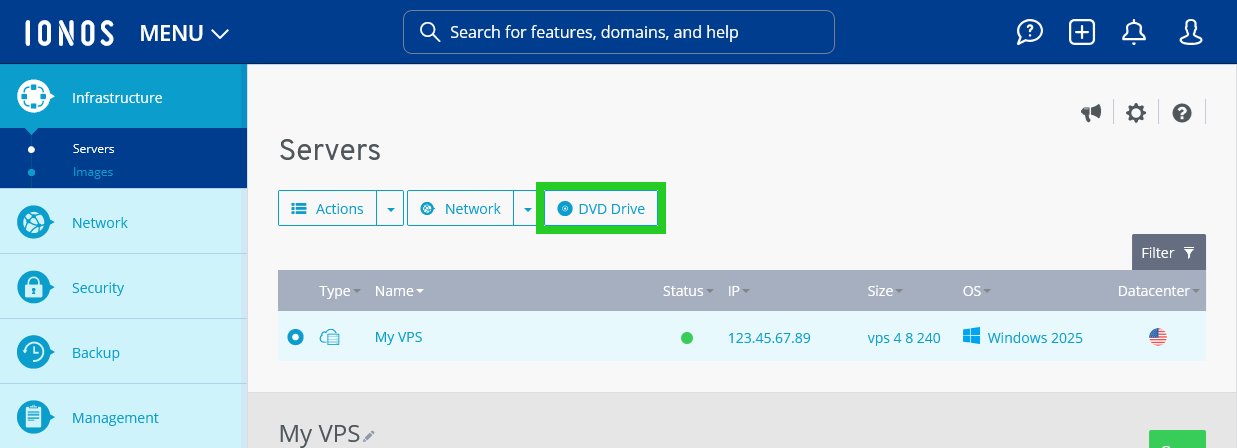
- Select the Windows recovery_iso DVD in the Operating systems tab.
- Click on Load DVD. The Load DVD window is displayed.
- Click on Yes. The system loads the DVD.
Boot from Windows recovery_iso DVD
- Click on Actions > Open remote console. The remote console opens in a new tab. The Choose the language window is displayed in the remote console.
- Select the desired language.
- Select the desired keyboard layout.
- Click on Troubleshooting.
- Click on Advanced options.
- Click on Command prompt.
- The command prompt opens.
Use diskpart to select the partition and assign drive letters
To start Diskpart, enter the following command:
diskpart
To list the available disks, enter the following command:
DISKPART> list disk
Check the size of the displayed disk and compare it with the size of the disk used by your VPS. The size of the disk is displayed in the Cloud Panel in the server details of the Configuration section.
To select a disk, adapt the following command and then enter it:
DISKPART> select disk NUMBER_OF_DISK
Example:
DISKPART> select disk 0
To display the existing volumes, enter the command list volume:
DISKPART> list volume
Check the file system and the size of the volumes to determine the volume with the operating system of your server.
To select the volume with your server's operating system, adapt the following command and then enter it:
DISKPART> select volume NUMBER_OF_VOLUME
Example:
DISKPART> select volume 2
To assign a free drive letter to the volume, adapt the following command and then execute it:
DISKPART> assign letter=DRIVE_LETTER
Example:
DISKPART> assign letter=H
The drive letter is assigned.
To exit Diskpart, enter the exit command.
DISKPART> exit
Rename utilman.exe file
The utilman.exe program is used to run the Ease of Access Manager. This program must be renamed so that it can be replaced by the command prompt.
Caution
The following steps involve the manipulation of system files. Incorrect execution can impair the functionality of your server or lead to data loss. Therefore, proceed with extreme care and ensure that you enter all commands correctly.
Use the H: command to switch to the corresponding drive.
H:
To open the Windows directory, enter the following command:
H:\> cd Windows
To open the System32 subdirectory, enter the following command
H:\Windows> cd System32
Please Note
You will now rename an important system file. This step is crucial for accessing the password change. However, you must undo this step later in order to restore the full functionality of the system.
To rename the utilman.exe file, enter the following command:
H:\Windows>System32> ren utilman.exe utilman.bak
To replace the utilman.exe file with a copy of the cmd.exe file, enter the following command
H:\Windows>System32> copy cmd.exe utilman.exe
To close the command prompt, enter the following command
H:\Windows>System32> exit
The Choose an option window is displayed.
Close the remote console.
Restart server
- Switch to the Cloud Panel.
- To eject the DVD, click on the DVD drive. The Eject DVD window opens.
- Click on Yes.
- Click on Actions > Restart. The Restart server window opens.
- Click on Yes. The server is restarted. This may take a few minutes.
- Click on Actions > Open remote console. The remote console opens in a new tab.
- Click Send Keys > CTRL + ALT + DEL in the menu bar of the remote console.
Change password
- Click on Send Keys > CTRL + ALT + DEL in the menu bar of the remote console
- Click on the stylised figure with outstretched arms (with the accessibility tooltip) at the bottom right of the login window. The Administrator: C:\Windows\system32\utilman.exe window opens. This may take some time.
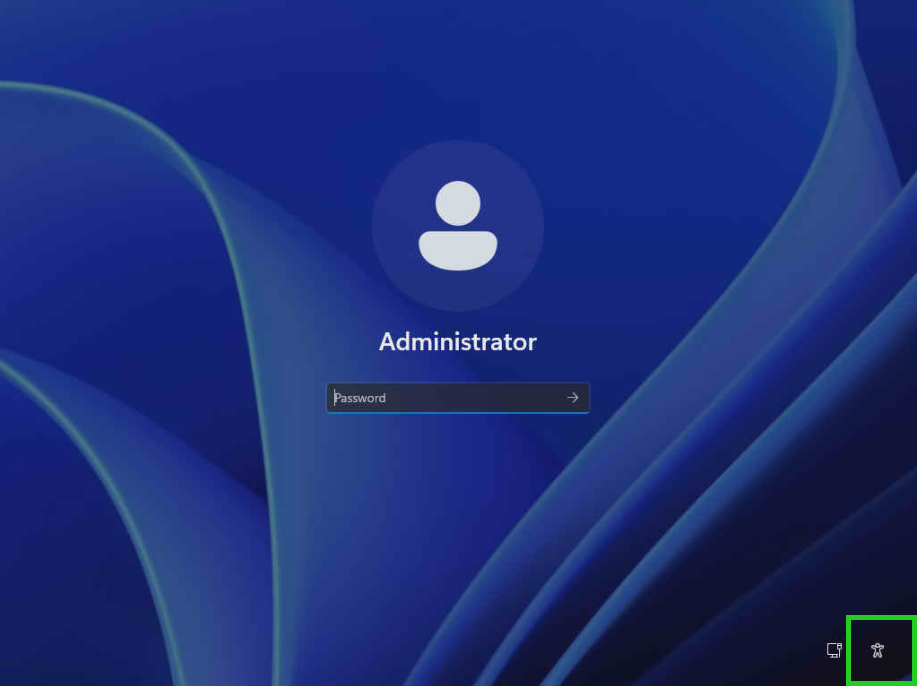
To change the password, enter the command net user Administrator MY_NEW_PASSWORD. Replace the placeholder MY_NEW_PASSWORD with your desired new password.
net user Administrator MY_NEW_PASSWORD
The password is changed.
Note
The new Administrator password must meet the complexity requirements specified by Microsoft Windows Server 2025 (e.g. length, upper and lower case letters, numbers, special characters). Make a note of the new password.
- Close the Administrator: C:\Windows\system32\utilman.exe window.
- Log in with the new password.
Restore utilman.exe
After changing the password, you must restore the utilman.exe file. This is described in the following steps.
Please Note
To ensure the original system functionality and security, you must perform this step.
- Reboot the server from the DVD and open the command prompt as described in the sections Load Windows recovery DVD and Boot from Windows recovery_iso DVD.
To start Diskpart, enter the following command:
x:\sources> diskpart
To list the available drives, enter the following command:
DISKPART> list disk
Select the drive that is used by your VPS To do this, adapt the following command and then enter it:
DISKPART> select disk NUMBER_OF_DISK
Example:
DISKPART> select disk 0
To display the existing volumes, enter the following command:
DISKPART> list volume
Select the volume that is used by your VPS. To do this, adapt the following command and then enter it:
DISKPART> select volume NUMBER_OF_VOLUME
Example:
DISKPART> select volume 2
To assign a free drive letter to the volume, enter the following command:
DISKPART> assign letter=DRIVE_LETTER
Example:
DISKPART> assign letter=H
The drive letter is assigned.
To exit Diskpart, enter the exit command.
DISKPART> exit
To switch to the H:\ drive, enter the following command:
H:
To open the Windows directory, enter the command cd Windows:
H:\> cd Windows
To open the System32 subdirectory, enter the following command
H:\Windows> cd System32
To restore the utilman.exe file, enter the following command
H:\Windows>System32> copy utilman.bak utilman.exe
The following message is displayed
Overwrite utilman.exe? (Yes/No/All):
- Type Y and press the Enter key.
To close the prompt, enter the following command:
exit
- Switch to the Cloud Panel.
- Select the server and click on the DVD drive to eject the DVD.
- Restart the server.