Changing the display language in Windows Server 2025
Please use the “Print” function at the bottom of the page to create a PDF.
Valid for servers with Microsoft Windows Server 2025.
This article explains how to change the display language in the Microsoft Windows Server 2025 operating system.
When you install Microsoft Windows Server 2025 on your server, English is installed as the Windows display language by default. If required, you can install additional Windows display languages at any time.
To install another Windows display language, complete the following:
- Establish a remote desktop connection to your server and log in to the server with the Administration account.
- Right-click on Start.
- Then click on Settings. The System window opens.
- Select Time & language. The Time & language window opens.
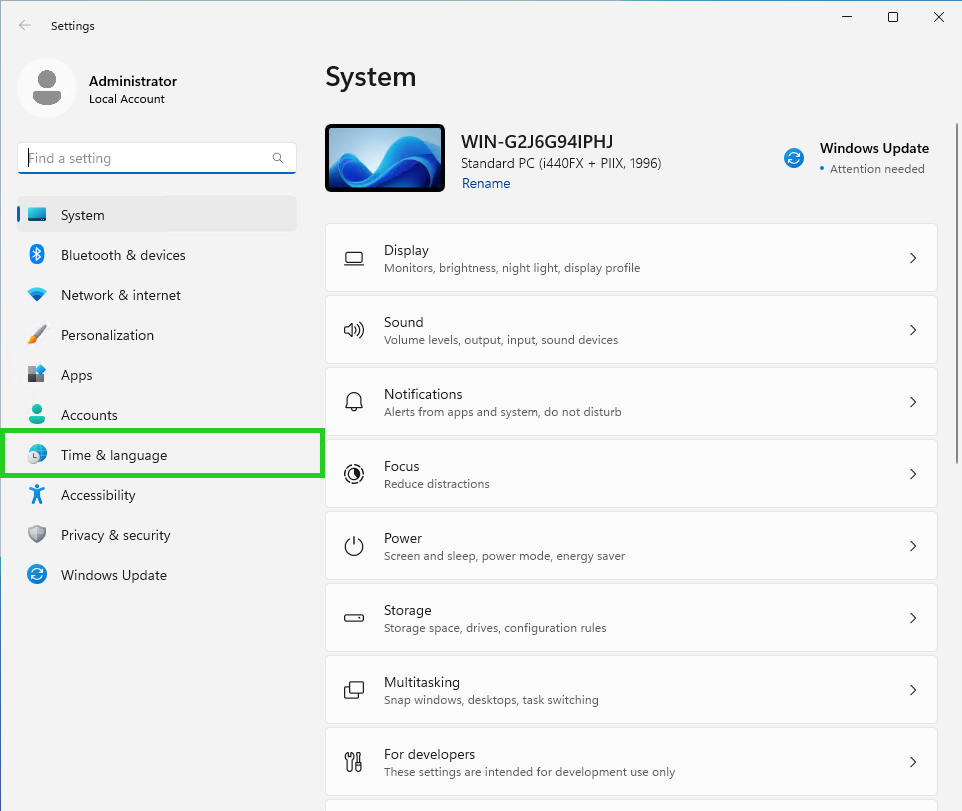
- Click on Language & region. The Time & language > Language & region window opens.
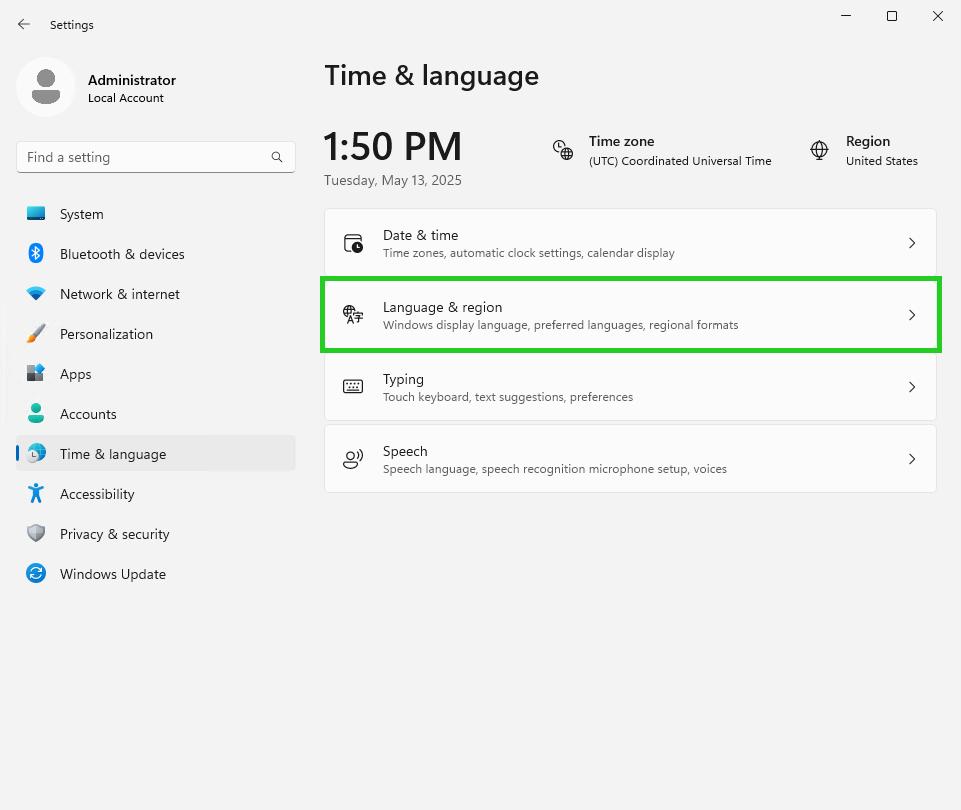
- Click on Add a language. A new window opens.
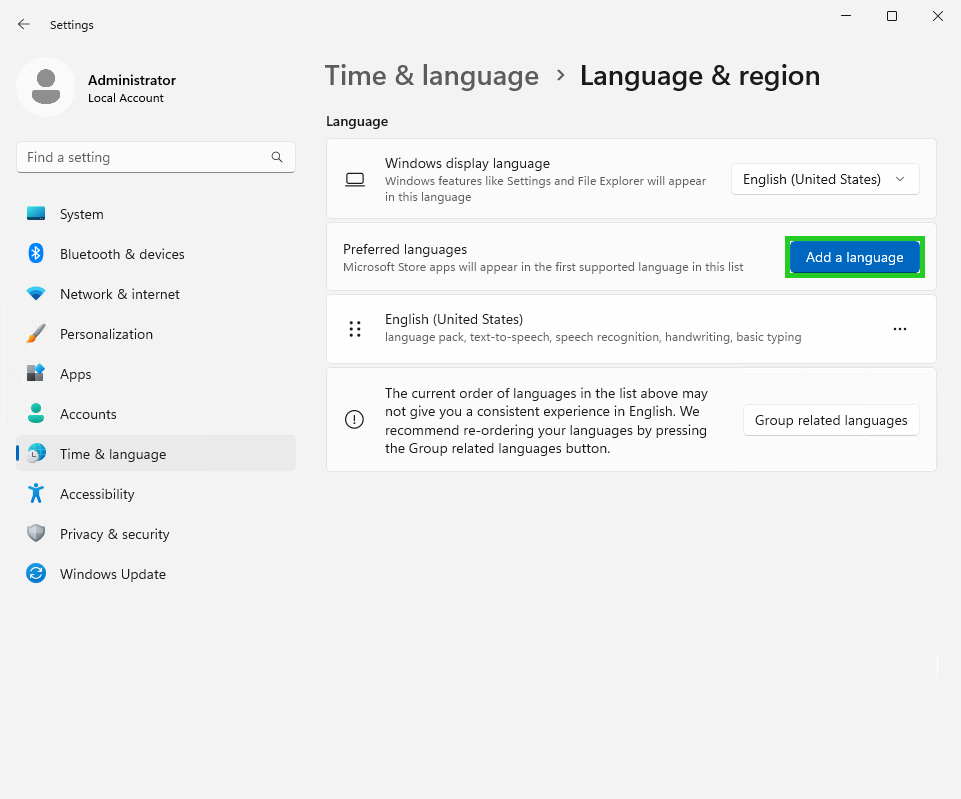
- Enter the desired language in the Choose a language to install field and then select it.
- Click on Next. The Install language features window opens.
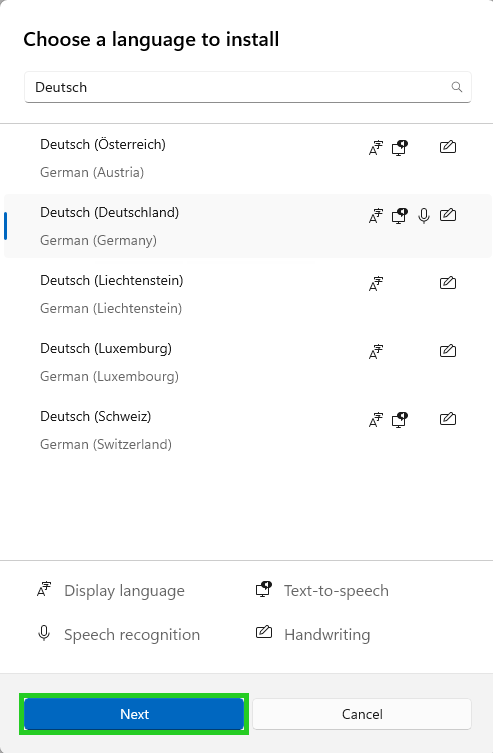
- Click on Install.
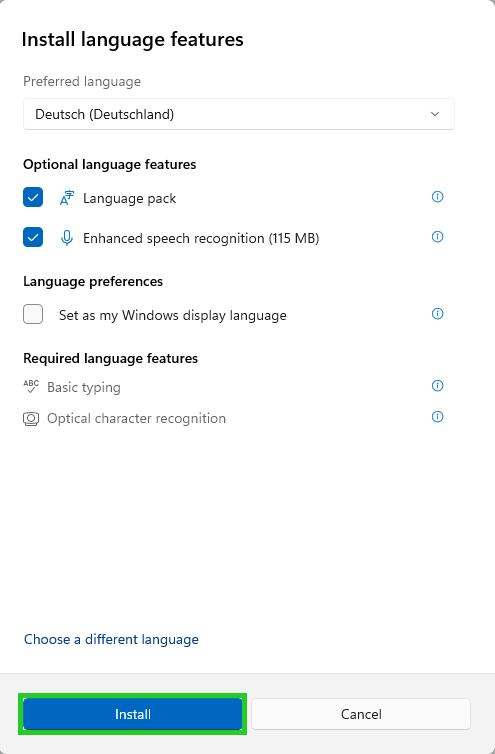
The desired language is now installed. This is then displayed in the overview, and automatically selected as the Windows display language. The next time you log in, the selected display language is activated.