Managing NFS Datastore snapshots
Please use the “Print” function at the bottom of the page to create a PDF.
For Private Cloud
In this article you will learn what snapshots are, how to create them, and how to manage them. It also explains where you can find information on restoring an NFS Datastore snapshot. Snapshots are a crucial aspect of data management. A snapshot is a snapshot of the NFS Datastore.
If you have created a snapshot, you can restore the recorded state of your NFS Datastore data at any time. This is useful, for example, if you are testing software and want to restore the original system status or if an unforeseen change or error occurs.
You can manage the snapshots of your NFS datastore in the Cloud Panel in the area Private Cloud > NFS Datastore.
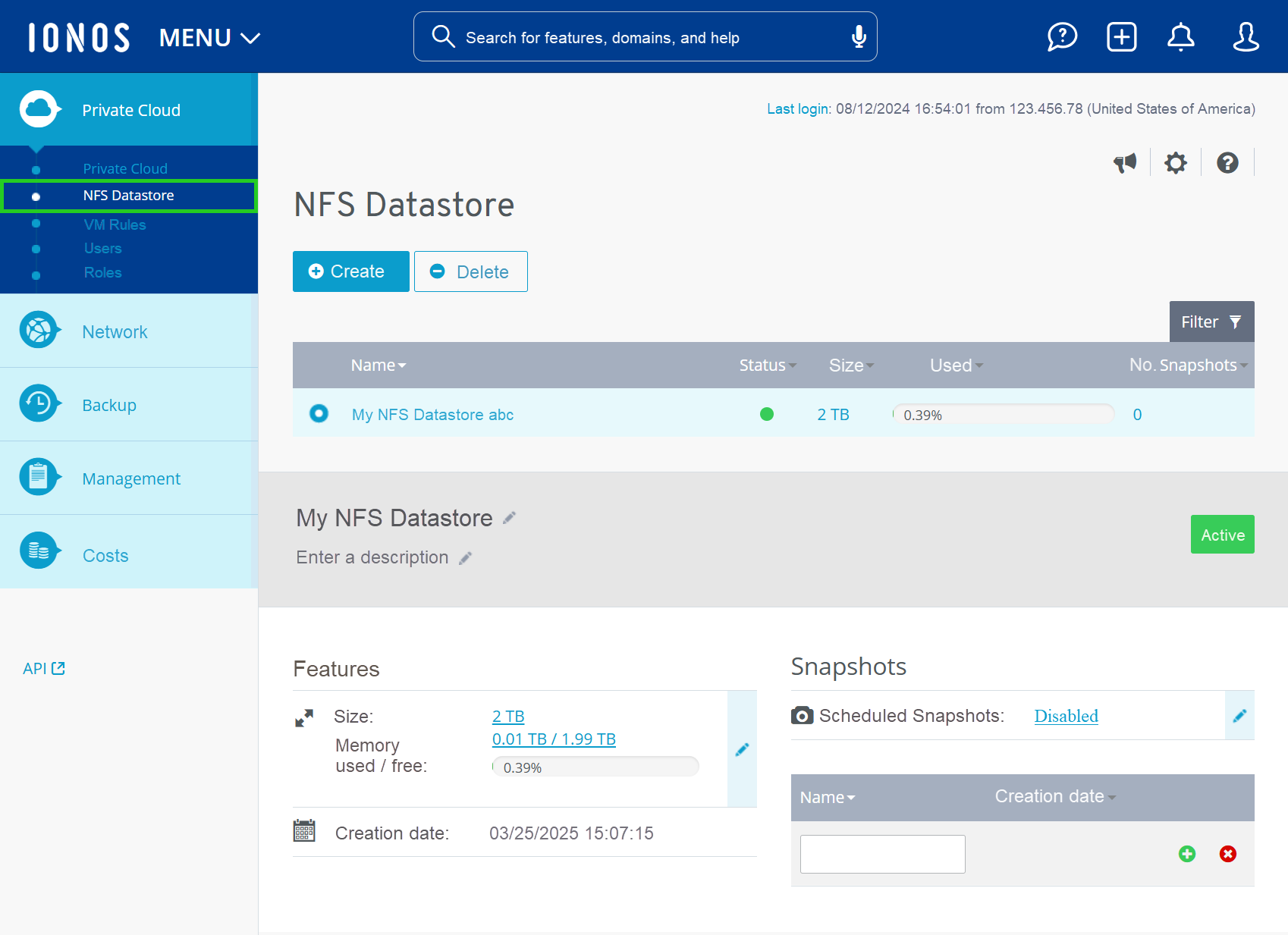
In this area you can:
- create a new snapshot.
- delete an existing snapshot
- activate or deactivate scheduled snapshots.
Create snapshot
To create a snapshot, proceed as follows:
- Log in to your IONOS account.
Click on the Servers & Cloud tile. If you have multiple server contracts, select the desired contract.
- Click on Private Cloud > NFS Datastore in the navigation bar on the left.
- Activate the desired NFS Datastore.
- Enter the desired name in the table in the Snapshots area.
- To create the snapshot, click on the plus symbol to the right of the snapshot name.
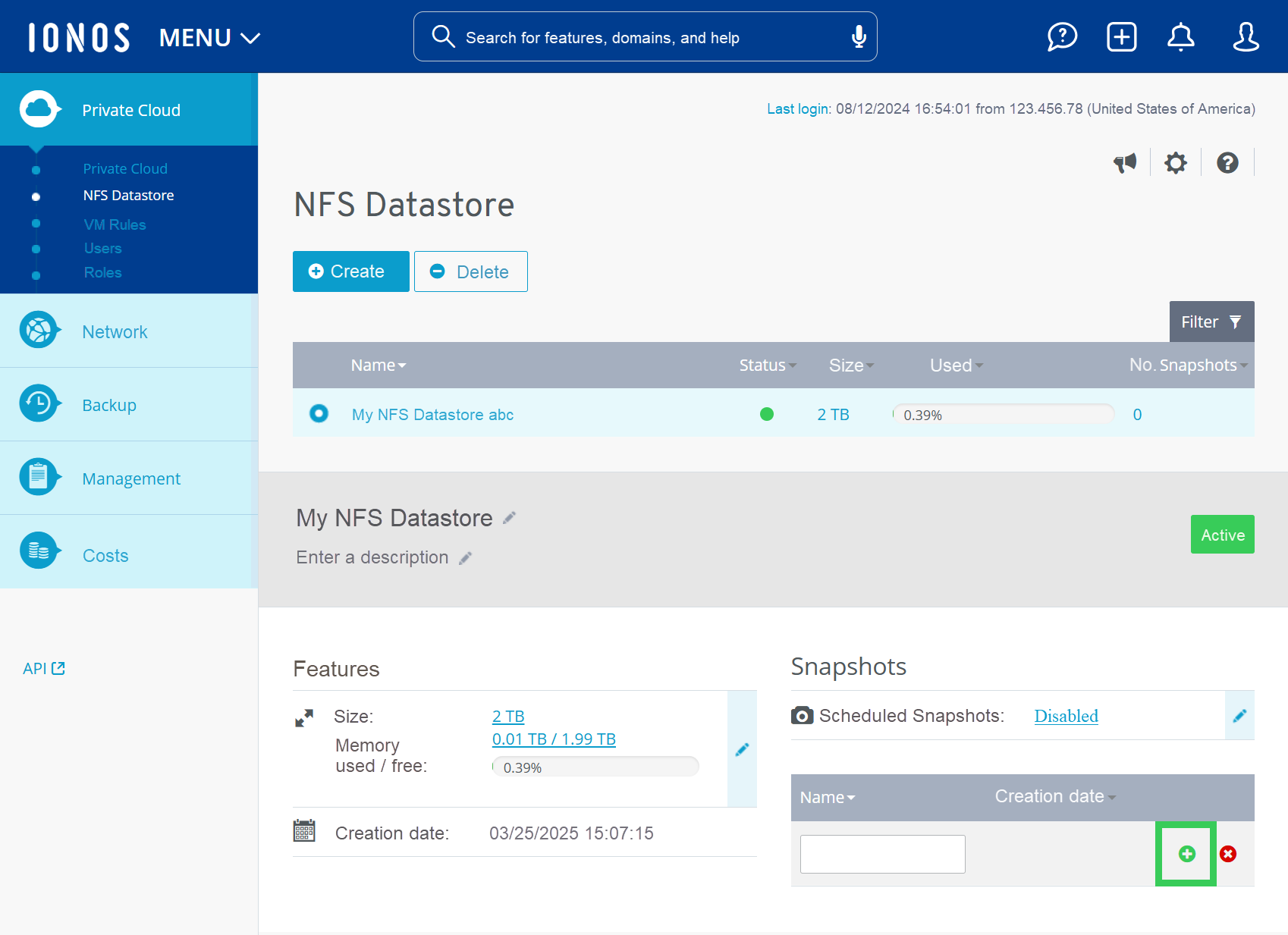
The snapshot is created.
Delete snapshot
To create a snapshot, proceed as follows:
- Log in to your IONOS account.
Click on the Servers & Cloud tile. If you have multiple server contracts, select the desired contract.
- Click on Private Cloud > NFS Datastore in the navigation bar on the left.
- Activate the desired NFS Datastore.
- Click on the minus symbol in the Snapshots area. The Delete snapshot window opens.
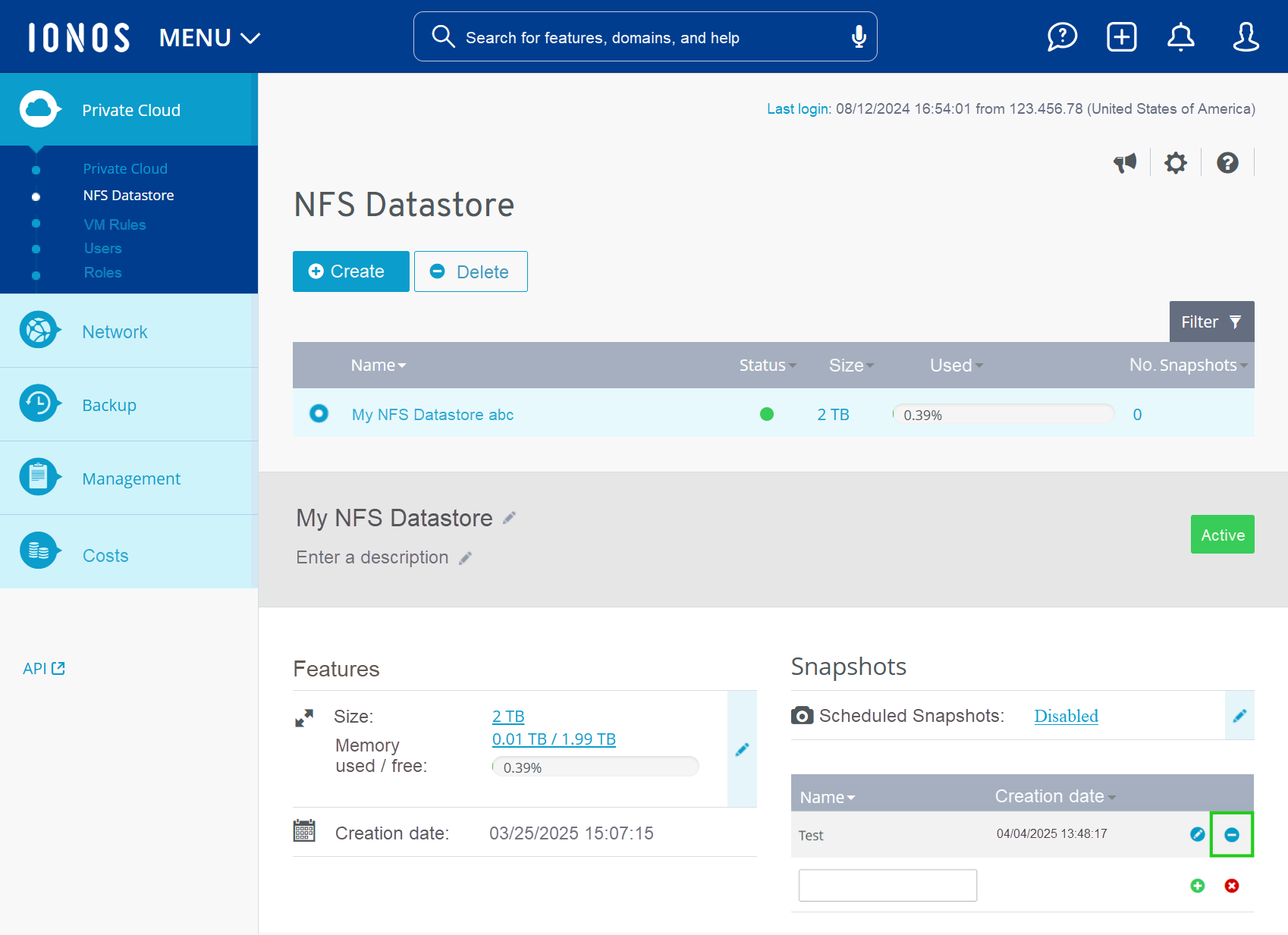
- To delete the snapshot, click on Yes.
Create scheduled snapshots
You can have snapshots created automatically from your NFS data storage at regular intervals. After activation, snapshots are created automatically at the following intervals:
- Every hour: A snapshot is created 5 minutes after every full hour. A total of 6 snapshots are stored per day.
- Daily: A snapshot is created at 00:10. The last 2 snapshots created each day are always kept.
- Weekly: A snapshot is created on Sundays at 00:15. A maximum of 2 of the daily snapshots are kept.
To activate automatic snapshot creation, proceed as follows:
- Log in to your IONOS account.
Click on the Servers & Cloud tile. If you have multiple server contracts, select the desired contract.
- Click on Private Cloud > NFS Datastore in the navigation bar on the left.
- Activate the desired NFS datastore.
- In the Snapshots > Scheduled snapshot area, click on Deactivated.
- Activate the Enabled option.
- Click on Save changes.
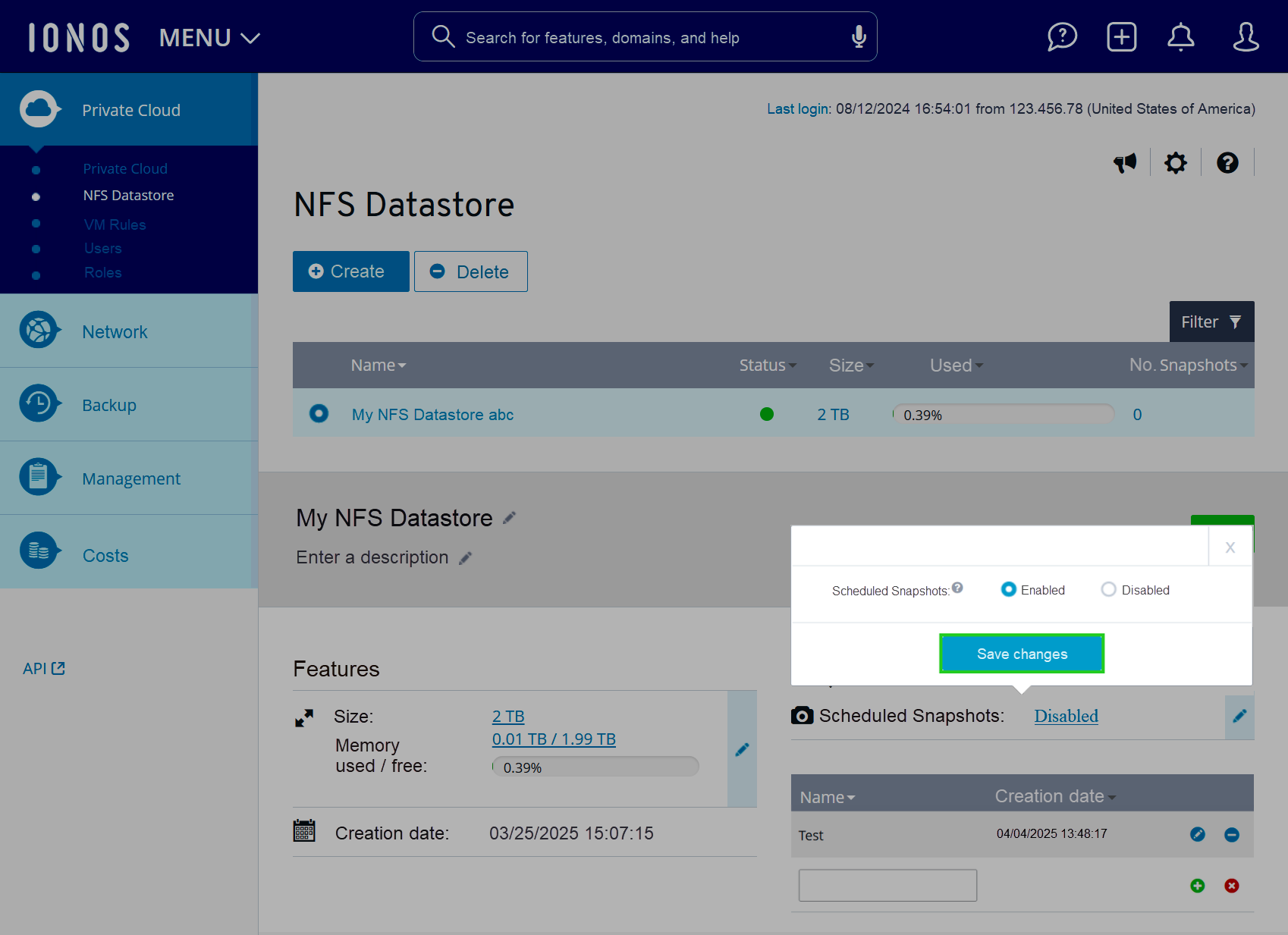
Deactivate scheduled snapshots
You can deactivate automatic snapshot creation at any time.
Please Note
If you deactivate the automatic creation of snapshots, all previously saved snapshots that were created automatically will be deleted.
To deactivate automatic snapshot creation, proceed as follows:
- Log in to your IONOS account.
Click on the Servers & Cloud tile. If you have multiple server contracts, select the desired contract.
- Click on Private Cloud > NFS Datastore in the navigation bar on the left.
- Activate the desired NFS Datastore.
- In the Snapshots > Scheduled snapshot area, click on Enabled.
- Activate the Disabled option.
- Click on Save changes.
Restore NFS Datastore snapshot
You can find instructions on how to restore an NFS Datastore snapshot in the following article: Restore NFS Datastore Snapshot