Changing the Administrator password (Windows Server 2025)
Please use the “Print” function at the bottom of the page to create a PDF.
Valid for servers with the Microsoft Windows Server 2025 operating system.
This article explains how to change the Administrator password of your server.
To change the administrator password, complete the following:
- Log in to the desired server as an Administrator.
- To open the Windows settings, enter the word Settings in the search bar in the taskbar and open the app of the same name.
Alternatively: Click on Start > Settings. The Settings window opens. - Click on Accounts in the navigation bar on the left.
- Click on Sign-in options. The Sign-in options area opens.
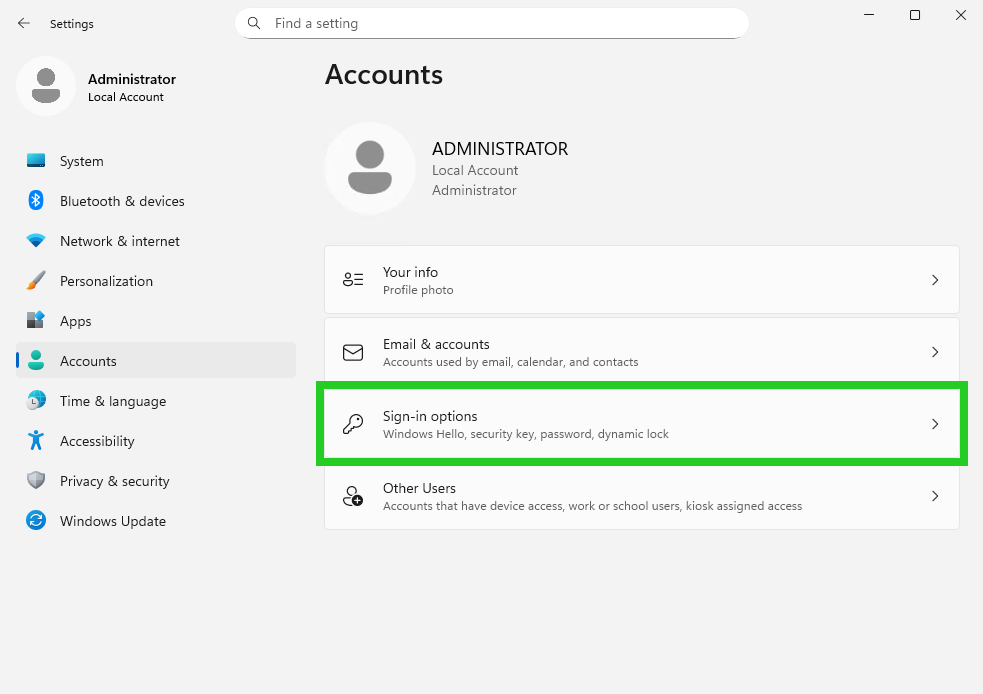
- Click on Password in the Ways to sign in section.
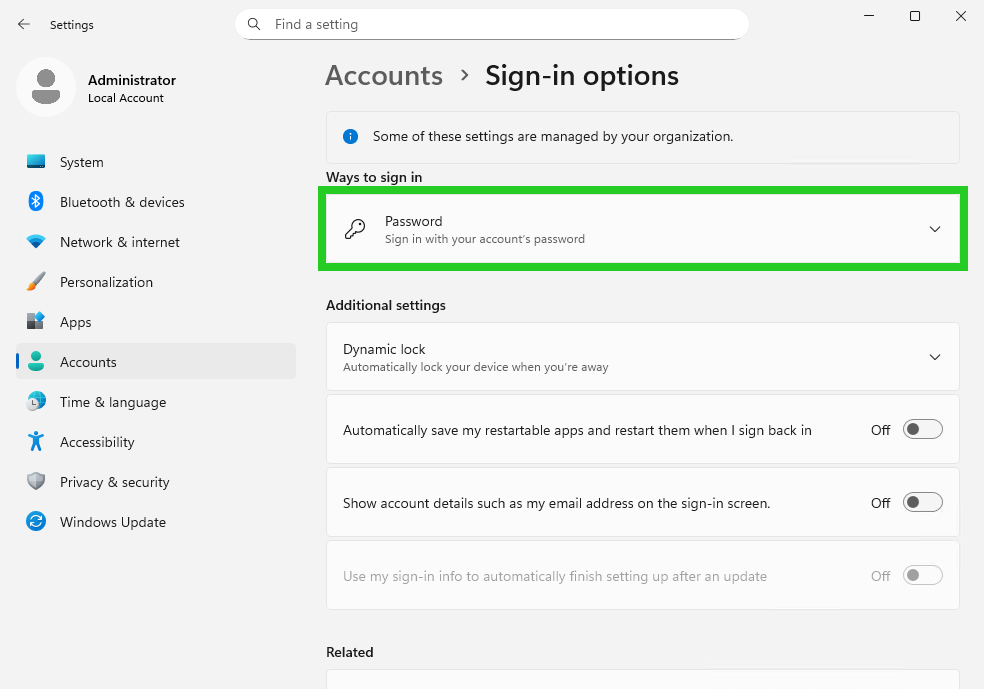
- Click on Change. The Change your password window opens.
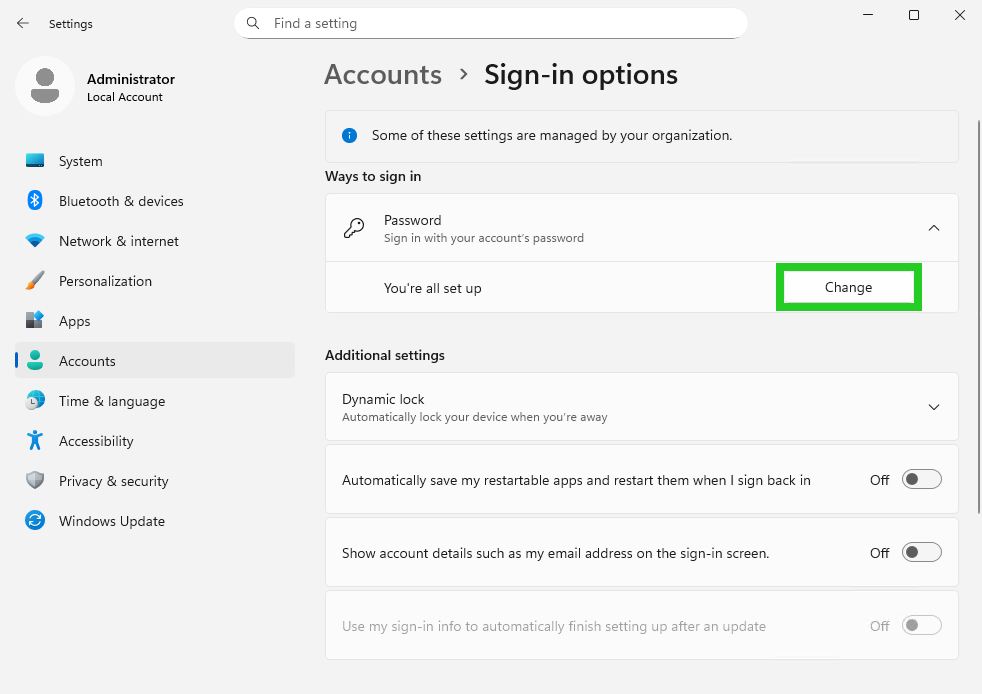
- Enter your current password in the Current password field and click Next.
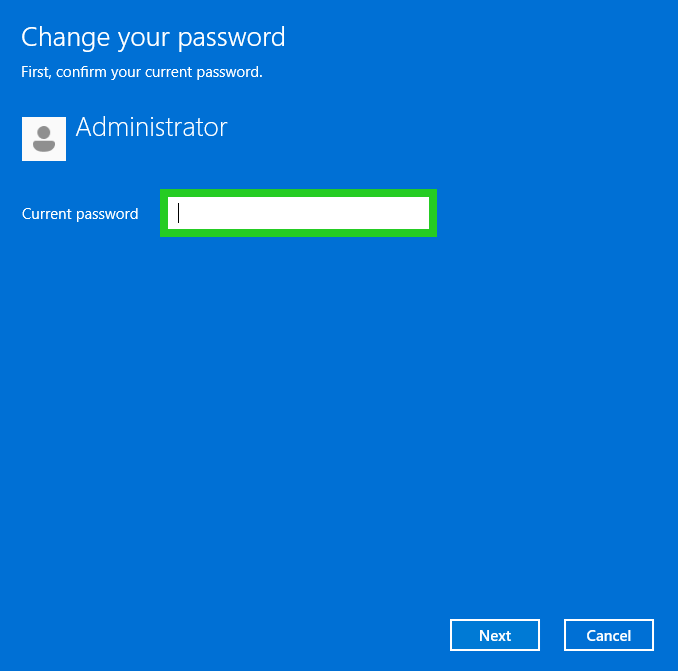
- Enter the new password in the New password field and repeat it.
- Enter a password hint in the Password hint field.
- Click on Next.
- Click on Finish.
Further information
You can find instructions on how to reset the administrator password of your server in the following articles:
Resetting the Administrator password (Cloud Server with Windows Server 2025)
Resetting the Administrator password using the Windows Rescue System (Dedicated Windows Server)