Please use the “Print” function at the bottom of the page to create a PDF.
This article explains how to activate Email Archiving for a Microsoft Exchange account.
An email account can be added to Email Archiving when it is created or at any time afterwards.
By default, archived emails are retained for 11 years from the date of receipt and then deleted.You can change the applicable retention policy at any time and specify a different retention period.You also have the option of retaining all archived emails for an unlimited period of time.Alternatively, you can create new retention policies to define individual retention periods for individual or multiple email mailboxes.
How to change an existing retention policy is explained in the following article:
You can find instructions on how to create a new retention policy in the following article:
Creating a New Microsoft Exchange Account and Adding It to Your Email Archive
- Log in to your IONOS account.
In the main navigation, click Menu in the top left corner and then click Email.
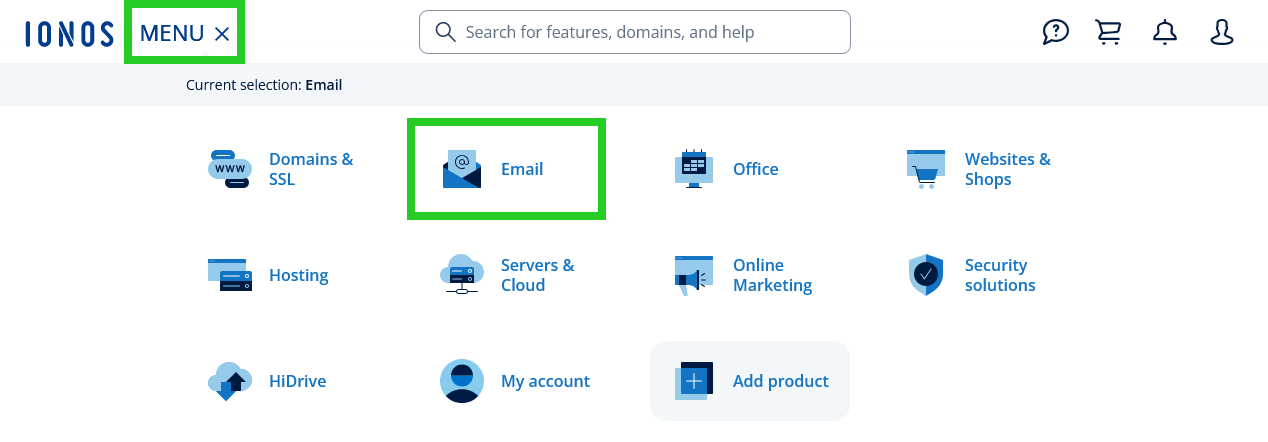
- If you have more than one email contract, select the contract in which you want to perform the desired action.
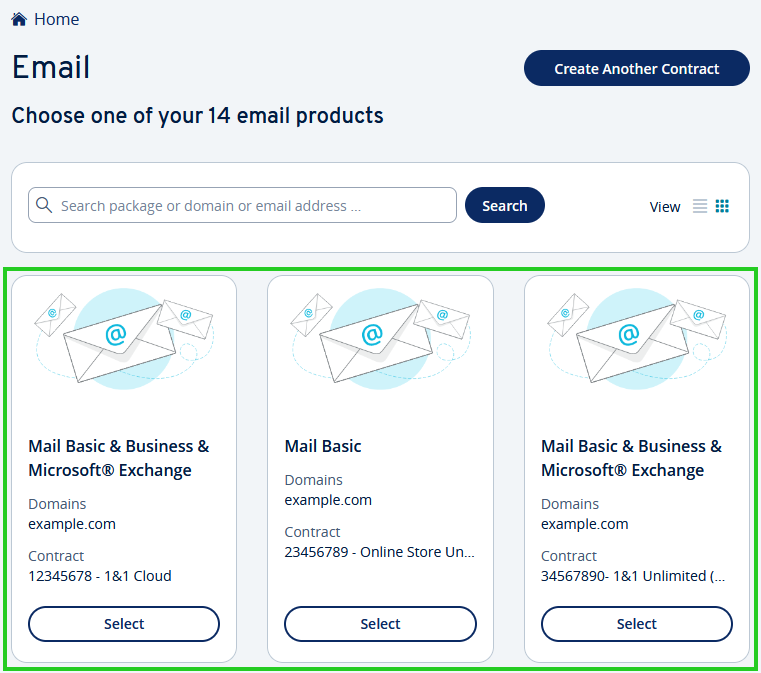
Click on the Create Email Address button.
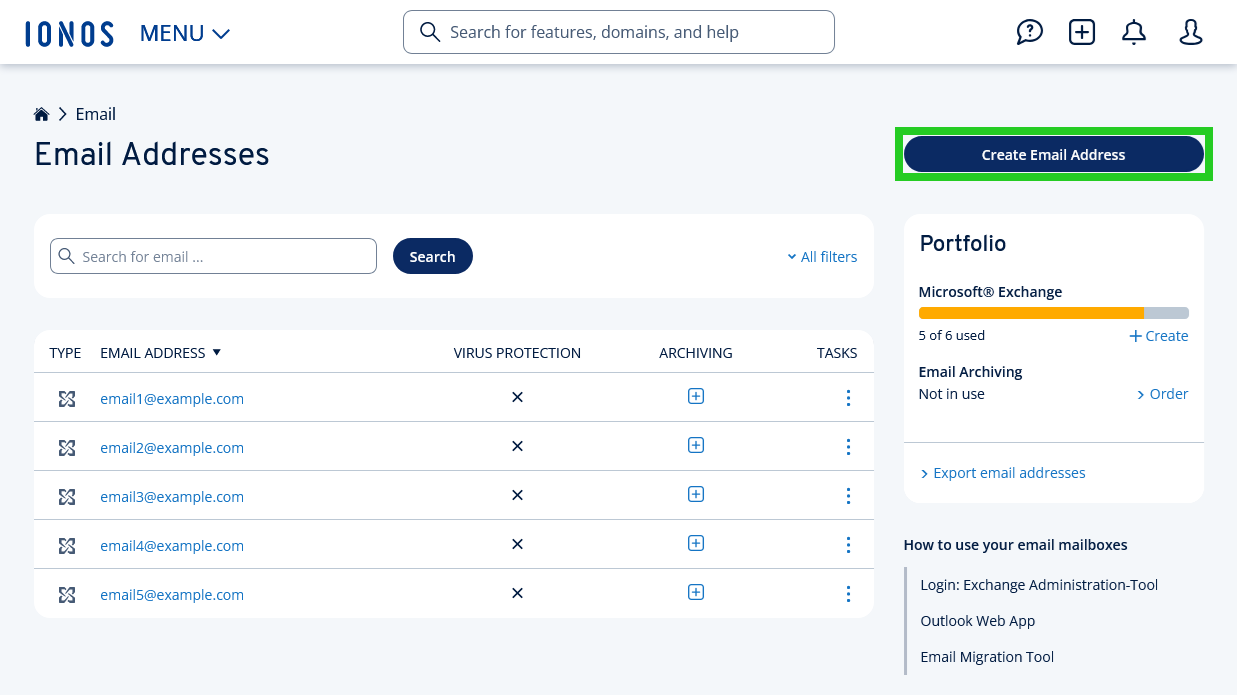
Select the type Microsoft Exchange and order it if necessary.
Enter the desired user name in the Email field.
Optional: Select the desired domain name.
In the Display Name field, type the desired display name.
In the Password field, type the desired password.
Enable the Protection against data loss option.

Click on Save.
The Microsoft Exchange account is now created, and Email Archiving has been activated for this account.
Adding an Existing Microsoft Exchange Account to Email Archiving
- Log in to your IONOS account.
In the main navigation, click Menu in the top left corner and then click Email.
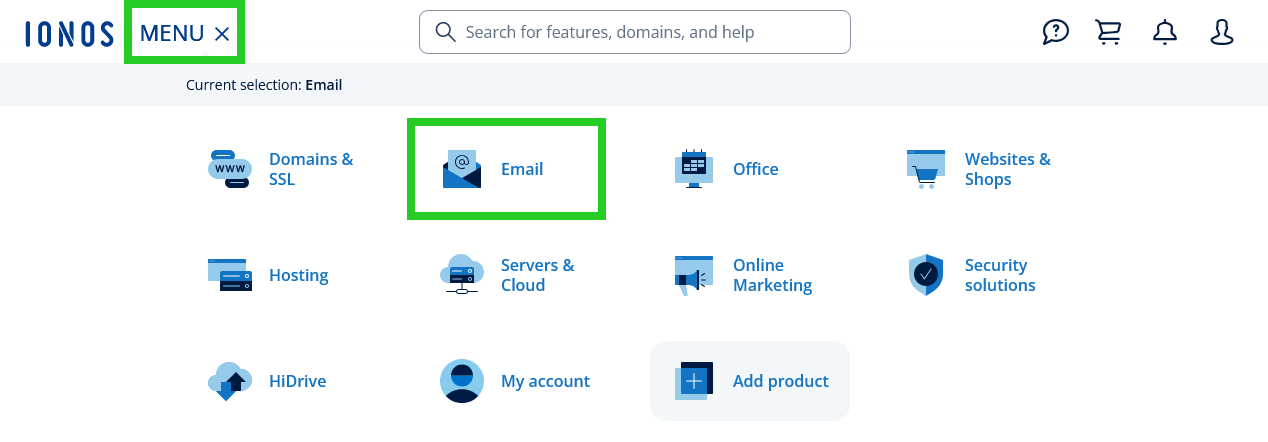
- If you have more than one email contract, select the contract in which you want to perform the desired action.
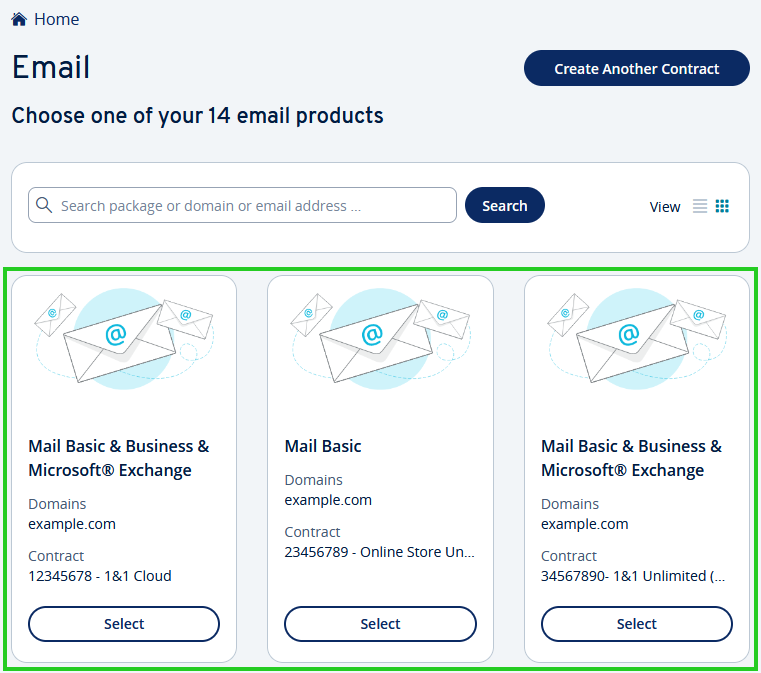
Click on the plus icon under the Archiving column next to the desired email address. Then click on Email Archiving.

Check the box to confirm you agree to the terms & conditions, and then click Order Now!.
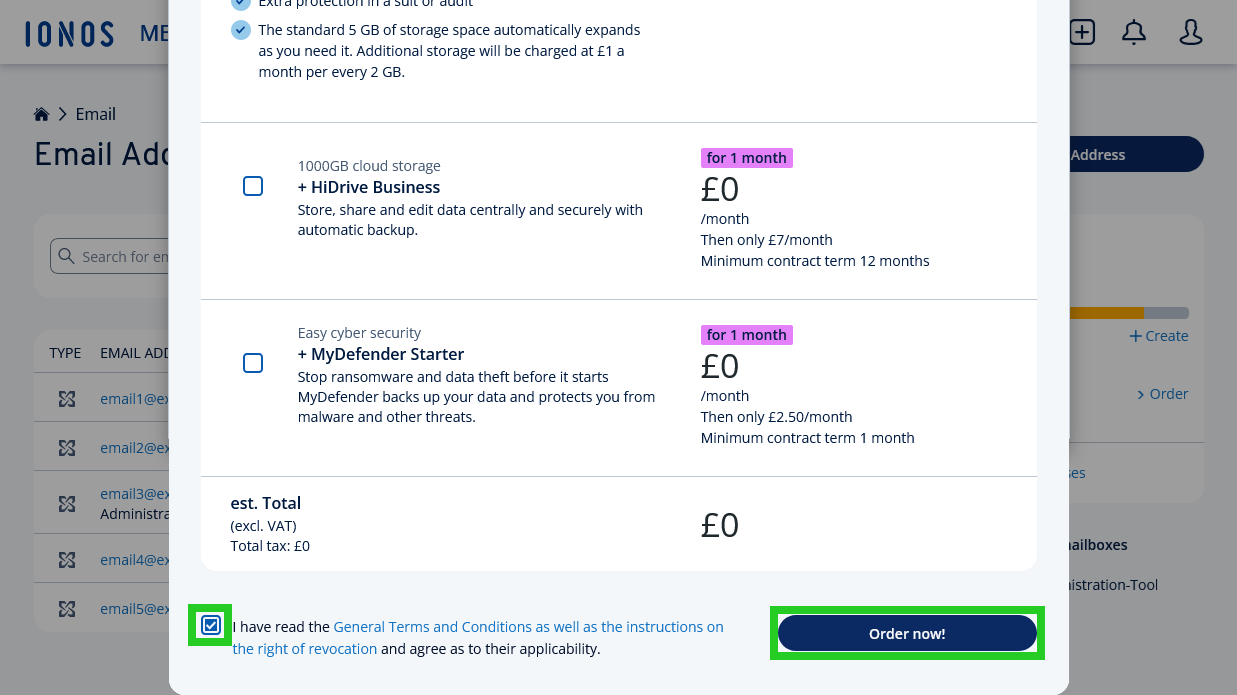
Email Archiving is now activated for the Microsoft Exchange account. Archiving will start automatically for all emails contained in this mailbox.