Change Your Password for Microsoft Exchange® 2019
Please use the “Print” function at the bottom of the page to create a PDF.
If you have forgotten the password for your Microsoft Exchange 2019 account or would like to change it, you can assign a new one after logging in to IONOS. We'll show you how to do this below.
Since we store your email passwords encrypted for your own security, we cannot send it to you. If you are not able/authorised to log in to IONOS, you can change your own email password using the Microsoft Exchange 2019 Administration Tool (see below).
Changing Your Exchange Password Through Your IONOS Account
Click the email address for which you want to change the password.
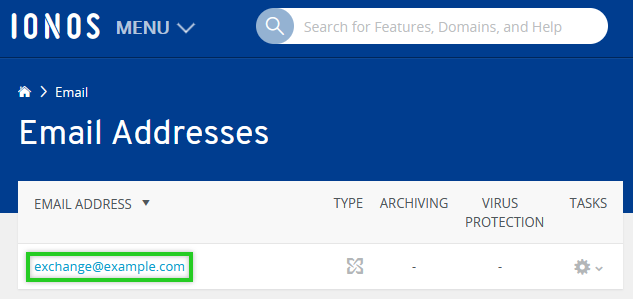
Click Password.
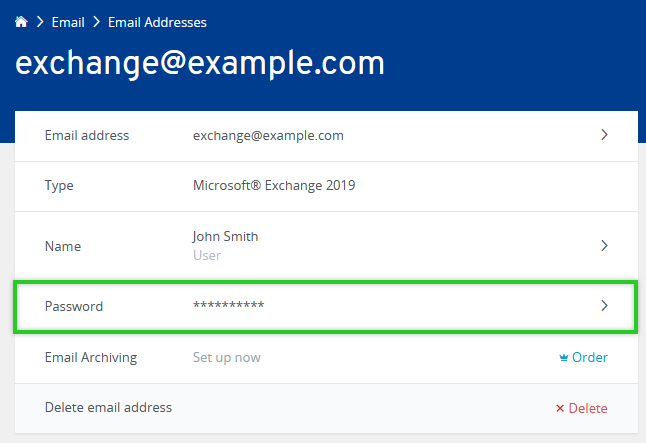
Enter your new password. We recommend using a highly secure password.
To save the password, click Change password.
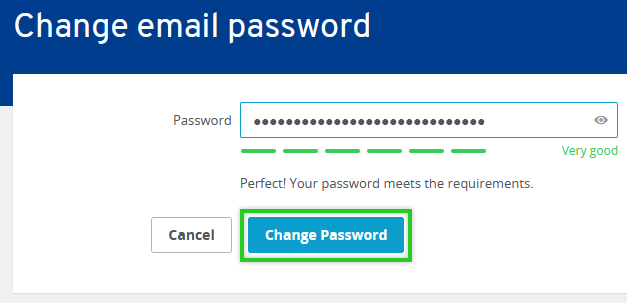
Done! The password change was successful. It may take up to 15 minutes for the change to take effect.
Changing Your Password in the Microsoft Exchange 2019 Administration Tool
- Log in to the Microsoft Exchange 2019 Admin tool.
- Click Password.
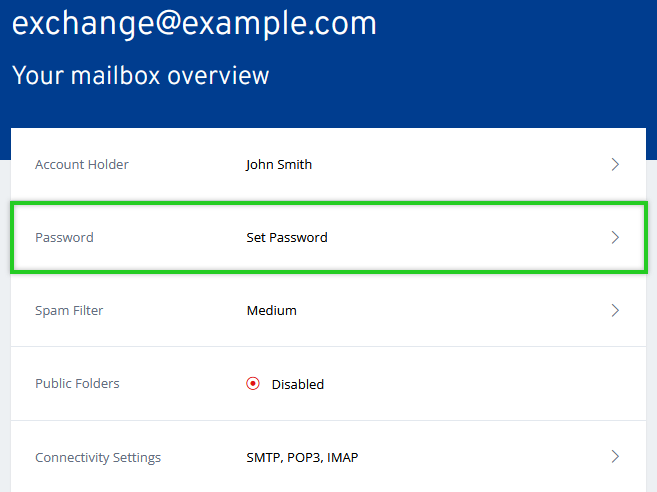
Enter your password and repeat it. We highly recommend using a highly secure password.
To save the password, click Save password.
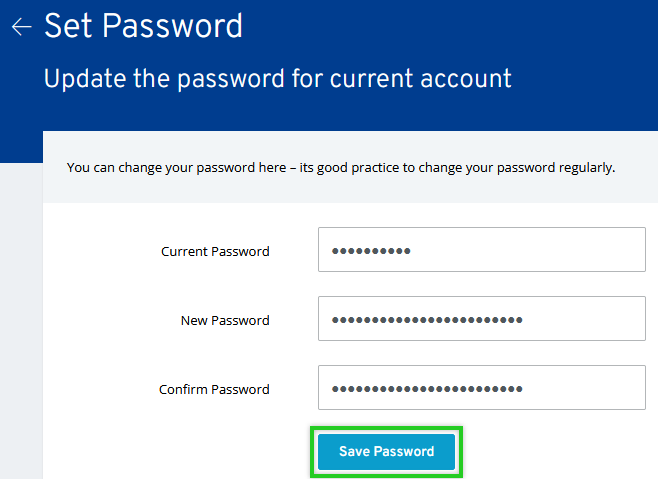
Changing the Password in the Outlook Web App (OWA)
- Log in to the Outlook Web App.
- Click the gear icon in the top-right corner and select Options.
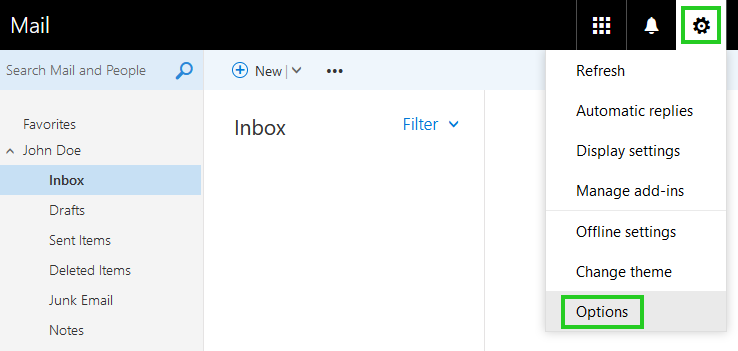
- Go to the General > My Account section and click on the Change your password link.
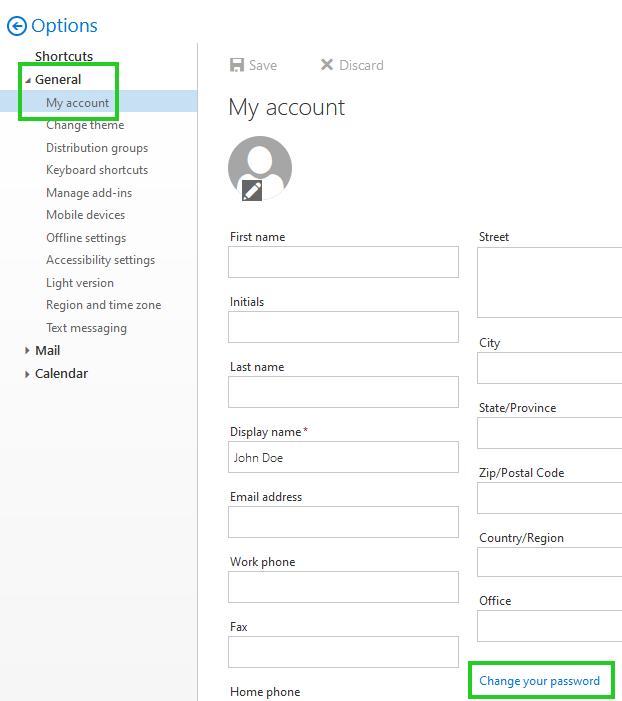
- Enter your current password followed by the new password twice.
- Click Save.
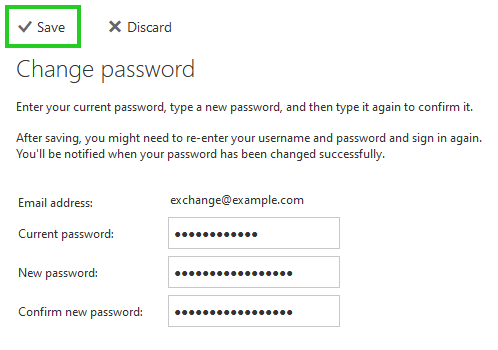
All done! The password change was successful. It can take up to 15 minutes for the change to take effect.
If you use an email program, such as Outlook, for your Microsoft Exchange 2019 account or sync your data via mobile devices, then the new password must also be entered there. If mobile devices continue to attempt logging in with the old password, this may result in the account being locked out. You can find out which mobile devices you have connected with ActiveSync via the Outlook web App (OWA).