Please use the “Print” function at the bottom of the page to create a PDF.
Valid for Mail Basic and Mail Business.
This article explains to you how to change the password of your Mail Basic or Mail Business account in Webmail.
Forgot your email password?
If you are having trouble logging in to Webmail, you can set a new email account password right in your IONOS account.
To change the password in Webmail, complete the following:
- Log in to IONOS webmail.
- In the menu bar at the top right, next to the Log Out menu item, click on your initials (tooltip: My Account). A menu will open.
- Click on Login & Security in the menu. The Login & Security page will open in a new tab.
- In the Password section, click Change password. The Change password page opens.
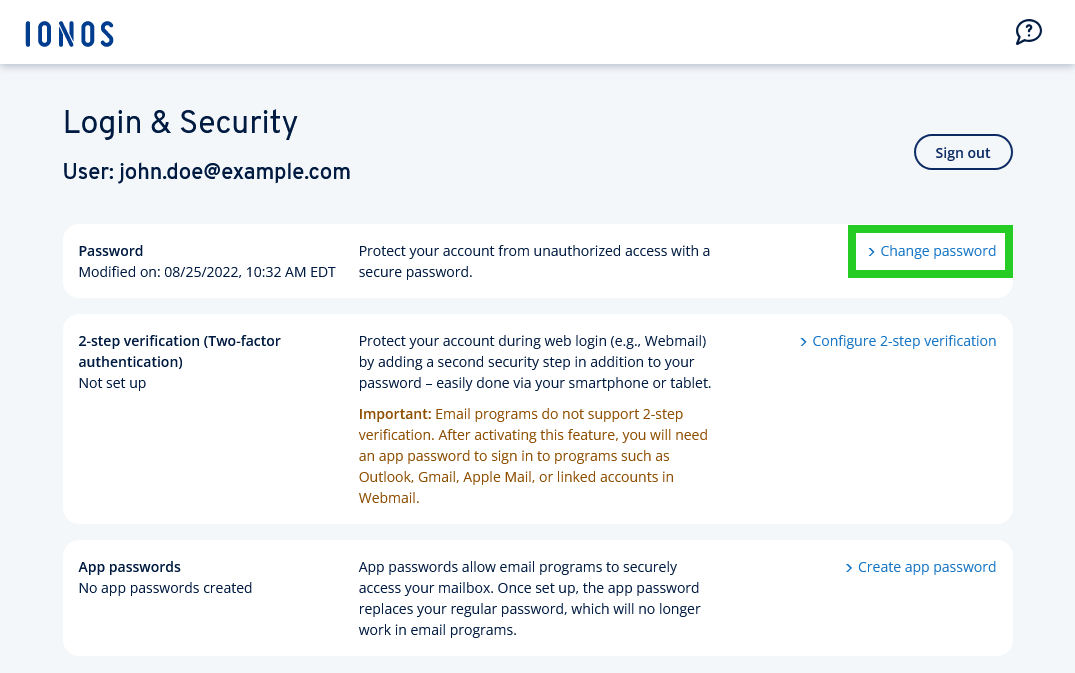
- Enter the desired password in the New password field.
- To save the new password, click Change password.
Your password will now be changed. This may take a moment.
Please Note
If you are using an email client on your computer - such as Microsoft Outlook - or if you also check your emails with a mobile device, change the password stored in the respective account settings.