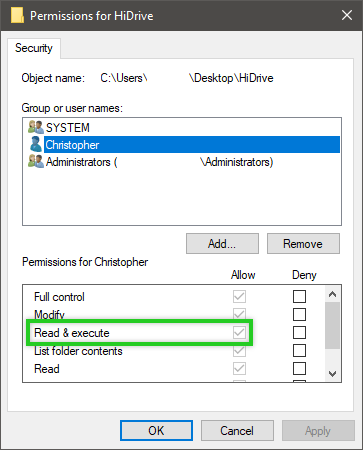Please use the “Print” function at the bottom of the page to create a PDF.
This article explains how to fix HiDrive synchronisation errors caused by missing Windows permissions.
Please Note
The following instructions refer to shares made through the Windows operating system. For information about sharing within HiDrive, please instead see the article Using the Common (Public), Personal, and Shared Menu Items in HiDrive.
Editing Windows Permissions
- Open the Windows Explorer.
- Navigate to the local location of the HiDrive files.
- Right-click the file or directory that caused the error message.
- In the context menu, select Properties > Tab: Security > Edit.
- In the Group or user name data group, select your login name.
- In the Permissions for ... data group, check Allow for the Read & Execute entry.
- Click OK.