Creating SSH Access for IONOS Customer Service
Please use the “Print” function at the bottom of the page to create a PDF.
In this article, we'll show you how to create a separate SSH access to your server for IONOS Customer Service.
Using the Plesk Graphical Interface
Log in to the Plesk Panel.
In the navigation bar on the left, click Extensions, and if necessary, select whether you would like to view the catalog as a Business or Private customer.
In the top right search window, type Support SSH Access and select this extension.
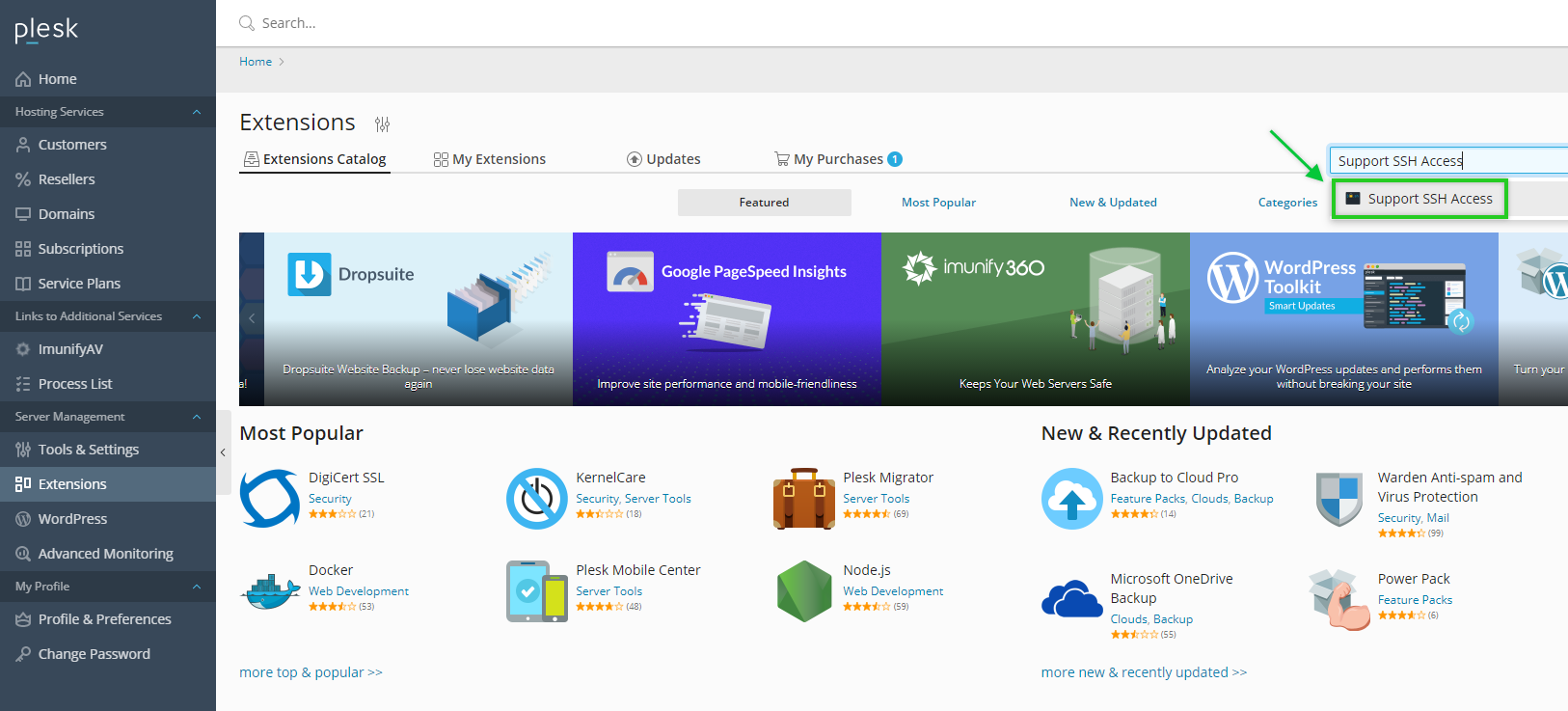
Click on Get it free.
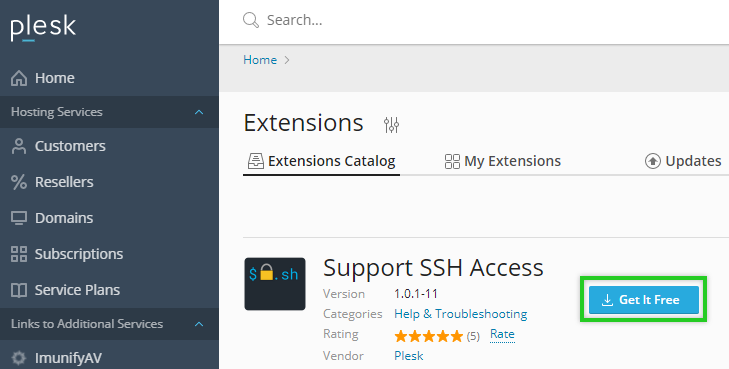
Click Close. Alternatively, the window will close itself after a few moments.
Click Open.
In the User name field, type the desired user name.
In the Revoke access on field, type the desired date on which you want SSH access to expire.
Click OK.
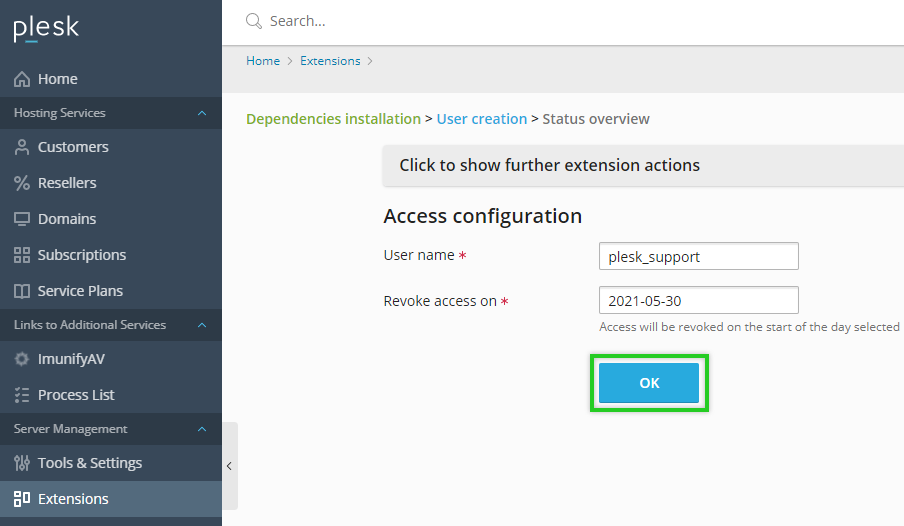
The SSH access has now been created for your server.
Click Copy access credentials and provide them to IONOS Customer Service.
Alternative Method if the Plesk Graphical Interface Is Not Available
If the Plesk graphical interface is not available, do the following:
Log in to the server as an administrator.
To install the Support SSH Access extension, enter the following command:
plesk bin extension -i support-access
Install the required packages. To do this, enter the following command:
plesk ext support-access -prepare
Specify the user name and desired expiration date.
plesk ext support-access --provide -user plesk_support -date EXPIRATION DATE
Example:
plesk ext support-access --provide -user plesk_support -date 2019-04-01
The SSH access has now been created for your server.
Copy the credentials and provide them to the customer support team.