Plesk: Getting Started
Please use the “Print” function at the bottom of the page to create a PDF.
For customers whose servers and projects have been transferred to the new cloud infrastructure
In this article, you will learn how to log in to the Plesk Panel. Additionally, we provide an overview of Plesk's main sections and functions.
Logging In to Plesk
To get the access details and log in to the Plesk Panel, follow the steps below:
- Log in to IONOS.
Go to the Server & Cloud section, and if necessary, select the desired Server & Cloud contract.
In the Infrastructure > Servers section, select the appropriate server.
Scroll to the Plesk section where you will find the User and Initial Password fields that you will need to log in to Plesk. Make a note of these credentials.
Also in the Plesk section, the link to your Plesk interface is listed in the Admin section. To access Plesk in a new tab, click the link.
The following message will be displayed in the new tab: Your connection is not private (Chrome) or Warning: Potential Security Risk Ahead (Mozilla Firefox)
If you are using Chrome, click Advanced, and then click Proceed to [YOUR SERVER IP ADDRESS] (unsafe).
Example:
Proceed to 123.456.78.912 (unsafe)
If you are using Firefox, click Advanced. Then, click Accept the Risk and Continue.Enter your login details to access Plesk.
Please Note
If you cannot access the Plesk login page, check if port 8443 is enabled in the assigned firewall policy. It can be found in the Network > Firewall Policies section of the Cloud Panel.
Important Sections in Plesk
Domains
The domains section lists the domains under which your projects can be reached. To view more settings, click the relevant domain name. An overview page opens where you can check and adjust various settings, such as hosting, PHP, and DNS settings.
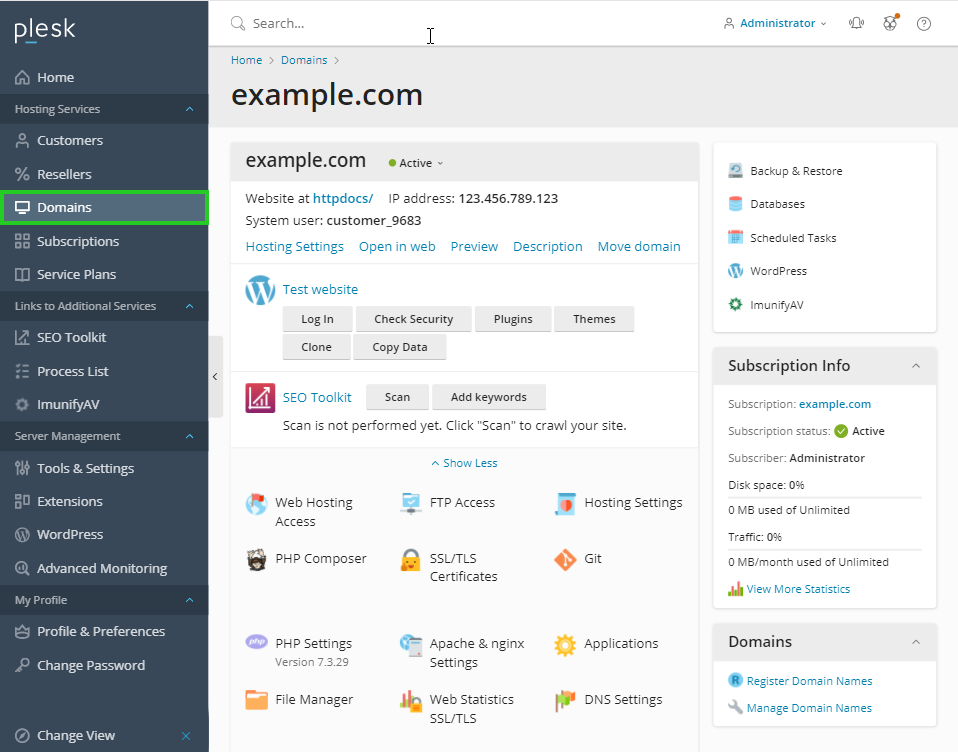
By going to the Applications section from the overview page, you can manage your installed applications and install additional ones if needed.
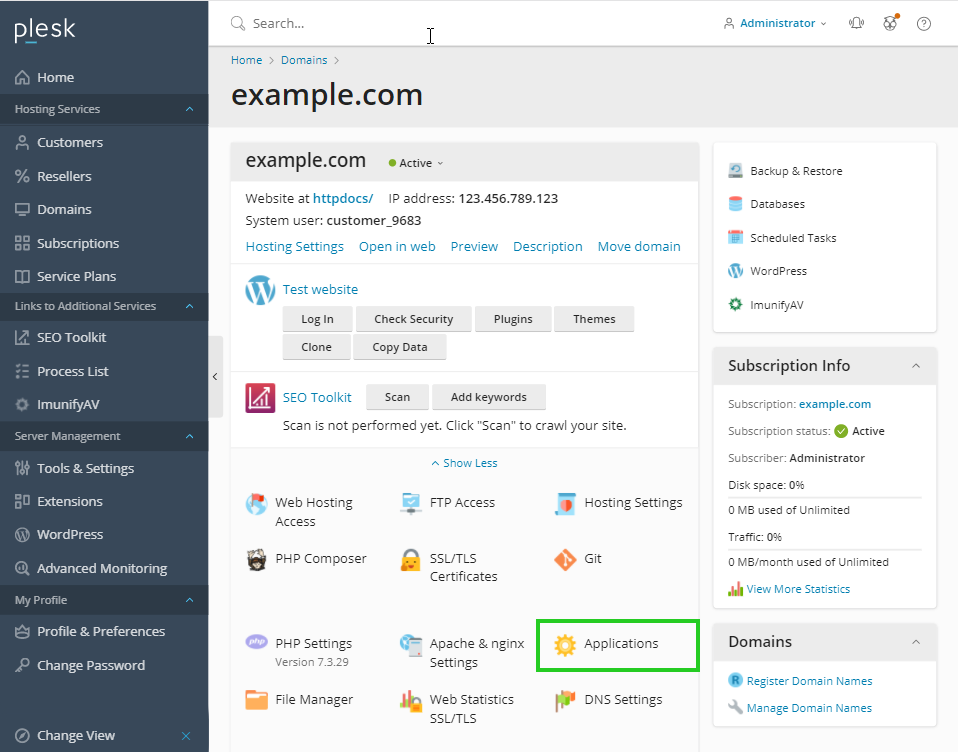
To manage your existing databases and create new databases, click Databases in the upper-right corner. In this section, you can check and repair your database, manage the database with phpMyAdmin, and access the connection data.
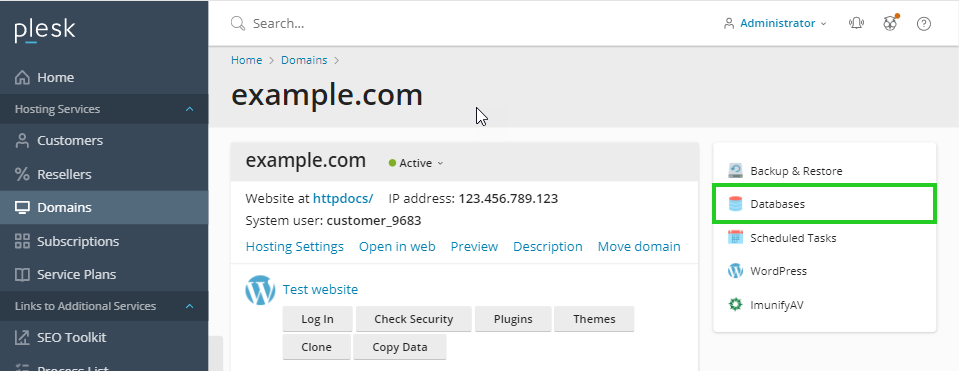
Tools & Settings
In the Tools & Settings section, you can manage your server and configure Plesk as well as system services and resources. Among other settings, you can change the language, add trusted IP addresses, and create cronjobs for scheduled tasks in this section.
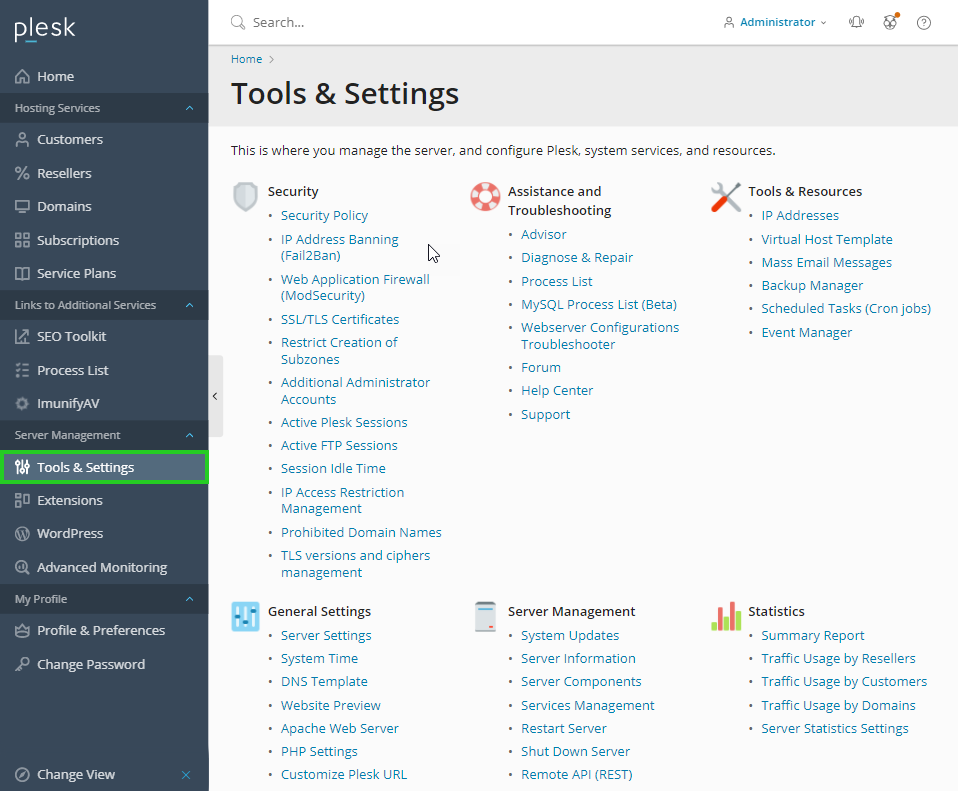
Extensions
In the Extensions section, you will find numerous plug-ins for Plesk. These extensions are modules that allow you to add new features or applications. Plus, you can manage and update your installed extensions in this section.
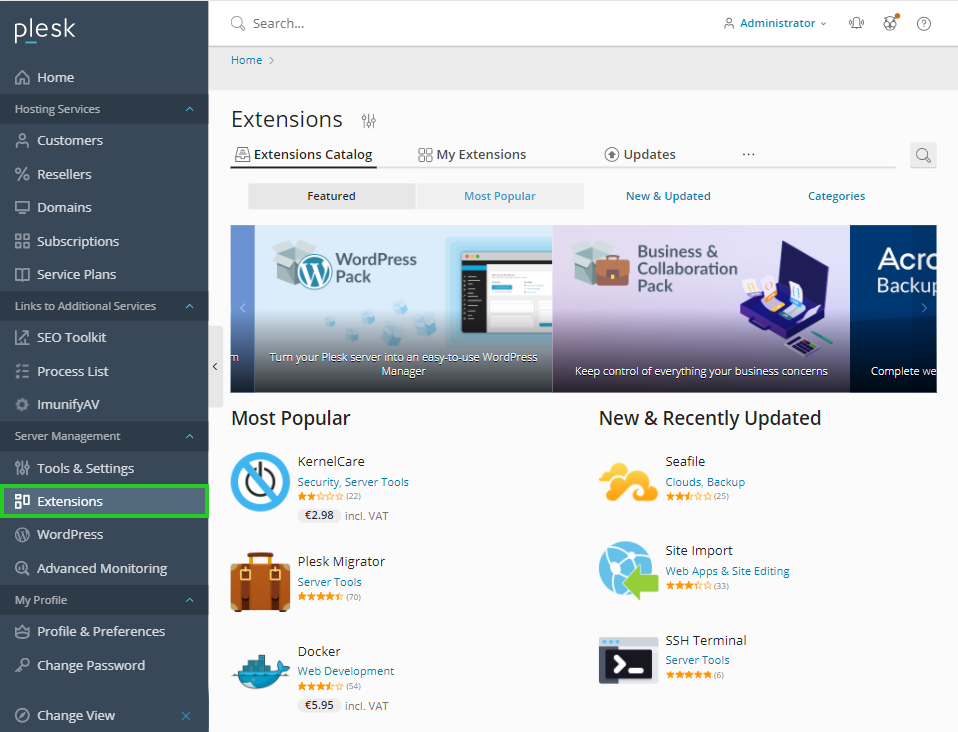
Additonal Information about Plesk
Additonal information about Plesk can be found here: