Configuring Passive FTP Mode in Plesk Obsidian for Linux
Please use the “Print” function at the bottom of the page to create a PDF.
For Cloud Servers and Dedicated Servers using Plesk Obsidian for Linux
This article explains how to configure the firewall in the Cloud Panel and the firewall in Plesk, in order to enable a passive FTP connection to your server.
Configuring the firewall in the Cloud Panel
If you are using a Cloud Server or a Dedicated Server, you need to open the port range 49152-65535 in the firewall of your server. Proceed as follows:
Open the Cloud Panel.
In the Network > Firewall Policies section, activate the firewall policy assigned to your server.
Create a new firewall rule and enter the port range 49152-65535 in the Port(s) column.
To create the firewall rule, click on the green check mark.
Configuring the Plesk Firewall
If you have installed the Plesk firewall and enabled a default configuration, you will need to add a firewall rule as a next step telling the firewall to allow passive FTP mode. Proceed as follows:
Log in to Plesk as an administrator.
In the navigation bar on the left, click Tools & Settings.
In the Security section, click Firewall.
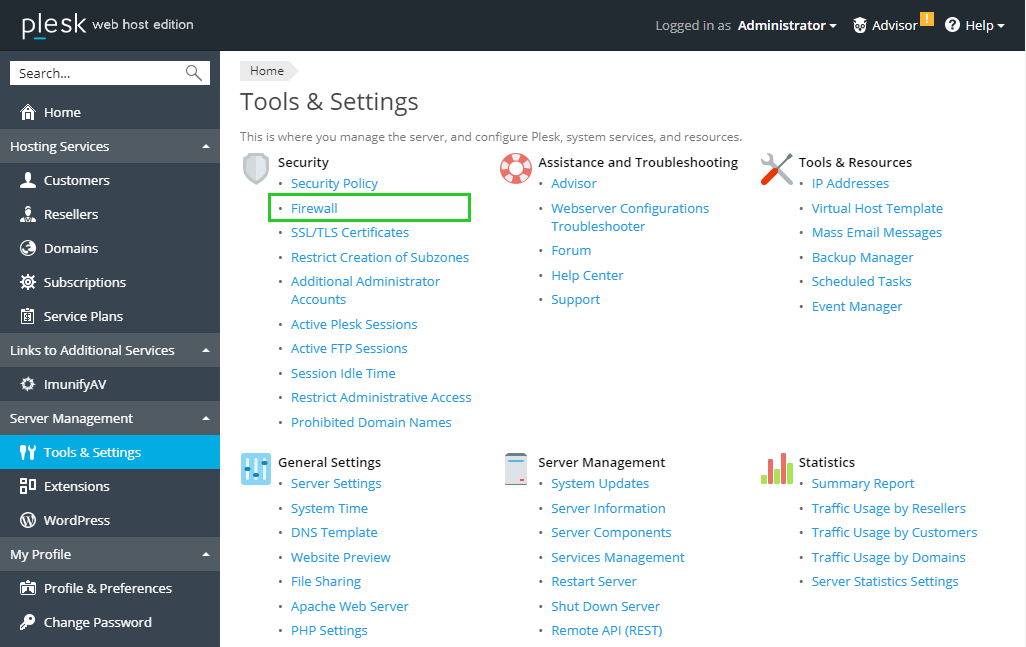
In the Tools section, click Modify Plesk Firewall Rules.
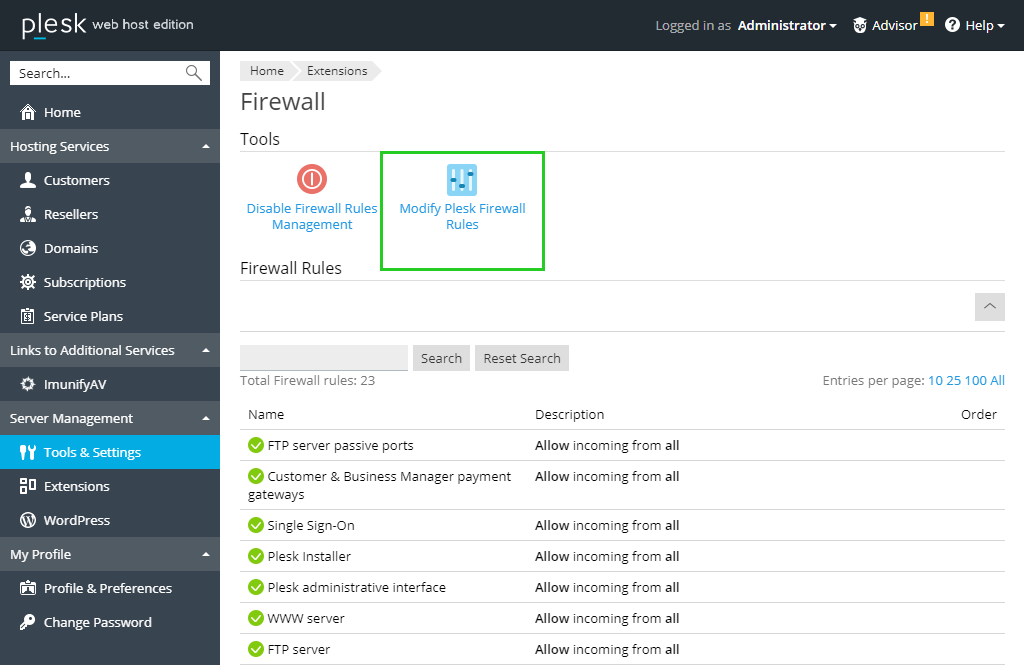
Click Add Custom Rule.
In the field Name of the Rule, type an appropriate name for this rule, such as Passive FTP.
In the Match direction section, select Incoming.
Select Allow in the Action area.
In the Add Port or Port Range: field, enter the port range 49152-65535.
Select the TCP option.
Click Add.
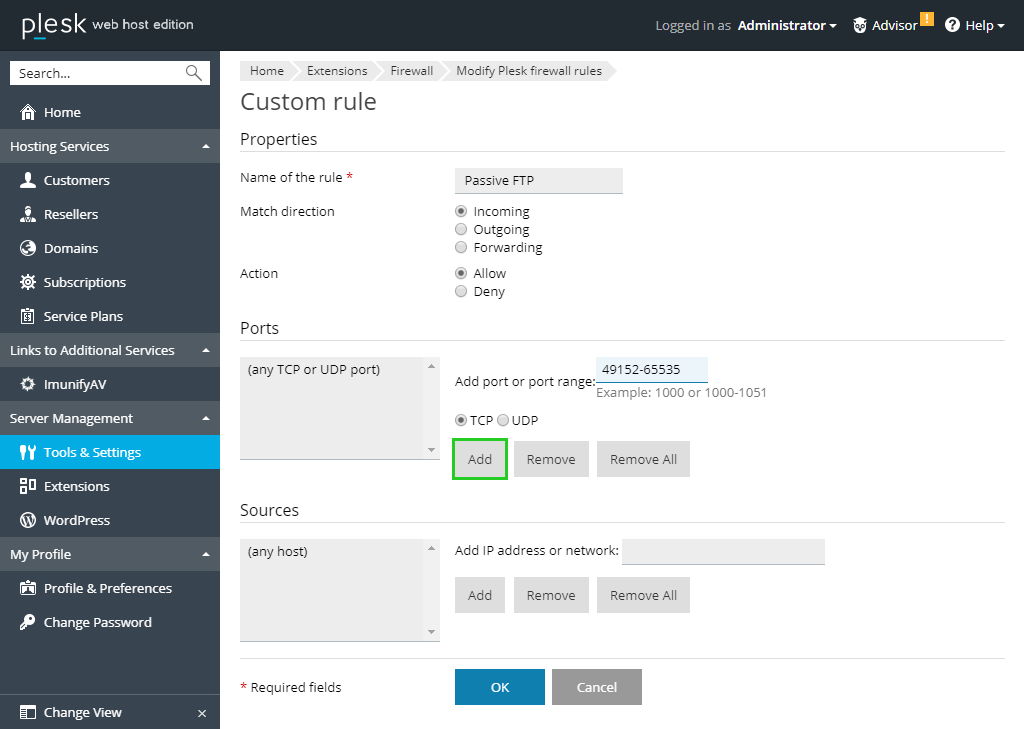
Click OK.