Overview: Public IP
Please use the “Print” function at the bottom of the page to create a PDF.
For VPS, Cloud Servers, Dedicated Servers and Server Power Deals managed in the Cloud Panel
In the Cloud Panel, all IP addresses are listed in a table in the section Network > Public IP.
Open Public IP Section
- Log in to your IONOS account.
Click Menu > Server & Cloud in the title bar.
Optional: Select the desired Server & Cloud contract.The Cloud Panel opens
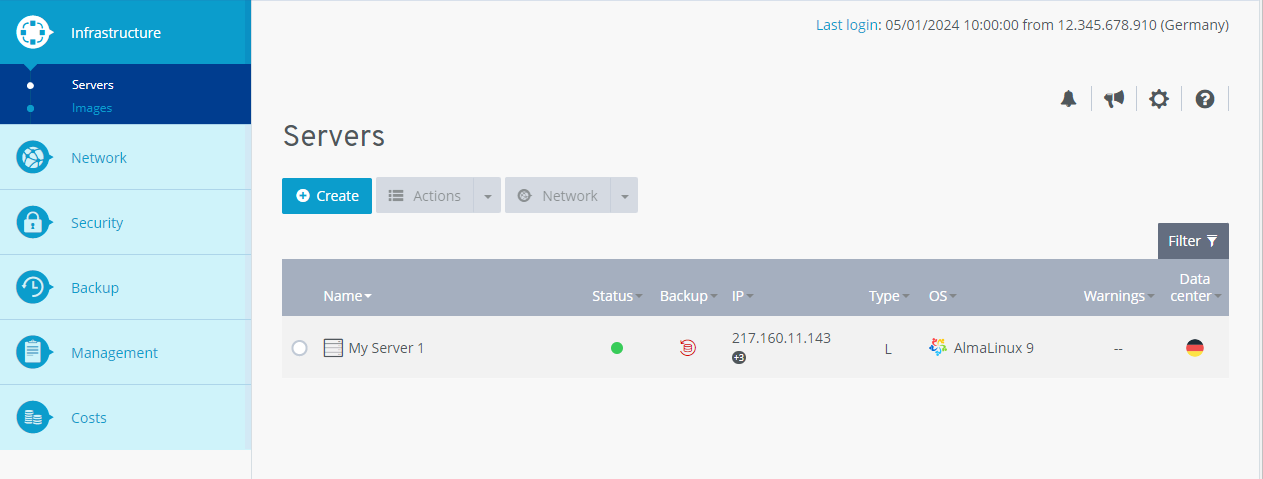
Click on Network > Public IP in the navigation bar on the left.
Structure of the Public IP Section
In the Cloud Panel, all IP addresses are listed in a table in the section Network > Public IP.
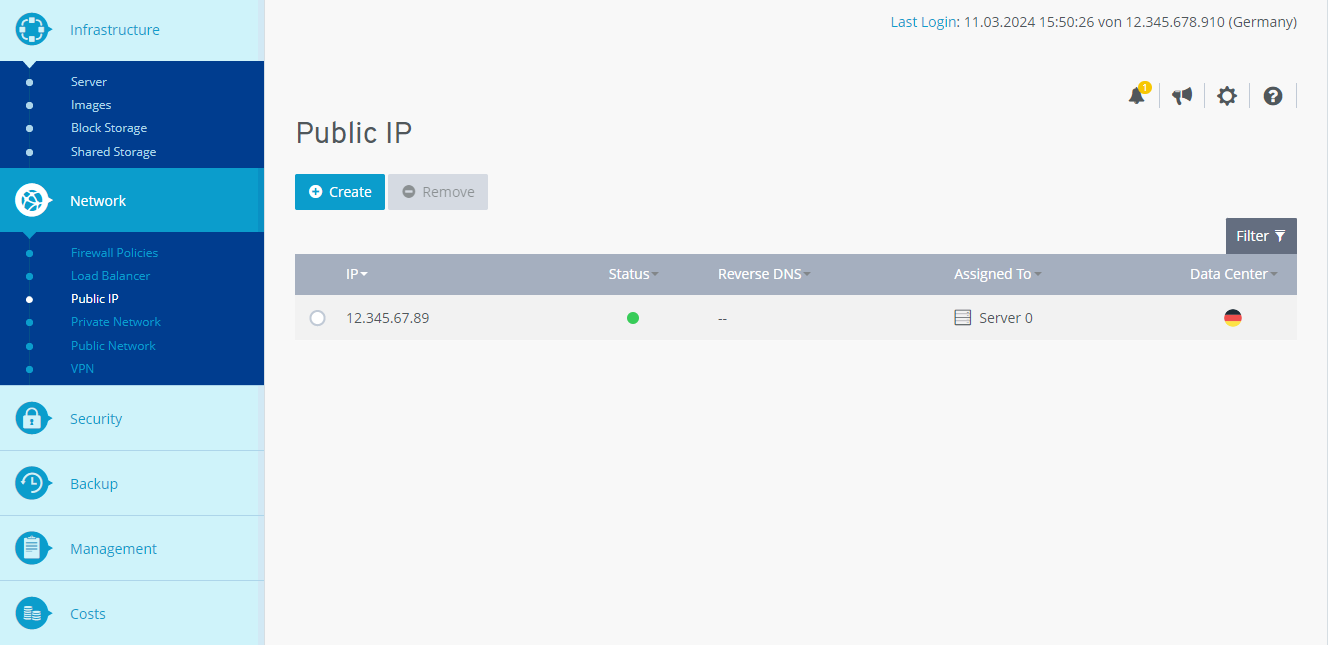
This table lists the most important information on the individual IP addresses:
- IP: IP address
- Status: Current status of the IP address.
- Reverse DNS: Domain or subdomain assigned as host name.
- Assigned to: Name of the server or load balancer the IP address was assigned to.
- Data centre: Data centre the IP address can be used in.
To adjust the reverse mapping for the IP address of your server, click on the IP address. Then click on the pencil icon behind the setting. You can then enter the desired DNS name.