Creating a Monitoring Policy
Please use the “Print” function at the bottom of the page to create a PDF.
For Cloud Servers, Virtual Server Cloud, Dedicated Servers and Server Power Deals managed in the Cloud Panel
With a monitoring policy, you can monitor your server in the Cloud Panel and create rules for which events you want to be notified. These notifications are displayed in the server list view below the Alerts column. Additionally, you can have the notification sent to an email address of your choice.
Prerequisite
Only servers that have been assigned an IP address can be monitored.
To create a monitoring policy:
- Log in to your IONOS account.
Click Menu > Server & Cloud in the title bar. If you have multiple contracts, select the desired Server & Cloud contract .
Click in the Cloud Panel navigation bar on the left, click Security > Monitoring Policies.
Click Create at the top.
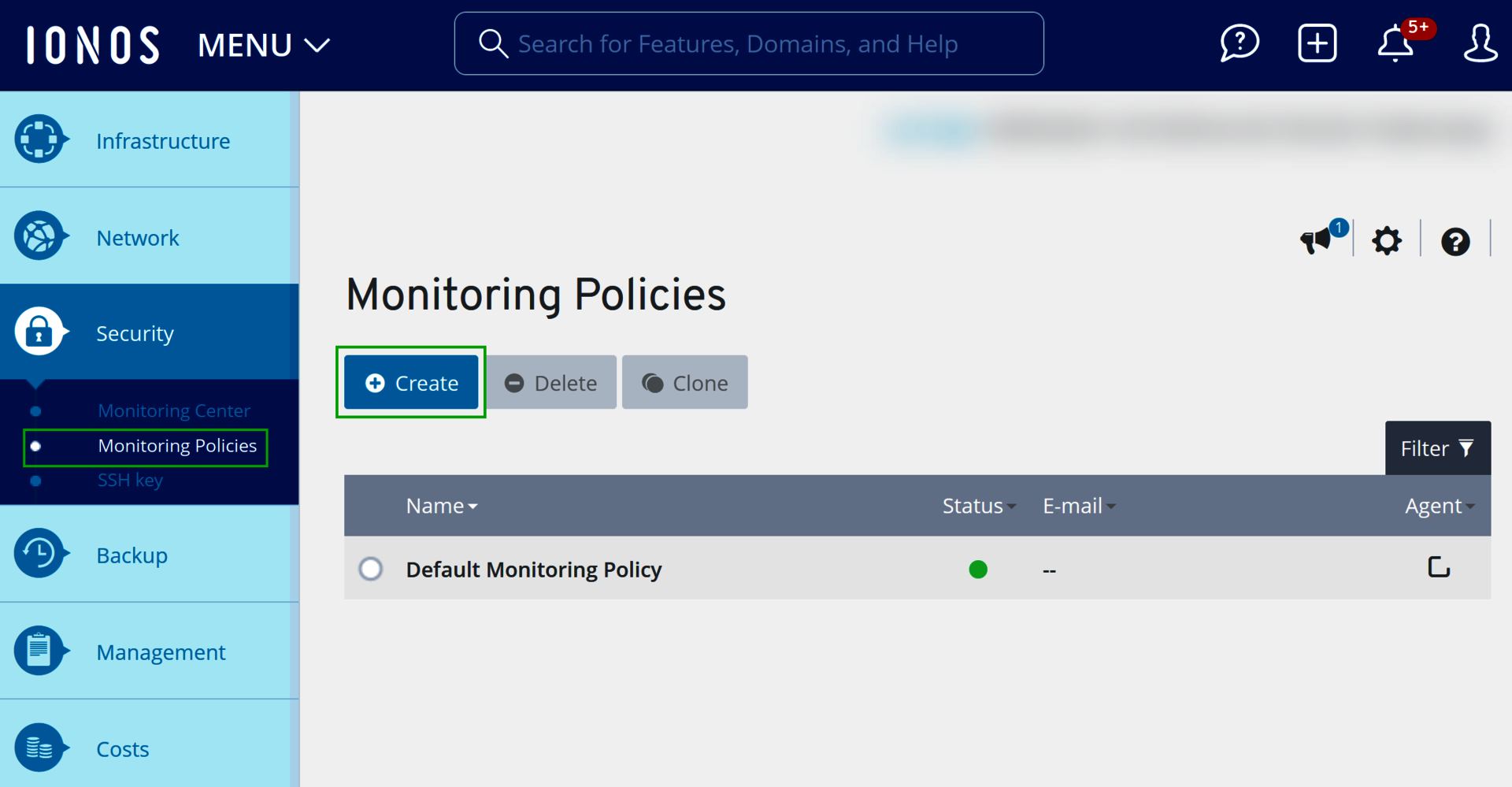
Enter a name.
For Use Agent, enable an option:
With Agent: Enables all features of the monitoring policy. However, the policy is only active after you have installed the Monitoring Agent on the respective server.
Without Agent: Without monitoring of disk space and server processes; Is active immediately.
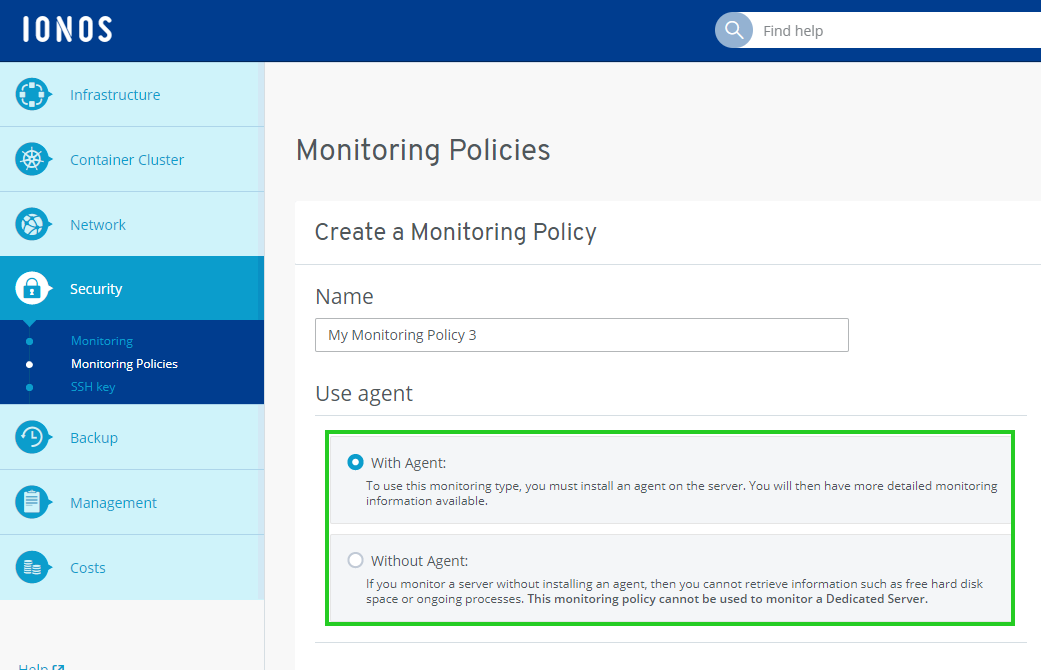
Please Note
Monitoring policies of the monitoring type Without agent cannot be used to monitor a Dedicated Server.
Set the desired alert settings:
In the Warning and Critical columns, enter the thresholds that you want to receive an alert when exceeded.
Next to the thresholds that you want to receive an email when exceeded, enable the Send email option.
In the Email section, enter the desired email address and click the plus sign.
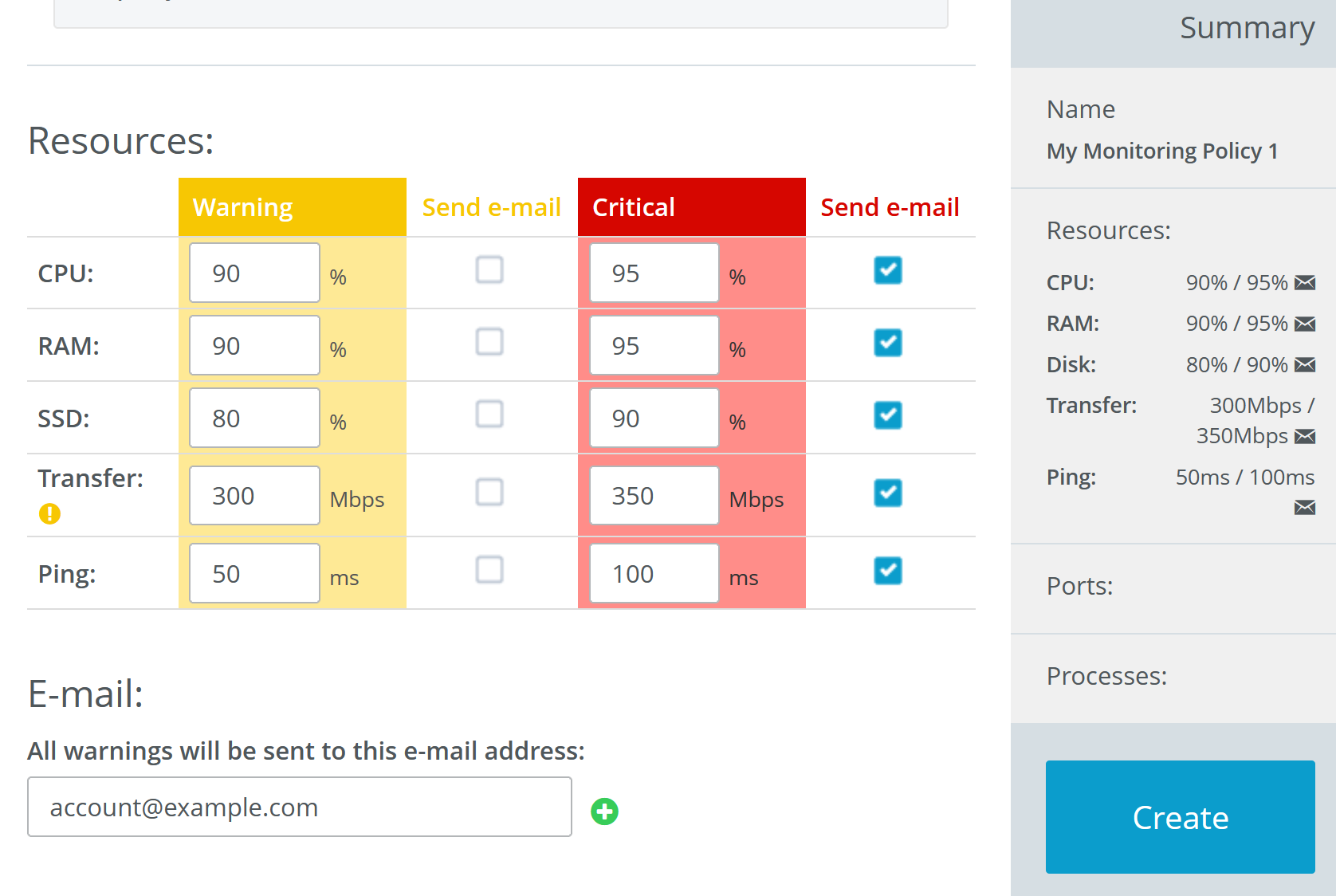
To have a port monitored, enter the following data in the Ports section:
Protocol: protocol used by the port to be monitored.
Port: number of the port to be monitored.
Warn if: Condition under which a warning message should be displayed.
Send email: Automatically send an email when a warning is displayed.
To save the port, click the plus sign.
To have a process monitored, enter the following data in the Processes section:
Process: Process to monitor
Warn if: Condition under which a warning message should be displayed.
Send email: Automatically send an email when a warning is displayed.
Click Create.
The monitoring policy is created. This process may take a few minutes.Click Assign.
Assign one or more servers to the policy.
Click Save Changes.