Connecting to Your Webspace via Secure Shell (SSH) using PuTTY
For Linux web hosting packages and Managed Dedicated Servers
Using the SSH client PuTTY as an example, we will show you how to establish an SSH connection to your webspace.
PuTTY is a free program for Windows that enables SSH-encrypted connections to the Linux command line (shell) of a remote server. You can use PuTTY with IONOS web hosting to execute commands from the command line directly to your webspace.
Requirements
- Your web hosting contract must have shell access.
You have already set up your main FTP user (the main FTP user is also your SSH user).
- Download PuTTY and run the file putty.exe.
- In the Host Name (or IP address)field, enter the host name displayed in your IONOS account. This is created automatically when you set up your web hosting package and will be displayed in the format home.xxxxxxx.1and1-data.host or accessxxxxxxx.webspace-data.io.
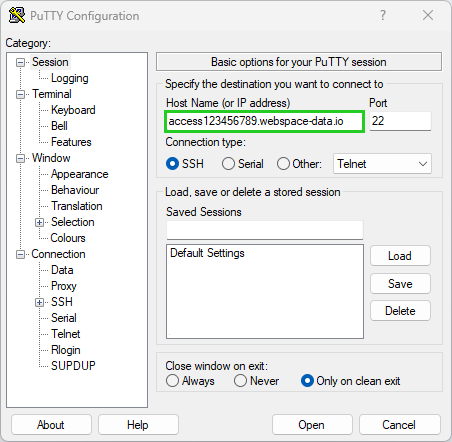
- Make sure that Connection Type is set to SSH and leave the port at 22.
- Save the settings by entering a name in the field under Saved Sessions and click Save. By doing this, you won't have to re-enter this information each time you want to connect.
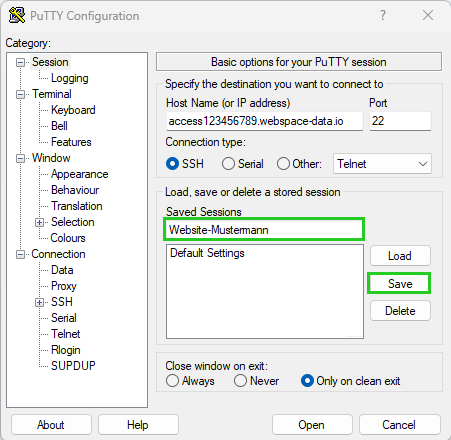
Then, either double-click the connection you just saved or select it and click Open to start the session.
The first time you connect, the hosting server's fingerprint will be displayed. To be sure it is correct, you can compare it with the fingerprints listed below, which are the current server SSH fingerprints.
Depending on the settings of your SSH program, they may be displayed differently. Here are the most common representations:
Stand: 1.7.2018:
MD5:78:e7:07:a3:7d:80:e5:63:c7:87:48:f5:0b:c9:be:69 (ECDSA)
MD5:e5:f0:4b:35:d1:61:e4:c1:4d:6c:76:41:30:fb:53:ff (RSA)
MD5:0d:15:61:04:10:c2:d7:ce:af:55:68:0a:7c:9c:b8:d7 (ED25519)
SHA1:JA3LzdekCoz/YbJArJSgBAqGQhI (ECDSA)
SHA1:a/4yyIWalnyO1s691cSLcu3/ccc (RSA)
SHA1:vY5oDjtaCQDEvWOOLI6d4bQHK/U (ED25519)
SHA256:J4oM+B2g7zZWAI3DolXR1e4vdIMrGO301kEN14/slsQ (ECDSA)
SHA256:psLDE8kfhoS9GWrc/GTrdlPvyKPcWcGZv2JxOCvwF3w (RSA)
SHA256:1gx2w8Rtv3wCgi7Jh8myf/KVd72cRQbow03UP8P095Q (ED25519)- The command line will open in a new window where you can now log in. Enter your SSH user name at login as and press Enter. A second line appears. Enter your password in this line and then press Enter.
For security reasons, the password is not displayed while you are entering it.
Additional Information
SSH login is only possible with the SSH user or the FTP main user (which are identical). Other FTP users that you create do not include SSH access and therefore cannot be used for SSH connections.
You should now successfully be connected to your webspace via SSH.
Using the command line, you can now edit such things as configuration files with the vi editor. You can find more information about how to do this in the article Creating and Editing Files with the vi Editor Using SSH.