Information needed for networking tickets
Please use the “Print” function at the bottom of the page to create a PDF.
For Cloud Servers, migrated Cloud Servers, VPS, Virtual Server Cloud, Dedicated Servers, and Server Power Deals managed in the Cloud Panel, as well as Server Power Deals and Value Dedicated Servers managed in the IONOS account under Server Management.
When troubleshooting network latency issues, we first ask that you check your server for configuration issues, updates, plugins, custom program code, and other settings.
Below is a guide to collecting the information that IONOS Customer Service will need to troubleshoot the issue. It is important that IONOS Customer Service receives all 4 results so that your network problem can be fixed as soon as possible.
1. MTR (My Traceroute)
MTR statements
We require an MTR evaluation for each of the directions below, combining both ping and traceroute:
From the server to your local computer
From your local computer to your server
For this, make sure that the ICMP protocol is at least temporarily enabled for ping in your firewall policies so that the MTR results are more accurate.
MTR analysis allows IONOS customer service to see the entire route. Please let each test run for at least 10 minutes. Then export the MTR results as a .txt file.
The following article will tell you how to install and run the MTR network diagnostic tool:
Using MTR for Network Diagnostics
2. iPerf
- Install iPerf.
● Windows: Download the iPerf executable from the official iPerf website or use a package manager such as Chocolatey (command: choco install iperf3).
● Linux: Use the package manager of your distribution. For example, on Ubuntu, you can use the command sudo apt-get install iperf3. - Run the following iPerf tests:
● Speedtest -s 15423
This command forces a connection to a specific test server hosted near the data center.
● iperf3 -c us.1sys1.com -P 4 -R
This command tests downloads from the US data center.
● iperf3 -c us.1sys1.com -P 4
This test uploads data to a US data center. - Export the results or take a screenshot.
For more information on running iPerf, see the following article:
3. Server resource usage
View the usage of your server resources.
Windows: Open the Task Manager and switch to the tab Performance.
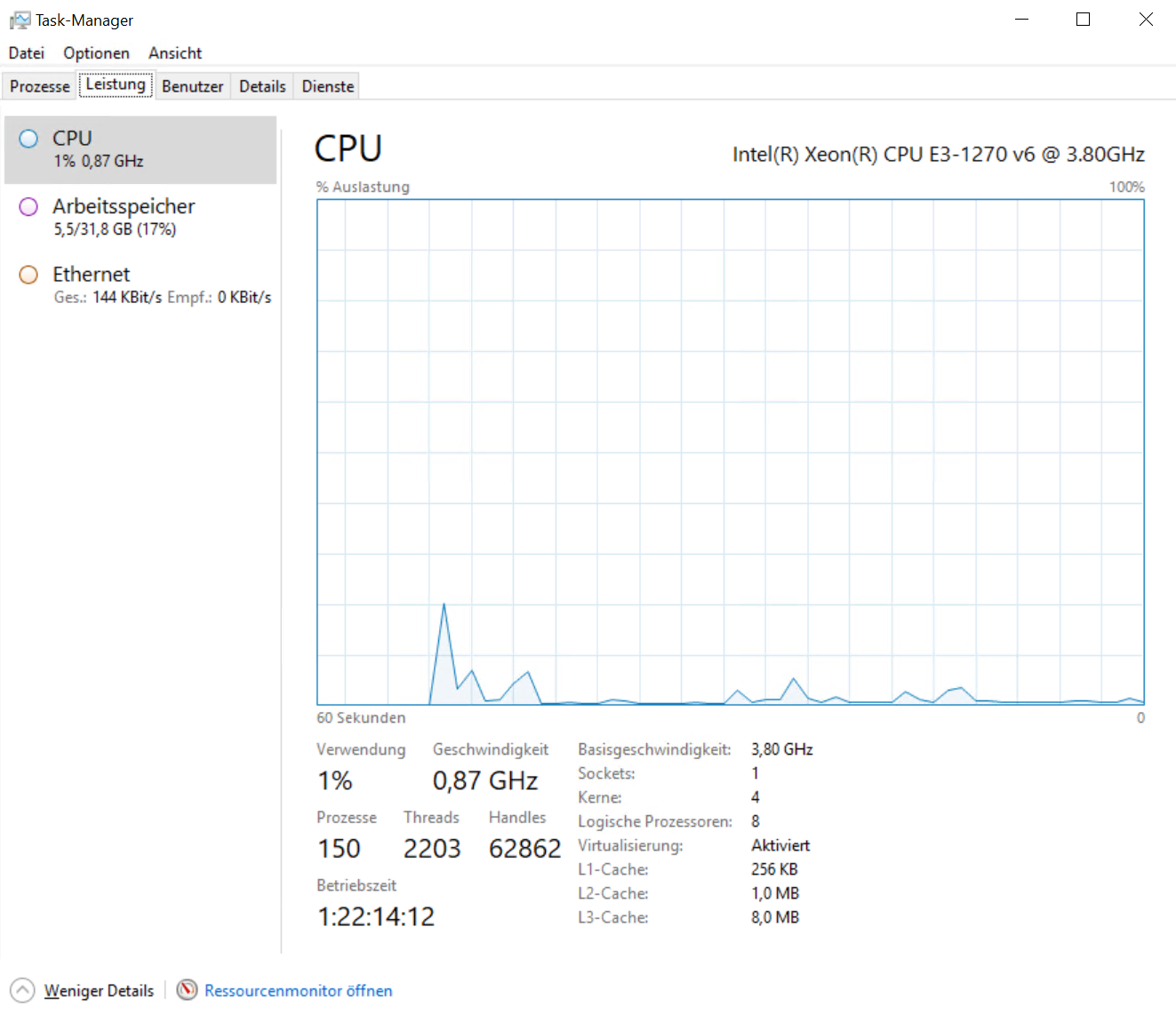
Linux: Run top from the command line. To learn how to install top on Linux, see the following article:
Using the top program to analyze the current system load (Linux)
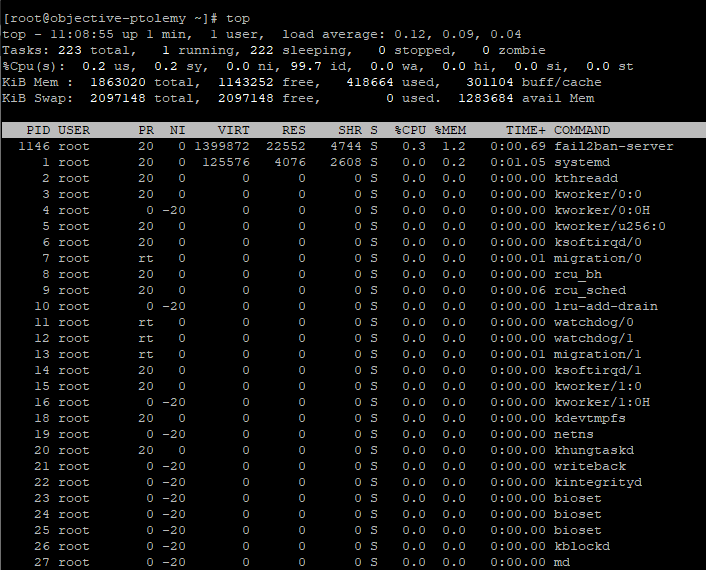
Take a screenshot of the results.
4. ISP, IP and other additional information
To determine your upload/download speed, please provide the following information:
the name of your Internet Service Provider
the IP address of the local computer you are using to access the server
the location where the problem occurs (city, state, country)
the date/time when the problem first occurred or was noticed
if applicable, the application or protocol that is causing the problem (for example, if you are experiencing problems downloading via FTP or frequent disconnections during SSH sessions)
Sending the results
Once you have collected all the required information from the 4 sections above, please send the results to IONOS Customer Service. IONOS Customer Service will investigate the problem and contact you if a solution is found or additional information is needed.
Additional information
For more additional information, see the following articles:
Cloud Server: Troubleshooting