Enabling Immutable Storage (MyDefender)
Please use the “Print” function at the bottom of the page to create a PDF.
You can use immutable storage to access deleted backups for a specified retention period. You can restore the contents of these backups. However, you cannot modify, move, or delete them. When the retention period ends, the deleted backups are permanently removed.
Both manually deleted backups and backups that have been purged according to the configured retention rules go into the immutable storage. It is important to note that these backups continue to occupy space in your backup account.
This article explains how to enable immutable storage for the MyDefender product.
Enabling and Configuring Two-Factor Authentication
Before you can enable immutable storage, the first step is to enable two-factor authentication. You can find out how to enable and configure two-factor authentication in the following article:
Enabling Immutable Storage
To activate the immutable storage, follow the steps below.
Prerequisite
You have installed Backup Agent version 21.12 (build 15.0.28532) or later on your server(s).
- Log in to your IONOS account.
If you have purchased a server and MyDefender, click Menu > Server & Cloud in the title bar. If necessary, select the MyDefender contract you want.
If you purchased MyDefender and do not have a server, click Menu > MyDefender.
The Backup Console opens.Click Manage account in the upper-left corner.
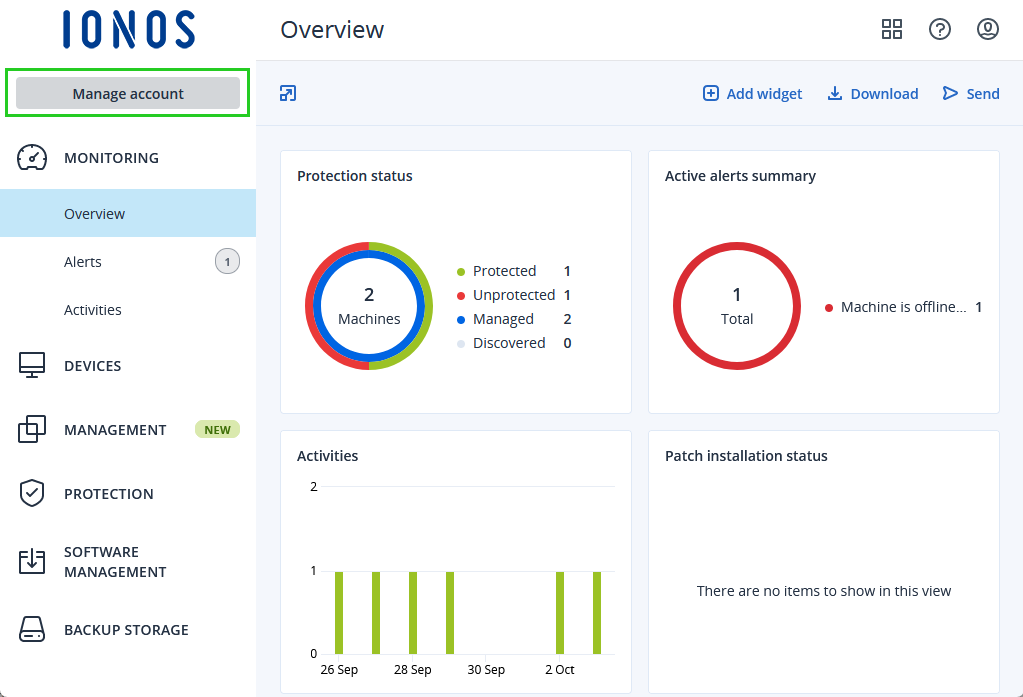
Click Settings > Security.
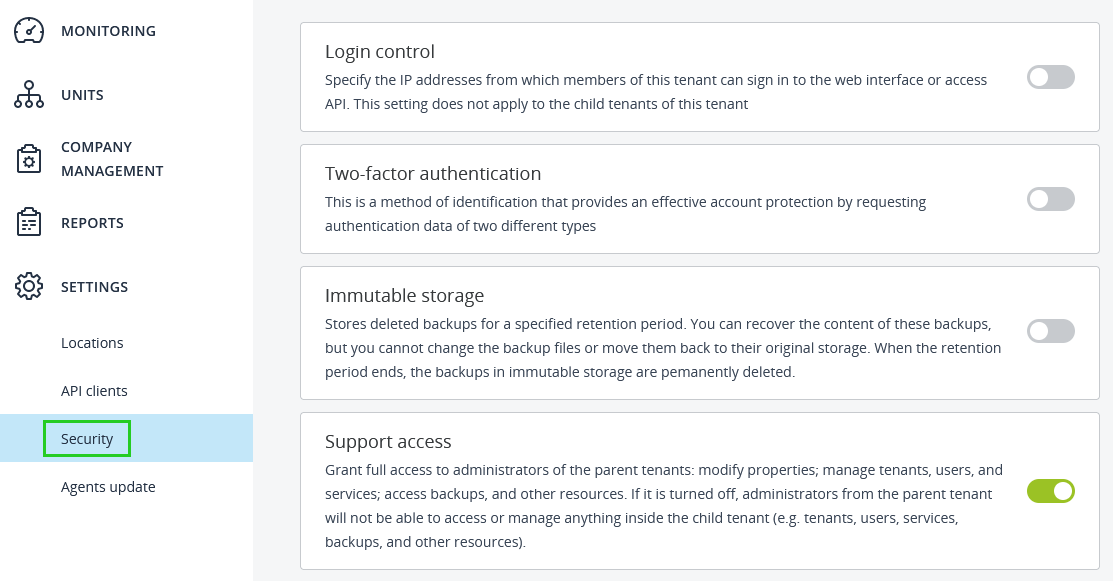
Activate the Immutable storage option. To do this, move the switch to the right.
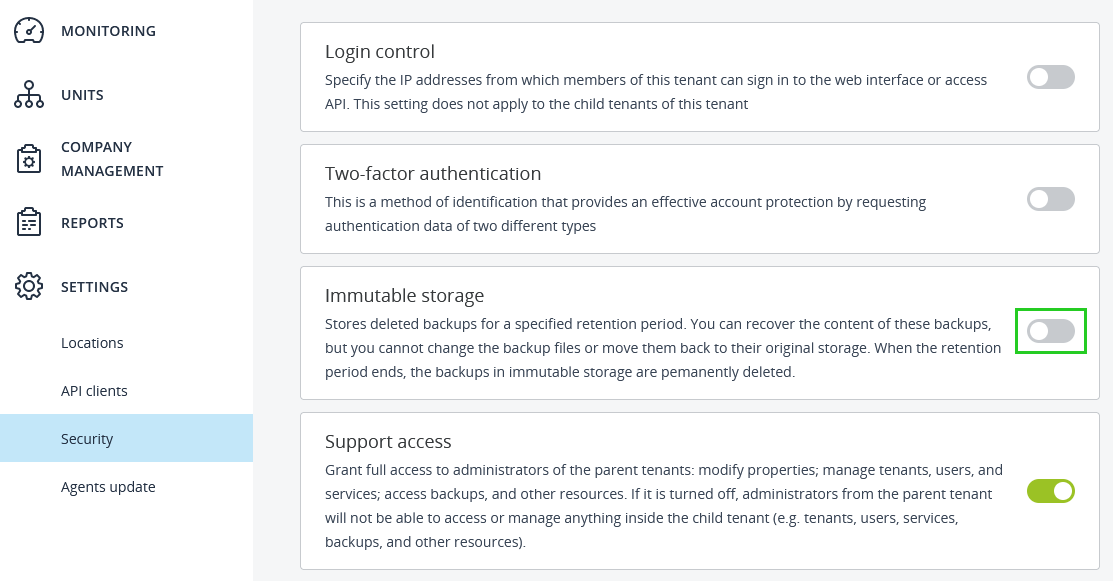
Select the desired retention period. You can select a period between 14 and 3650 days.
Select the desired retention mode.
Governance mode: If you enable governance mode, an administrator can modify the immutable storage mode and settings for this client at any time.
Compliance mode: If you select compliance mode, the immutable storage mode for this client can no longer be modified. In addition, the retention period cannot be modified.Click Save.
Additional Information
For more information on immutable storage, please see the following articles: