Please use the “Print” function at the bottom of the page to create a PDF.
With email archiving, you can digitally archive your entire emails in a legally compliant and automated manner. An email account can basically be added to Email Archiving when it is created or at any time afterwards. Here you can find out how to enable archiving for an email account.
Notes
How to enable Email Archiving for an Microsoft Exchange 2019 account is explained in the following article:
Adding Microsoft Exchange mailboxes to Email ArchivingA list of IONOS products for which you can use IONOS Email Archiving can be found here:
Supported products for Email Archiving
To automatically add a new email address to Email Archiving, simply click the appropriate checkbox when creating the email account.
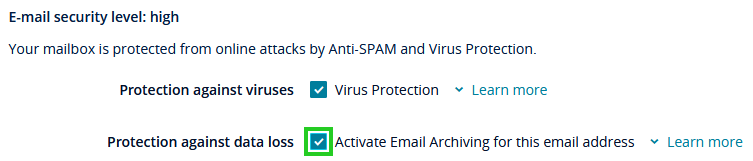
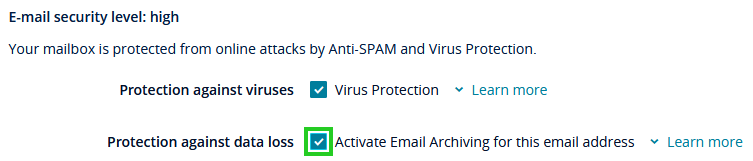
By default, archived emails are retained for 11 years from the date of receipt and then deleted.You can change the applicable retention policy at any time and specify a different retention period.You also have the option of retaining all archived emails for an unlimited period of time.Alternatively, you can create new retention policies to define individual retention periods for individual or multiple email mailboxes.
How to change an existing retention policy is explained in the following article:
You can find instructions on how to create a new retention policy in the following article:
To add an email address to Email Archiving after it has already been created, follow the steps below:
- Log in to IONOS.
Click on the Email icon.
Next to the email address you want to add to the email archiving, click Enable in the ARCHIVING column.
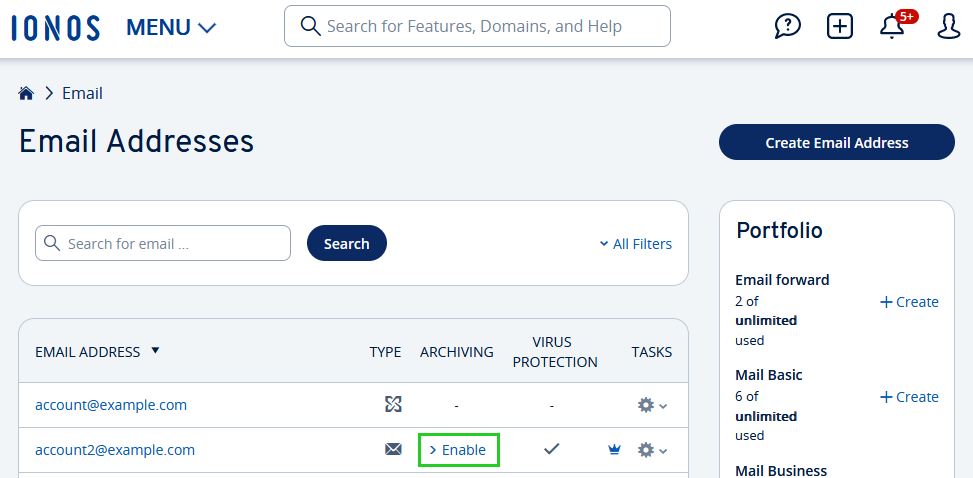
Click Activate Now.
Done! You have successfully enabled email archiving. Archiving will now start automatically for all emails contained in this mailbox. To open the Email Archiving overview, click on the Open link.
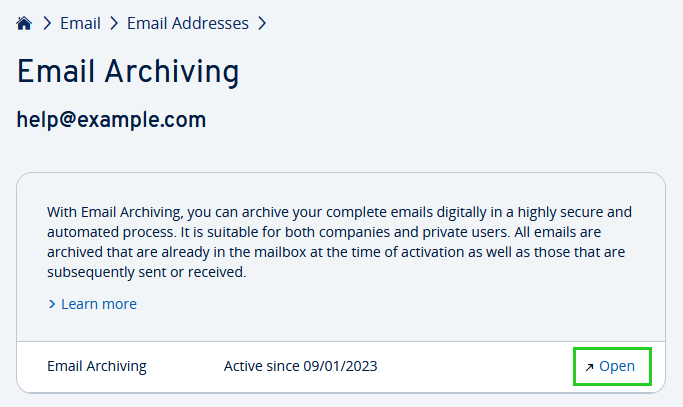
Adding Multiple Email Addresses for Email Archiving
In the overview of your email addresses, you can add several email addresses for email archiving. To do this, simply click Add in the Email Archiving section.
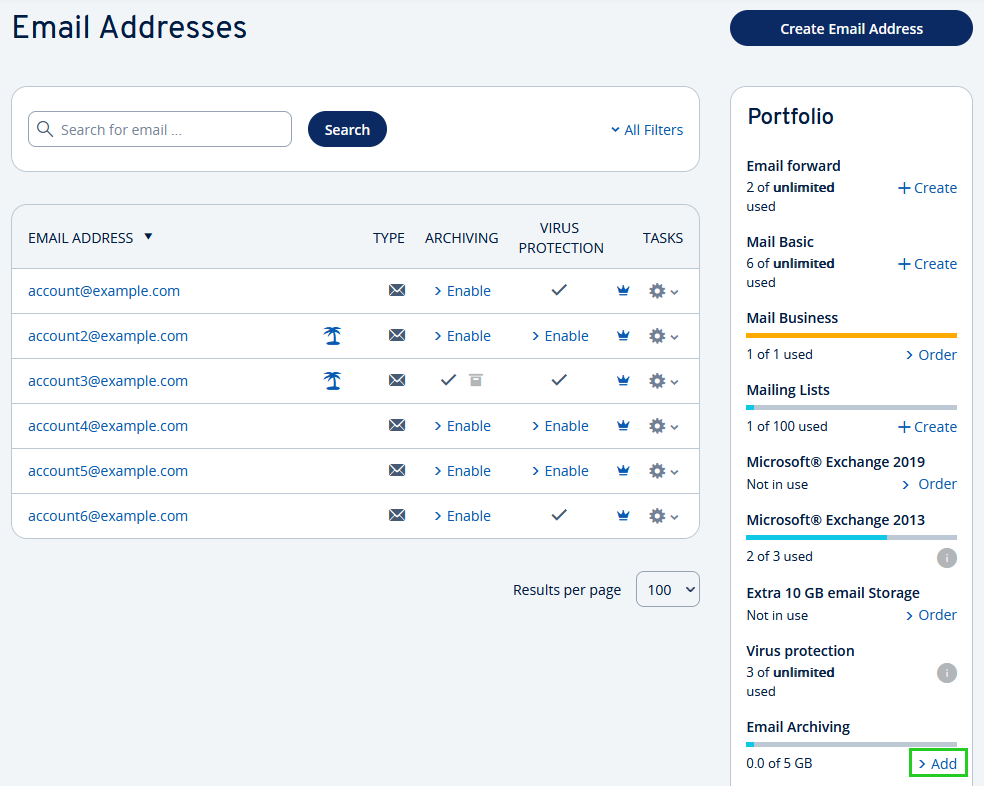
You can then select the desired email addresses set up in your IONOS account.