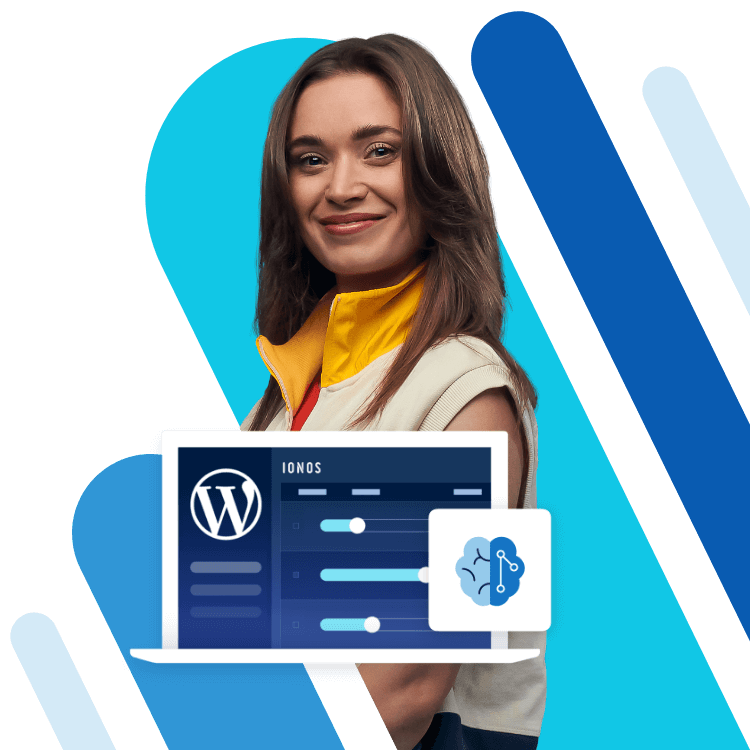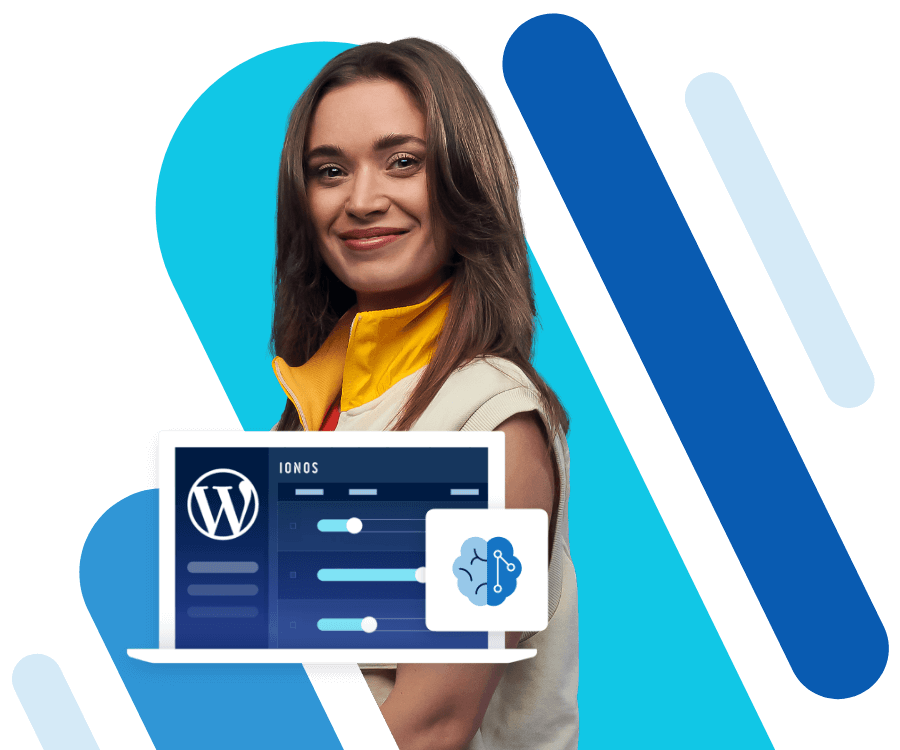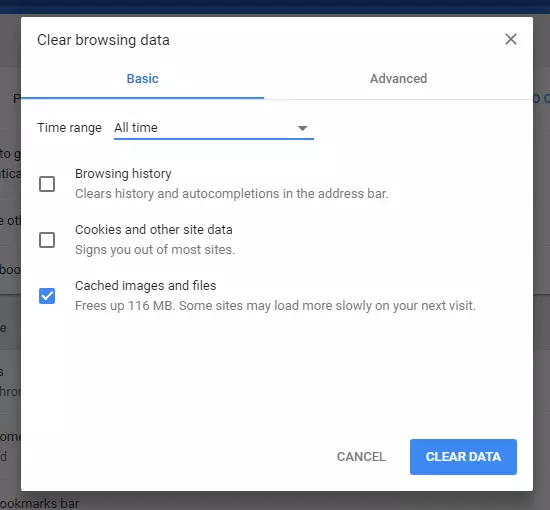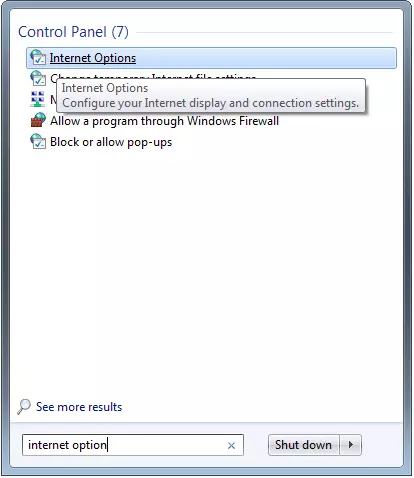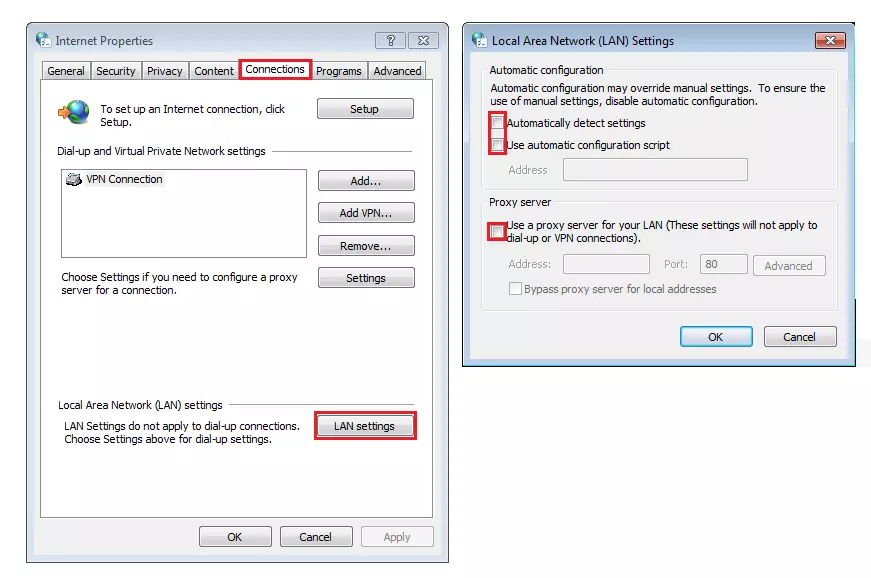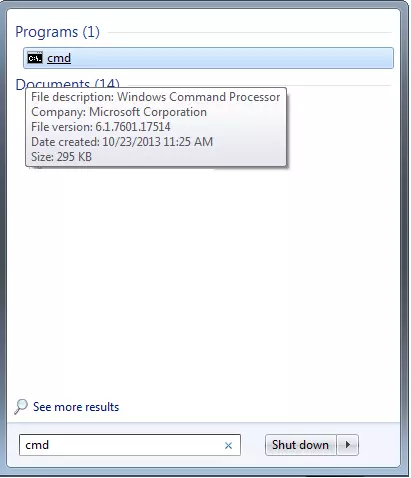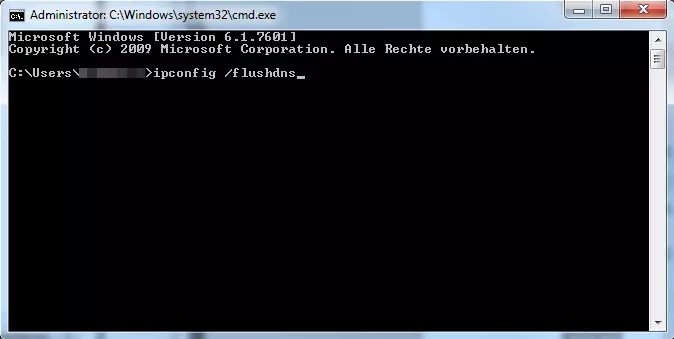Correcting the error “Err_Connection_Timed_Out”
If you are using Google Chrome, you may have already encountered the error message “Err_Connection_Timed_Out.” This usually appears at the same time as a note explaining that the webpage cannot be loaded. It just means that the target server takes too long to send a response (usually if it takes longer than 30 seconds, then the browser displays the error). The error message therefore indicates a communication problem.
What does “Err_Connection_Timed_Out” mean?
“Err_Connection_Timed_Out” means that the connection has taken too long when calling a website. When a query is sent to the target server, and it does not respond within 30 seconds, then the browser terminates the communication attempt. The consequence of this is that no content can be loaded, so the browser ends up displaying this standard error message. However, don’t worry: it is an absolutely harmless error message. With a few simple tricks, you can fix the “Err_Connection_Timed_Out” error message yourself.
How can I fix the “Err_Connection_Timed_Out” message?
First, make sure that you have a) a working internet connection, b) a web browser which is up to date, and c) a computer which is free of malware. It can also often be helpful when searching for problems if you try to reach the unsuccessfully accessed website with another browser. If the corresponding page works with Firefox or Edge, for example, but not in Chrome, this indicates a technical problem with the Google browser. Here are some tips you can use to correct the Err_Connection_Timed_Out yourself.
Repairing the hosts file (Windows)
The hosts file is responsible for controlling servers properly on Windows, depending on the IP address. In the past, this file was indispensable for using the internet, but now you only really need it to block certain web addresses. However, a faulty hosts file can also cause problems and end a connection attempt with an Err_Connection_Timed_Out. To find and repair the host file in Windows:
- Open “Editor” as an administrator.
- Open the hosts file in the editor. With Windows operating systems, you can usually find them by following the path file “C:\Windows\System32\drivers\etc\hosts.”
- Delete all entries that don’t begin with “#.” Usually, this means that you need to delete all lines that begin with numbers, like “0.0.0.0 www.google.com.”
- Save “hosts” and close the editor. Then check whether the Err_Connection_Timed_Out still occurs.
Delete your browser data
Browser data like cookies, browser history, and the cache can often stand in the way of smooth communication with the target server. If you delete your browser data at regular intervals, you can correct any problems like Err_Connection_Timed_Out and prevent them in the future. Note: Deleting browser data may change some of your internet habits. For example, when you start typing an address, websites will no longer appear as suggestions. If you are permanently logged into web portals, you may be logged out.
The Err_Connection_Timed_Out error message mostly occurs on Google Chrome. To delete your browser data in Chrome:
- Click on the button in the upper-right corner of the browser frame, which is marked with three dots
- Click on “Settings”
- Scroll down in the new window and click on “Advanced”
- In the first section “Security and Privacy,” click on the final item “Delete browser data”
- In the pop-up window, you then control exactly which browser data you want to delete depending on the time frame (if you want to solve a problem like Err_Connection_Timed_Out, we recommend deleting the data for “total time”)
- Then check whether the Err_Connection_Timed_Out is still appearing.
Check your LAN settings
An Err_Connection_Timed_Out can sometimes be fixed by disabling some automatic processes in the LAN settings.
- Enter “Internet Options” in the search bar in the start menu and open it
- Click on the “LAN settings” button below the “Connections” tab
- In the new dialogue box, remove the check marks from all options, if there are any
- Click on “OK” and close all windows
- Check whether the Err_Connection_Timed_Out error message is still appearing
Clean up or renew DNS and IP address
An overfilled DNS cache sometimes causes webpages not to load correctly. Then, an Err_Connection_Timed_Out can occur. Renewing the IP address is often also a helpful tool.
- In the Start menu, search for “cmd” in the search bar and open the tool.
- Enter the command ipconfig /flushdns and confirm with enter. The tool implements the order and informs you about it with a short message.
- Also use the following commands: ipconfig /registerdns, ipconfig /release, ipconfig /renew, netsh winsock reset.
- Restart your computer and check whether the Err_Connection_Timed_Out error message still occurs.
Check security software and firewalls
Security programs like antivirus programs and firewalls sometimes unintentionally block connections, which results in an Err_Connection_Timed_Out. You should make sure to check all settings of the software used, especially browser configurations. Also check if your security software and browser have known compatibility problems.
You are at risk if you temporarily disable the security software. However, you can check out as fast as possible whether Err_Connection_Timed_Out is related to this software.
Check with your provider
If the solution options described above do not help to correct Err_Connection_Timed_Out, in very rare cases, the error is on the provider side. This happens when the provider blocks certain websites. Therefore please inquire as to whether the website you are visiting is being blocked by the provider or if there is a connection problem.
If the provider denies that there is a problem and you have exhausted the other solution options for Err_Connection_Timed_Out, you must assume a server-side error. In this case, you have no choice but to wait for the website operator to correct the error.
How can I prevent “Err_Connection_Timed_Out” from happening in the future?
The Err_Connection_Timed_Out occurs most frequently if there is a short-term problem with the accessed web address. It usually disappears within a few minutes. However, sometimes user factors sometimes play a role. The following tips will reduce the chance that the error will occur in the future.
- Keep your browser and security software up to date. Obsolete software often leads to compatibility problems that end in an Err_Connection_Timed_Out. Most of the time, however, the programs update themselves.
- Regularly delete unnecessary browser data. This is not just important in order to provide less breeding ground for future connection errors. This is also recommended to keep your internet browsing experience comfortable. It is also recommended to delete browser data at regular intervals for data protection and privacy reasons.
- Clean the DNS cache regularly and renew your IP address. As described, an erroneous DNS cache sometimes leads to Err_Connection_Timed_Out. Prevent this by clearing the cache from time to time. Renew your IP address at the same time.