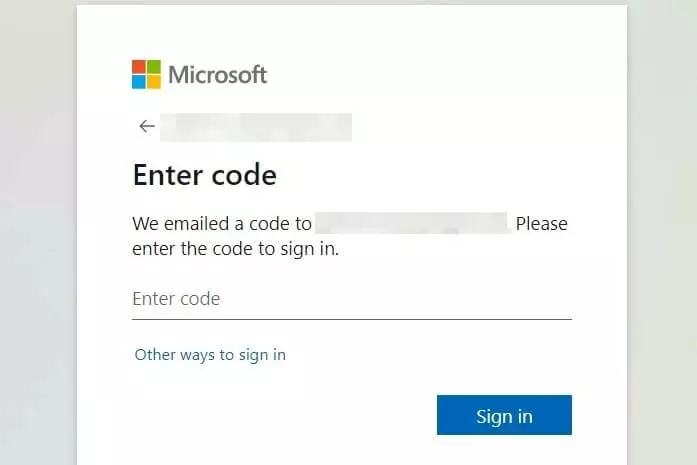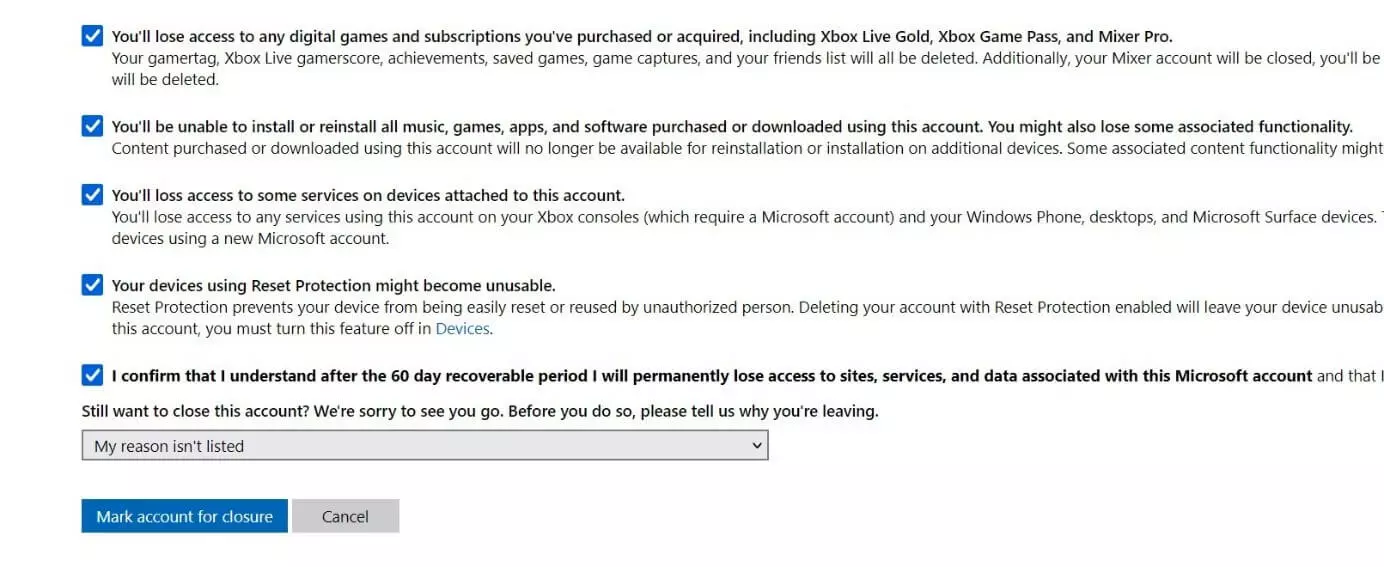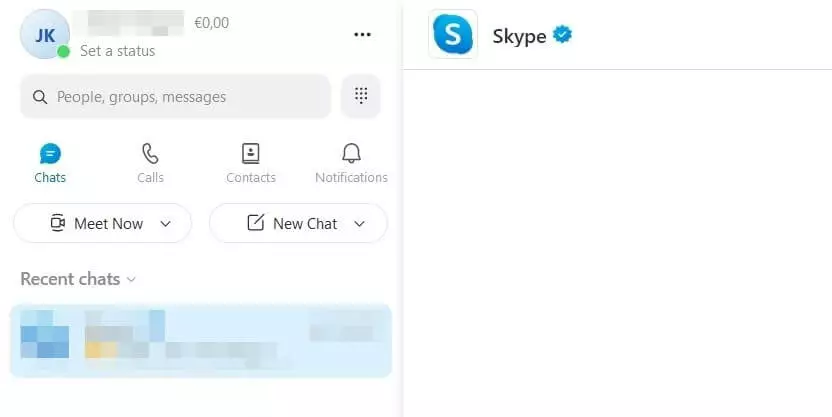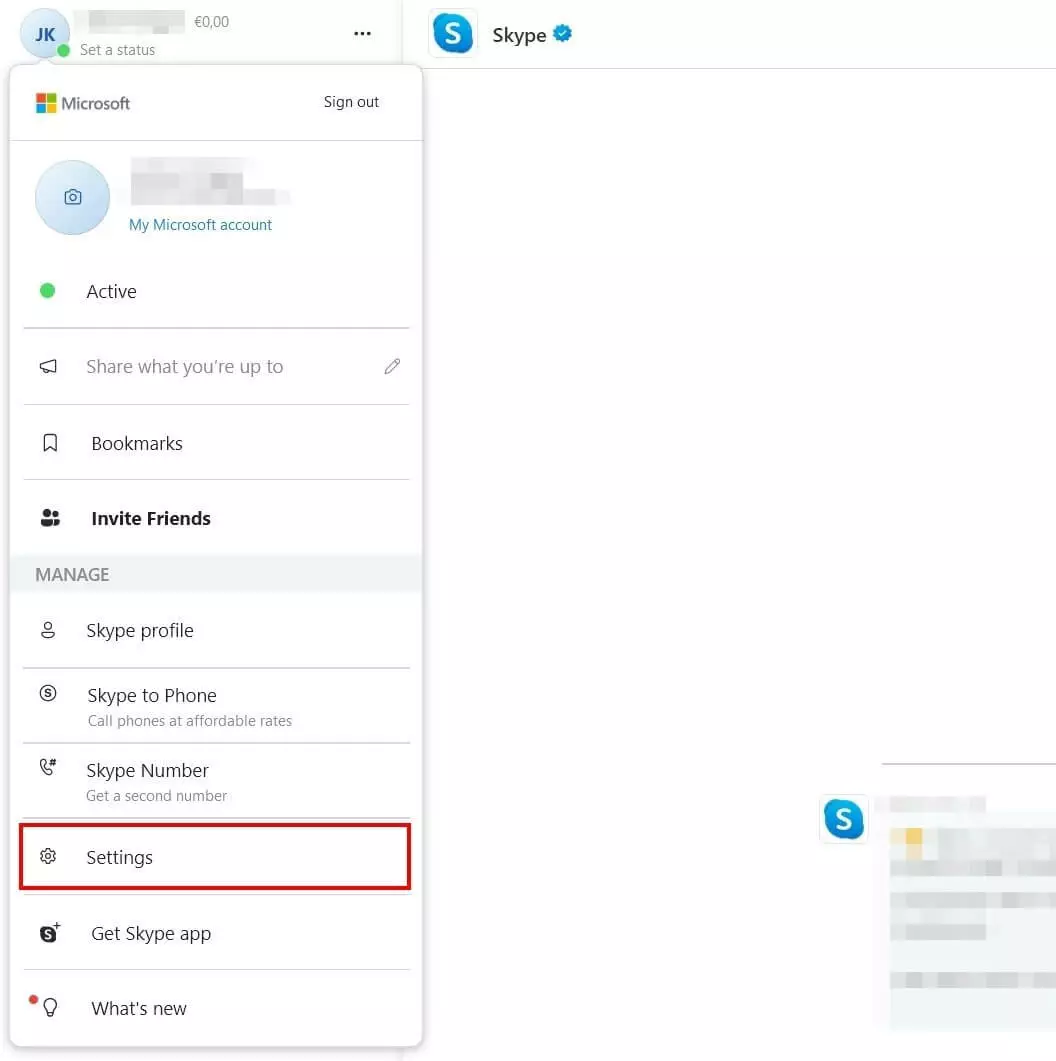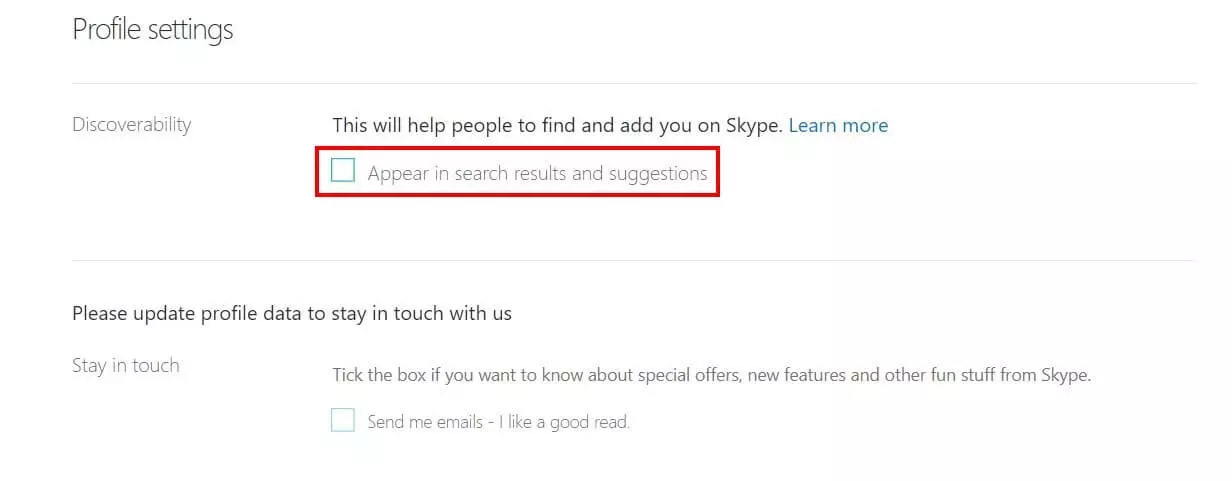How to delete a Skype account
To delete your Skype account, you need to delete your Microsoft account. You can do this in the app itself or from the desktop. Alternatively, set your Skype account to invisible in the profile settings to avoid being found in the search function.
- Free website protection with SSL Wildcard included
- Free private registration for greater privacy
- Free 2 GB email account
Delete old Skype account:
In case you still have an old Skype account that is not linked to the Microsoft account, you need to connect this to a Microsoft account before deleting your Skype account. Here’s how it works:
Step 1: Go to your Microsoft Account. If you are already signed in, sign out.
Step 2: Now log in to your Skype account.
Step 3: If you have not yet updated your Skype account, you will receive an account update message (link to a Microsoft account). Click `Next.´
Step 4: Now add an email address to the account. When doing so, you need to take an address that is not linked to any other Microsoft services, for example, OneDrive.
Step 5: Now your Skype account is connected to a Microsoft account. You can delete it using the step-by-step instructions below.
Delete Skype account: What you should do beforehand
If you have decided to delete your Skype or your Zoom account, you may be looking for Skype alternatives. However, before you definitely delete your Skype account, you should consider the following:
The company is now part of Microsoft Corporation. This means that if you delete your Skype account, your Microsoft account will also be deleted. If you use it for Outlook Online or OneDrive, for example, this data will also be lost. If you want to continue using these services from Microsoft, we recommend that you do not delete your Skype account, but simply make it invisible. We will explain how this works below.
Before you delete your Skype account, we recommend the following:
- Save important data from other Microsoft services or products (Outlook, OneDrive, etc.). This data will no longer be available after you delete your Skype account.
- Use up your remaining Skype Credit, otherwise it will be lost.
- Cancel current subscriptions; until you delete your Skype account, they will automatically continue to be charged.
Your Skype account will only be permanently and irrevocably deleted after 60 days. That is, if you delete your Skype account, you can still access your data for 60 days and reactivate the account. To do this, simply log in with your Skype login details. You will then be asked if you want to reactivate your account.
Delete Skype account on the desktop
To delete your Skype account on the desktop, follow the steps below:
Step 1: Open the Skype and log in to your account.
Step 2: First, check if you still have a subscription. This will continue to run for 60 days without cancellation. Your remaining balance will automatically expire when you delete your account.
You must cancel your subscriptions at least three days before the end of the billing period to avoid having to pay again for the next billing cycle.
Step 3: Go to the Microsoft website, log in and confirm your identity. You can do this by mail or by phone.
Step 4: Now you will be given a code. Enter this code in the field provided. Then click on `Log in´.
Step 6: Now you will be shown the date when your Skype account will be permanently deleted. Confirm this process by clicking on the `Done´ button.
Delete Skype account in the app: Step-by-step guide
Step 3: In the `Manage´ section, under `Account & Profile´, you will find the item `Close your account´. Click this to delete your Microsoft account and thus delete your Skype account.
Step 4: Now you will be redirected to a web page where you need to sign in with your Microsoft credentials.
Step 5: A seven-digit code will be sent to you via mail. You enter this code in the provided field.
Step 6: You will be shown a text with warnings regarding the account closure. Click `Continue´ at the bottom of the page.
Step 7: Now confirm all the conditions and warnings. Specify the reason for deleting your Skype account. Then tap the `Mark account for closure´ button.
It may take some time before you receive the verification email with the code. However, if it is indeed not sent to you, you can also get the code via your phone. To do this, click on the link `I don’t have this info´ and the code will be sent to you immediately.
Alternative to deletion: Make Skype account (almost) invisible
Instead of permanently and irrevocably deleting your Skype account, you can also make your account invisible. This is recommended, for example, if you want to continue to keep your cloud storage at OneDrive, which is linked to the Microsoft account.
A Skype account can be made as good as invisible so that it can no longer be found by strangers via the search function. The Microsoft account will remain intact. To do this, follow these steps:
Step 1: Open your browser and sign in to Skype.
Step 2: Click on your round profile picture in the top right corner and select `My Account´ from the drop-down menu.
Step 3: In the blue highlighted menu on the left, find the `Edit Profile´ box and click on it.
Step 4: Now change any personal information, such as your first and last name. Choose an imaginary name or use an abbreviation.
Step 5: Now go down to the `Profile settings´ menu item. There, remove the checkmark from `Show in search results and suggestions´. This way, no one will be able to find you when searching on Skype in the future. Confirm this setting by clicking the green `Save´ box.
Step 6: Now open the Skype software, click on your profile picture located on the top left and select `Settings´.
Step 7: Slide the `Notification Settings´, `Call´ and `Chat & SMS´ buttons to `Off´.
Step 8: Under the `Contacts´ item, check the `Don’t use my address book´ box.
This way, you haven’t deleted your Skype account, but you’ve made it practically invisible.