How to install Podman on Ubuntu 22.04 step by step
Podman is a modern alternative to Docker that lets you run containers without a central daemon process. This makes Podman more secure, which is especially beneficial for rootless containers. You can install Podman on Ubuntu 22.04 in just a few steps.
- Enterprise hardware
- Configurable hardware equipment
- ISO-certified data centres
What is Podman and what is it used for?
Podman (short for Pod Manager) is an open-source container engine that lets you manage containers and pods without the need for a continuously running background service. Unlike Docker, Podman doesn’t require a daemon - it interacts directly with containers and runs them in the user context. The engine is commonly used in secure environments and on systems where secure and flexible container operations are needed.
Podman offers several advantages. For one, the engine supports rootless containers, allowing users to run containers without root privileges, which improves security. Since the CLI commands are largely identical to familiar Docker commands, longtime Docker users can easily make the switch. Podman also supports Kubernetes-native concepts like pods and YAML configurations.
What are the prerequisites for installation?
Before installing Podman on Ubuntu, make sure you meet the following prerequisites:
- An up-to-date Ubuntu system: Make sure your Linux distribution is fully up to date.
- Terminal access with sudo privileges: Installing Podman on Ubuntu requires administrative rights.
- At least 2 GB of free disk space: You will need at least 2 GB of disk space to download and install the packages, as well as for future container images.
- Internet connection: You will also need a stable internet connection since Podman is installed from the official Ubuntu repositories or alternative sources.
How to install Podman on Ubuntu 22.04
Installing Podman is straightforward and can be completed with just a few commands. Follow the steps outlined below.
Step 1: Update the system
Before installing new packages, you should update your system to the latest version. This ensures that all dependencies are up to date.
sudo apt update && sudo apt upgrade -yThis command updates your package lists and installs the latest updates for your system.
Step 2: Install Podman
Now you can proceed with installing Podman on Ubuntu 22.04. Since Ubuntu includes Podman in its official repositories, you can install it using the package manager:
sudo apt install podman -yThis command downloads Podman and all required dependencies and installs them on your system.
Step 3: Check the version
Once the installation is complete, you can check the installed version of Podman to confirm that the engine is ready to use:
podman --versionIf Podman was installed successfully, the output should show the installed version number.

How to verify the installation
To check that Podman is working properly on your system, try running a container. Use the simple ‘hello-world’ container to test it:
podman run --rm hello-worldIf all goes well, you should see a welcome message confirming that Podman is running successfully.
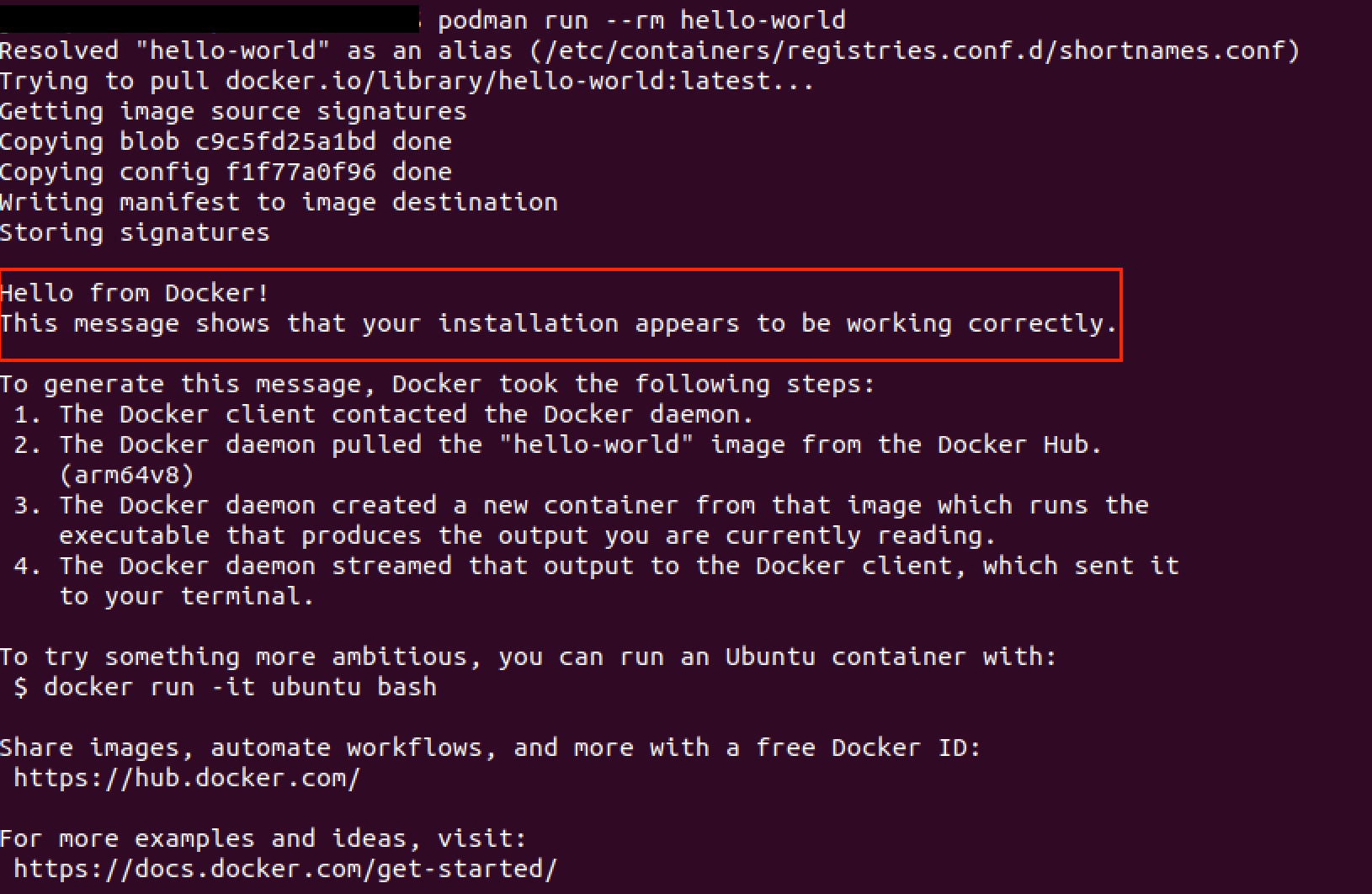
You can also check your container environment any time with the following command:
podman infoThis command provides detailed information about the Podman installation, supported storage backends, and other configuration details. If you encounter any issues, you can use podman system reset to fully reset the Podman configuration.
For more information about installing and using the container engine, see our full Podman tutorial.
- Cost-effective vCPUs and powerful dedicated cores
- Flexibility with no minimum contract
- 24/7 expert support included

