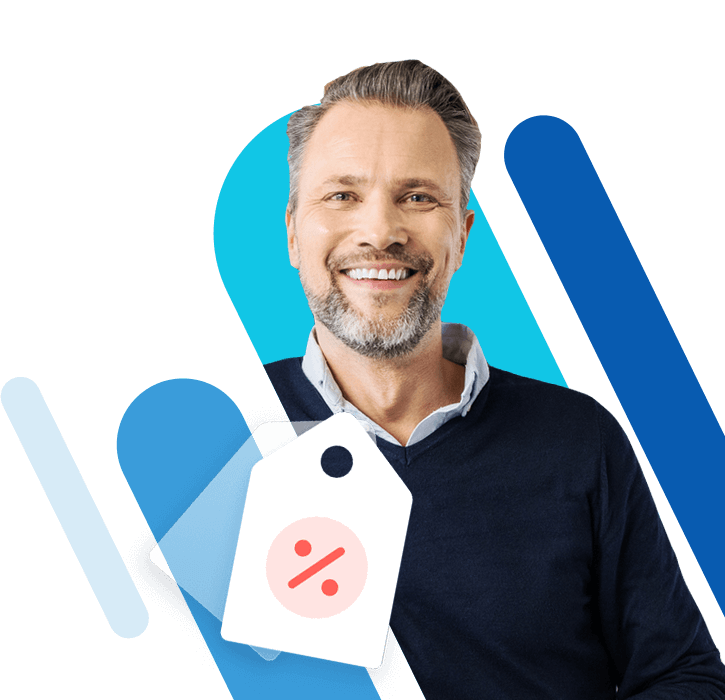Php.ini: Edit PHP configurations on a cloud server with Linux
PHP configurations can be changed using the ‘php.ini’ file. Php.ini is the main configuration file in for the open-source scripting language PHP.
Requirements
- Cloud Server with Linux (any distribution)
- Automatic backup and easy recovery
- Intuitive scheduling and management
- AI-based threat protection
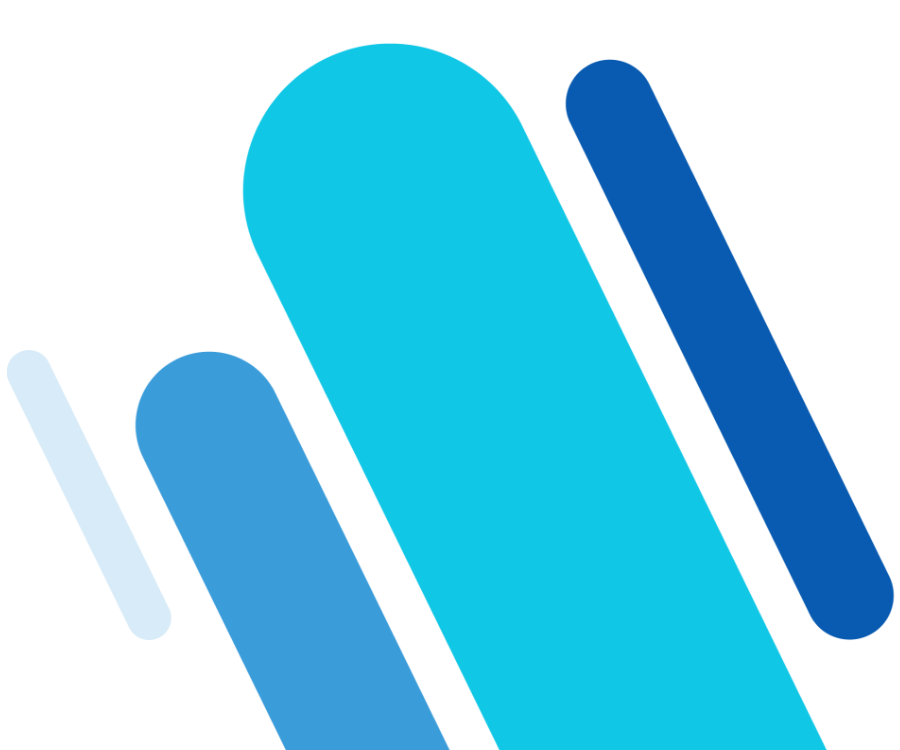
View the server's PHP configurations
To view the current PHP configurations for your server, create a file named phpinfo.php in your website’s main directory:
sudo nano /var/www/html phpinfo.phpThen put the following content into this file:
<?php phpinfo() ?>Save and exit the file, then view it in a browser ("http://example.com/phpinfo.php").
For security reasons, it is best to delete this file after you are finished.
How to find the php.ini file
When PHP starts up, it will search several possible locations on the server for a php.ini file. The default location for the php.ini file is:
- Ubuntu 16.04: /etc/php/7.0/apache2
- CentOS 7: /etc/php.ini
You can also create a new php.ini file with only the PHP configurations you need to change and place it in the same directory as the PHP script. This will override the configurations in the default php.ini file.
However, this will only be effective for scripts in the same directory as the php.ini file. It will not affect subdirectories. You will need to copy the new php.ini file to each working directory.
How to edit the php.ini file
To open the default php.ini file for editing, use one of the following commands (depending on which Linux distribution you’re using):
- Ubuntu 16.04: sudo nano /etc/php/7.0/apache2
- CentOS 7: sudo nano /etc/php.ini
Make the required changes. Each line that begins with a semicolon is ‘commented out’ which means that PHP will ignore that line. If you want to enable an option that has been disabled this way, delete the semicolon at the beginning of the line to enable it.
Save and exit the file. Then restart the web server in order for the changes to take effect:
- Ubuntu/Debian: sudo systemctl restart apache2
- CentOS: sudo systemctl restart httpd