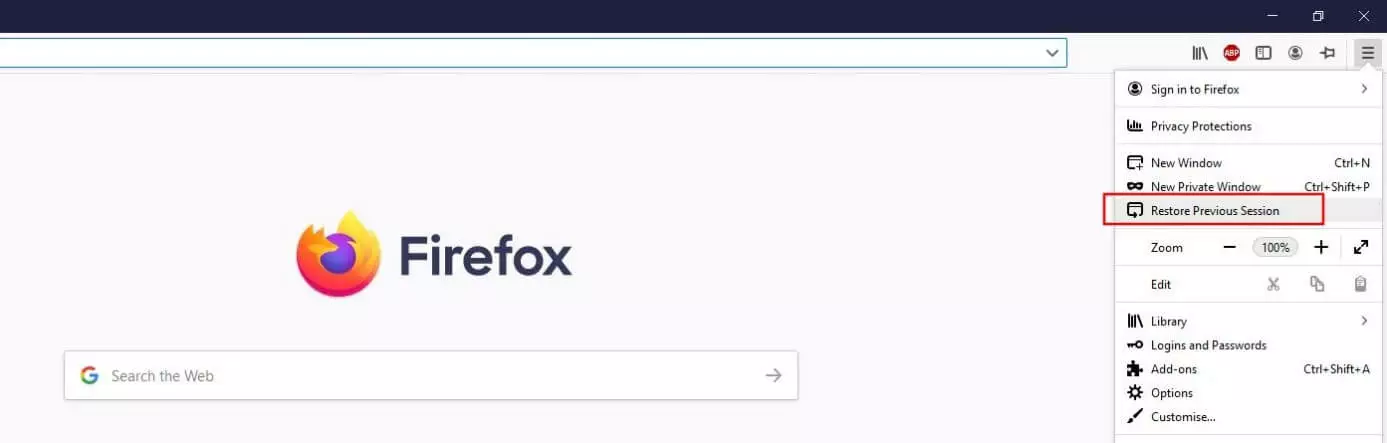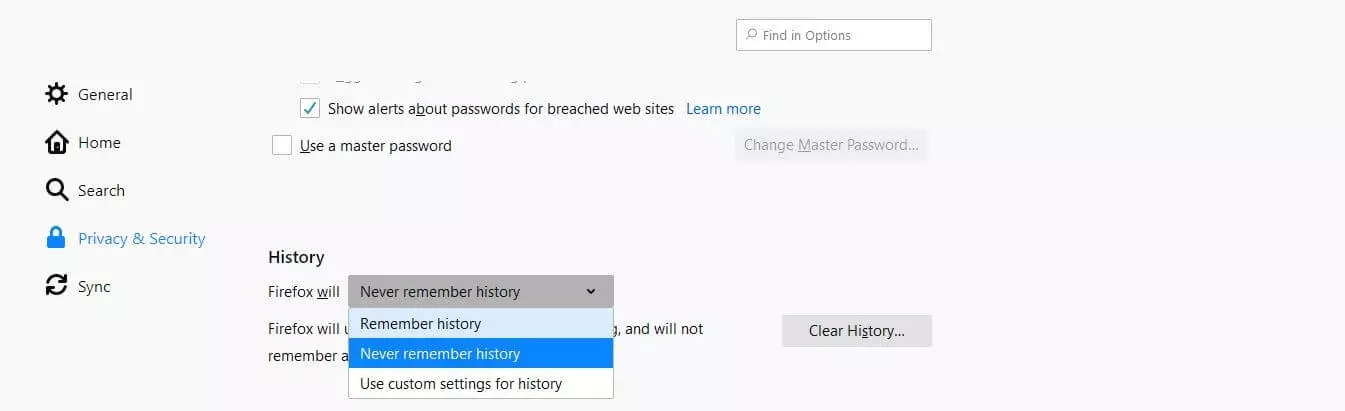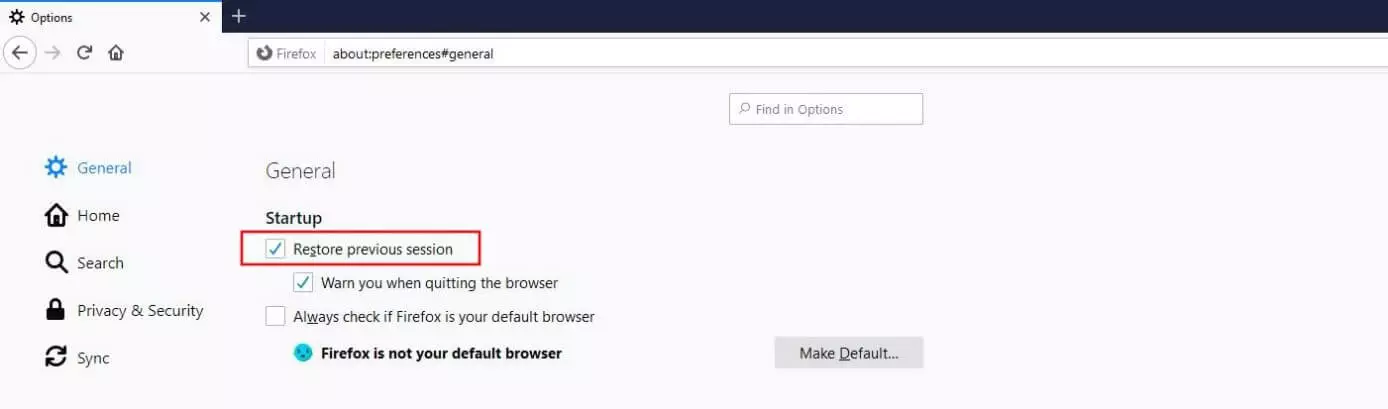Restoring a Firefox session
When it comes to choosing a browser, users are often spoiled for choice. Leading web browsers such as Chrome, Safari or Firefox offer so many similar features that the choice is often purely a matter of taste. Firefox has long been one of the most popular solutions on the web thanks to its strong security and privacy features.
What’s more, the Mozilla browser is extremely user-friendly and even has a convenient option for restoring accidentally closed tabs. In this guide, you’ll learn exactly how to restore your previous Firefox session or reactivate individual tabs.
Firefox: Restore previous session – Quick guide and tips
Firefox allows you to quickly restore your whole session, including all open tabs. However, before you can use this option, you must configure Firefox to remember your history, otherwise the browser won’t have the information it needs to perform this convenient function. Once you've allowed Firefox to save your history, you can restore a previous session as follows:
- Open Firefox.
- Click the menu button (three horizontal lines on the upper right side of the address bar).
- Click the Restore previous session button.
If you’ve disabled the history option, there’s another way to restore recently closed tabs of your current Firefox session if you haven’t quit your browser yet. To do this, open the library (button with three vertical lines and a diagonal line) and select History, followed by Recently Closed Tabs and then Restore All Tabs.
The most common reasons to restore a previous session in Firefox
There can be many different reasons why you might need to restore recently closed tabs or your entire previous session in Firefox. The most common reason is that you accidentally closed a page or quit the browser. Another common reason is that you need to restart after a Firefox update or an add-on problem (requires restart with add-ons disabled). Of course, errors in Firefox can also cause the program to crash, closing your current tabs to close completely unexpectedly. However, in this case, the Mozilla application will automatically restore your previous session without you having to follow the steps described above.
How to restore individual tabs in Firefox
If you've only closed a single page and want to restore it, you can do this at any time in the Mozilla browser. Thankfully, there is a special feature that allows you restore Firefox tabs on an individual basis. To do this, simply right-click anywhere in the tab bar and click Undo Close Tab in the menu that appears:
How to automatically restore your Firefox session at startup
If you want basic protection to ensure you don’t accidentally lose currently open tabs, you can also enable the automatic session restore feature in Firefox. This feature is linked to your browser’s startup settings, meaning it runs each time you open Firefox. To use this feature, you first have to allow Firefox to remember your history:
- Open the menu (three horizontal lines).
- Choose Settings.
- Go to “Privacy & Security.”
- Select the Firefox will Remember history option.
- Restart Firefox.