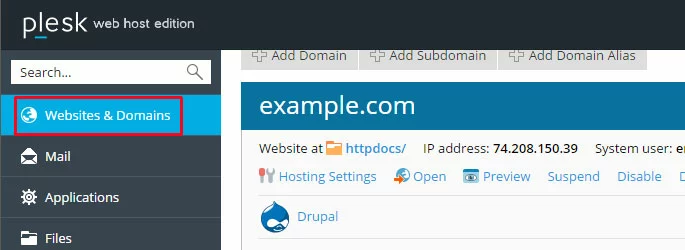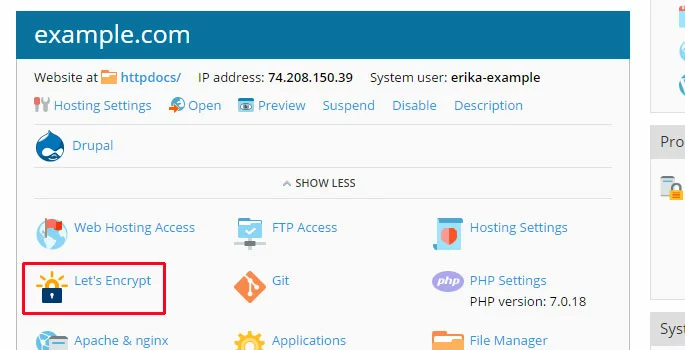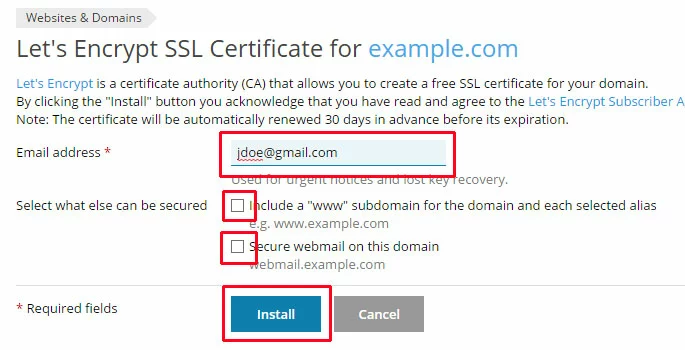Install a Let's Encrypt SSL Certificate on a Cloud Server with Plesk
Let's Encrypt is a free, automated SSL Certificate Authority. Using Let's Encrypt is a fast, free way to obtain an SSL certificate for your website. With Plesk, you can create and deploy a Let's Encrypt SSL certificate with just a few clicks.
For any Cloud Server with Plesk, administrative functions like adding an SSL certificate should always be done using the Plesk interface.
Requirements
- A Cloud Server with Plesk Onyx (any operating system)
This tutorial uses the Power User view. You can change the Plesk view by clicking Change View at the bottom of the column on the left. - Firewall Access
If you have a firewall, you will need to allow access to port 443 in order to allow secure HTTPS traffic to and from your server.
- Unlimited traffic and up to 1 Gbit/s bandwidth
- Fast SSD NVMe storage
- Free Plesk Web Host Edition
Create and install a Let's Encrypt SSL certificate
Go to Websites & Domains.
Go to Let's Encrypt for the website you wish to secure.
Enter your email address, and select the options for www and webmail (if applicable). Then click Install.
After the installation process completes, you will be able to access an SSL-secured version of your website at https://example.com.
Let's Encrypt certificates are only valid for 90 days. Plesk will automatically renew the certificate every month.
- Secures data transfers
- Avoids browser warnings
- Improves your Google ranking