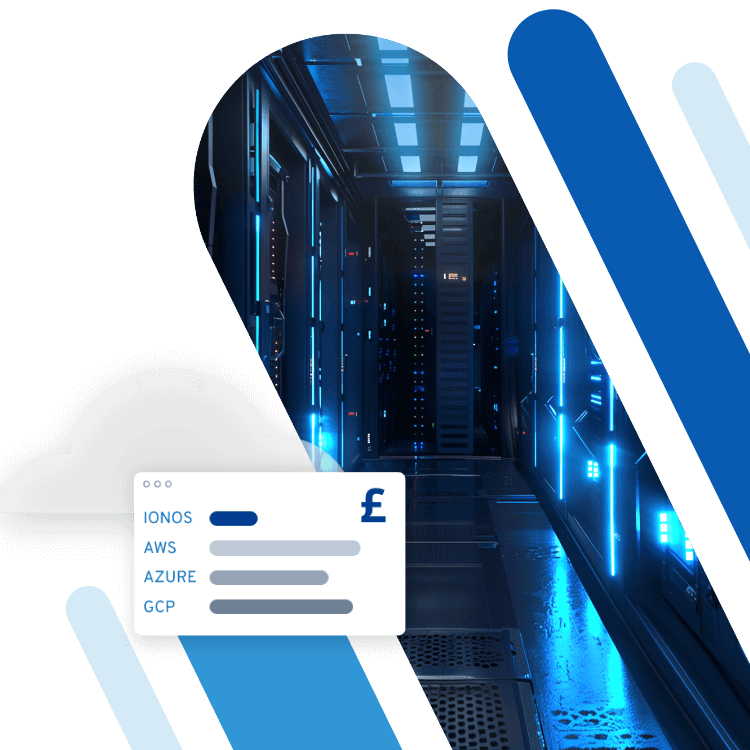What is Windows update error 0x80080005?
The error code 0x80080005 is shown when the system is having problems with a software component. You won’t be able to complete any updates when that’s the case. The simplest way to deal with this is to uninstall any programs you’ve recently installed. If this doesn’t work, you can turn to the troubleshooter or command prompt.
What is error code 0x80080005?
The error code 0x80080005 can be a source of real frustration for users, as it gets in the way of installing updates. If you still receive the error message after restarting your computer, you’ll need to find a solution in order to keep your system up to date. There can be a number of reasons for getting error 0x80080005, meaning there’s not a one-size-fits-all solution. The source of the error can often be found in a software component. If that software component is incompatible with the system, Windows will block the operation. The software might be part of third-party programs, cleaning tools or antivirus software.
How to fix 0x80080005 by uninstalling new programs
If you’re looking to fix Windows update error 0x80080005, you should first take a look at any programs you’ve recently installed. If you started getting error 0x80080005 after installing a new program, the simplest solution is to uninstall that program. If the update then works, you can reinstall the program. Sometimes otherwise useful security tools can cause error 0x80080005. So if you use an antivirus program, a firewall or a cleaning program, you should temporarily deactivate it. After the update is complete, you can turn it back on.
Don’t give malware and data theft a chance! With MyDefender from IONOS, you can protect your system from uninvited visitors. Benefit from regular updates, automatic backups and easy cyber security.
How to fix 0x80080005 with the troubleshooter
If uninstalling software doesn’t work, you can turn to the Windows troubleshooter. The tool scans your entire system and automatically fixes the error. To start the troubleshooter, take the following steps:
- Open the settings using ‘Start’ or the keyboard shortcut [Windows] + [i].
- Navigate to ‘Update & Security’.
- Click on ‘Troubleshoot’.
- You’ll then see the option ‘Windows Update’. Click on ‘Run the troubleshooter’ to start the troubleshooter. If the troubleshooter finds an error, it will fix it on its own.
How to reinstall Windows Update to fix error 0x80080005
If the troubleshooter doesn’t work, you can use the Windows command prompt to fix error 0x80080005. To do so, take the following steps:
- Right click on the start menu and choose ‘Windows Terminal (Administrator)’.
- A pop up will open that asks you to confirm that you want to make changes to your computer. Click ‘Yes’.
- You’ll now see the command prompt. Enter the following command, then press [Enter]:
dism /online /cleanup-image /restorehealthThis command will initiate a new installation of the Windows Update and may take some time. It’s important that you don’t turn off your computer while it’s happening. 4. To check that your system is running as it should, enter the following command:
dism /online /cleanup-image /scanhealth- Restart your computer and try once more to install the update. You should not get error 0x80080005.
If you run into other errors, our Digital Guide can be of help. We can help you solve the following problems:
Please note the legal disclaimer relating to this article.