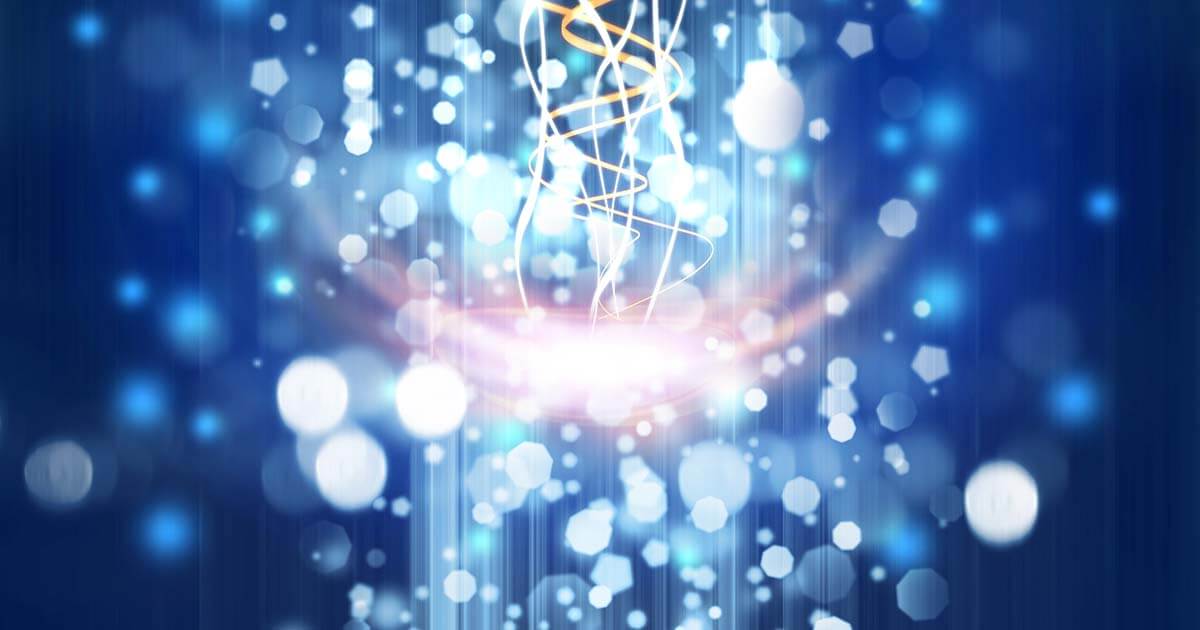How to install RSAT in Windows 11
Microsoft’s tools for remote access to Windows systems are called ‘Remote Server Administration Tools’, or RSAT for short. These remote server administration tools perform routine administrative tasks for those with administrator rights, either remotely or using a central interface.
What can RSAT tools do in Windows 11?
RSAT tools offer versatile, remote tools for administrative server management for clients. Depending which tools are activated, administrators have several options for remotely managing and monitoring Windows servers, executing functions and organising roles. The Windows remote tools can also be used for Windows Server 2019 and 2022.
RSAT features allow administrators with the appropriate rights to control and manage multiple workstations or servers centrally. The command prompt or the Windows graphical user interface is responsible for managing RSAT.
RSAT tools’ main functions include:
- Perform updates
- Assign or edit roles
- Install or configure software and other applications
- Use Windows remote desktop
- Managing Windows networks or Windows-based networks with Active Directory
- Organise and manage user accounts and group policies
- Configure and monitor servers
- Edit, modify, and manage DNS, file servers and Virtual Private Networks (VPN)
There are some prerequisites for using RSAT. The operating system must have a Windows license with Pro for Business or Enterprise. Home, Standard, and Education Windows licenses cannot access RSAT tools.
Cheap domain names
Domains as original as your ideas. What are you waiting for?
Make your project a success with the perfect domain extension!
How to enable RSAT in Windows 11
Since the Windows update in October 2018, you no longer need to download and install RSAT tools. You just need to select the tools in the optional Windows features and activate them. The same applies to Windows 11 in the Business or Enterprise version.
Follow our step-by-step instructions to enable or disable the RSAT components:
How to enable RSAT in Windows 11
Windows 11 offers several ways to enable RSAT features using the DISM command line command or the Windows Power Shell. However, these are relatively complex processes. The easiest and fastest way to activate RSAT tools is using the Windows GUI, i.e. the Windows graphical user interface. The ‘Features on Demand’ principle allows you to select the features you need from a list.
Proceed as follows:
- Enter the Windows shortcut [Windows] + [i] to access the Windows Settings menu.
- Click on Apps in the Settings menu.
- Select Optional features.
- Click on Show features in the Add optional features section.
- Windows displays a list of the optional features available for your system.
- Enter RSAT in the search line to see the specific RSAT features.
- The optional RSAT features are displayed.
- Place a tick beside the required features and click Next to activate them.
How to uninstall RSAT in Windows 11
The activated RSAT features can be viewed in the Installed features section under Apps > Optional features. You can also find the RSAT features using the search line. Go to Optional feature history to see the last activated features. To remove RSAT tools, select the tools in the Installed features list and open the drop-down menu using the arrow button. The Uninstall option is listed here to remove or deactivate the tools.
You should bear in mind before uninstalling that there may be dependencies between RSAT tools. For example, a minor RSAT tool may stop working if you uninstall a primary tool.
How to use RSAT tools on Windows 11
One or more remote servers are needed to manage local client computers with RSAT features. It is not possible to control local client computers with RSAT tools installed on them. You can manage and configure your remote servers through the Windows Server Manager. Microsoft has a detailed guide on how to organise your remote servers with the Server Manager in the Windows Learn guide.
Use the path Start > Apps > Administrative Tools > Server Manager to open the Server Manager console. Activated RSAT features can be found in the Extras menu. You can also open the console using the [Windows] + [R] shortcut, type ‘ServerManager’ into the command prompt and confirm with [Enter].
Available RSAT tools in Windows 11
The following RSAT tools are available for remote server management tasks:
- Tools for Active Directory Certificate Services (AD CS)
- Tools for Active Directory Domain Services (AD DS)
- Tools for Active Directory Lightweight Directory Services (AD LDS)
- DHCP Server tools
- DNS Server tools
- File Services tools
- Best Practices Analyzer
- BitLocker Drive Encryption Management Utilities
- Routing, DirectAccess and Remote Access
- Failover Cluster tools
- Group Policy Management tools
- Hyper-V tools
- Network Controller
- Remote Desktop Services
- Network Load Balancing
- IP Address Management tools (IPAM)
- Network Adapter Teaming or NIC Teaming
- Server Manager
- Volume Activation
- Windows Server Update Services
A detailed list of the RSAT tools can be found on the official Microsoft Learn website.
Security considerations for RSAT
RSAT tools has several advantages thanks to its centralised control of multiple servers. However, remotely managing systems requires strict security precautions, especially for enterprises and critical business networks. Inadequate protection can create security vulnerabilities that lead to hacking and ransomware attacks. Hacked administrator accounts can have a detrimental impact on the entire server structure.
The following security issues should be addressed before using remote server management tools:
- Is there sufficient protection for accounts or groups with assigned administrator rights to prevent unauthorised access to overrides and remote tools?
- Are administrative hosts that perform RSAT tasks protected, dedicated workstations with high access restrictions and multi-factor authentication?
Are you looking for a highly available server platform for networked work and secure cloud computing? The cloud server from IONOS has on-demand scalability for unlimited traffic.
Advantages of RSAT
RSAT features offer many advantages for administrative and routine server management. Windows remote features provide a competitive edge in a market where remotely managing servers and cloud computing have become increasingly popular. RSAT tools offer a wide range of functions for controlling, configuring, and managing one or more servers over long distances.
This allows administrators to efficiently perform support tasks remotely and simultaneously on multiple devices and servers from a central interface. This saves time, costs, and effort, and strengthens security by monitoring and automating server processes.