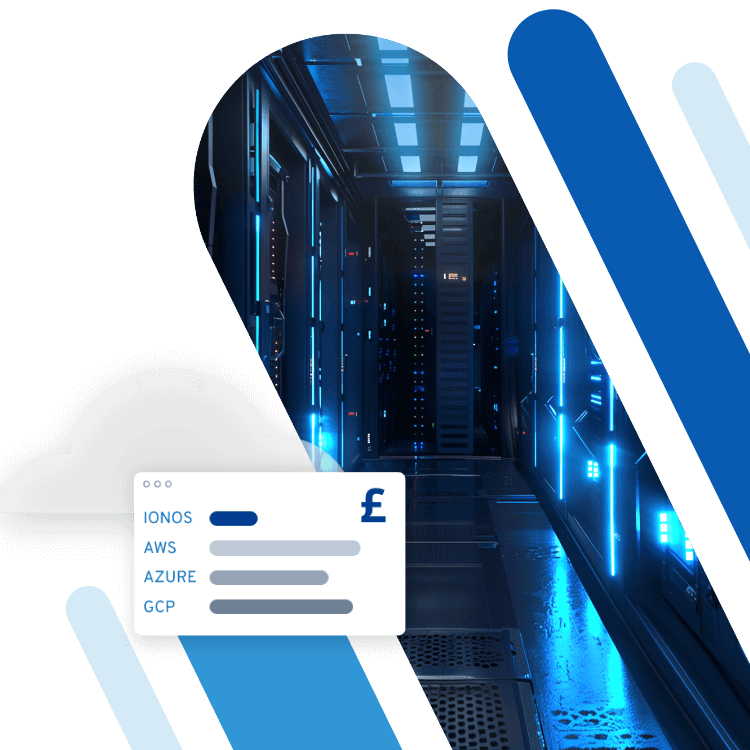What is BIOS? The Basic Input/Output System
The BIOS is an essential part of computer history. The term was first used back in the 1970s as part of the CP/M (Control Program for Microcomputers) operating system developed by Gary Kildall. But the BIOS is still in use today. However, succeeding technologies are now increasingly used in modern computers.
BIOS: definition of a decades-old term
What is the meaning of a BIOS? The term is an acronym for Basic Input/Output System which describes a firmware that is stored as non-volatile memory on a computer’s motherboard. In contrast to normal working storage, the ROM component on which the BIOS is installed, is not deleted after the PC is switched off and, therefore, remains available immediately upon start-up. When the user switches on a x64/x86 PC, the BIOS is automatically loaded. In contrast to an operating system, it doesn’t require installation, but is already included in the computer’s hardware.
Some point to the fact that the term BIOS is Greek for bios which means “life.” In other words, the BIOS is software that brings the computer to life.
Core tasks of the BIOS
The BIOS presents the core functions of the computer and assesses them after every single start-up. It determines whether important parts of the memory, the CPU, and other hardware components are operational. This is referred to as power-on self test (POST).
If the BIOS spots an error during POST, it will transmit one or multiple beeps via the system’s loudspeakers. Depending on the manufacturer of a computer, the individual beeps signal a specific error code that specifies the problem. For example, the IBM BIOS error code for an issue with the graphics card would be one short beep followed by two long beeps.
The BIOS solves a core problem in most computers. Every software initially has to boot the main memory in order to start-up. This process requires additional software which tells the system where a specific program or component – for example, the operating system – is located. This is where the BIOS comes in to act as a signpost. At the same time, it functions as a transmitter between the CPU and software. The BIOS creates a level of abstraction, the so-called hardware abstraction layer (HAL), which leads to the software being able to respond to the hardware in a standardised manner.
Additional functions of the BIOS
Over the last few decades, the functions of the BIOS have been continuously expanded. Besides POST, it also plays an important role in the power management of a computer because it generates the necessary ACPI (Advanced Configuration and Power Interface) tables which control how much power each device receives.
In addition, it monitors the functionalities of in-built hard drives as well as externally connected components such as external hard drives or UBS sticks. Users can also adjust the order in which storages devices are activated via the BIOS. This is useful if, for example, a new operating system is being loaded from a DVD or a USB storage device.
Making changes to and updating the BIOS
The BIOS provides users with an opportunity to make broad changes to the configuration of the hardware. But beware, making changes to the BIOS should only be done by experienced users. Its interface is not very user-friendly and any mistakes made could affect the entire operating system.
But there are some instances when it may become necessary to make changes to the BIOS. These include instances where an operating system can no longer be launched during start-up. In this case, a closer look at the BIOS may reveal errors in the system. Users who are trying to boost the performance of their computers beyond those configured by the manufacturer can access the BIOS to overclock the CPU, for example. Users can also adapt the settings to reduce energy usage of their systems.
To make changes to the BIOS configuration, you’ll need to launch the interface of the BIOS first. In most cases, you’ll need to hold down a specific key or key combination during start-up to launch it.
Where a user wants to replace specific hardware components, as is the case when installing a new processor, for example, sometimes the BIOS no longer recognises the new component and then fails to load the operating system. If that’s the case, you’ll need to update the BIOS. Follow our simple step-by-step guide to update the BIOS yourself.
Alternative and succeeding technologies: EFI and UEFI
At the core, the BIOS has been hardly modified since the 1980s and, therefore, fails to meet the demands of modern hardware. But its successors are already in place. The Extensible Firmware Interface (EFI) was developed in the 1990s and the Unified Extensible Firmware Interface (UEFI) followed in 2005. As of 2010, the UEFI has become a standard among 64-bit computers due to its improved functions and more comfortable usability compared to the BIOS.
The UEFI includes a graphic user interface which can be navigated using the computer mouse and keyboard. In this way, network components can be accessed without system start-up using the internet. One of the main differences to the BIOS is that UEFI relies on a secure bootloader which prevents the start-up of unlicensed operating systems and suspicious software improving the systems’ cyber security protection.
Even though many new computers use the Unified Extensible Firmware Interface, many people still refer to it as the system’s BIOS. To distinguish between the two, some people refer to BIOS as Legacy BIOS and to UEFI as UEFI BIOS.