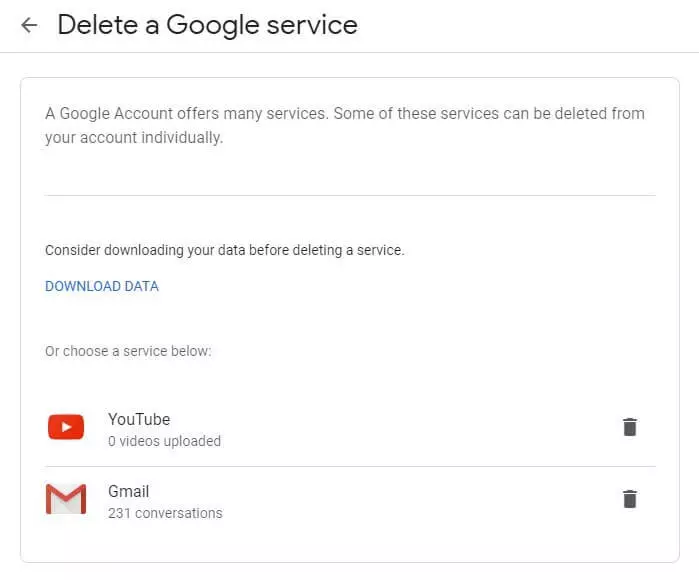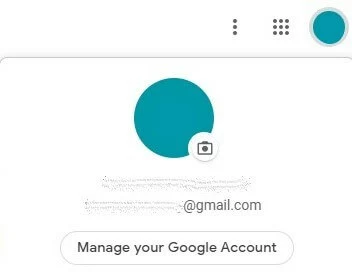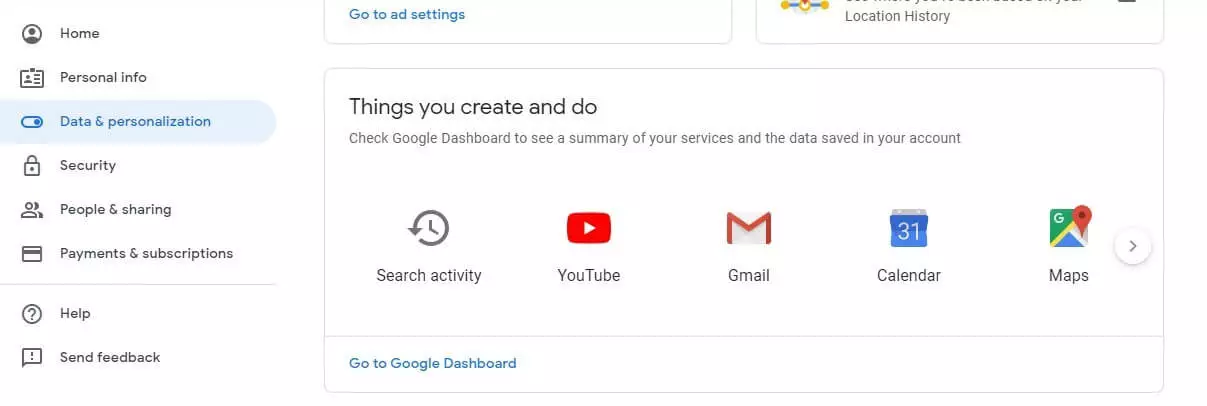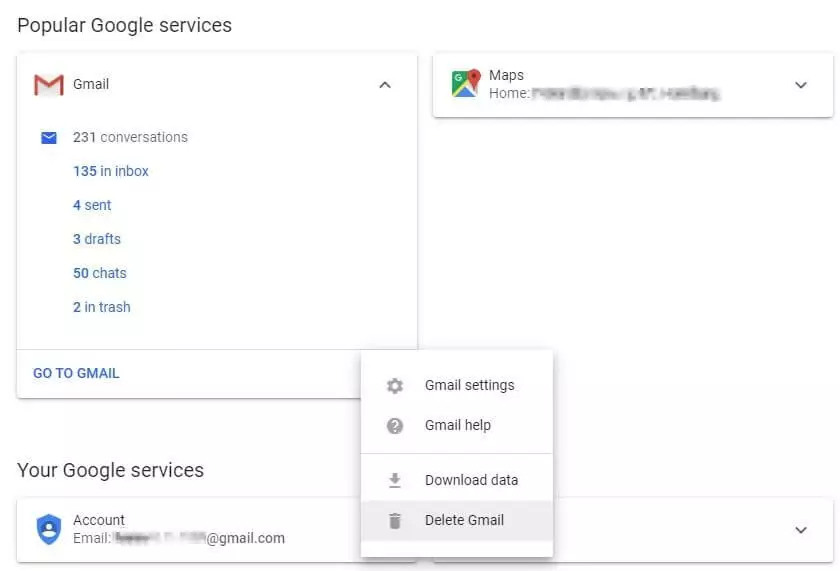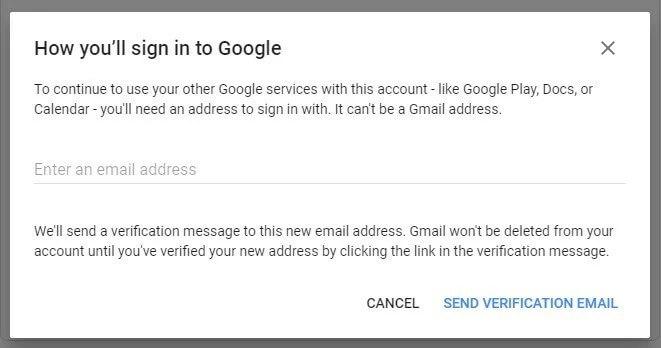How to delete your Gmail account? Step-by-step
Not everyone requires a Gmail email accounts when they sign up for a Google account. If you don’t use it, you can simply remove it from your Google account. You can still continue to use other Google services as before. However, you should keep a few things in mind before deleting Gmail. If you have never used the email service, you won’t need to worry about data loss. But if you do want to back up emails and other data from your Gmail account, you should consider a few points.
Google Workspace offers extensive features for the office and provides modern solutions for practical use.
Deleting your entire Google account – including the Gmail email address
It goes without saying that you can delete your Google account and all its services any time you wish. This automatically deletes Gmail. But this decision shouldn’t be taken lightly since you will lose access to all Google services. Moreover, you won’t be able to access your data in the Google Cloud. Deleting your Google account will also affect some paid functions. Music, films or games you have purchased from Google Play will no longer be usable after deleting the account.
Before deleting your Gmail account
If you only want to delete your Google email account but not your Google account, you’ll need an alternative email address. In the event that you have only used a Gmail address previously, you will need to look around for a Gmail alternative. That’s because you will need to provide an active email address in order to continue to receive access to all other Google services. An alternative email address allows you to confirm your identity for future logins and access to all functions.
You should also prepare an overview of the websites or online services on which you used your Gmail address as login credential or as your contact information. It is recommended that you change your details on these websites. This way, you ensure that you can still be reached after you delete your email address and that you can continue to use required online services as before.
When you delete Gmail, you will lose all email settings and all of your messages. You should, therefore, back up your email history externally before deleting. The Google account provides multiple options to back up your data. For instance, you can perform a backup from your Gmail account settings.
There’s a simple way to back up your data: get Google to send you a download link via email. This link allows you to download your entire archive. What’s more, this feature is not only relevant for Gmail data but also for all other Google services including Google Calendar, Google Photos, and your browser history. Would you rather save your files to a cloud instead of a local drive? No problem! Google offers the option to save your entire archive in Google Drive, Dropbox or Microsoft OneDrive.
If you have second thoughts after deletion, you may be able to restore your account using your usual email address. But don’t expect your data to still be available. If you deleted your account a long time ago, your emails will typically no longer be accessible. So, it’s always a good idea to create a backup before you delete your account.
If you use your Gmail account via a group (school, college or work), you might not be able to delete it as easily. Contact the administrator of the email group if you have any problems.
- Write perfect emails with optional AI features
- Includes domain, spam filter and email forwarding
- Best of all, it's ad-free
Step-by-step guide: how to delete Gmail
Step 6: Confirm the deletion using the link provided.
Google will now have sent you an email to your alternative email address. Open this email in your mailbox and click on the link it contains. By clicking on the link, you confirm that you wish to delete your Gmail account. You will then be automatically redirected.
Step 7: Log in again.
You will be redirected to a Google page. Log in with your Google account access credentials. This final confirmation of your identity completes the deletion process.
Step 8: Your Gmail account is now successfully deleted.
After logging in, you will be informed that you have successfully deleted your Gmail account. From now on, you will need to sign in for access to all Google services using your new primary email address.
You can delete your Gmail account without losing all of your data – and also without having to forego other Google services. Have you deleted your entire Google account and now regret your decision? Don’t worry, you can simply restore your Google account!
- Familiar Google tools all in one place
- Using Gmail with your domain from IONOS
- Configure business Gmail for your domain