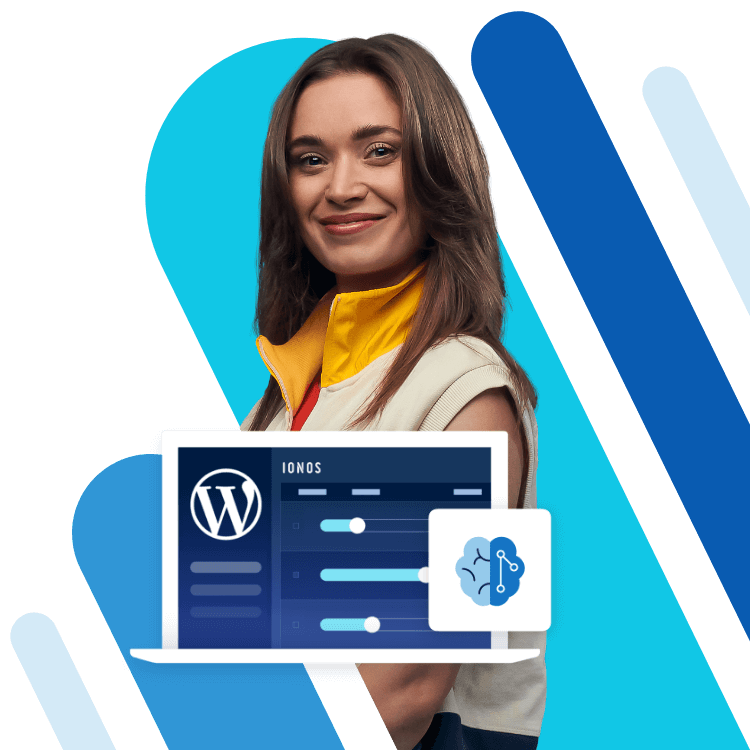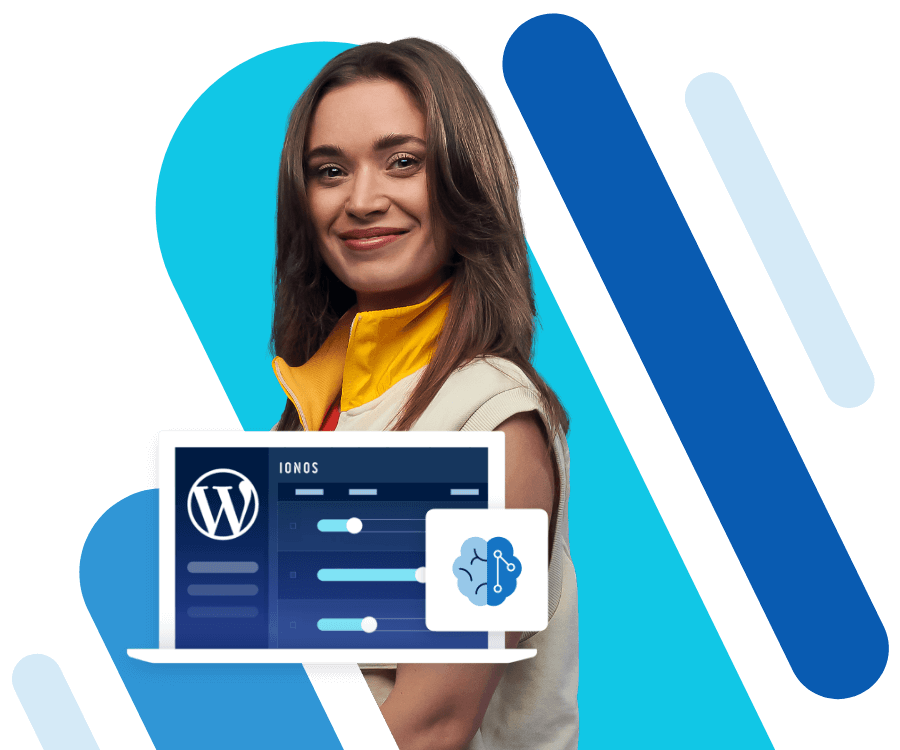WordPress speed optimisation
A website with quick and functional pages does not only improve usability and visitor experience: the speed also has a positive influence on search engine rankings. Luckily, a range of practical WordPress plugins and simple tricks is available for optimising WordPress performance.
How fast is my website?
It is important to measure your own WordPress performance before starting the optimisation process. With a wide range of available tools, it's easy to determine a website’s speed and identify the areas that can be improved.
- Stress-free, no matter your skill level with easy AI tools
- Full customisation with themes and plugins
- Hassle-free updates and less admin
Google PageSpeed Insights
The Google tool PageSpeed Insights does not inform you of the complete loading time. What counts here are the suggestions for improvement that users receive. These are available for both desktop and mobile versions of the websites. The analysis process is broken down into two categories: user experience and technical aspects. Part of the user experience analysis, for example, consists of determining whether the navigation display on the mobile website is big enough. The technical aspects that are analysed, meanwhile, have an influence over the loading time. The report then rates the site as “passed”, “adjustment recommended”, or “adjustment required”.
GT Metrix
GT Metrix provides users with an extensive performance analysis at a glance. The results are sorted by priority, allowing website owners to easily optimise their WordPress sites, beginning with the biggest speed hindrances that most urgently need addressing. The tool also provides feedback on each criteria with recommended actions to take. In addition to the overall rating on the homepage, the tool also supplies the user with an average rating and the opportunity to conduct a direct comparison of other sites.
P3 (Plugin Performance Profiler)
The P3 plugin performance profiler, which can be downloaded for free from the WordPress plugin directory, primarily analyses the influence of the plugins on the whole WordPress site’s performance. As well as the entire download time for the installed plugins, the tool also shows the runtime of individual installations.
IONOS Website Checker
There is also a free performance checking tool available on the IONOS website. In addition to the loading speed, the IONOS Website Checker also registers the website’s general settings as well as the SEO aspects and its security. It also gives the user recommended actions for optimisation. As with the Google tool, the aspects are classified by three categories: “repair required”, “repair recommended”, and “no defects”.
Make your WordPress faster with these 5 tips
1. Optimise image size
A common cause for long loading times are oversized images. Compressing these images is an easy way to optimise WordPress performance, as it will have a direct influence on your site’s loading time. Ideally, images should be formatted and optimised for the web before they're uploaded. This can be done by using programs like Photoshop or with online tools like TinyPNG. However, some WordPress plugins like WP Smush also offer automatic optimisation of image files. When activated, the plugin will optimise and compress the images within the WordPress database. Plugins for image optimisation:
- WP Smush
- EWWW Image Optimiser
- BJ Lazy Load (lazy loads images to provide a quick page set-up)
2. Minimise CSS Code and Java Script
Code and Java Script Next on the to-do list is the optimisation of CSS codes and reduction of JavaScript. Reducing blank space and deleting unneeded instructions is often a good way to improve WordPress performance. It is also possible to condense several files in order to reduce the number of HTTP requests with programs like CSS Minifier.
Tools for code optimisation:
3. Reduce loading time with caching
With each page view, WordPress retrieves content from the database to assemble the page, which in turn prolongs loading times. Caching plugins generate a static version of the site, thereby noticeably improving the site’s performance. Cachify, for instance, defines specific parameters like the cache storage location (i.e. the database or hard disk) or the validity. Other tools, for example, the WP Super Cache of W3 Total Cache offer even more caching options. Individual caching settings can be defined for each element.
Caching plugins for WordPress:
4. Clear up your database
The size of the database is directly connected to the speed of database queries. Because the database gradually increases over time, many WordPress sites have automatic backups. This means that unwanted data, like drafts, spam comments, and deleted articles are also saved in the database; this noticeably impairs WordPress performance. To amend this, users should regularly clear up their database, either by manually deleting data or by using plugins. Plugins for clearing up a database:
5. Reduce plugins
A great advantage of WordPress is its huge choice of free plugins, although these are known to have a negative impact on performance under certain circumstances. Website owners should therefore review which plugins are unnecessary or rarely used. Some extensions also have more streamlined alternatives. The Plugin Performance Profiler mentioned above can be used to find any plugins that are causing the website to run slowly.
Optimise WordPress performance
Even simple actions can have a great influence on a website’s performance. Optimisation of loading times is not only important for generating satisfied customers and lower bounce rates; it is also instrumental in creating a better Google rating. This makes WordPress tuning very much worth the effort. There are many WordPress performance plugins available that can determine a website‘s speed as well as offer recommended actions; these can also easily be used by beginners. Carrying out these actions will ensure that your website is running smoothly for a great user experience.