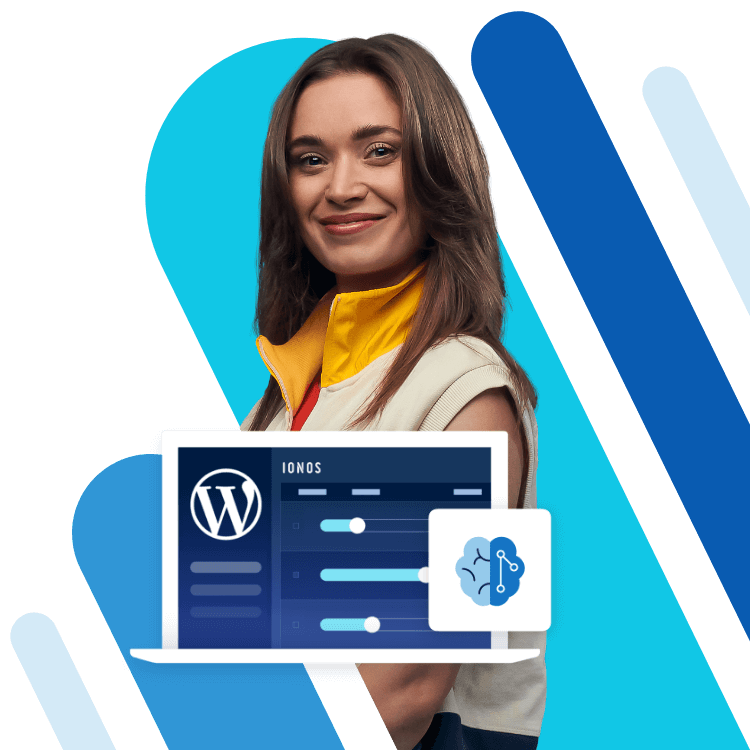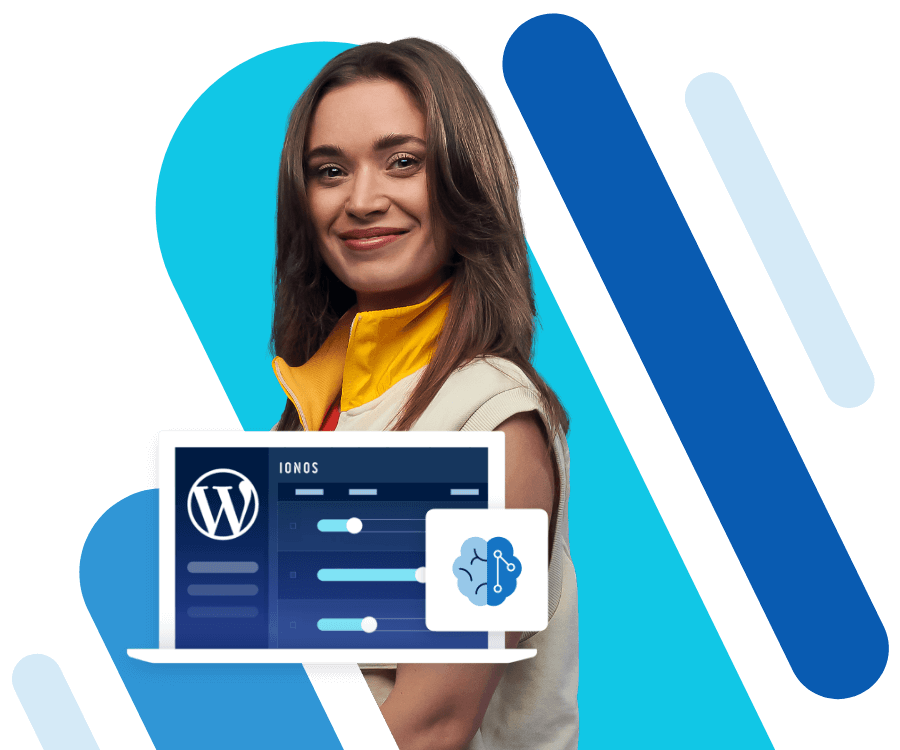How to use and add WordPress widgets to customise your website
WordPress widgets are dynamic, customizable programs that can be integrated into a WordPress site as blocks or snippets of content. Widgets provide additional site features such as calendars, search functions or RSS feeds.
- Free website protection with SSL Wildcard included
- Free private registration for greater privacy
- Free 2 GB email account
What are WordPress widgets?
Just from the word 'widget' it’s hard to tell the function or meaning: Widget means something like 'thing,' 'device,' or 'control device.' As components of WordPress, widgets provide additional functionality for websites, they act as dynamic website areas that can be filled with individual content, functions, media, or text snippets as required. The idea behind them is to design a WordPress Theme with practical functions, if possible, without any programming effort. Widgets can be integrated into the header, footer, sidebar, or other website areas. The sidebar is the most popular area for widgets.
What are WordPress widgets used for?
WordPress widgets can be used as additional control and content elements of a website to cover almost all content topics. Where you place widgets on a WordPress site depends on the self-selected or designed WordPress Theme and the available widget areas. The following functionalities can be integrated into your own website with WordPress widgets without programming knowledge:
- Search functions for keyword search
- Category filter
- Tag clouds (for all articles that can be assigned to a tag)
- RSS feeds for new articles of own or other websites
- Social media embedding
- Image galleries
- Maps (e.g. Google Maps)
- Calendar functions
- Integration of videos and music (e.g. from YouTube)
With WordPress Hosting from IONOS, you can design engaging, interactive WordPress sites - three permanently free domains are included.
What widgets are included with WordPress?
WordPress includes numerous widgets by default that you can add to your site right away. The advantage: you don’t need to install external plugins, nor do you need to know HTML or CSS. You simply place widgets in the desired widget area on the page using the Block Editor and enable them.
You can find the following pre-installed widgets in WordPress:
- Archives: Lists older posts sorted by month
- Calendar: Adds a calendar function
- Recent Posts: Lists latest posts
- Recent Comments: Lists latest comments on posts
- RSS: Integrates RSS/Atom feeds from your own or external websites.
- Pages: Displays the pages of your own website
- Text: Displays any text/HTML elements
- HTML: Insertion of HTML code elements
- Gallery: Integrates an image gallery
- Custom Menu: Adds custom menu to sidebar
- Categories: Divides website into controllable categories
- Tags Cloud: Shows clouds of the most used tags (keywords)
- Search: Adds a search window for internal website search
What types of widgets are there?
Be it pre-installed WordPress widgets, self-programmed plugins with customised features or widgets from external providers - widgets add value to a website. However, to use them properly, you should know the different types and categories of widgets. The following types of widgets are important for a responsive website:
News and feed Widgets
News widgets are among the most important extensions for a WordPress site. They can be used to present latest blog posts, articles, and latest comments or make new products visible to site visitors. WordPress RSS widgets in turn cannot only clearly display new posts of your pages or other sites but can even be subscribed to by the readers. With appropriate feed readers, these automatically stay up to date with the automatic RSS feed.
CTA buttons
CTA buttons are a great way to get visitors to take action on a website. Readers who follow posts with enthusiasm or are interested in products can use them to leave mail addresses, subscribe to an RSS feed, add a promotional product to their shopping cart, or contact them with questions. For new posts and articles incorporate call-to-action buttons by adding them in the built-in Gutenberg block editor during creation. For a permanent widget, use third-party call-to-action widgets.
Examples:
- Stress-free, no matter your skill level with easy AI tools
- Full customisation with themes and plugins
- Hassle-free updates and less admin
Navigation widgets
However, pages with lots of content, subpages, and categories should be easy to navigate. For this purpose, navigation widgets are useful for the navigation menu, search, categories, or tags. They allow site visitors to navigate to specific categories or keywords, filter posts by month or date, or search for specific terms, products, and phrases. You can even include a Google search widget to extend searches to the web without requiring visitors to leave your site.
Examples:
Social media widgets
Are you also active on social media? Then you can use social media widgets to draw visitors from your WordPress site to your social media profiles and channels. These are basically also feed widgets, but they specialise in displaying recent social media posts on the website. Social media button widgets allow your visitors to follow you on Twitter, Facebook, Instagram or TikTok, subscribe to your YouTube channel or like the latest social media posts.
Many users today mainly surf the web on mobile devices so make sure to optimise your WordPress pages for mobile viewing by using WordPress AMP plugins for example
Examples:
- Widget for Social Page Feeds
- Smash Balloon Feeds for Facebook, for Instagram, for Twitter or for YouTube
- Shared Counts
- Sassy Social Share
- Easy Social Icons
Audio and video widgets
Integrated audio or video clips liven up a website and make it modern and interactive. Image galleries (e.g. for new artwork or shop photos) inform visitors about new content at first glance and lead them directly to the source with integrated links. This is also ideal for those who offer audio players for podcasts or video tutorials (e.g. on YouTube) and want to integrate them into their blog.
Examples:
- Wonder Video Embed (for Videos)
- Fusebox (for Audio players)
- PowerPress (for podcasting)
Shopping widgets
If you create an online shop with WordPress, you should use shopping cart widgets that are visible in the header, footer, or sidebar as they lead shop visitors from the shop area directly to the shopping trolley. Product widgets can also be used to display products from your online shop.
Examples:
Contact and mailing widgets
When visitors have questions, problems or need more information, contact widgets make it easy to get in touch directly. A contact widget, placed in the footer for example, leads visitors directly to the contact form. There is no pre-installed contact form widget in WordPress, but plugins like the free Contact Form 7 or the fee-based Gravity Forms are available.
Another option is mailing list widgets, which allow visitors to enter email addresses for newsletters and email marketing. For this purpose, MailChimp or MailChimp alternatives like GetResponse, Emma, or Mailjet are available.
When creating a WordPress website it also comes down to WordPress SEO to give your site the widest possible reach.
How to add WordPress widgets
Widgets are managed in the WordPress backend or dashboard. There, under the 'Design' menu item, you will find the 'Widgets' section. Note however, that you should use widgets selectively. Too many of them on one page will flood visitors with information so place widgets deliberately. There are three ways to add widgets:
Add pre-installed WordPress widgets.
To do this, go to 'Design' > 'Customise' > 'Widgets' in the dashboard and add or rearrange pre-installed WordPress widgets in available page areas using a WordPress Page Builder or Gutenberg block editor. Depending on the WordPress theme, the Customiser will display available widget areas in the header, footer, or sidebar. Once a widget has been added save your changes with the 'Publish' button. With the Block Editor, you also have the option to add widgets to specific pages of a website.
Add plugins with third-party widget features.
In the dashboard under 'Plugins', search for suitable WordPress plugins or third-party plugins with widget option and install them. Many free plugins already offer enough widget features suitable for small and larger websites. Premium plugins, on the other hand, give you significantly more options in terms of design and function of your pages.
Program widgets/plugins yourself
If you have advanced programming skills and can’t find a suitable one among the existing plugins and widgets, you can use the Widgets API to create your own widgets via the plugin folder. To do this, create a new plugin in the wp-content/plugins directory and program a plugin code according to your needs. Since these are complex steps, it is recommended to use ready-made widgets, if possible, which already offer numerous functions.
The domain registration from IONOS offers you an individualised, distinctive domain for your business - including a 2 GB email box, wildcard SSL and domain lock.
Conclusion: what are the benefits of WordPress widgets?
Use targeted widgets to make your website more appealing and user-friendly, add practical features for news, media, and navigation. Through smart website functionality you not only engage readers with your content permanently through social media but also simplify the buying experience on WordPress with e-commerce and strengthen your brand as a blogger, seller, artist, or business.