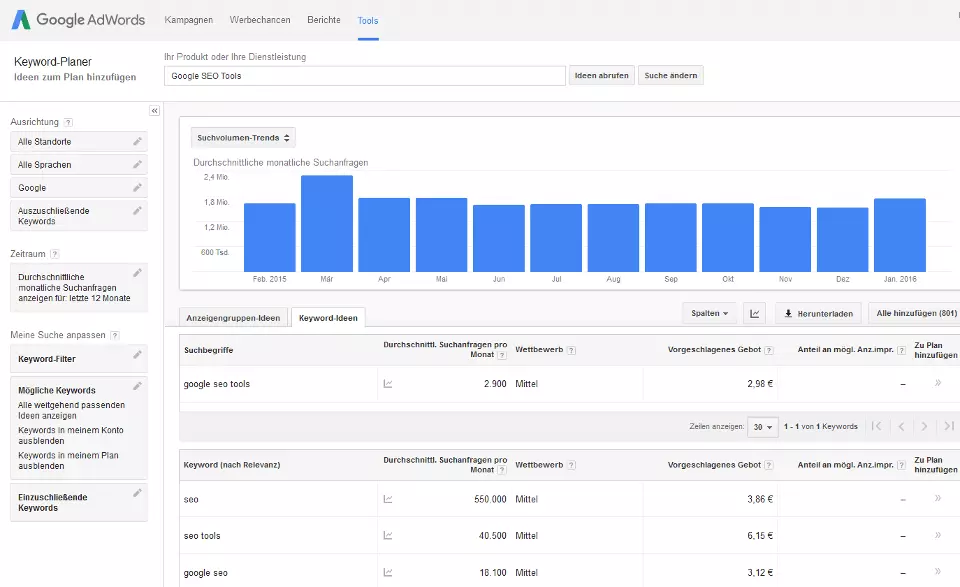Keyword planner – using the Google AdWords tool for keyword research
In both search engine advertising (SEA) and search engine optimisation (SEO), keywords play a central role. In order to be successful, both of these search engine marketing (SEM) disciplines need to be based on strong keywords that are well suited to the web project. With the right keyword set, you can find success with your advert or website. This also increases the probability of reaching users, as incorporating the correct keyword set into your project ensures they’re able to find exactly what they’re looking for.
The AdWords tool, Keyword Planner, is a Google feature that makes hunting for optimal keywords so much easier. It offers excellent functions that enable you to build or optimise your keyword list – and to top it all off, the service is completely free.
Behind the Google keyword planner
In 2013, Google ended its free service, Google Keyword Tool, and replaced it with the popular free research service, known as the Keyword Planner. Unlike its predecessor, however, this is not a standalone offer; instead, this service is directly integrated into the advertisements service Google AdWords. For this reason, an existing Google account must be used. As with the Keyword Tool, the Keyword Planner can be used free of charge but users will notice the biggest difference is in the tool’s range of functions. For example, Google’s new range of functions include the ability to narrow the search to a town or region, although the keyword planner can still only retrieve search volumes for ‘exact’ match types. The primary focus of the keyword tool lies more on the original principles of supporting users in planning and creating AdWords campaigns. For this, users are able to:
- search for new keywords
- find search volumes and trends
- create keyword combinations
- generate estimates for clicks and costs
Since the first three steps are exclusively concerned with general keyword research, Google’s keyword tool is also of particularly high value for search engine optimisation.
Generating new keywords
With Google’s Keyword Planner, finding new keywords is wonderfully simple: just go to ‘Tools’ in the Google AdWords menu and select the Keyword Planner. You’ll then be presented with a drop-down menu, from which you should choose the option, ‘Search for new keywords using a phrase, website or category’ to open the input screen for your specific keyword search. As the menu option suggests, you can research potential keywords by either specifying single keywords, the URL of your website, or an appropriate category. A combination of multiple entries is also possible, but always ensure that the information you enter is appropriate for your web project in order to generate keywords that are as relevant as possible.
You can also specify your search by:
- entering your geographical location (country, town, region etc.),
- defining your target language,
- including additional search networks in your search,
- explicitly requesting or excluding keywords in your search,
- defining the time period to be used,
- or setting up an individual keyword filter.
By clicking ‘Get ideas’, you can use the AdWords tool to build a detailed summary of user statistics and competition analysis as well as suggestions for new keywords, which can be downloaded as CSV files or saved in Google Drive.
What data can you get with the keyword tool?
As well as its ability to generate and combine new keywords (‘multiply keyword lists’), the Keyword Planner proves especially interesting thanks to its extensive statistics and predictions for search engine marketing. The main advantage that the tool has over its competition is that the data comes from Google’s own database and consequently reflects the search behaviour of internet users better than the collected data of any other provider. The following table explains the meaning of the various figures and estimates that the Keyword Planner shows you:
| Average monthly searches (‘Avg. monthly searches’) | Indicates how many users on average searched for this exact keyword within a specific period per month. However, the tool only offers approximate numbers that are rounded to the nearest 10 or 100. |
| Competition | The amount of advertisers bidding on each keyword is set in relation to all Keywords across Google in order to ascertain the level of competition. The three levels are ‘low’, ‘medium’, and ‘high’. |
| Suggested bid | Estimates how much you should bid per click for the desired keyword. For this purpose, similar advertisers are analysed. |
| Ad impression share (‘Ad impr. Share’) | Gives the amount of potential ad impressions (times your advert appears on a search engine results page). The value is equal to the number of actual targeted impressions divided by the predicted number of potential impressions. |
| Organic impression share (‘Organic impr. Share’) | Indicates how often your website is listed in the organic search results in the search for the keyword. This requires you to link the Google Search Console with your AdWords account. |
| Organic average position (‘Organic avg. position’) | Tells you the average position of your website in the organic search; this also requires you to link the Google Search Console with your AdWords account. |
If you use the Keyword Planner as the basis for an SEA campaign with AdWords and you want to get an estimate for clicks and costs, you’ll encounter the following terms:
| Clicks | Shows how many estimated clicks your ad will achieve with a particular keyword. |
| Impressions | The number of impressions per day. |
| Costs | The average price that the keyword would generate per day. |
| Click-through rate (CTR) | This value indicates how many impressions have led to clicks. |
| Average position | Gives the average position of your ad in the search engine results. |
| Average cost-per-click (Avg. CPC) | Estimates how much a click would cost on average. |
| Maximum CPC | Indicates the maximum cost of a click. |
| All conversions | Estimates how many conversions you’ll achieve with your ad in total. This is providing that you’ve defined your conversion and set up conversion tracking. |
How to view the information
As well as the standard bar chart that displays monthly search volume trends, there are further display models, which provide additional information about the potential of your chosen keywords. For example, with the option, ‘Mobile trends’, you can discover the percentage of searches that are made through mobile devices. Other settings include:
- Breakdown by device: this gives you a pie chart that shows the average monthly searches for a certain keyword on each kind of device: tablets, smartphones, and PCs.
- Breakdown by location: using this pie chart, you can discover regional trends and get a precise breakdown of search queries according to locations such as countries, cities, and regions.
- Account/plan coverage: combines the number of newly generated keyword ideas as well as their average traffic.
- Comparison to competing domains: compares your impression share to the competitor domains. These are calculated based on your ad auctions.
- Comparison to market leader domains: compares your impression share with that of the five leading domains.