How to install Steam on Ubuntu
You can install the gaming platform Steam on Ubuntu with just four commands. To get started, you’ll need Ubuntu 22.04, 20.04 or 18.04.
How to install Steam on Ubuntu: a step-by-step guide
You can install Steam by running commands in the Ubuntu terminal. After you’ve run the commands, you can use the GUI for Steam.
Step 1: activate the repository
The Steam software is available in the Ubuntu multiverse repository. You may have to activate this first. You can do this by opening the terminal (e.g. via [Ctrl] + [Alt] + [T]) and entering the following command:
sudo add-apt-repository multiverseTo add the repository to your system, enter your password and then confirm that you want to continue with the process. If the multiverse component is already activated, a message will appear.
Step 2: update list of packages
Next, you’ll need to update the package manager and the corresponding package list. This step is common practice for carrying out installations on Linux:
sudo apt update
sudo apt upgradeStep 3: install Steam
Now it’s time to install the actual software:
sudo apt install steamNow, confirm the installation.
If the above command doesn’t work, you can try this alternative:
sudo apt install steam-installerStep 4: start Steam and sign in
The software is now installed. You can use the following command to launch the software:
steamYou can also exit the terminal and use Ubuntu’s graphical interface to launch the software. You can find the program in the application overview or via the search function.
When you start Steam for the first time, the software will update. After that, the sign-in screen will appear. If you already have an account, enter your details. If you don’t have a Steam account, you can create a free account by clicking the hyperlinked text at the bottom right of the screen.
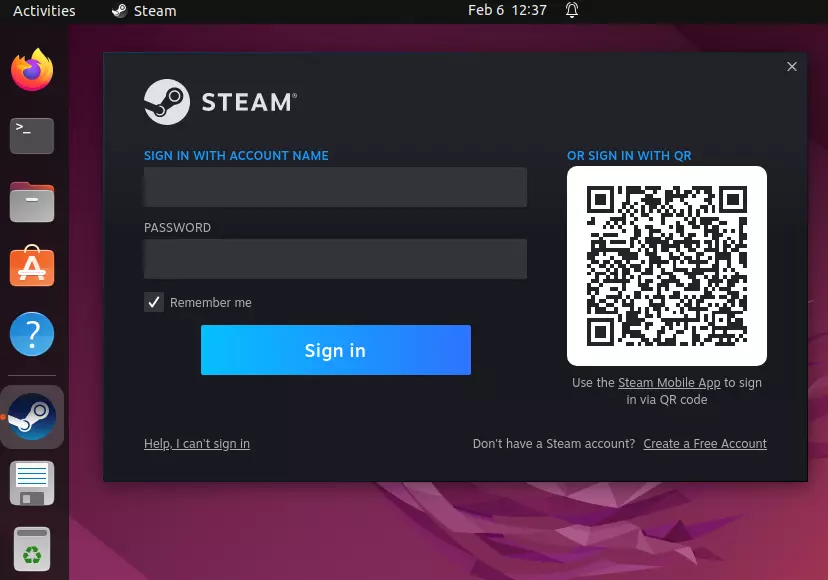
When buying a game, make sure that it’s compatible with Linux. You can recognise Ubuntu-compatible games by the Steam icon (a reference to the Linux distribution SteamOS). You’ll find this icon right next to the Windows and Mac logos. Make sure to find out about Steam Family Sharing and Steam refunds to get the most out of the gaming platform.
How to uninstall Steam in Ubuntu
To uninstall Steam, all you need to do is enter a command in the terminal. Simply choose the uninstall command that corresponds with the installation method you chose:
sudo apt remove steamOr:
sudo apt remove steam-installerTo save disk space, you can also delete data that you no longer need:
sudo apt autoremoveEven though the software has been deleted, it doesn’t mean that your account has been deleted too. If you no longer want to use Steam, you can delete your Steam account.
Tired of solo gaming? Game server hosting is a great way to expand multiplayer possibilities. For example, you could set up a Minecraft server with Linux. With the command-line tool SteamCMD, you can also create your own servers for lots of Steam games.

