How to make WhatsApp web video calls via WhatsApp Desktop
Unfortunately, WhatsApp Web users have to do without the convenient video call feature found in Messenger. However, video calling has been available on WhatsApp Desktop since March 2021.
How to make WhatsApp video calls on PC quick guide
- Download the WhatsApp Desktop app and open it.
- Scan the QR code to sync your WhatsApp.
- Open the individual chat you want to start a video call in.
- Click the camera icon at the top of the chat window to start the video call.
Is it possible to make WhatsApp video calls on a PC? WhatsApp Web and WhatsApp Desktop
For a long time, WhatsApp was only limited to use via smartphone. In the meantime, the messenger service has begun offering practical web and desktop versions. This means you can easily synchronise your WhatsApp account via your browser or desktop, write messages with the keyboard, and finally put your phone aside. However, if you are looking for the PC version of WhatsApp, you will quickly discover that there are two versions: WhatsApp Web and WhatsApp Desktop.
The web version works in any browser, while the desktop version is only available as WhatsApp for Mac and for Windows (as of January 2025). Although both versions look and function almost the same, there is one key difference, which is that the web version does not support video conferencing.
So, stick with the desktop version — WhatsApp for PC — to make one-on-one or group video calls. WhatsApp group video calls are currently only available in the desktop version (as of January 2025).
Want to back up your WhatsApp contacts, chat history, and media? With IONOS HiDrive Cloud Storage, you can create a secure and centralised WhatsApp backup.
How to make WhatsApp video call on PC with the desktop app
Follow the steps below to start a video call with WhatsApp on PC.
The following requirements must be met: A smartphone or tablet connected to the internet, an active WhatsApp account, microphone and camera on the PC, at least Windows 10 (64-bit, version 1903), or macOS version 10.13.
Step 1: If you haven’t already, download the WhatsApp desktop app from the WhatsApp homepage, open it after installation, and sign in.
Step 2: Scan the QR code that will be displayed after you launch the app. To do this, use the QR scanner in your WhatsApp profile. You can find it under ‘Settings’. Tap the QR icon next to your profile picture and then tap the ‘Scan code’ function.
Step 3: Once the QR code has been scanned, your WhatsApp account on your smartphone and the desktop app will sync up. Your contacts, chats, media, and settings will now be available on the PC as well.
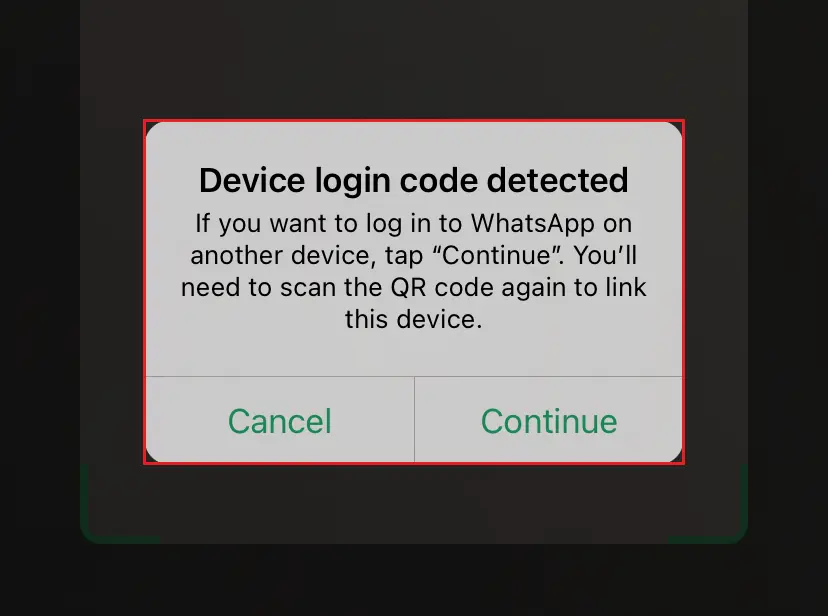
Step 4: Since June 2024, the desktop version of WhatsApp supports group video calls with up to 32 participants. Select the contact you want to start the video call with, then click the camera icon at the top of the chat window.
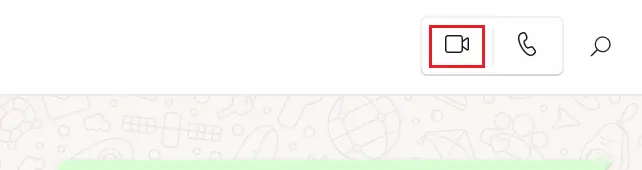
Step 5: You will now see a separate window open for the upcoming video call. When the other person answers the call, the video conference will start.
Step 6: In the WhatsApp Desktop video call, there are also various features available to you. For example, you can use the microphone icon to mute your microphone or activate and deactivate the camera via the camera icon. If you want to end the call, simply click the red phone icon. During the call, you can also add more participants.
Simply click the corresponding icon on the far left and select the contacts you want from your list.
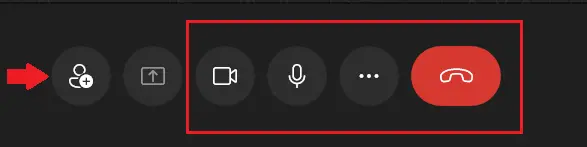
Additional tips for WhatsApp Desktop video calls
If you receive a PC video call yourself via WhatsApp in the desktop app, you can accept it by clicking on the green camera icon or reject it by clicking on the red phone icon. If you do not want to accept the call or reject it, simply click on the ‘x’. In this case, the call attempt ends as soon as the caller hangs up.
You want to switch to a video call in the currently running voice call? That is also possible. Simply click on the camera icon in the voice call menu. When your call partner accepts, the app automatically starts the video chat.
- Write perfect emails with optional AI features
- Includes domain, spam filter and email forwarding
- Best of all, it's ad-free