What to do if your WhatsApp storage is full?
If your WhatsApp storage is full, you can easily delete files through the app’s settings. There, you can not only see how much space is being used, but also directly remove items.
How to clear WhatsApp storage quick guide
- Go to the WhatsApp settings.
- Click on ‘Memory and data’ and then ‘Manage memory’.
- Sort, filter, and delete data as required.
Your WhatsApp storage fills up fast
Anyone using the popular messaging app frequently will sooner or later encounter a full WhatsApp storage. This tends to happen a lot faster the more photos and videos you share with others. Fortunately, the app provides a solution to empty your storage via WhatsApp. Read on to find out how this works on Android and iPhone following the step-by-step instructions below.
If your WhatsApp storage keeps getting full, IONOS has the solution! With a HiDrive Cloud Storage, you can securely and flexibly store files and entire chat histories. With four different package options available, there’s a perfect fit for everyone.
How to clear WhatsApp storage on Android
On Android, you can clear WhatsApp storage space either selectively or entirely. Deleting files works as follows:
- Launch WhatsApp and click on the three-dot symbol in the upper right corner.
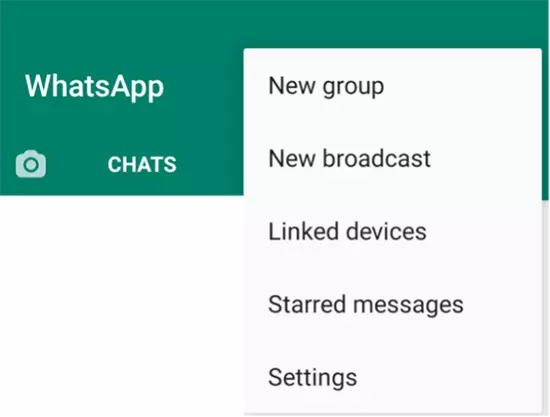
- Select ‘Settings’.
- In seventh place you’ll find the ‘Storage and data’ option. Click on it.
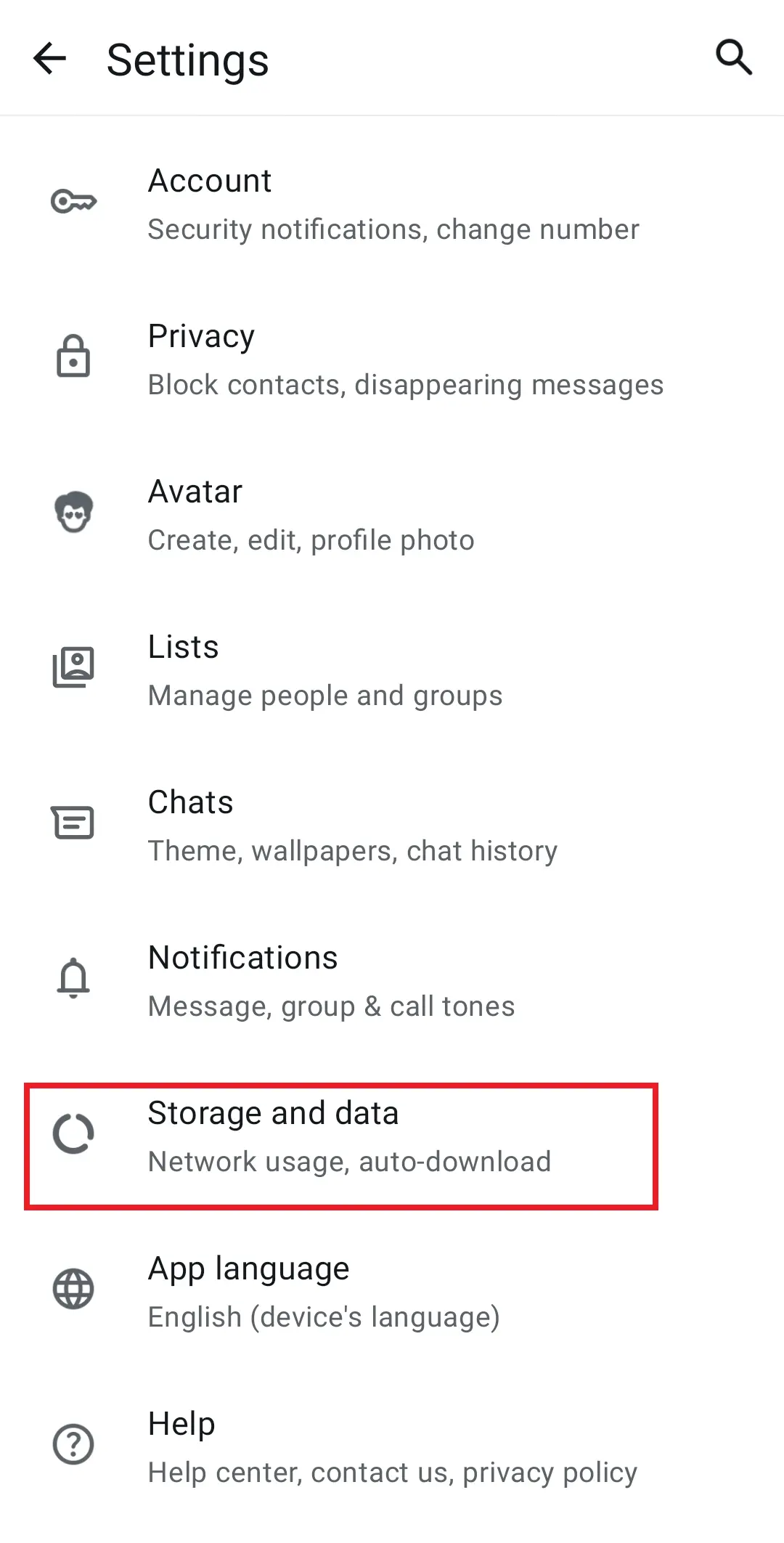
- Select the ‘Manage storage’ option from the top.
- The app will now show you at the top how much storage space is used and how much storage is still available for WhatsApp. This gives you a clear overview.
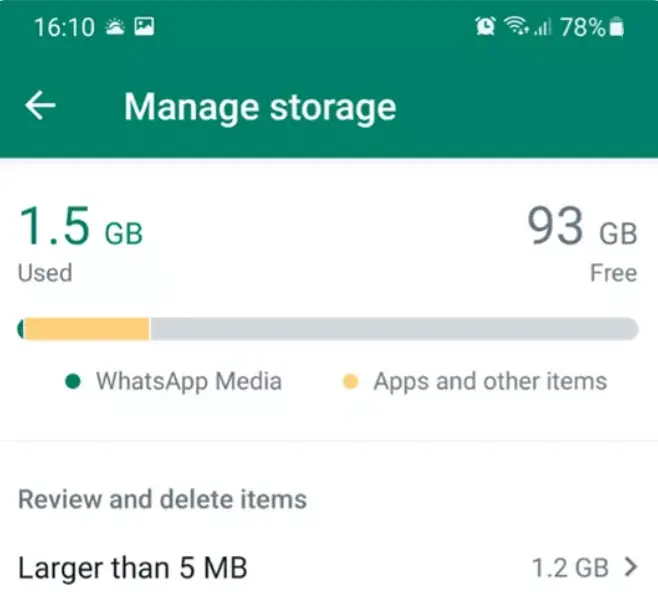
- Now you have several options to clear up full storage on WhatsApp. If you select Larger than 5 MB, you can delete particularly space-consuming files. Frequently forwarded filters out files that may have been sent or received across multiple chats. Alternatively, you can select a specific chat to view only the files shared within that conversation.
- Sort files by size or date with the sort icon.
- Now you can either select individual photos or videos or select all files from the upper right corner.
How to clear WhatsApp storage on an iPhone
iPhone users can clear their WhatsApp storage just as easily following these steps:
- First, open the app and then go to ‘Settings’ from the home menu (bottom right).
- Tap ‘Storage and data’, then ‘Manage storage’. At the top, you will now see how much storage space is used by WhatsApp.
- If you want to free up storage space in WhatsApp, you have three options: Larger than 5 MB, Frequently forwarded, or selecting a specific chat. The size of each item is displayed in the top right corner. You can also sort the files by size or date (ascending or descending).
- To select multiple files, tap ‘Select’ at the top right. You can then mark as many files as you like. To delete them, tap the rubbish bin icon and confirm the action by selecting ‘Delete items’.
- If you want to delete all files stored in WhatsApp, tap ‘Select all’ in the middle of the bottom of the screen.
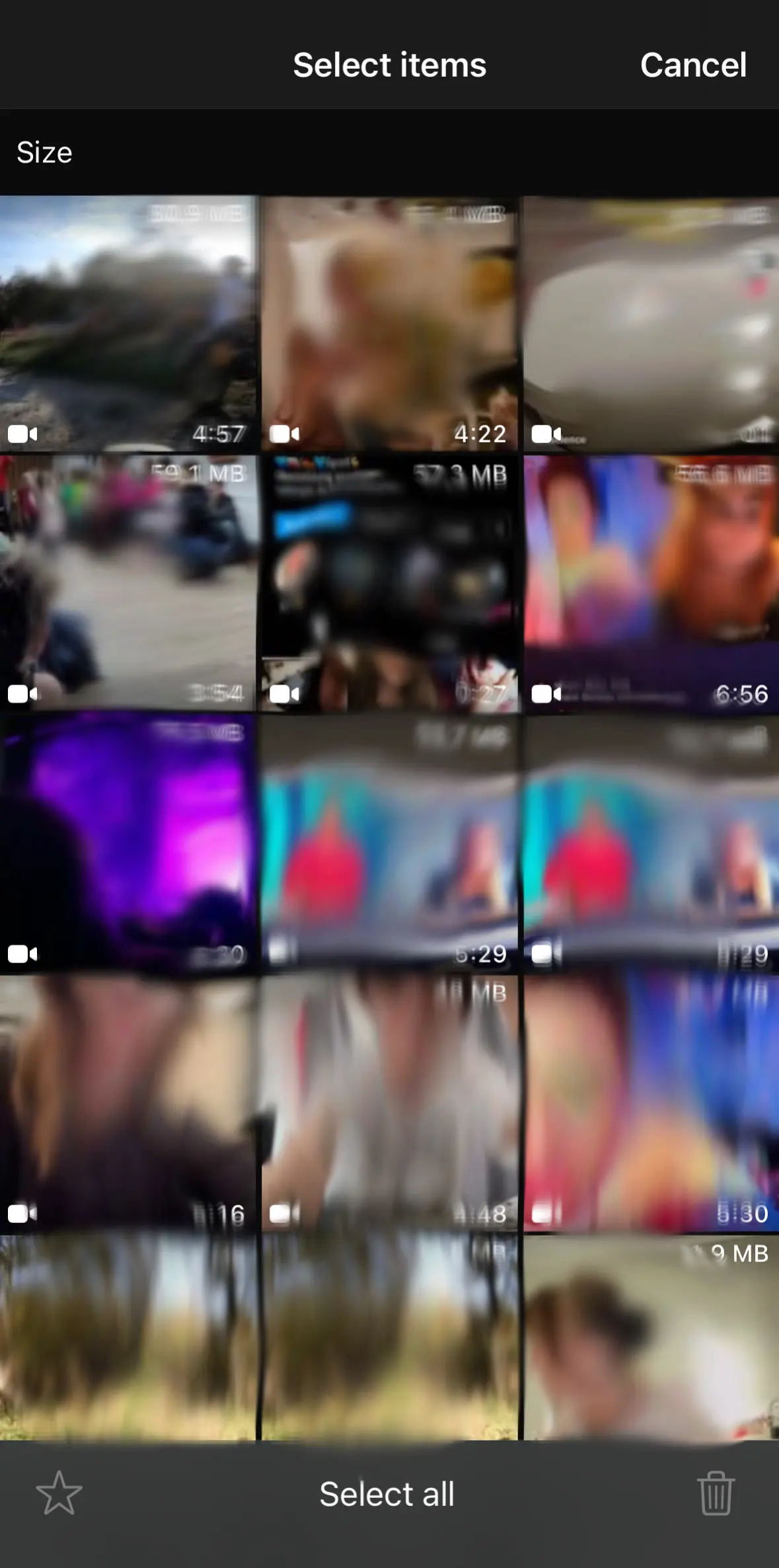
- Store, share and edit data easily
- ISO-certified European data centres
- Highly secure and GDPR compliant
How to delete entire chat history
Alternatively, you can delete your entire chat history and restore storage space on WhatsApp.
- First, open the chat you want to manage and tap the three dots at the top or the settings within the chat.
- Scroll down and select ‘More’.
- Then tap ‘Clear chat’ and confirm your selection. This will delete not only all files but also all voice and text messages.
How to enable disappearing messages
To permanently reduce storage usage, you can also use the disappearing messages feature. With this option, messages are automatically deleted after a set period of time. Here’s how it works:
For individual chats:
- Open the chat you want to manage.
- Tap the contact or group name to open the settings.
- Select ‘Disappearing messages’ and choose the duration (24 hours, 7 days, or 90 days).
To enable it by default for all new chats:
- Go to Settings > Privacy > Default message timer.
- Select your preferred time period, and all new chats will automatically use this setting.
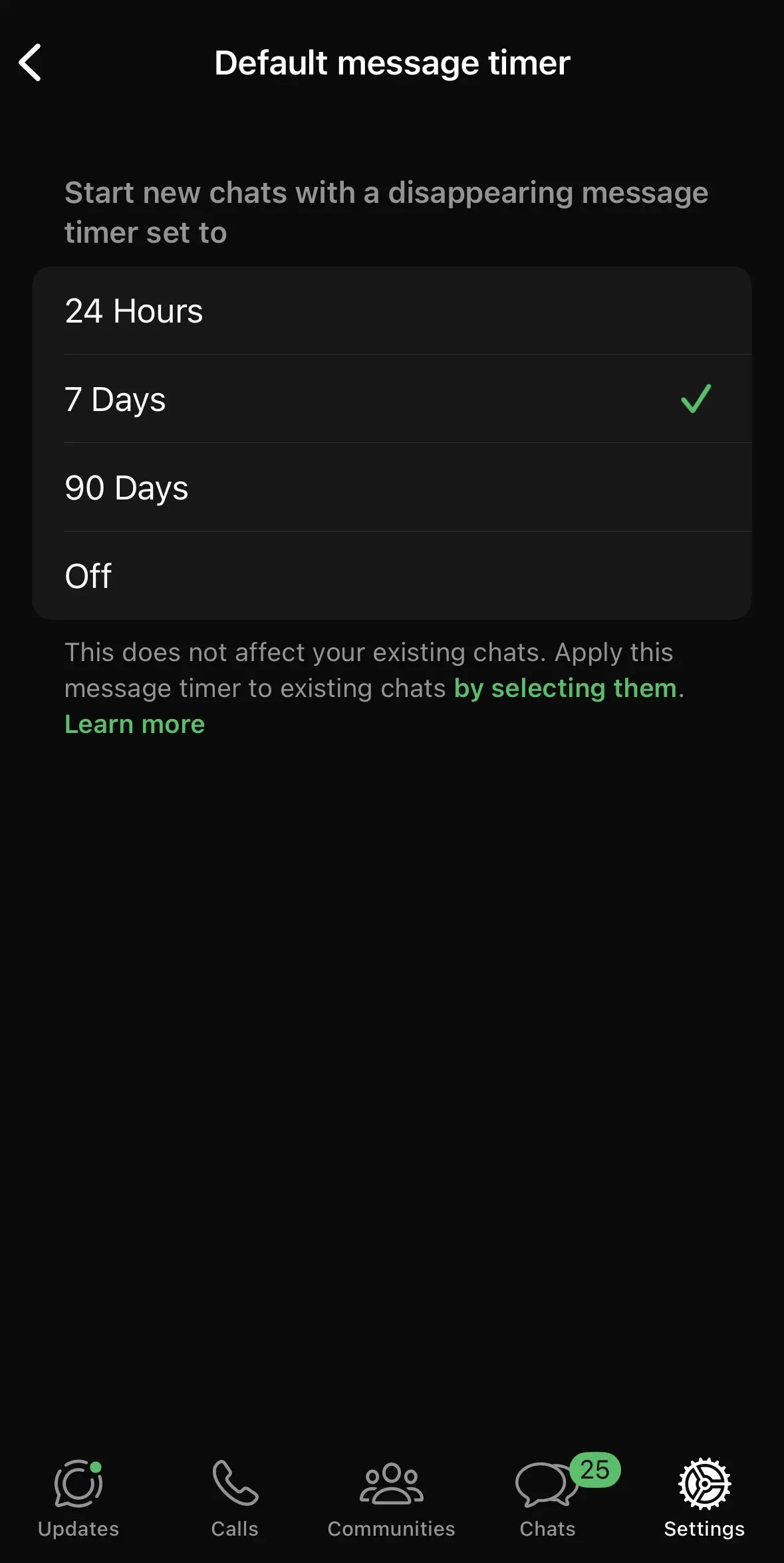
Disappearing messages help minimise WhatsApp’s storage usage by automatically removing old content. Keep in mind that media files saved to your device are not deleted automatically unless you disable automatic media downloads in the settings.
How to clear WhatsApp storage and restore app functions
Importantly, you’ll want to clear WhatsApp before the storage space gets completely full. If you wait too long and storage space is severely limited, the app may stop working properly. The ‘Manage storage’ option allows you to view how much storage you’ve got available. Before deleting any data to free up WhatsApp storage space, you can also archive it to another device or the cloud.
We answer the question ‘How do you change the WhatsApp language on Android and iOS?in our Digital Guide article.
- Write perfect emails with optional AI features
- Includes domain, spam filter and email forwarding
- Best of all, it's ad-free