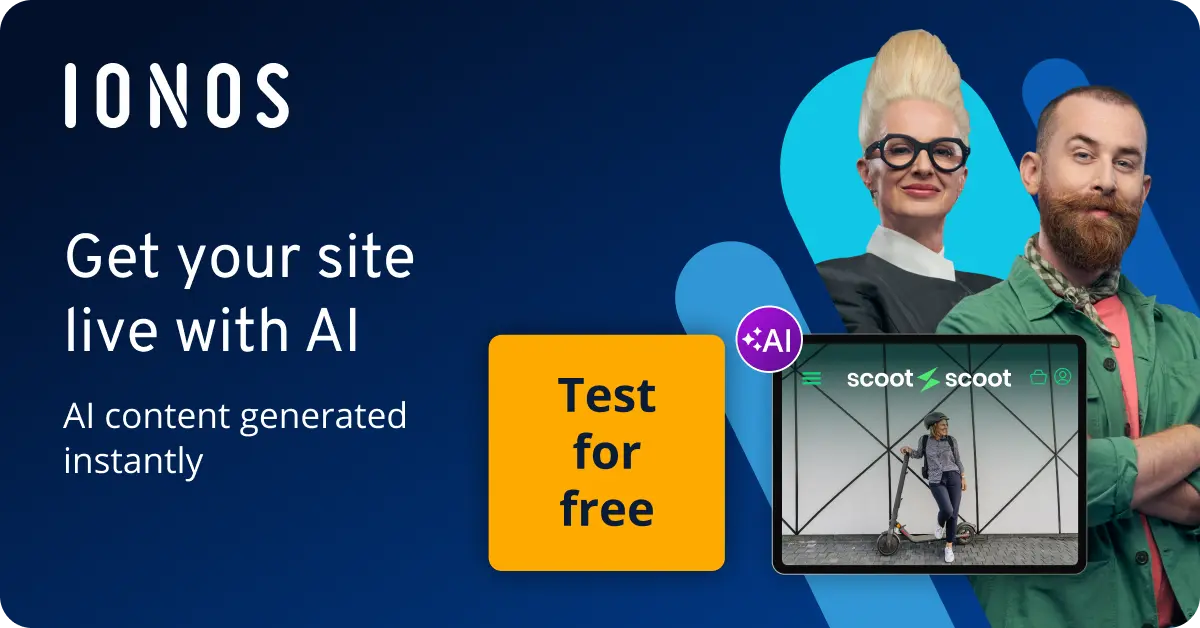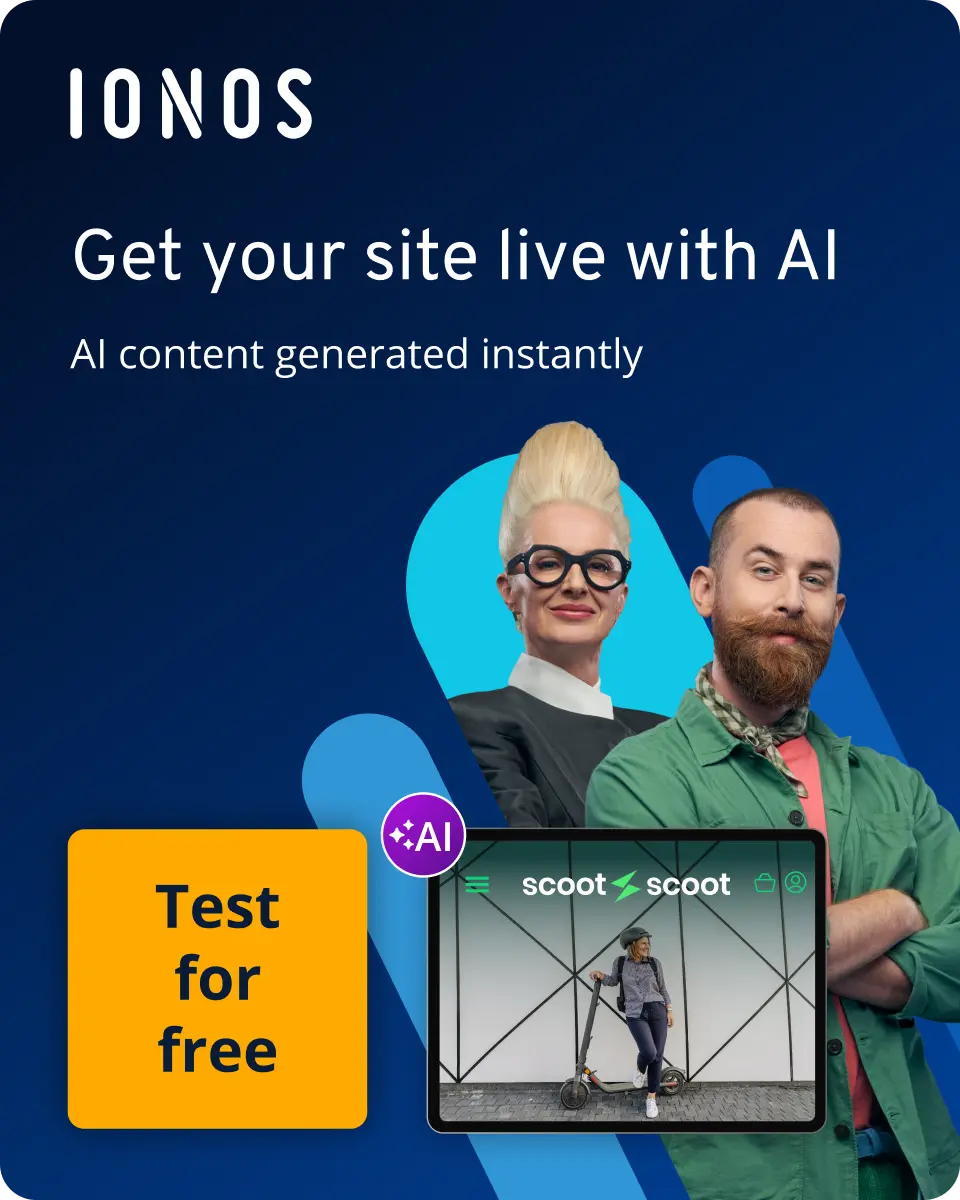How to delete a Telegram account for good
Accounts for the messenger app and popular WhatsApp alternatives like Telegram can be deleted either within the app or through the browser.
How to delete Telegram in 3 steps quick guide
- Enter the following address in your browser: https://my.telegram.org/delete. Put the phone number you use for Telegram in the field ‘Your Phone Number’ and click ‘Next’.
- Enter the confirmation code that’s sent to you in the Telegram app. Click ‘Sign in’.
- Click ‘Delete My Account’.
- Write perfect emails with optional AI features
- Includes domain, spam filter and email forwarding
- Best of all, it's ad-free
What to pay attention to when deleting your Telegram account
Deleting Telegram is simple and easy if you keep a few key points in mind. You can do it either in the app or in the browser. All you’ll need is the phone number that you used to register for Telegram in the first place.
Telegram accounts are automatically deleted if you haven’t logged in for six months. This timeframe can be changed in the settings. The app along with the account will then be automatically removed from the Android smartphone or iPhone. Of course, it’s also possible to delete the app before then.
But be careful: Once you’ve deleted your Telegram account, all of your contacts, messages, links, documents, photos, stickers and files will be permanently gone and cannot be restored.
Before deleting Telegram, you should consider making a backup using HiDrive Cloud Storage from IONOS to secure important data, messages, and contacts.
Once an account has been deleted, you’ll have to wait anywhere from a few hours to a few days to create a new one. Groups will continue to exist, even after the group’s founder has left Telegram.
If you just want to use your old Telegram account on a new phone, you don’t need to delete the account on your old device. If your phone number stays the same, you can simply log out on your old phone and log in on your new phone. All your old contacts and chats will still be there.
How to delete Telegram in 3 steps, step by step
You can only delete Telegram on the Telegram website, but this can also be accessed through the Telegram app.
How to delete Telegram via the app
- Open the Telegram app and click on the ‘Settings’ tab. Scroll down to the ‘Telegram FAQ’ section.
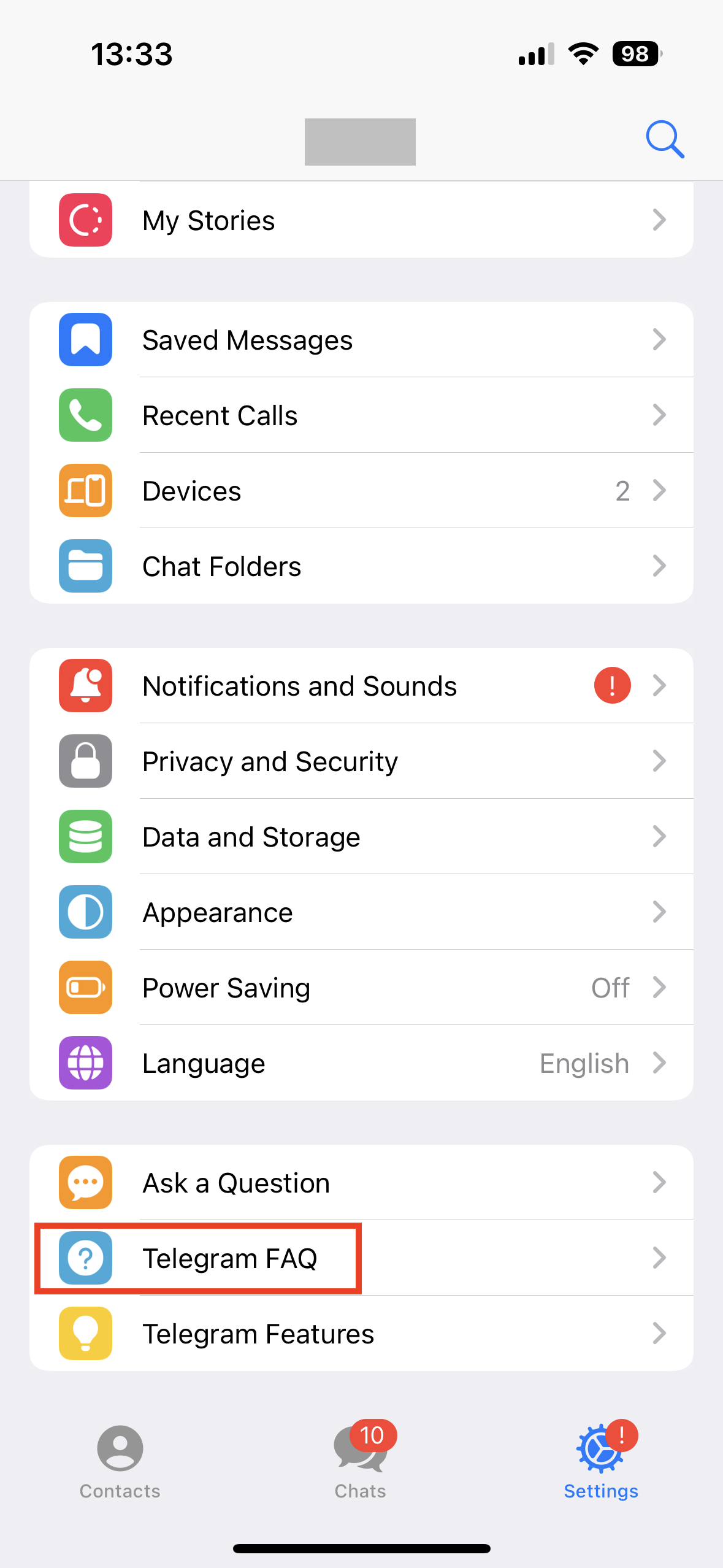
- Access the FAQ section by clicking on the corresponding menu item.

- Among the frequently asked questions, you will find the ‘Your Account’ section further down.
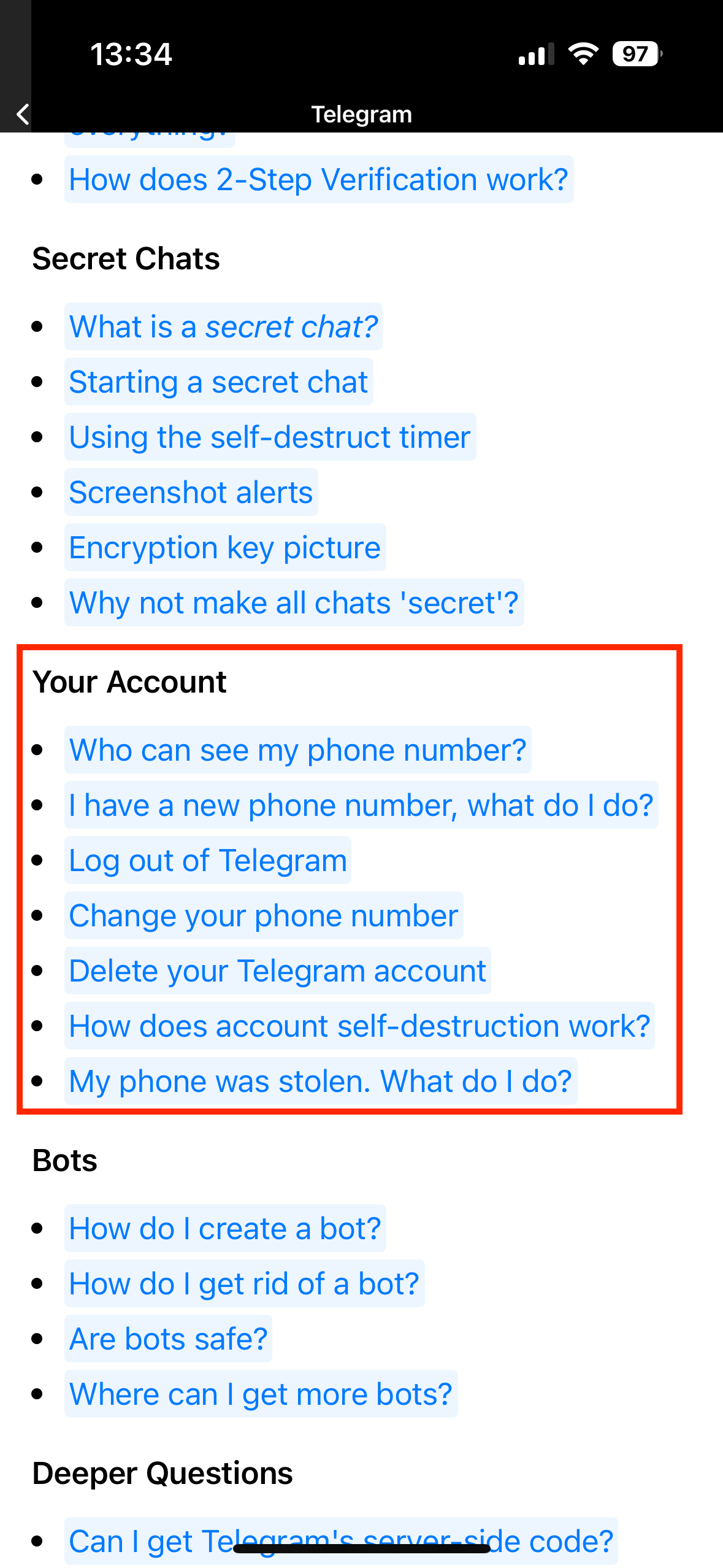
- Click on ‘Delete your Telegram account’.
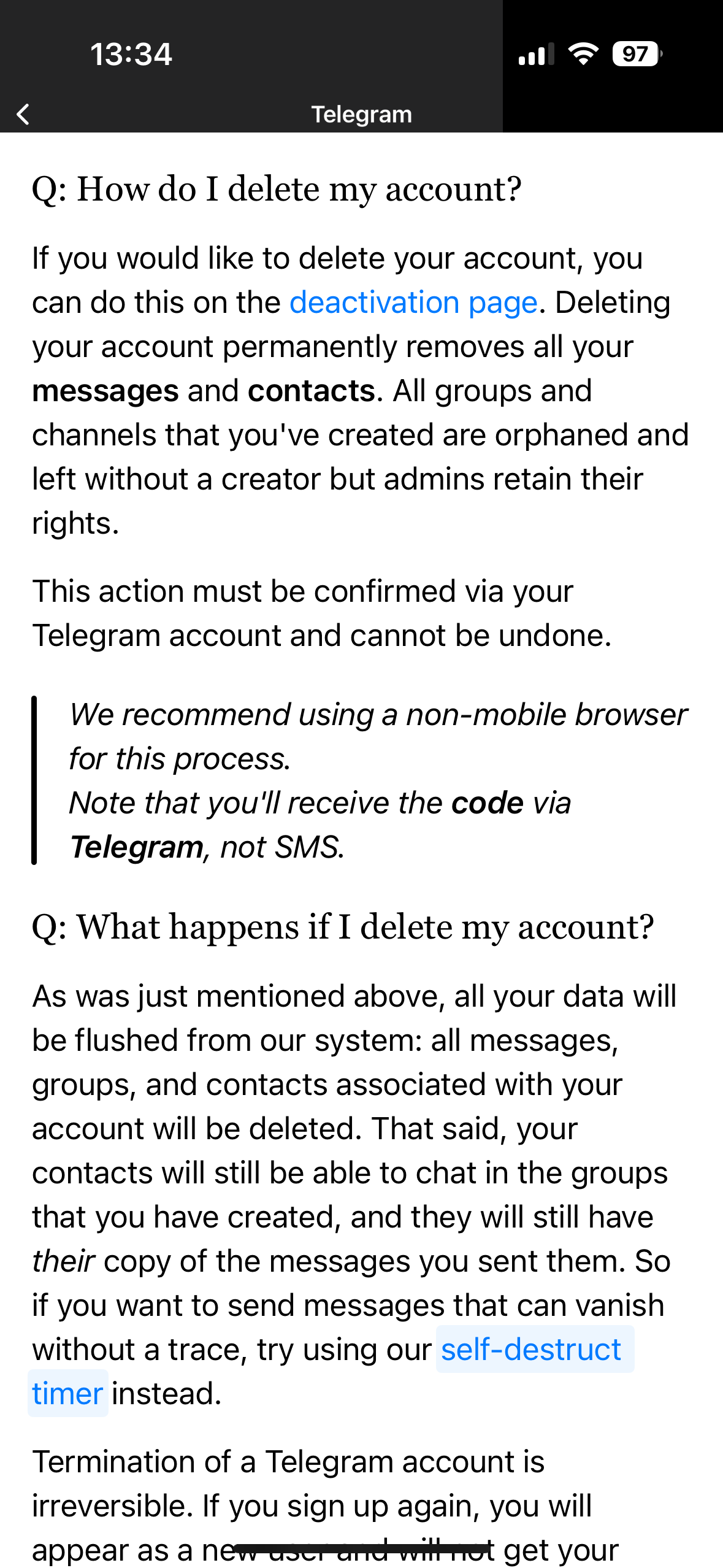
- Click on the deactivation page link. You will be redirected to the Telegram website, where you will be asked to enter your phone number.
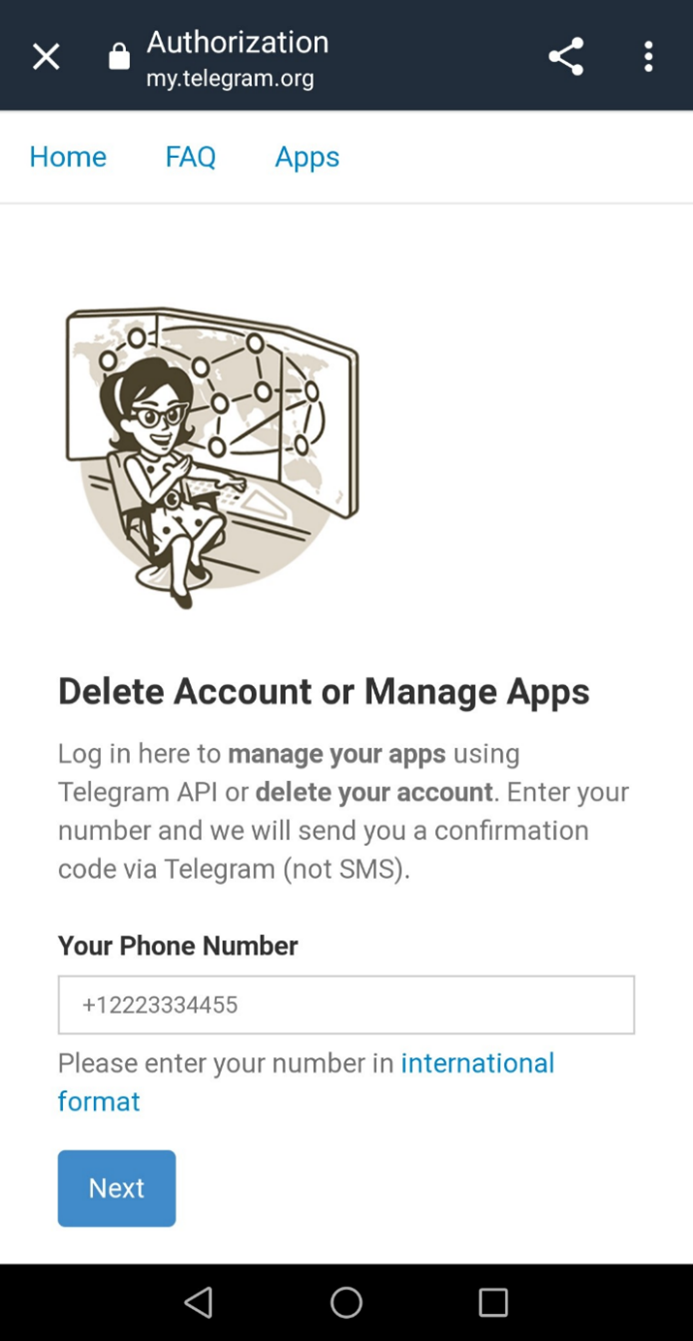
- You’ll then receive a confirmation code via SMS and a new field will open, where you then enter the code.
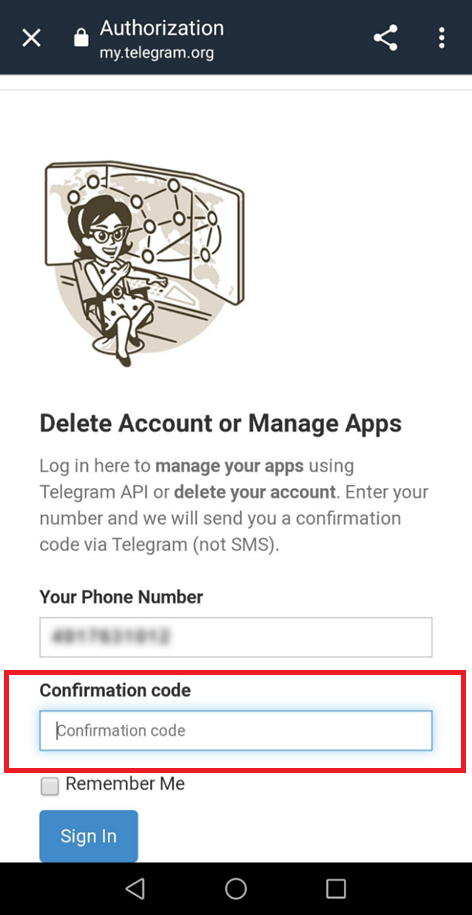
- You’ll then land in the Telegram Core area, where you should select ‘Delete account’.
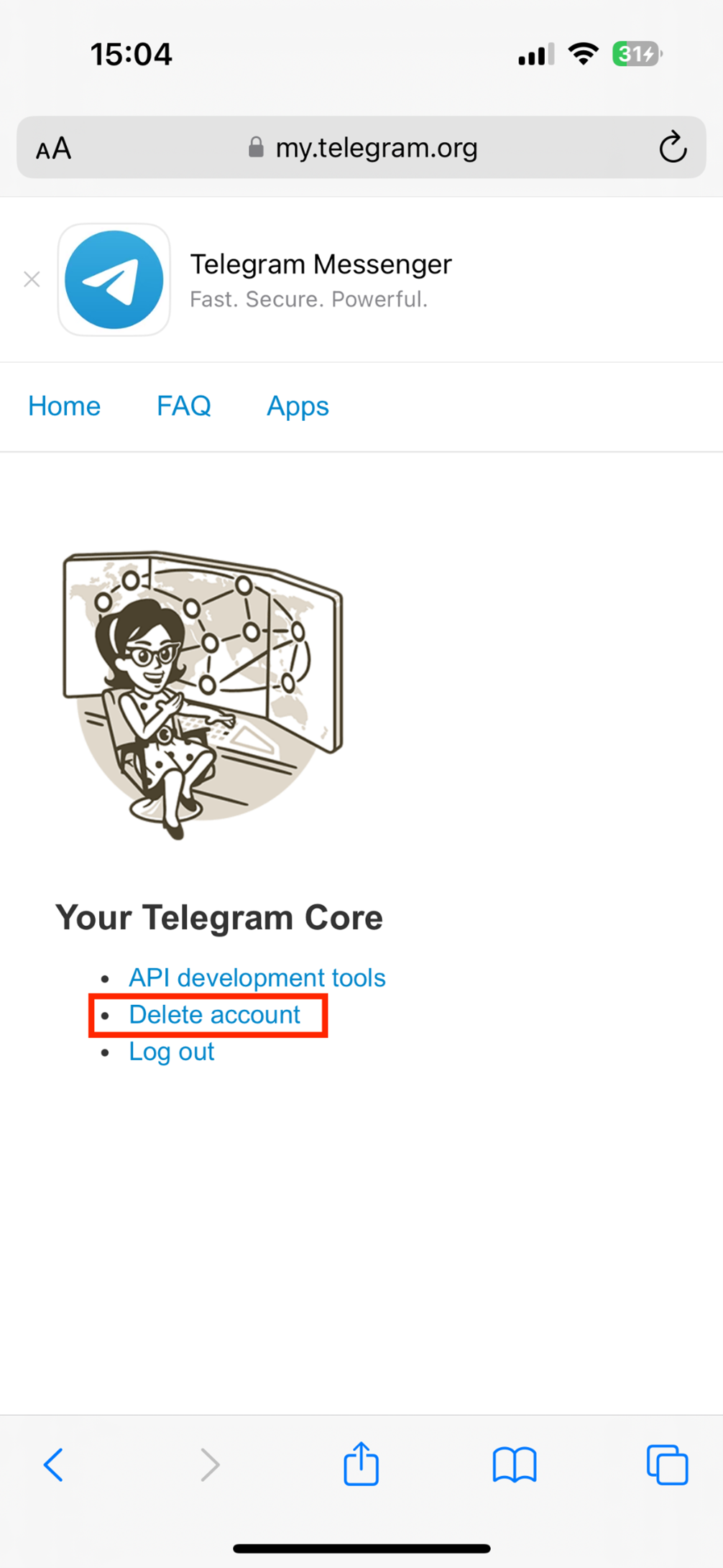
- On the next page, confirm that you’d like to delete your account. Your account will then be deleted.
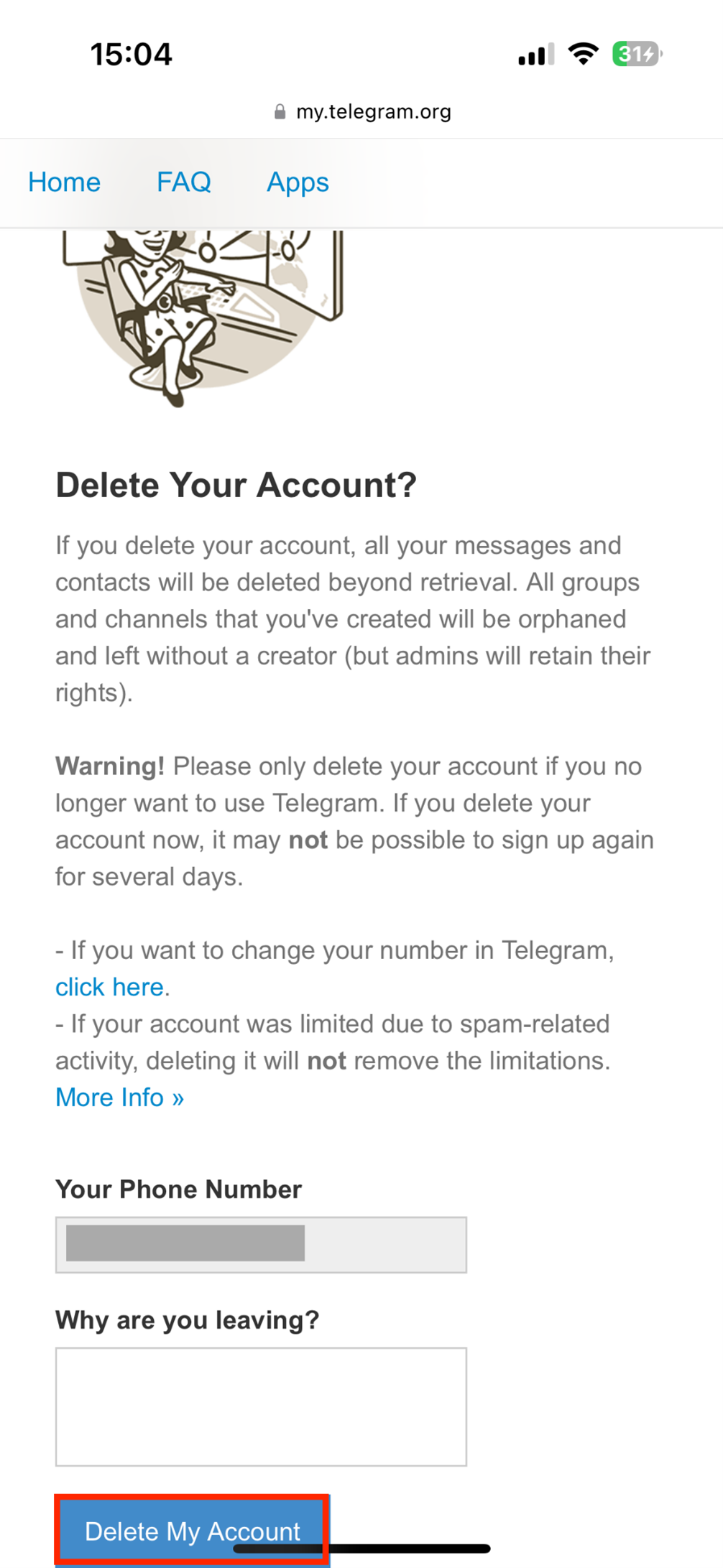
How to delete Telegram via the browser
It is a lot easier to delete your Telegram account using the browser. You can skip the FAQ in the app and more easily type in the code from your smartphone.
- Open up the Telegram website.
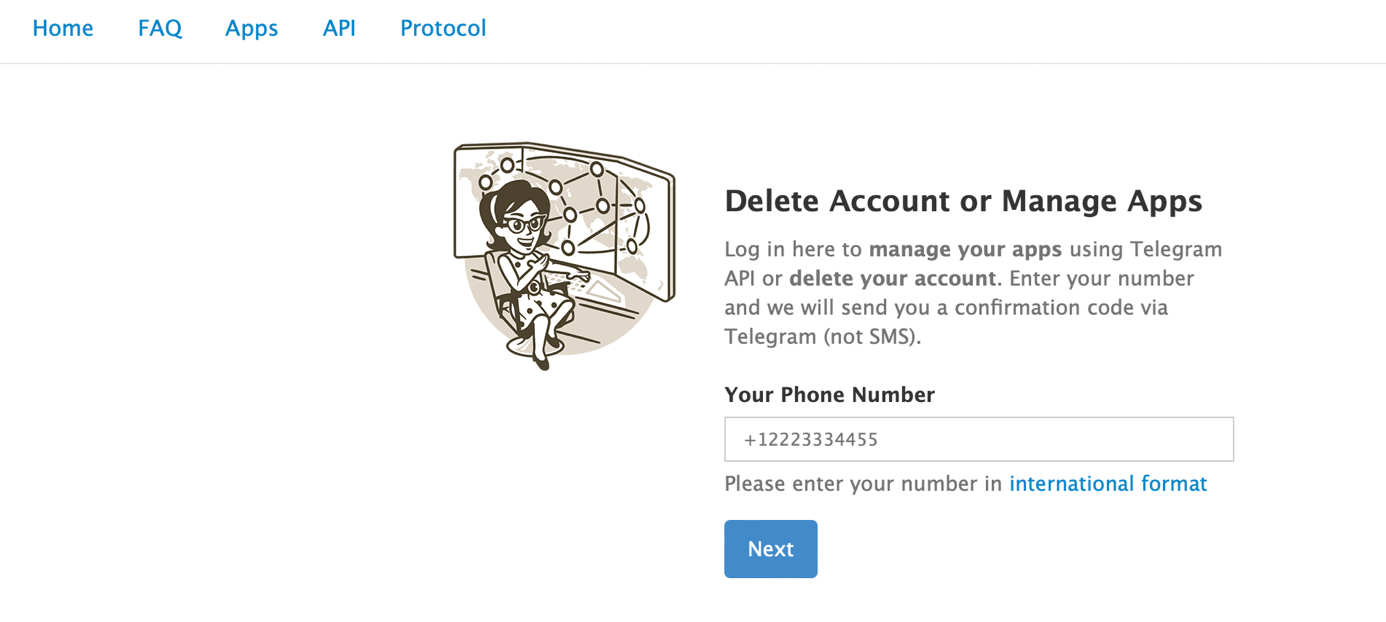
- Enter your phone number and click ‘Next’.
- A code will be sent to you in the Telegram app.
- Enter this code on the website.
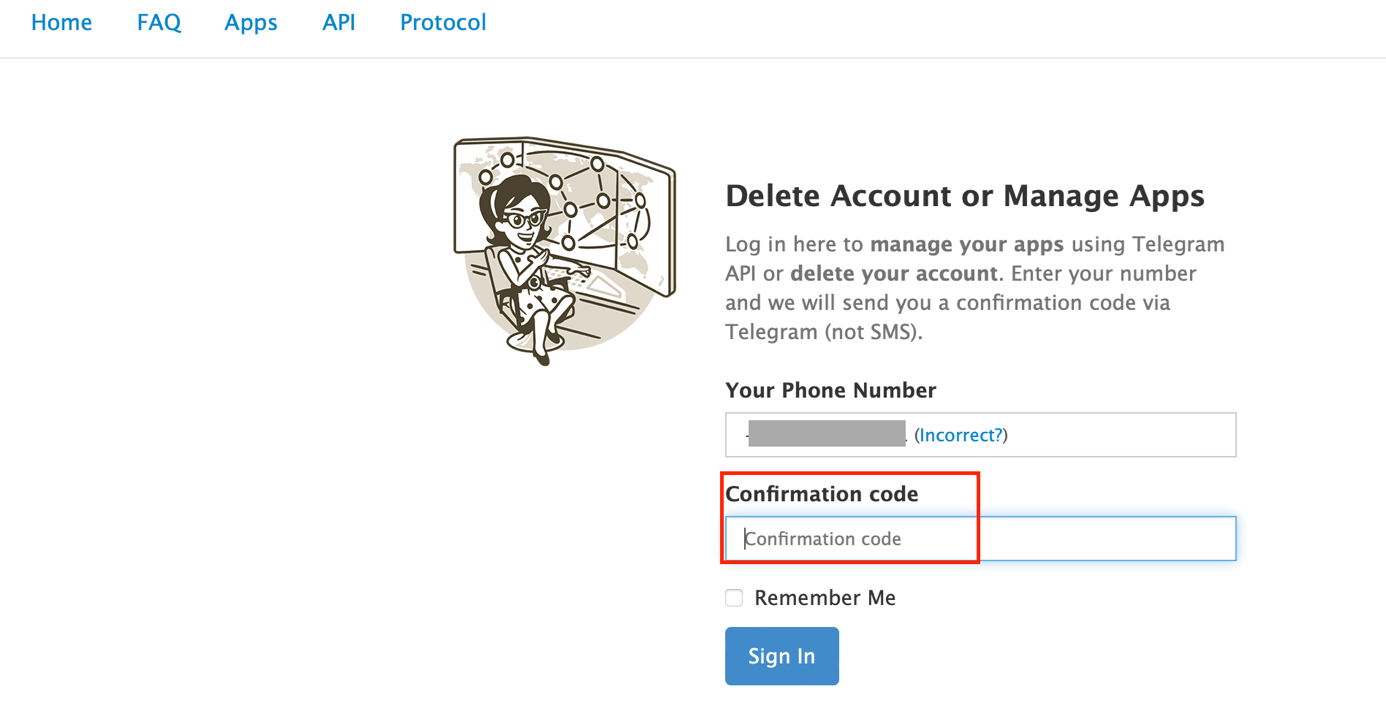
- If you like, you can share a reason why you’re deleting Telegram. Then click ‘Delete My Account’ and then ‘Yes, delete my account’.
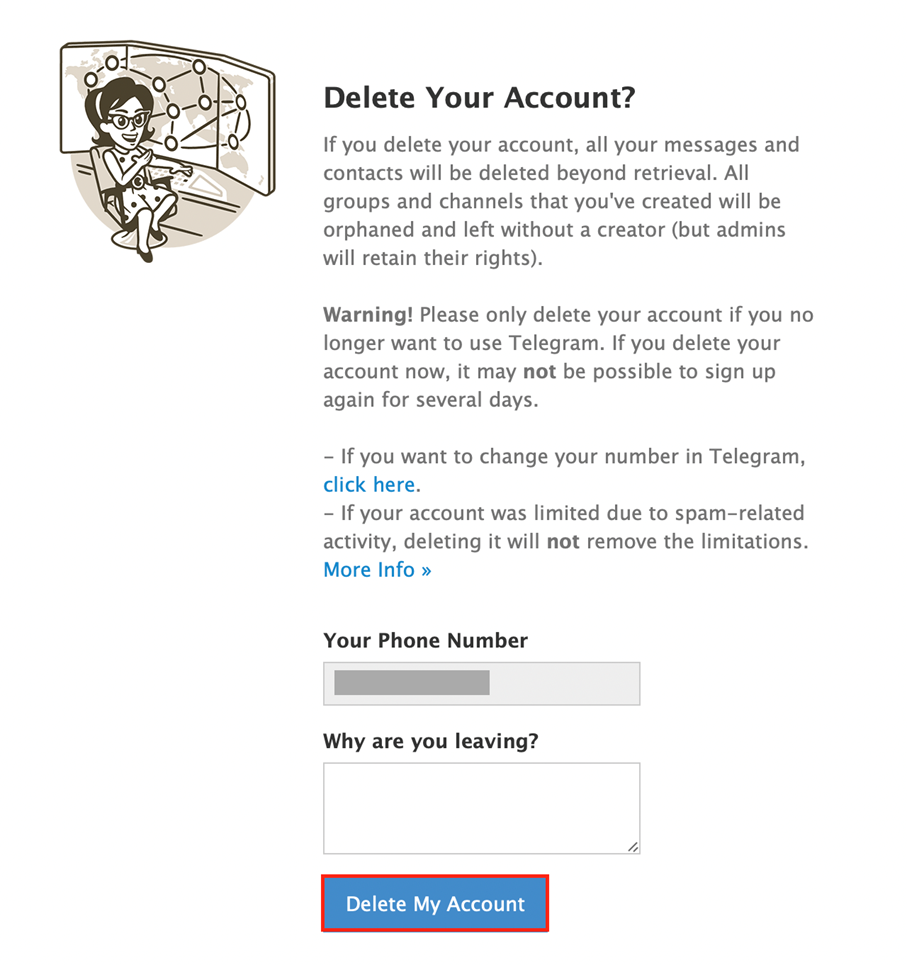
- You’ll be automatically logged out of your account and it will be deleted.
What happens after you delete your Telegram account?
Once you’ve deleted your account on Telegram, you can’t recover it. All of your messages, photos, videos, and other data will be deleted from the servers. Only groups that you started or were a part of will continue to exist. As for the app itself, you’ll have to manually delete it from your smartphone.
If you decide to create a new account, you’ll have to wait a few hours or even up to a few days. Your phone number will be blocked on Telegram during this time. But after that, you should have no problem making a new account.
- Free WordPress with .co.uk
- Free website protection with one Wildcard SSL
- Free Domain Connect for easy DNS setup