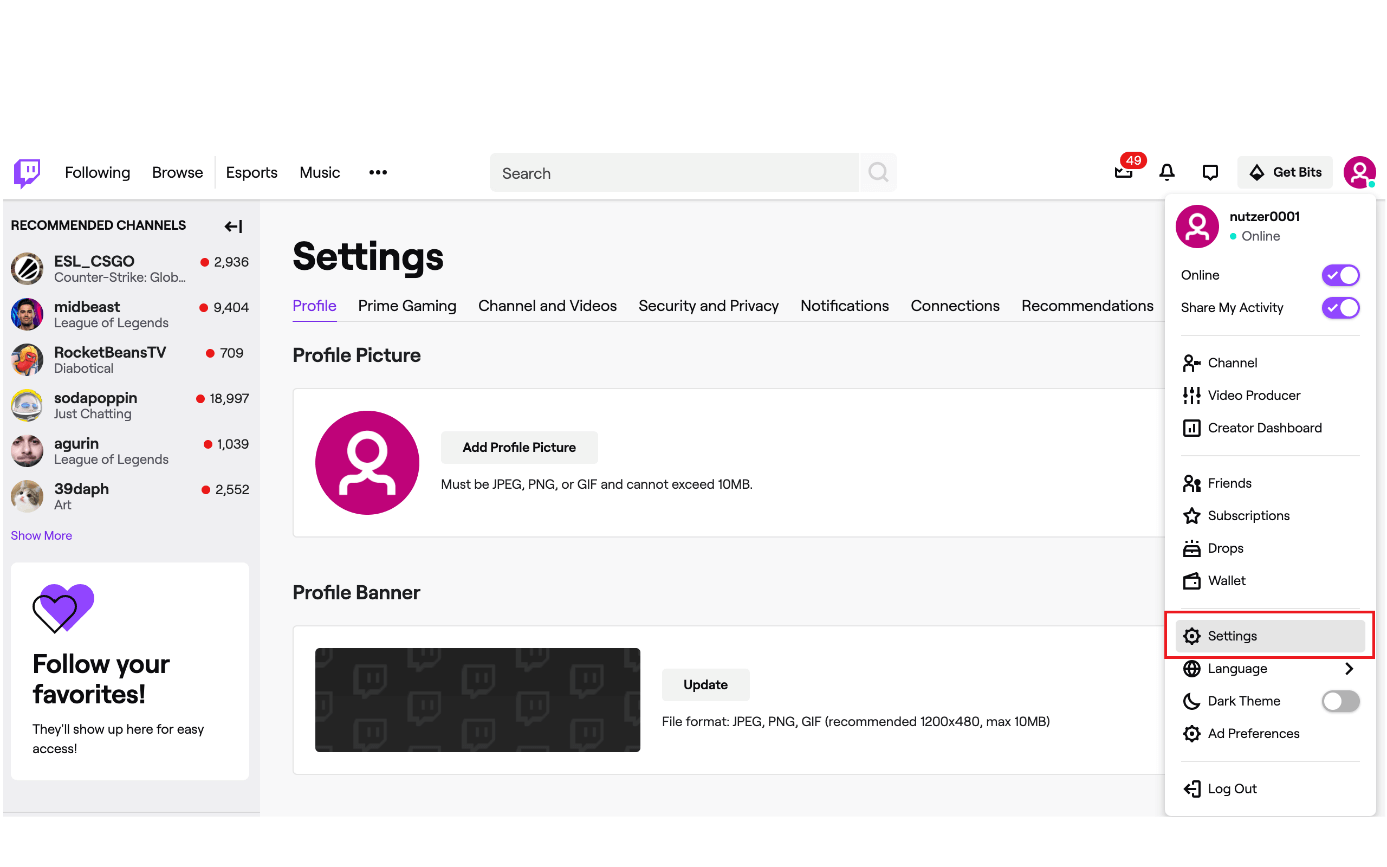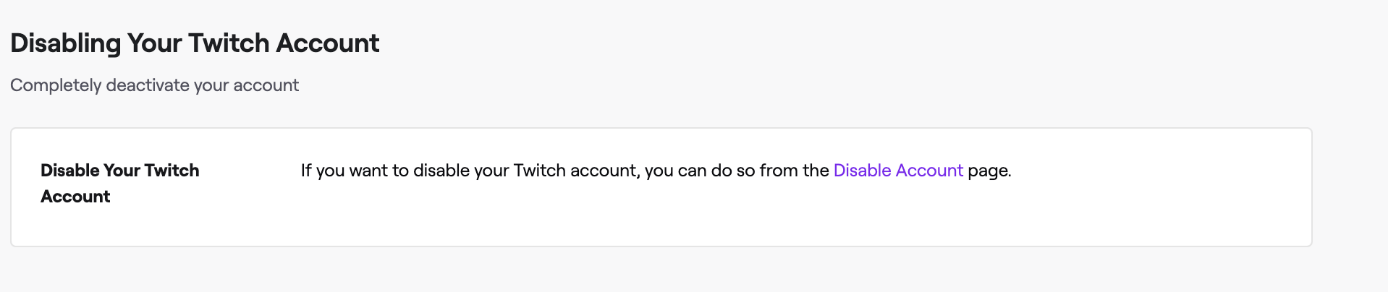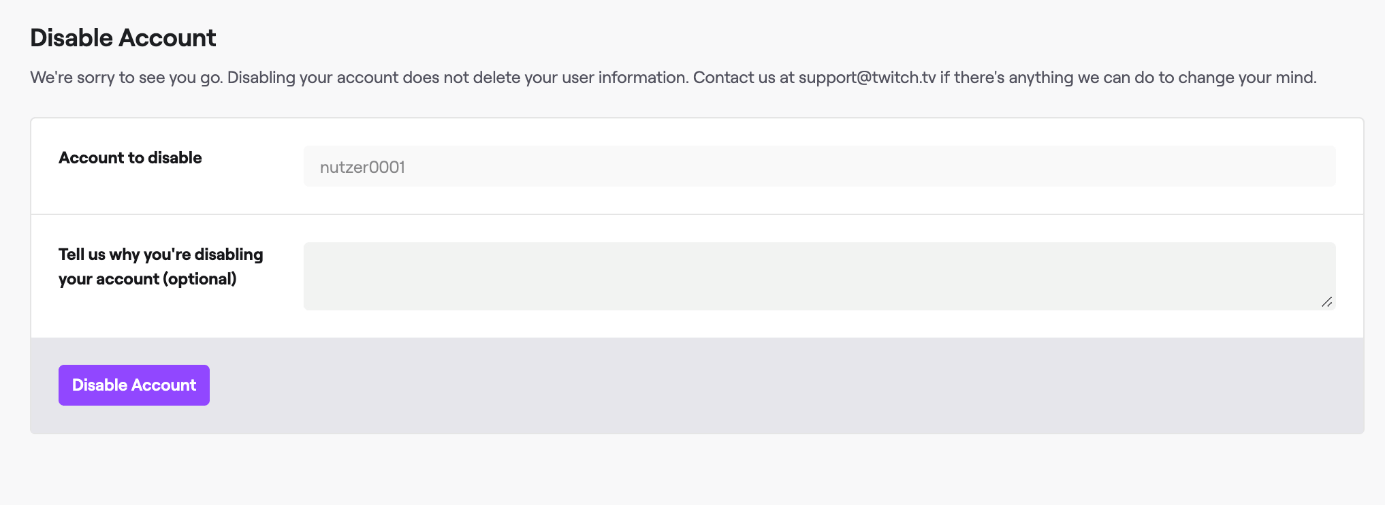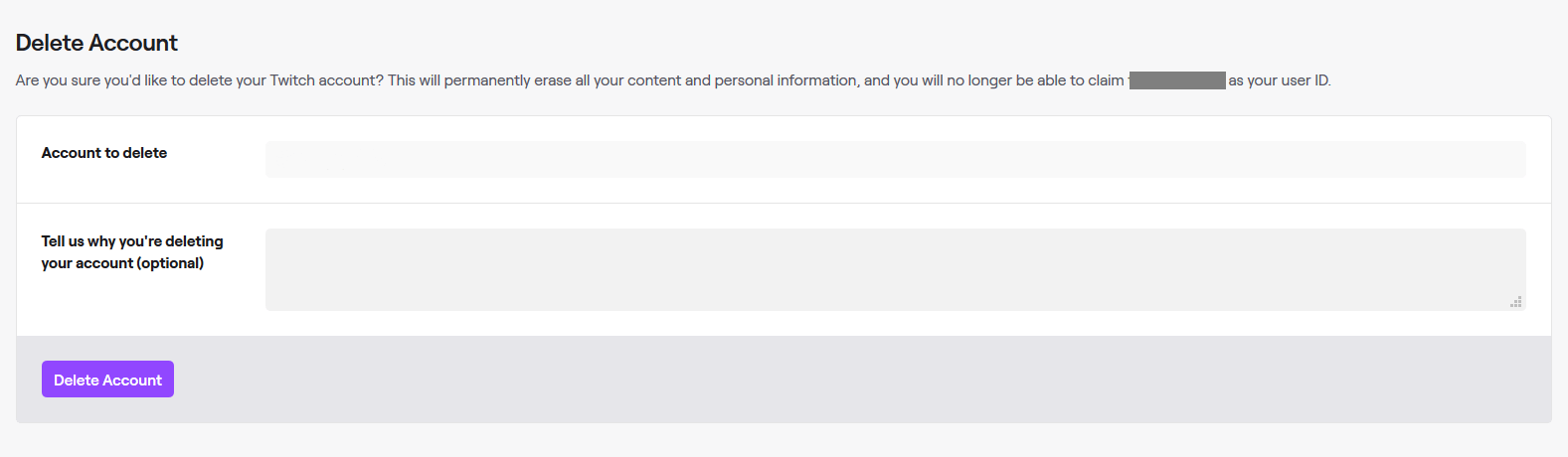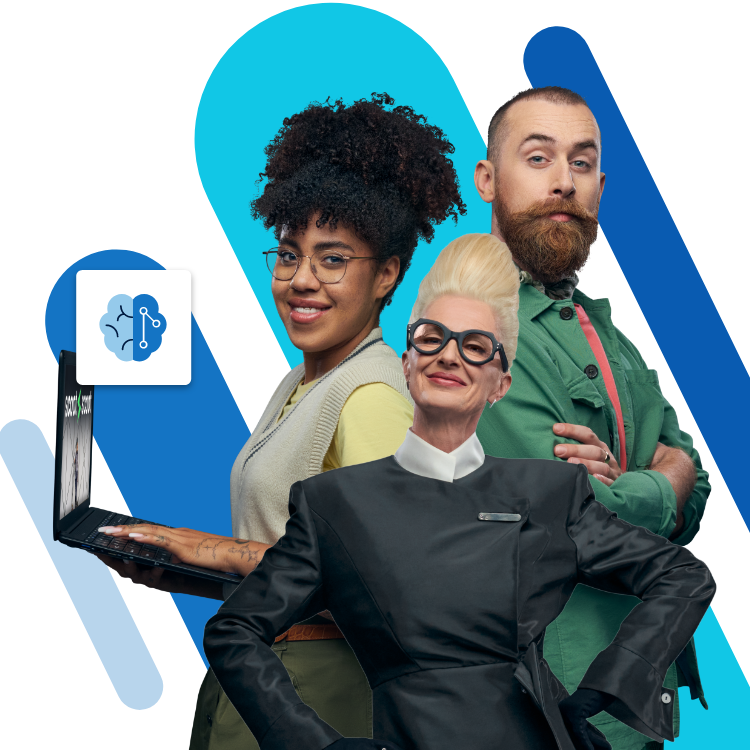Deleting your Twitch account: here’s how to
Twitch is one of the most important live streaming platforms for gamers or e-sports fans. Millions of people stream their gaming experiences, their gaming skills, but also simply their everyday life. And for every streamer, there are more people watching. However, some people may have dipped their toes in the water and decided it’s not for them. Fortunately, it's relatively easy to say game-over to the platform.
Twitch has two options for this, one being more permanent than the other. If you just disable your account, you’ll leave your personal information stored on the platform and have the possibility to use the account again in the future. It’s also possible to remove your data from the platform and completely delete your account, although this option isn’t as obvious.
If you want to delete your Twitch account, you should bear in mind that you cannot reactivate your account and that you might lose data that you might want back in the future. In addition, your Twitch name will be released and can be picked up by a new user. If you have a gamer tag that you simply must always use, consider the risk of putting your name up for grabs. If this is not a problem for you, deleting your Twitch account is easily done. We’ll show you the steps for both options.
Cheap domain names
Domains as original as your ideas. What are you waiting for?
Make your project a success with the perfect domain extension!
Disabling your Twitch account
It’s really simple to disable your Twitch account. All you need to do is follow these three steps, and your account will no longer be active.
- If you want to temporarily delete your account on Twitch, i.e. only disable it, first go to the Twitch streaming service homepage and log in using the details for the account that you want to disable. You can access the settings via your profile picture in the upper right-hand corner.
2. Make sure the account you’re about to disable is the right one – maybe you’ve got several accounts for different games. Disabling isn’t a final step, but it could confuse people if the wrong account disappears. You can also tell Twitch why you’re disabling your account, if you want.
Your account is now disabled. To continue using your Twitch account, all you need to do is log in again – super simple! Then the platform will offer you an option to reactivate your account.
How to delete your Twitch account – forever and always!
If you want to completely remove your account information, including all personal data stored on the platform, you won’t be able to do this through account settings. This may be irritating to some, but the extra step will perhaps prevent any impulsive deleting (no rage quitting here.) Instead, you will find the appropriate link in the Privacy Choices in Twitch. Bear in mind that this will be it! Once deleted, your account will be gone forever. It might be a good idea to inform friends and followers about your plans in advance.
Here’s how to delete your Twitch account permanently:
- Click on the Link to delete your Twitch account.
- Log into your account using the details of the account you want to delete.
- Check your account details are correct (the name in the top field). You can share why you’re deleting your account, too.
- Click on ‘Delete Account’.
After confirming the deletion of your account, Twitch accommodates a bit of indecisiveness. Before being gone forever, your Twitch account will be disabled for 90 days. During this period, you can still decide to change your mind and re-activate your account. After this period, however, your data will be completely removed from the platform and your Twitch account deletion will be complete.
Have you changed your mind after all? Perhaps you want to use the live streaming service a little longer? Then get going! Twitch is a great way to broadcast your own gaming experience and share this with friends and strangers alike. You can interact with your community there too. In our Twitch streaming tutorial you’ll learn everything you need to know to get started on the platform.