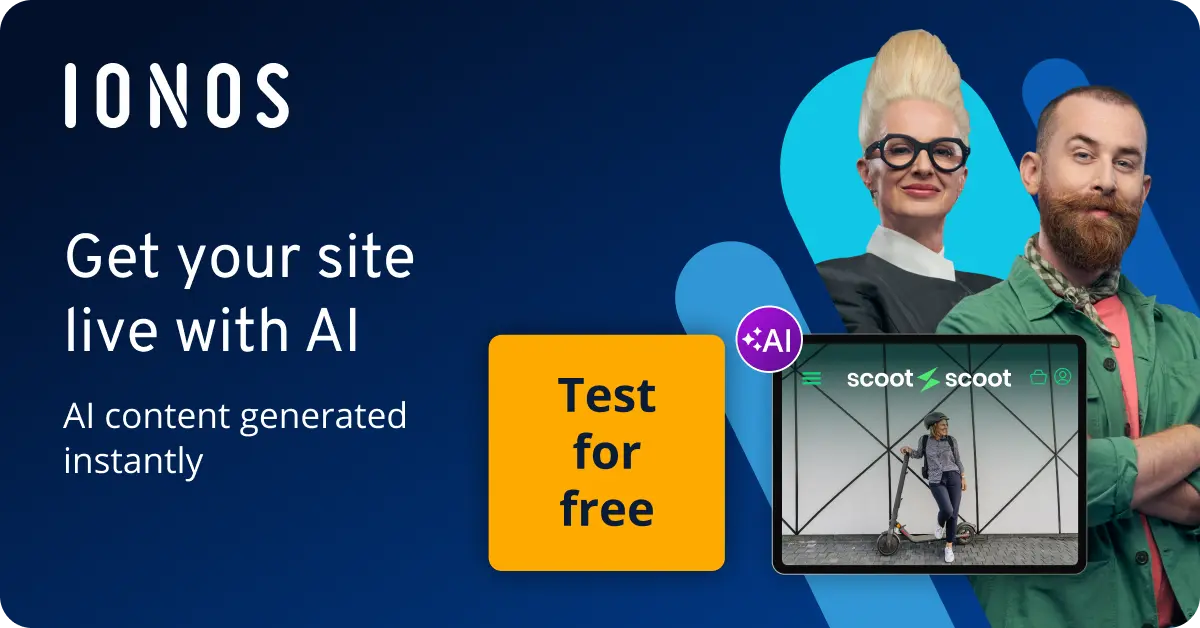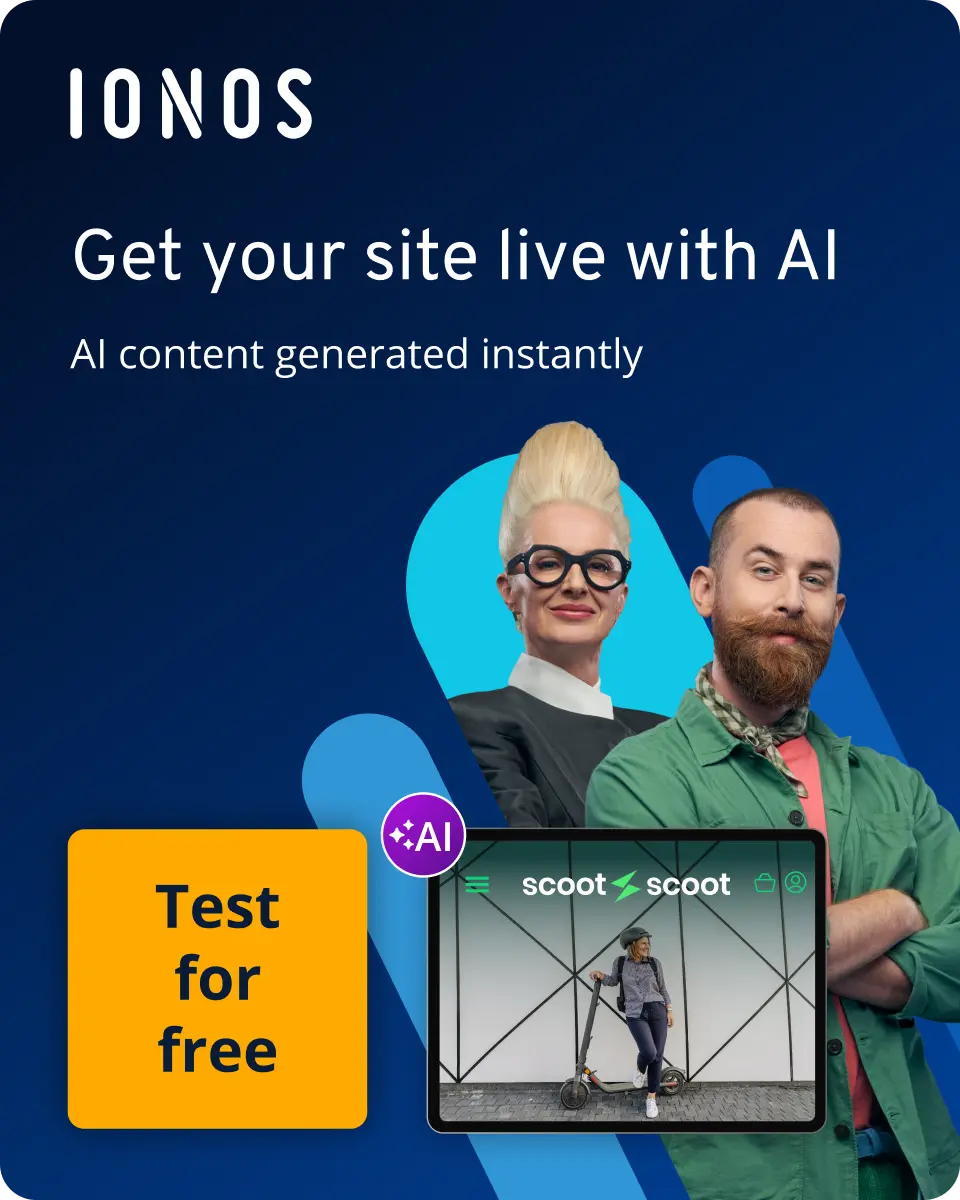how to retrieve deleted WhatsApp messages
The way in which a WhatsApp chat can be retrieved on Android or iOS depends on whether you have archived or deleted it. There are solutions for both, although in the case of deleted chats, you must have already created a chat backup in advance. It is also possible to transfer your WhatsApp chats from an old phone.
How to retrieve archived WhatsApp messages on an Android
Chats that you have sent to the archive on your Android can be brought back to your chat listing by following a few steps.
Step 1
When you open WhatsApp, you are presented with all your chats in a list. Above them, there is an option called ‘Archived’ next to a box with a downward pointing arrow. Select it.
Note: If there is no chat in your WhatsApp archive, this option will not be displayed.
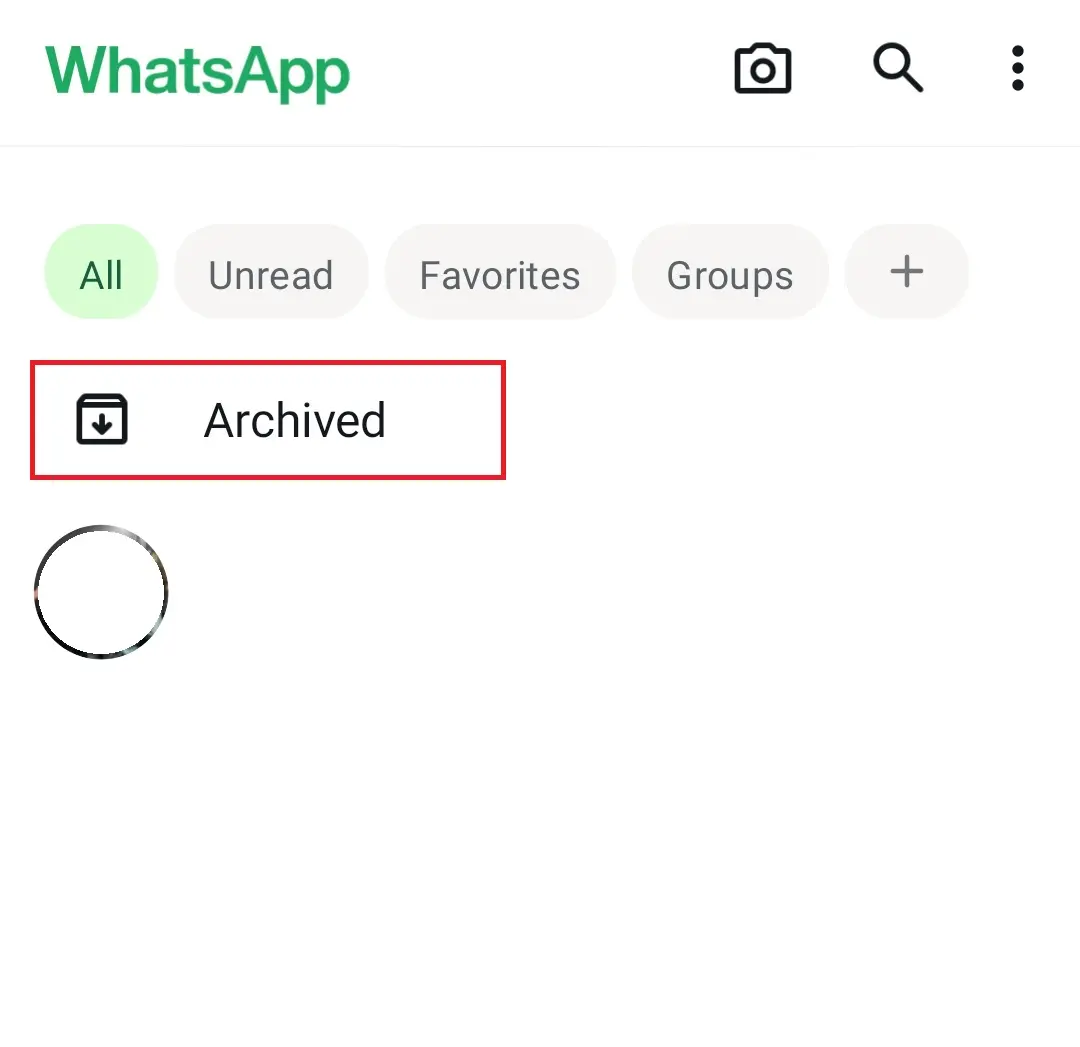
Step 2
You can now view your archived WhatsApp chats. Press and hold your finger on the one you want to restore. A small tick will now appear next to the chat icon, and a box with an arrow pointing up will appear in the top right corner. Tap on the latter and the chat is no longer archived.
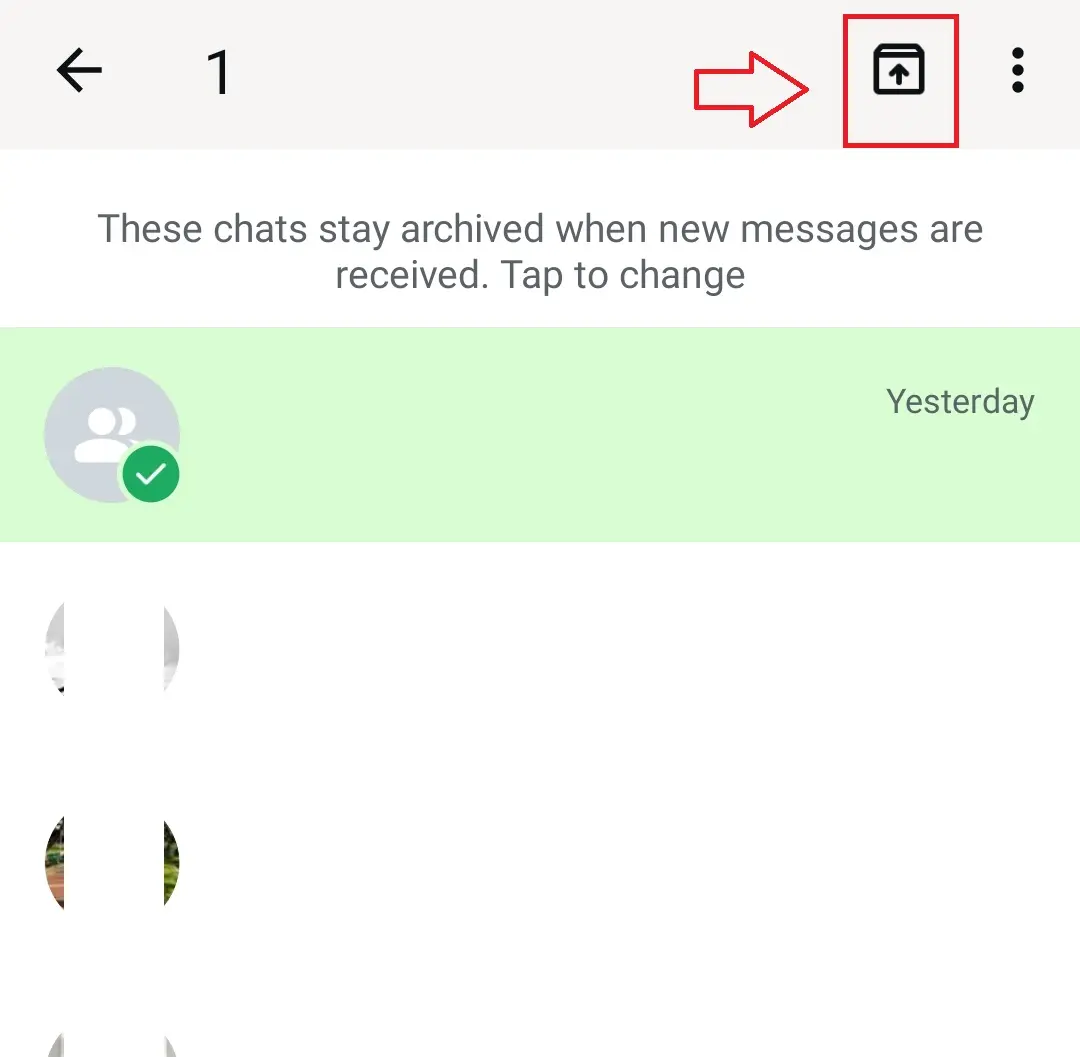
- Free WordPress with .co.uk
- Free website protection with one Wildcard SSL
- Free Domain Connect for easy DNS setup
How to retrieve archived WhatsApp messages on an iPhone
If you have archived a WhatsApp chat on your iPhone, but now want to bring it back to your chat history, follow these steps:
Step 1
When you open WhatsApp, you will be presented with an overview of your chats. Swipe your finger down vertically here so that the search field appears at the top. Then repeat this procedure to make the ‘Archived Chats’ field appear.
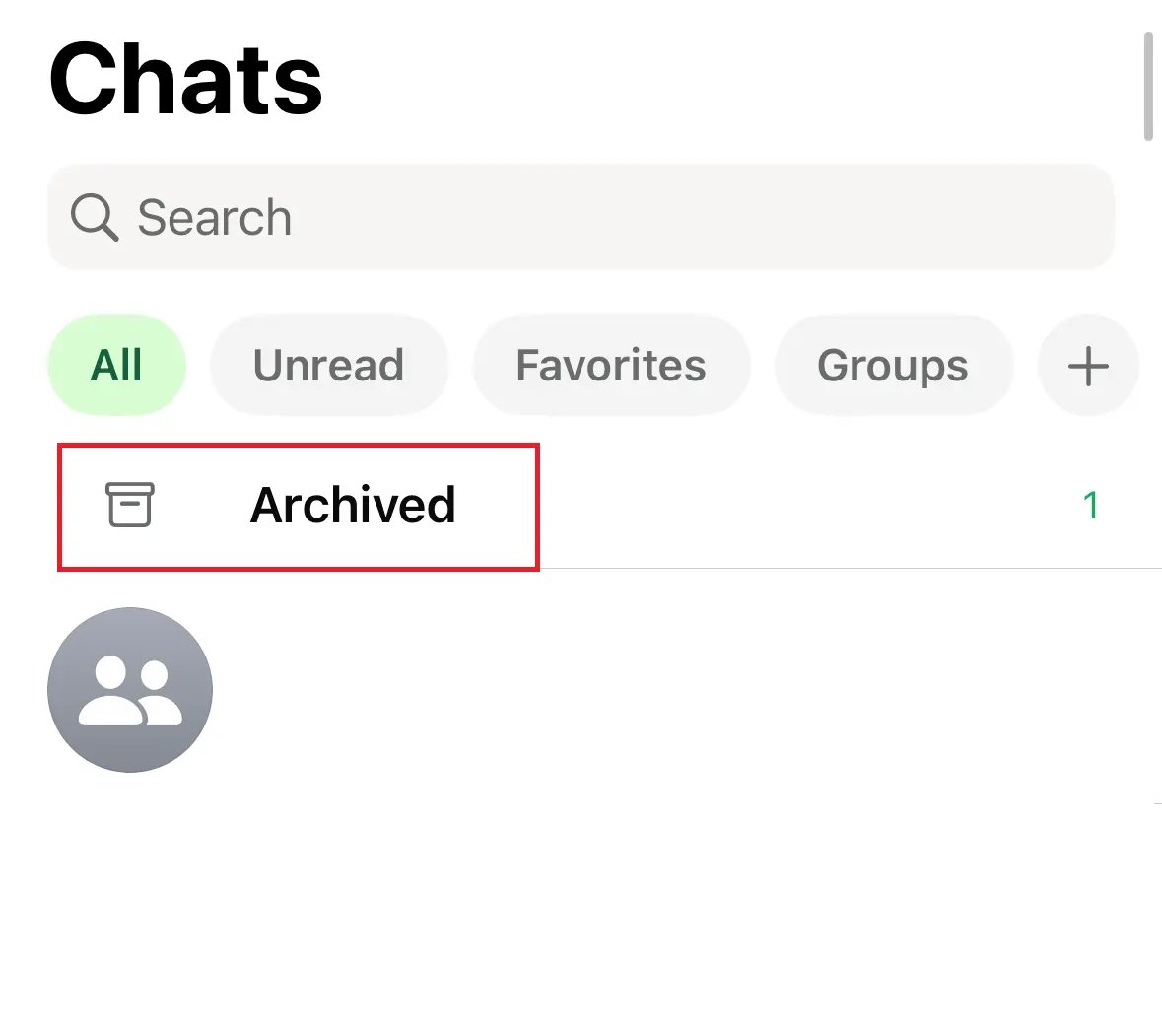
Step 2
Once you select ‘Archived Chats’, you will see them in a list. Find the WhatsApp chat you want to retrieve, and swipe left once on it with your finger.
Step 3
You will now be presented with two options. Tap the green area labelled ‘Unarchive’ to restore the selected WhatsApp chat. After doing so, the chat should reappear in your list of active conversations.
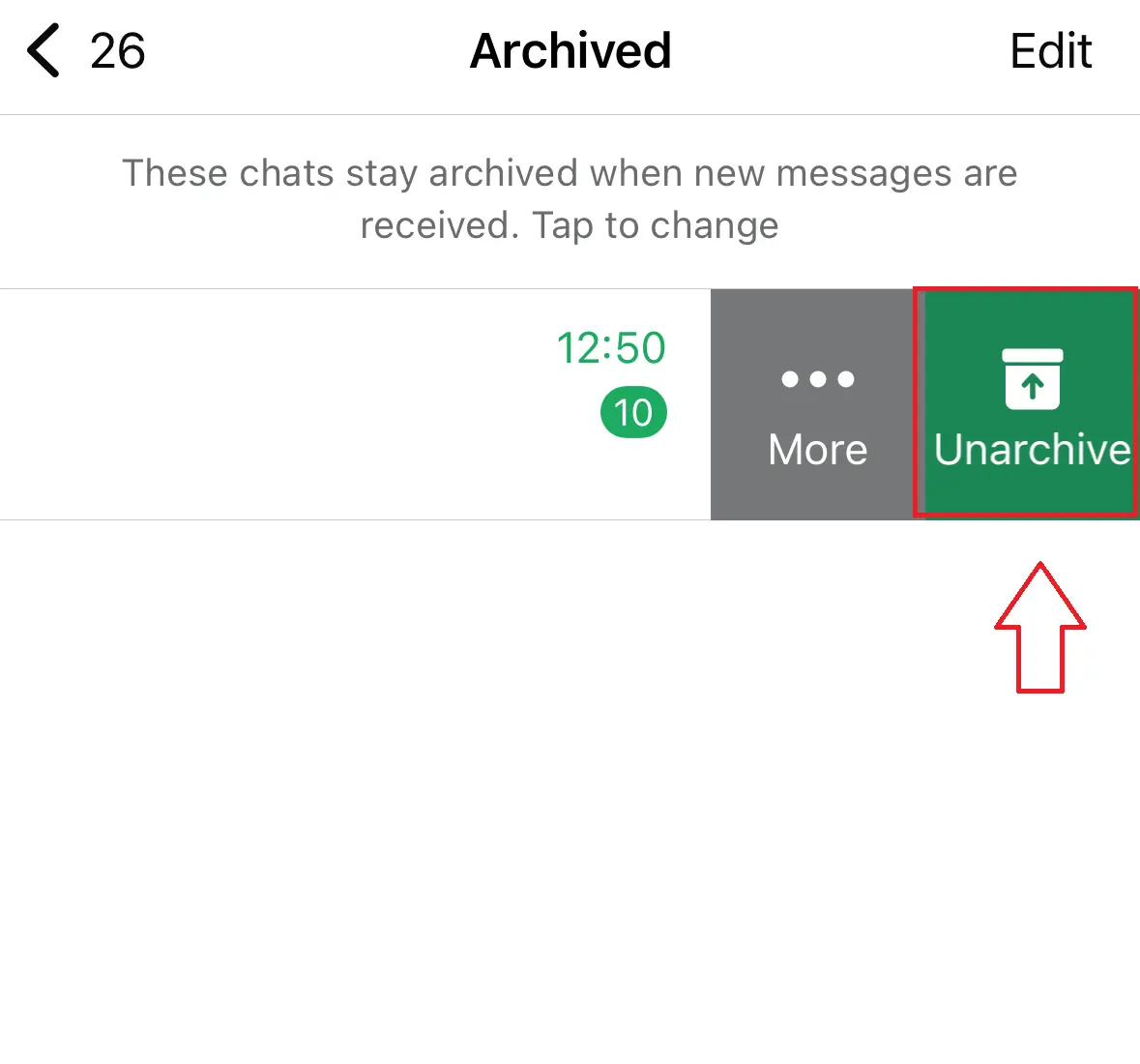
How to retrieve deleted WhatsApp messages via backup on Android
As an Android user, you have two backup options to choose from to restore your old and also deleted WhatsApp messages. The first way is via a local backup, which automatically backs up your backups once a day, but can also be done manually under the settings. The second way works with the help of Google Drive.
Follow these steps if you want to manually select your local backup:
Step 1: On your Android, open ‘My Files’ and follow the path below: ‘Internal Storage’ > ‘Android’ > ‘media’ > ‘com.whatsapp’ > ‘WhatsApp’ > ‘Databases’. Here you will now see various msgstore backup files of your WhatsApp chats.
Step 2: Select the msgstore file that contains the date from which you want to retrieve your previous WhatsApp chats. Next, tap the three-dot button at the top right and ‘Rename’ to give the file the name msgstore.db.crypt14.
Step3: The next step is to delete and reinstall WhatsApp. You will then be notified that a local backup has been found.
If you’ve created a WhatsApp backup using Google Drive, this backup will also be available as a restore option.
Follow these steps to back up your WhatsApp chats with Google Drive:
- Open the WhatsApp app on your Android device.
- Tap the three dots in the upper-right corner of the app and select ‘Settings’.
- In the menu, go to ‘Chats’.
- Tap on ‘Chat backup’ to access the backup options.
- If you haven’t linked a Google account for backups, tap ‘Add account’ and sign in.
- Under ‘Back up to Google Drive’, choose how often you want backups to be created automatically (e.g., daily, weekly, or monthly). Optionally, enable ‘Include videos’ if you want videos to be backed up as well.
- Tap ‘Back up’ to immediately create a backup of your chats and media on Google Drive.
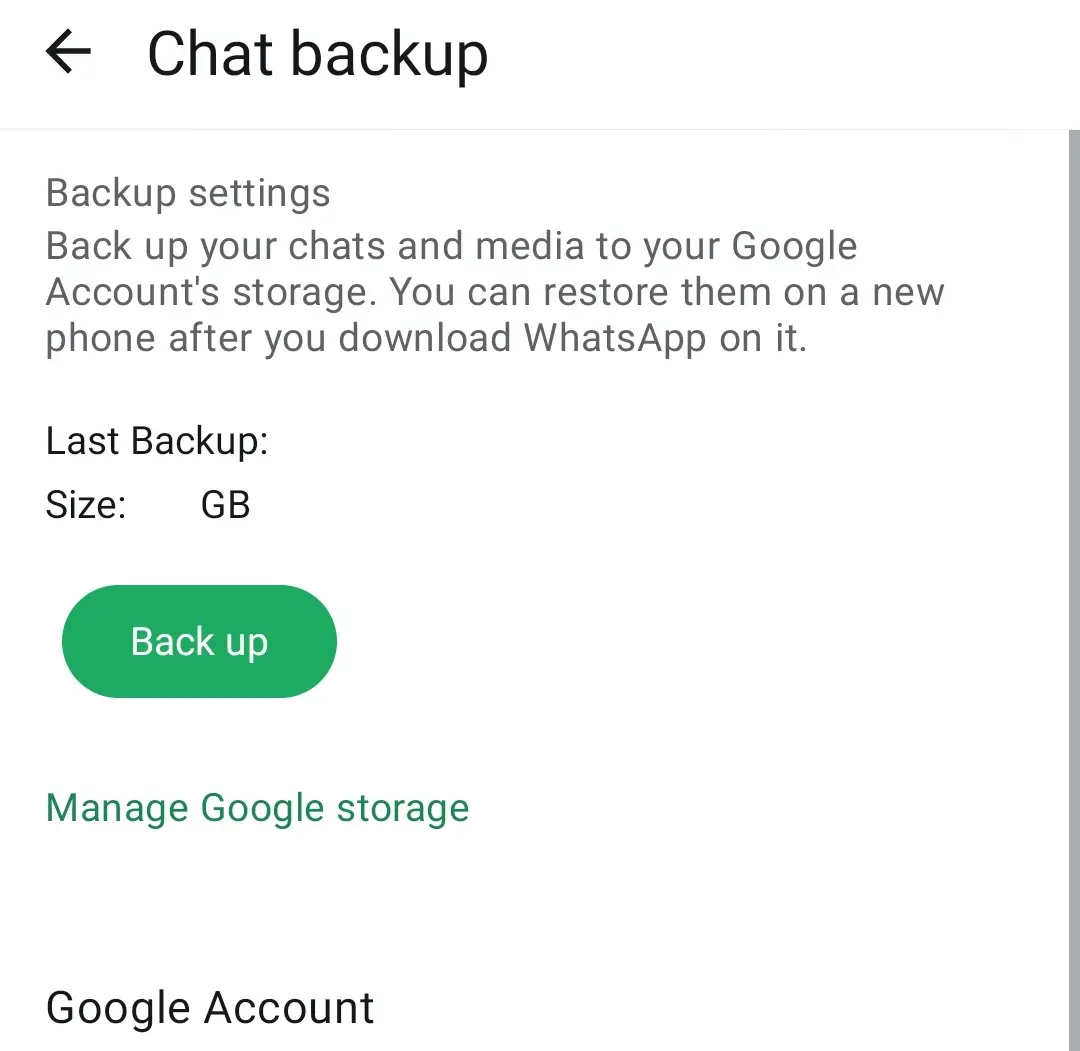
How to retrieve deleted WhatsApp messages via backup on iPhone
If you want to restore your chat history — including any deleted WhatsApp messages — on your iPhone using a backup, you must have previously created one via iCloud. Otherwise, restoration is not possible. Follow these steps:
Step 1
To restore your chat history via a backup, you first need to check whether such a backup exists at all. To do this, go to ‘Settings’ in WhatsApp, then ‘Chats’ and finally ‘Chat Backup’.
Step 2
If you’re signed in to iCloud, you’ll see the date and time of your last backup. If you’re not signed in, tap the notification box and follow the instructions provided to enable iCloud backup.
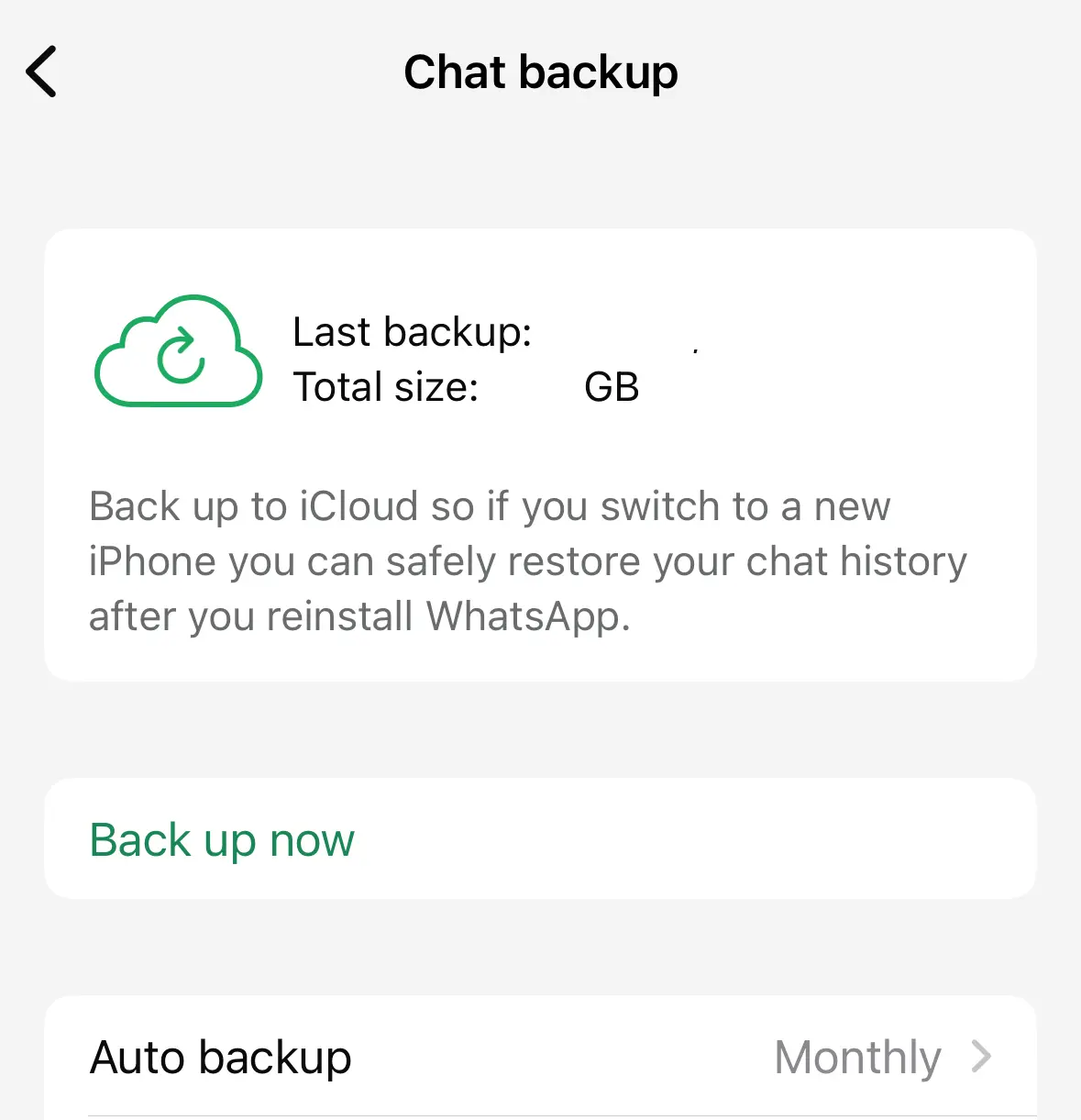
Step 3
If you have an iCloud backup, you just need to delete and reinstall WhatsApp. After entering your phone number, you’ll be prompted to restore your backup. Tap ‘Restore’ in the top right corner, and finally, enter your profile name. Your chat history will now be restored.
Both Android and iOS users can take advantage of HiDrive cloud storage by downloading the HiDrive app. Access your backed-up data anytime — quickly and from any device.
How to transfer your WhatsApp history between devices
If you have bought a new phone and are now wondering how to transfer your WhatsApp chat history to it, there are three possible options:
Transfer between devices using the same operating system
If you want to transfer your WhatsApp chats from your old phone to another device of the same type — meaning Android to Android or iPhone to iPhone — you can do so using the backups we previously described. All you need to do is download your Google Drive or iCloud backup in the freshly installed WhatsApp app on your new device. However, this will only work if you use the same phone number (and Apple ID) as you did on your old device.
From iOS to Android
Even if your old phone was an iPhone and your new one is an Android, there is nothing to stop you from transferring your WhatsApp chats. Under ‘Settings’, there is an option ‘Move chats to Android’ that allows you to easily transfer your text messages and media.
From Android to iOS
Transferring your WhatsApp chats from an Android device to an iOS device is a bit more complicated. In this case, you will need to use a paid computer-based tool such as ‘Backuptrans Android WhatsApp to iPhone Transfer’ or ‘dr.fone’. After installing the tool, you’ll need to enable the USB debugging option on your Android device — but make sure to disable it again once the transfer is complete. Finally, connect your old Android phone and your new iPhone to your computer using two USB cables, and start transferring your WhatsApp data through the tool.
- Write perfect emails with optional AI features
- Includes domain, spam filter and email forwarding
- Best of all, it's ad-free