How to save audio from WhatsApp on Android and iOS
Saving WhatsApp audio works differently on Android and iOS devices. On Android, voice messages are automatically stored in the Files app, where you can easily move or share them as needed. On iOS, however, saving a voice message requires using the export option — either by emailing the file to yourself or saving it directly to your device’s Files app.
How to save WhatsApp audio on Android
Step 1: Good news first: Saving WhatsApp audio messages on Android happens automatically. Launch your device’s file manager app to check the storage location.
Step 2: Look for your main WhatsApp folder and select ‘Audio’. Inside, you’ll find the WhatsApp Audio folder containing all your voice messages.
If you want to back up your voice messages, you can copy the entire WhatsApp Audio folder or select individual files from it and save them elsewhere, such as on an SD card. However, be careful not to move or delete the entire folder. Doing so may cause WhatsApp to stop functioning properly.
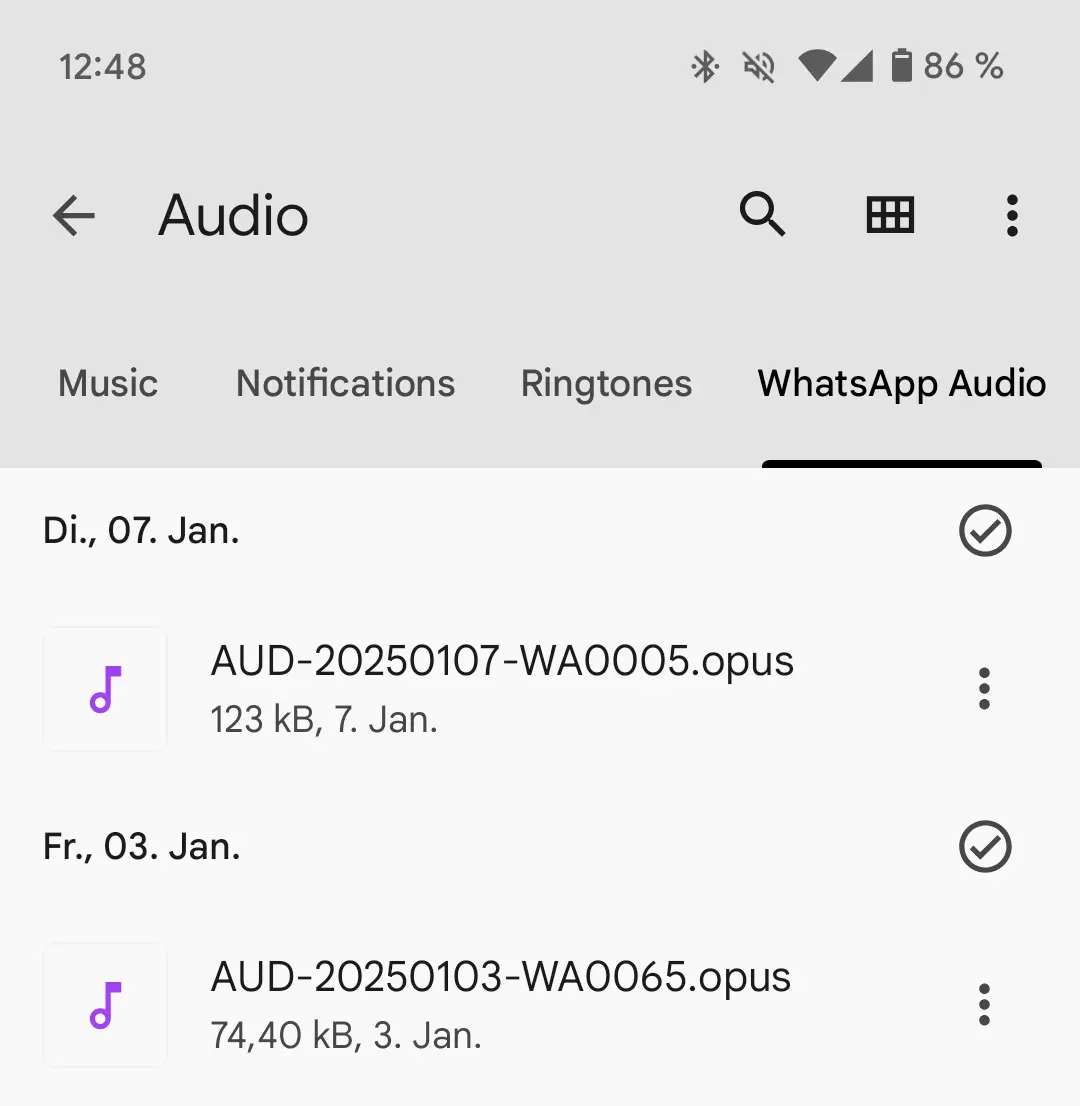
Step 3: Press and hold the selected WhatsApp voice message. You can now move it or share it using Quick Share or Wi-Fi Direct to save it elsewhere.
Use the HiDrive Cloud Storage from IONOS to centrally store, share, and manage data like your WhatsApp voice messages. Enjoy maximum flexibility with the HiDrive app for both Android and iOS.
How to save WhatsApp audio on iOS
Step 1: Open the WhatsApp chat containing the voice message you want to save, and press and hold the message.
Step 2: Select ‘Forward’ from the options followed by the export icon at the bottom right. Here you’ll see various ways to download audio from WhatsApp.
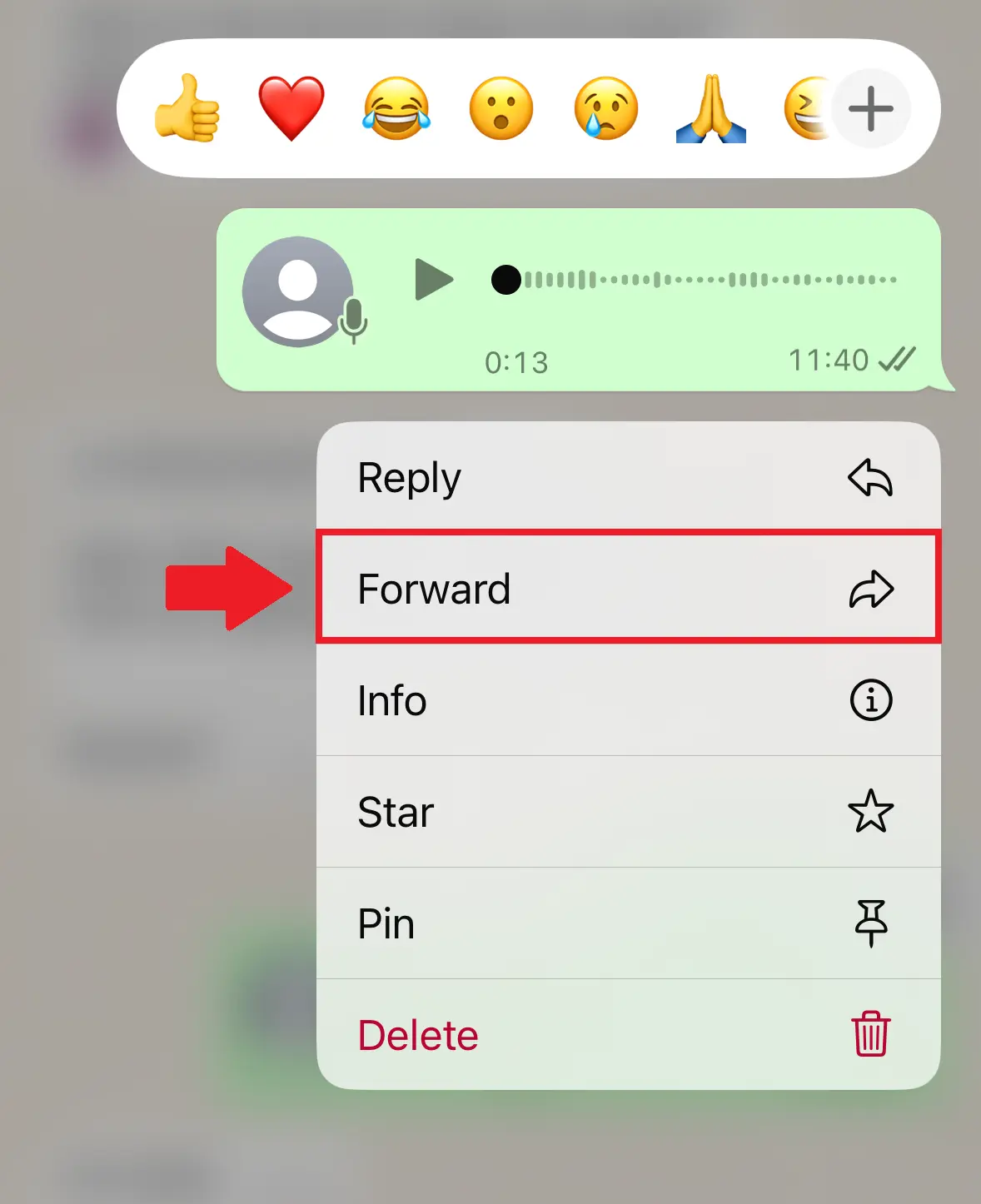
Step 3: You can now send your WhatsApp voice message to yourself by mail, and then save it to your computer, for example. If you want to save the recording to your mobile, tap ‘Save to Files’ instead. It is also possible to forward messages to WhatsApp alternatives such as Signal, for example.
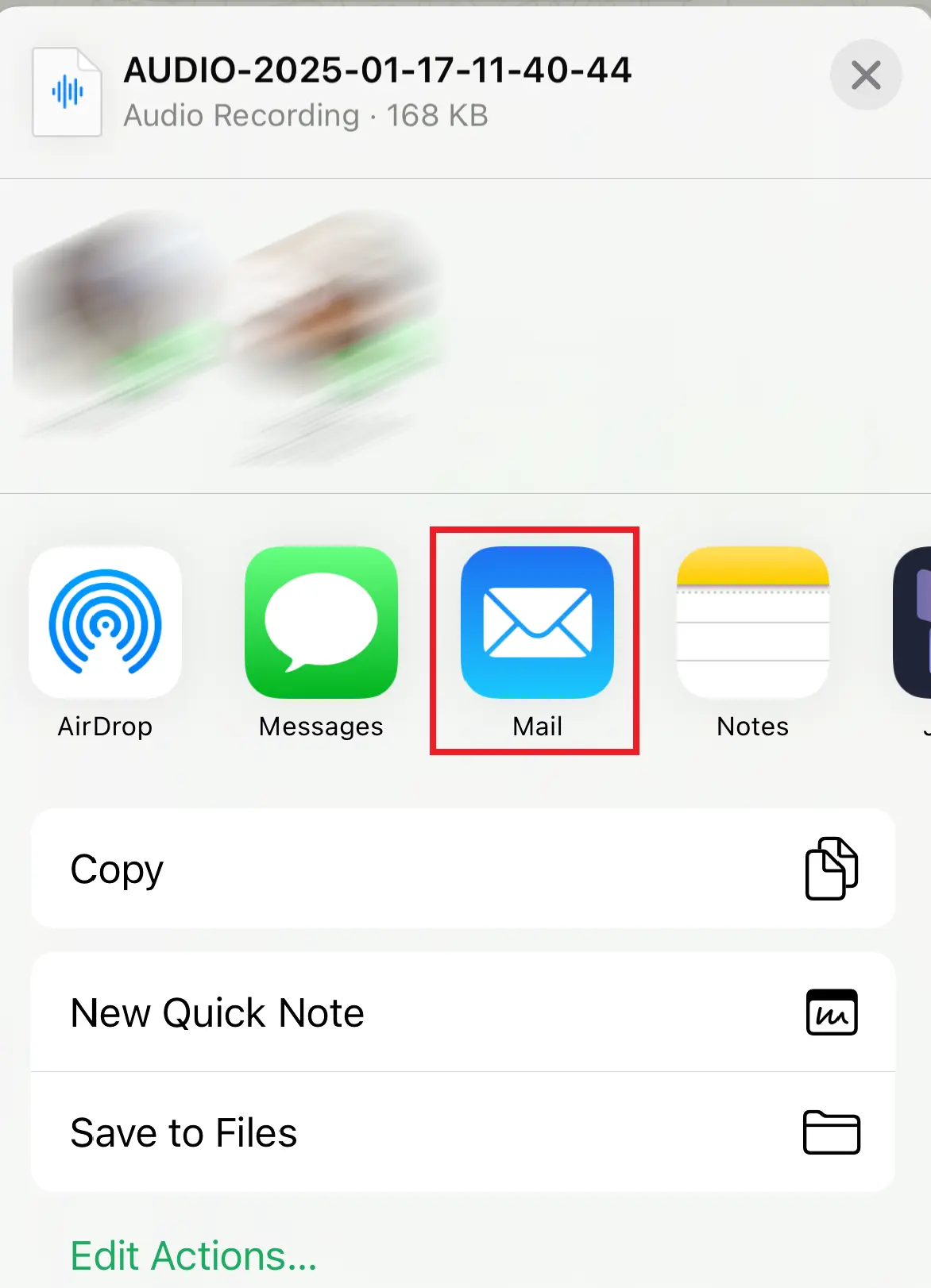
It’s also possible to use WhatsApp on a PC or a Mac.
- Write perfect emails with optional AI features
- Includes domain, spam filter and email forwarding
- Best of all, it's ad-free