How to reinstall WhatsApp without losing data
If WhatsApp crashes, malware is detected, or you’re switching devices, you may need to uninstall and reinstall WhatsApp. Thanks to the backup feature, you can reinstall WhatsApp without losing data — and your account will remain unchanged.
How to reinstall WhatsApp quick guide
- Create a backup via ‘Settings’ > ‘Chats’ > ‘Chat Backup’
- Uninstall WhatsApp via ‘Settings’ > ‘Apps’ > ‘WhatsApp’
- Tap ‘Uninstall’ and confirm
- Download WhatsApp from the Google Play Store or App Store
- During installation, verify your phone number and tap ‘Restore’
How to create a chat backup before reinstalling
WhatsApp isn’t working, you’re switching to a new device, or the app needs to be removed due to malware or system errors? In that case, you should first back up your chats to save your chat history and media, and to restore your account data using the WhatsApp backup. Without a backup, your WhatsApp account will still exist, but your chat history will be lost. And if you choose to delete your WhatsApp account, all related data will be permanently erased.
Whether you create a local backup on your device, use WhatsApp backup with Google Drive, or store it in iCloud — the messenger’s restore feature does most of the work for you. This means you don’t have to go through the full process of setting up WhatsApp from scratch. Instead, all your data is recovered from the backup file and synced with your phone and email contacts.
WhatsApp automatically creates local backups and stores them on Android under Storage > Files > WhatsApp > Databases. There, you’ll find a list of recent local backup files. To restore a specific older backup, rename the file for your desired date to msgstore.db.crypt14, then reinstall WhatsApp as described. This will allow you to recover data from that exact backup point.
- Regular virus scans
- Automatic backups and simple file recovery
How to reinstall WhatsApp without losing data
Android
On Android, follow these steps to find out how to delete and reinstall WhatsApp.
Step 1: First, create a backup of your chat history by tapping the three-dot icon, going to ‘Settings’ and ‘Chats’. There, under ‘Chat backup’, create a local storage backup on your device or a backup file on the cloud via your connected email account in Google Drive. Current backups, which are created automatically every day, can be found under WhatsApp folder ‘Databases’.
Step 2: To delete WhatsApp, you have several options to choose from:
Option 1: Tap and hold the app icon on your smartphone and move it in the direction of your choice. ‘Remove’ and ‘Uninstall’ options will appear on the screen. Move it to ‘Uninstall’.
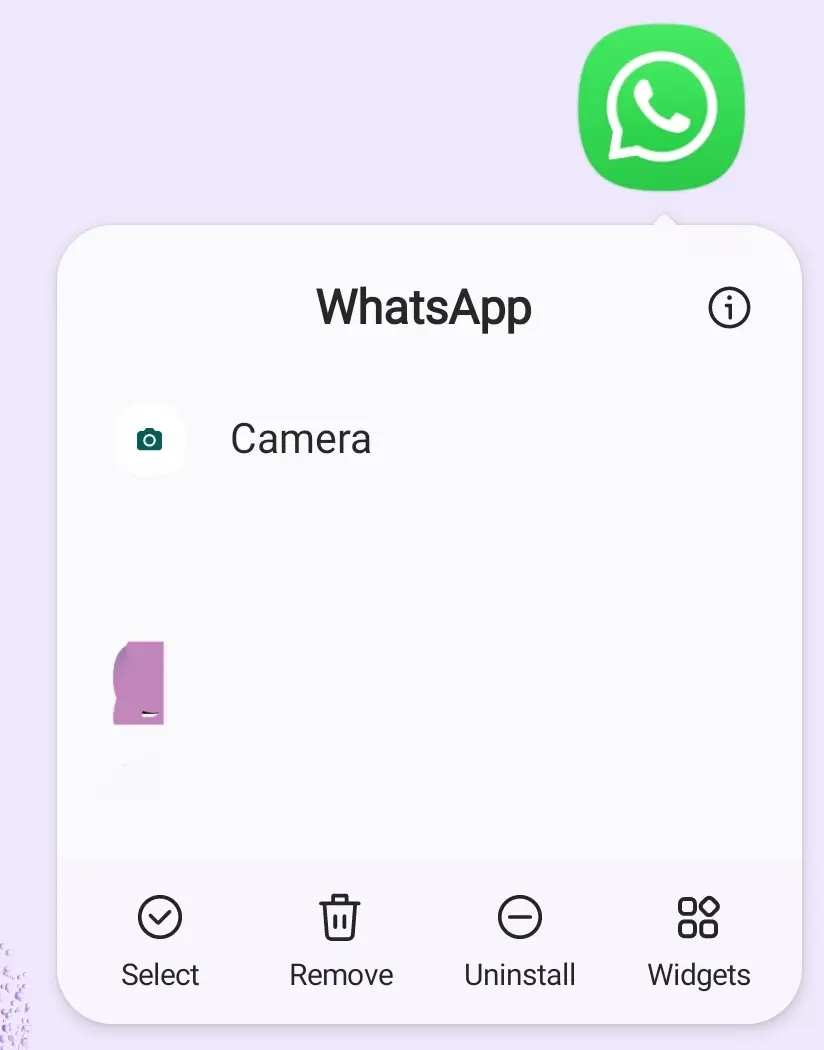
Option 2: Open the Google Play Store and search for WhatsApp using the search bar. Tap on WhatsApp Messenger and select ‘Uninstall’.
Option 3: Open your device’s settings via the gear icon. Go to ‘Apps’, then select ‘WhatsApp’. From there, tap ‘Uninstall’.

Step 3: You will now be asked whether you really want to uninstall the app. Confirm with ‘OK’ or ‘Uninstall’ depending on the option selected.
Step 4: The app will now be completely uninstalled from your device.
Step 5: To install WhatsApp on the same or a new device, go to the app in the Google Play Store and tap ‘Install’. Now you simply verify your connected number and use the ‘Restore’ option to reinstall WhatsApp without losing any data.
iOS
On iOS, follow these steps to uninstall and reinstall WhatsApp:
Step 1: Back up your chats by going to ‘Settings’ and selecting ‘Chats’. Opt for a local backup on the device or create a cloud backup file via iCloud.
Step 2: To delete WhatsApp on iOS, press and hold the app icon on the screen. From the menu that pops up, select ‘Remove App’ to uninstall WhatsApp.

Step 3: The app will ask if you really want to uninstall WhatsApp. Confirm, and delete WhatsApp completely from your device.
Step 4: To reinstall WhatsApp, go to the app on your iPhone’s App Store and start the installation. Again, you still need to confirm your number to restore your chat history and media with the ‘Restore’ function.
Never worry about losing your WhatsApp chats, media, or contacts again — with IONOS HiDrive cloud storage. Create WhatsApp backups easily and automatically.
What to do if reinstalling does not work?
If reinstalling WhatsApp does not work, check what might be responsible for the issue:
- Is your device running one of the operating systems supported by WhatsApp?
- Does your device meet WhatsApp’s minimum technical requirements?
- Is there enough storage space available for the app?
- Is an active SIM card inserted in the device? For more details, check out our article about how to use WhatsApp without a SIM.
- Have you scanned your device for malware using antivirus software?
If all this does not help, contact WhatsApp Support via the WhatsApp website.
Alternatives to reinstalling WhatsApp
If you don’t want to reinstall WhatsApp through Google or Apple, you can download the APK file instead. It’s available on the official WhatsApp website and on trusted download platforms like APK Mirror. Make sure to use a reputable download site, as APK downloads outside of official app stores carry a high risk of malware. If you’re having trouble downloading WhatsApp from an app store, you can also download the installation files directly from the WhatsApp website. You can even save them on your PC if you use WhatsApp for PC or Mac. If WhatsApp continues to cause problems, there are also plenty of WhatsApp alternatives available.
- Store, share and edit data easily
- ISO-certified European data centres
- Highly secure and GDPR compliant