What is Nextcloud Calendar? Everything you need to know
Nextcloud Calendar is a calendar app developed specifically for Nextcloud. The app offers a wide range of features, from managing and synchronising events to sharing calendars and integrating with other Nextcloud applications.
What is Nextcloud Calendar?
Nextcloud Calendar is a calendar app designed for the cloud software Nextcloud, providing a user interface for the service’s CalDAV servers. CalDAV is a specialised network protocol used for exchanging calendar data.
The Nextcloud Calendar app acts as a clear and structured organiser for appointments, tasks, and deadlines, and integrates seamlessly with other Nextcloud apps such as Tasks or Contacts. It can also be synchronised with common applications like Microsoft Outlook. Thanks to cross-device synchronisation and the option to set permissions, calendar data is always available on all relevant devices.
What features does Nextcloud Calendar offer?
Nextcloud Calendar provides users with a wide range of features for efficiently managing appointments and tasks. The same also applies to powerful Nextcloud alternatives. The most important features of the calendar app include the ability to:
- Create and edit calendars: You can create as many calendars as you like to keep personal and professional appointments or tasks for different teams organised separately. Each calendar can be named and colour-coded individually – even after they’ve been created.
- Share and publish calendars: Nextcloud Calendar allows you to share calendars with other people. You can also assign permissions to control who can edit calendar entries. Calendars can be published to make them accessible to larger groups and to invite people to events.
- Set reminders and notifications: You can set up push notifications or email alerts to remind yourself and other users of upcoming appointments or events.
- Integrate holiday and subscription calendars: The calendar app also supports integration of external calendars, such as those displaying public holidays or your football team’s match schedule.
In addition to these core features, Nextcloud Calendar offers a range of other practical functions. For example, businesses can use the app to send out booking links for appointments or assign due dates to tasks directly in the calendar. Users can also specify their availability for meetings or events.
If you choose Managed Nextcloud from IONOS, you no longer need to worry about maintaining or updating your Nextcloud server. You’ll save valuable time and resources while benefiting from all the advantages of Nextcloud – without any administrative effort or technical knowledge.
How do you install Nextcloud Calendar?
If you set up a Nextcloud server, Calendar is usually pre-installed. If not, the app can be easily added via the Nextcloud App Store. Simply follow these steps:
- Log in to your Nextcloud account using your credentials.
- Navigate to the Apps section in the menu. There, you’ll find an overview of all available applications.
- Scroll through the list of Nextcloud apps or enter ‘Calendar’ in the search bar to locate the app.
- Click ‘Download and enable’ to add the Calendar app.
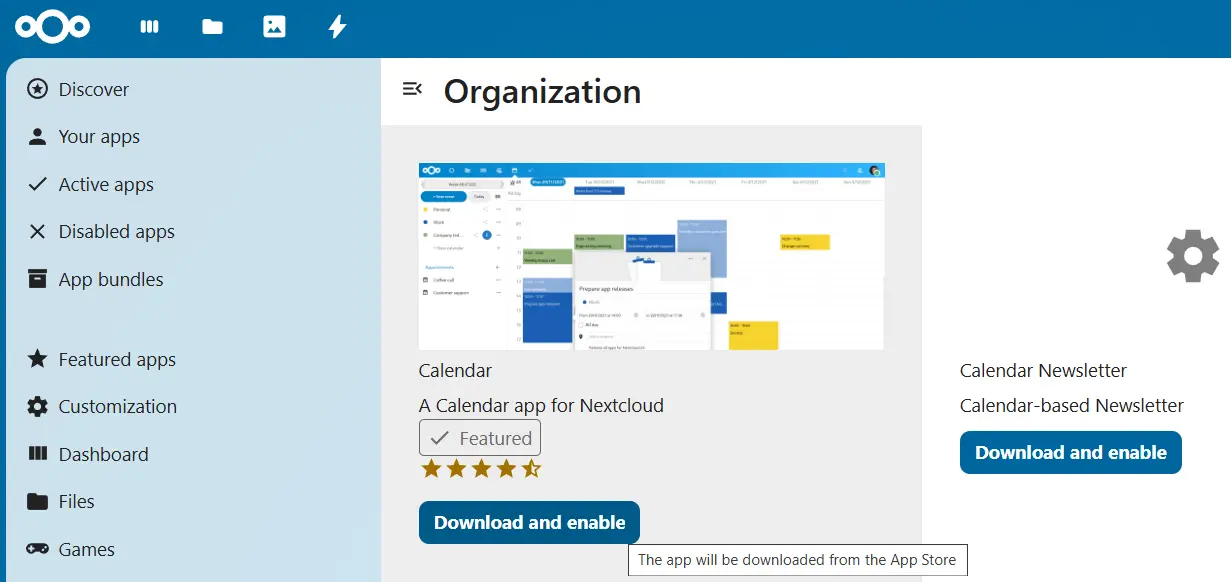
If you want to access your calendars from other devices or applications, synchronisation is required. The exact steps depend on the operating system or software you’re using. To connect Nextcloud Calendar with Android devices, you’ll need the DAVx<sup>5</sup> app, which is available from the Google Play Store and other app stores. If you want to use Nextcloud Calendar on iOS devices, simply add a CalDAV account and link it to your server.
How to use Nextcloud Calendar tutorial
Nextcloud Calendar offers a user-friendly interface that allows you to manage calendars and appointments efficiently. In this tutorial, we’ll show you the basic features of the app, such as creating and editing your calendars.
Create a calendar
When you open Nextcloud Calendar for the first time (via the small calendar icon in the main menu), an initial calendar is automatically created for you. You can create additional calendars as follows:
- In the left-hand sidebar, click the plus icon next to the ‘Calendars’ entry.
- Select the option ‘New calendar’.
- Enter a name for the calendar – for example, ‘Work’ or ‘Personal’.
- Click the tick to create the new calendar.
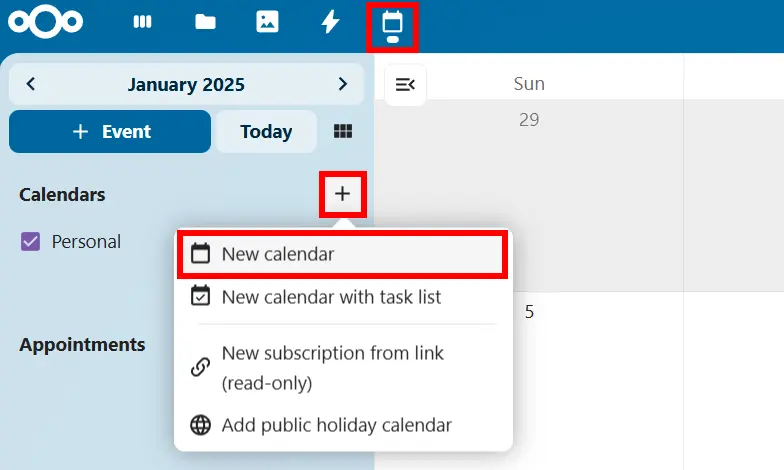
Edit or delete a calendar
To edit a calendar, click the pencil icon to the right of the relevant entry. A pop-up window will appear, allowing you to rename the calendar and change its colour. You’ll also find the delete option (bin icon) here. Please note that deleted calendars cannot be restored unless you have previously created a local backup.
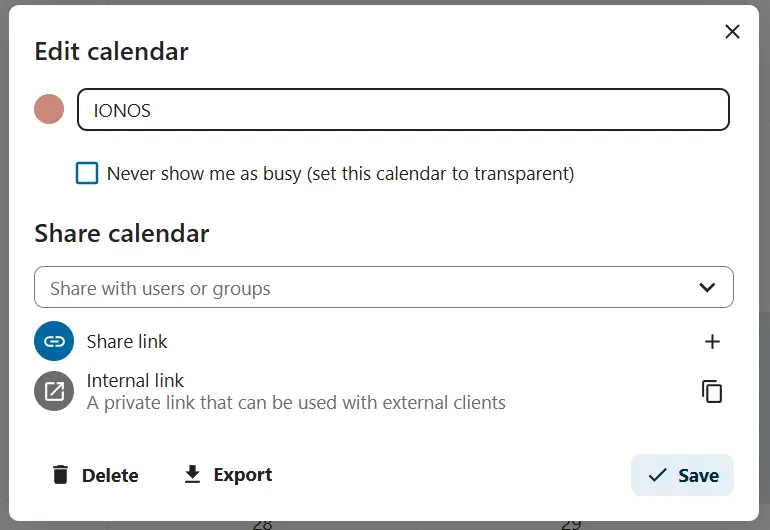
Share or publish a calendar
To share a calendar with other people, you’ll also need to open the calendar’s edit pop-up window (pencil icon). Under ‘Share calendar’, you can specify who has read access to view the schedule or write access to create, edit, and delete events. If you want to publish your calendar online, you can generate a link in the edit window and either send it or embed it on websites.
- Keep your data safe with industry-leading security
- Save time on updates and maintenance
- Easily add apps and online office tools

