What is Nextcloud Deck? Overview of features, installation and tutorial
Nextcloud Deck is a project management app that provides tools for task organisation, prioritisation and team coordination. Designed specifically for the Nextcloud environment, it simplifies project management and enhances collaboration within teams. Nextcloud Deck can easily be installed via the app store of the cloud software and used across devices.
What is Nextcloud Deck?
Deck is a project management app designed like a Kanban board, created as an extension of the open-source software Nextcloud. Its intuitive interface allows you to organise projects using boards, lists and cards, with each card representing a specific task.
Deck integrates seamlessly into the Nextcloud environment and can be combined with the Circles app to efficiently manage both business and personal projects within specific groups of people. This offers individuals and teams the flexibility to use Nextcloud Deck in a way that suits their needs. Additionally, Deck is available as a mobile app for Android (via the F-Droid Store and Google Play) and iOS (via the App Store).
What features does Deck offer for Nextcloud?
Nextcloud Deck has several powerful features for project and task management. These include:
-
Kanban boards: Nextcloud Deck allows you to divide your projects into boards, columns and cards with tasks. Tasks can be flexibly edited and moved between lists as needed.
-
Task management: Individual cards can include details such as due dates, checklists or files to precisely define tasks. You can also colour-code the cards and label them for easy identification.
-
Sharing and collaboration: Boards and cards can be shared with the project team, friends or family members for collaborative work.
-
Activity log: Updates and changes to cards or boards are documented in the Activity Stream, so the progress of the project can be tracked at all times.
-
Access control management: You can set permissions for which team members can create, edit or only view boards and cards.
-
Search function: Extensive filter options make it easier to find cards or projects, even in large boards.
Looking for the right cloud storage? Choose Managed Nextcloud and enjoy a secure and convenient solution where IONOS takes care of the updates and maintenance of your Nextcloud instance. This means you can enjoy all the benefits of cloud software without having to manage it by yourself. What’s more, no technical expertise is required.
What are the benefits of project management with Deck?
There are several reasons why Nextcloud Deck is highly recommended for project management. The app’s greatest strengths lie in its high flexibility and ease of scalability. Whether you’re working with specific workflows, custom boards, or unique labels, Deck lets you adapt your Nextcloud projects to meet your needs. What’s more, it’s suitable for any project size or complexity, from basic to-do lists to cross-team collaborations.
Another key benefit is the intuitive interface, which makes it easy for new users to get started. Even without technical expertise, users will find it simple to navigate. Thanks to its seamless integration with the Nextcloud platform, you’ll enjoy a unified, efficient work environment.
Additionally, like the Nextcloud software, the Deck app Is designed for maximum data sovereignty. If you run your own server, you have full control over your data. If you rely on a third-party host, the level of security depends on the Nextcloud provider. With IONOS as your provider, your data sovereignty remains fully under your control.
How to install Nextcloud Deck
Installing Nextcloud Deck is straightforward and doesn’t require any specific knowledge. Like other Nextcloud apps, Deck can be downloaded and activated from the integrated Nextcloud app store:
- Log in to Nextcloud: Log in as an admin to your Nextcloud account.
- Open the Nextcloud app store: Click on the account icon at the top right and select ‘Apps’.
- Search for the Deck app: Type the name of the app - ‘Deck’ - into the search field.
- Install the app: Click ‘Download and activate’ to download and install the app. Once activated, the Deck symbol will appear in the main navigation.
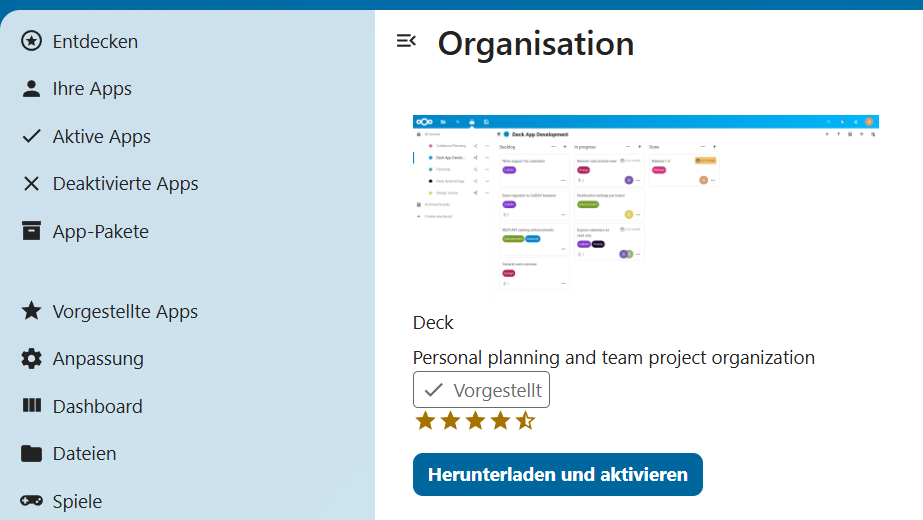
A guide to Nextcloud Deck
Nextcloud Deck is a versatile tool known for its simplicity and clear structure. Its user-friendly interface makes organising projects both easy and efficient. The following tutorial will guide you through the first steps to get the most out of Deck.
How to create boards
- Click on ‘Add board’ in the Deck app.
- Enter the name of the board in the input field.
- Optionally, you can choose a colour scheme to visually distinguish your boards.
- Confirm the creation by pressing Enter or clicking ‘Save board’.
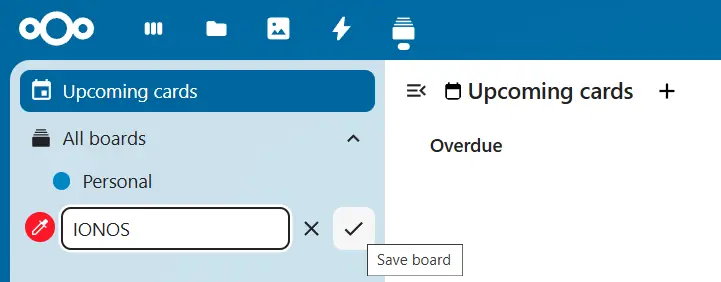
How to add columns and cards
A column is a list of cards (or tasks). Here’s how to create them:
- Enter the name of the list - for example, ‘Backlog’ or ‘To-do’ - in the row with the plus symbol (top right).
- Click the plus symbol to create the list.
- To add cards to a specific column, click the ‘Add card’ button in the desired list.
- After naming the card, press Enter.
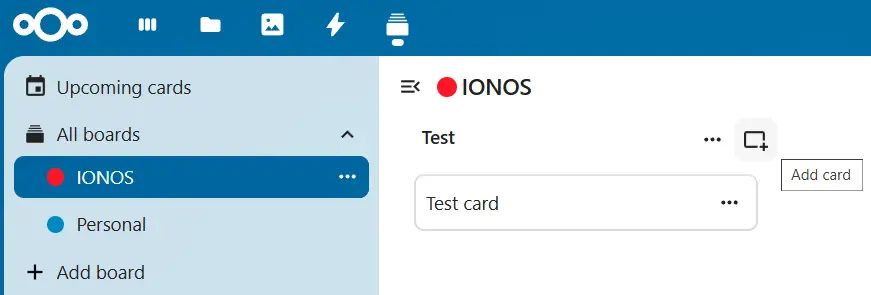
How to share boards
- Click on ‘Share’ in the top bar.
- In the pop-up window, enter the account names or groups you want to share the board with.
- Press Enter, and Nextcloud will add the selected users or team.
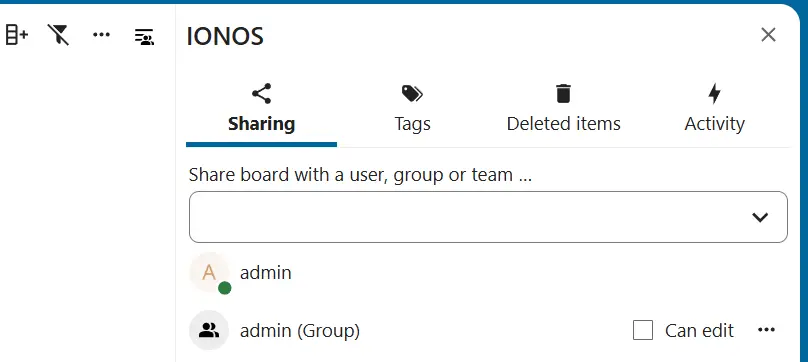
- Keep your data safe with industry-leading security
- Save time on updates and maintenance
- Easily add apps and online office tools

