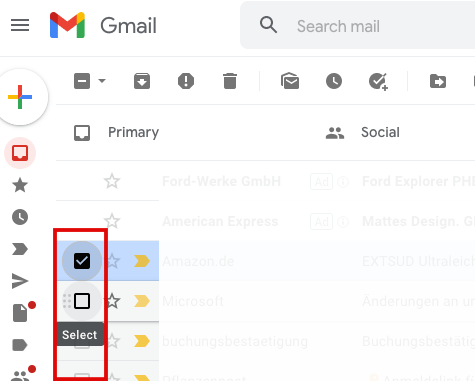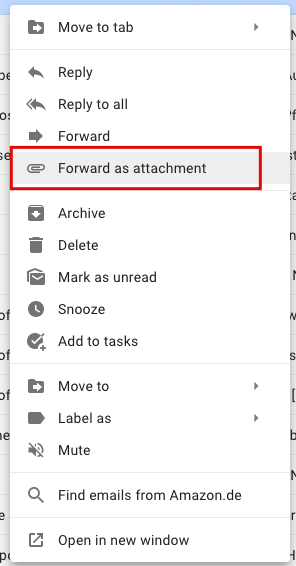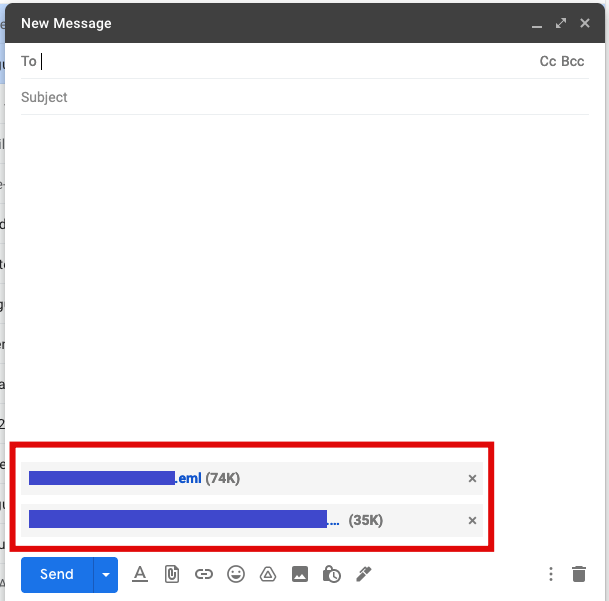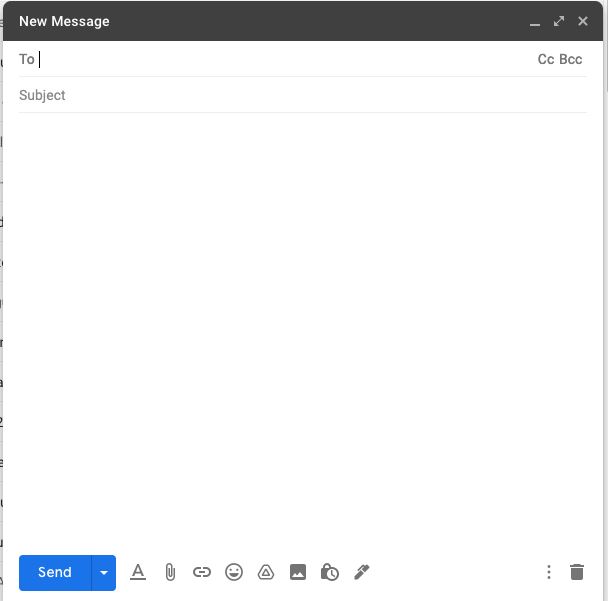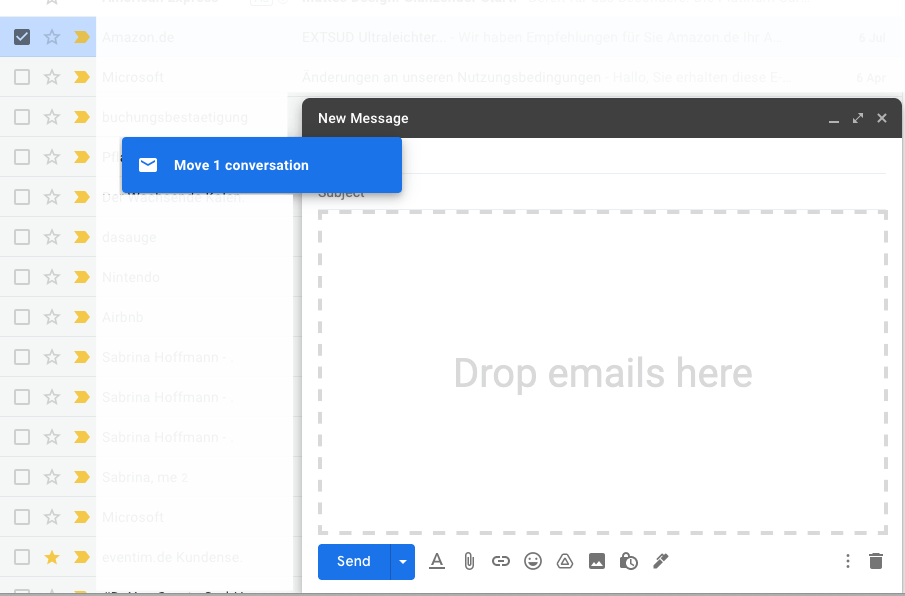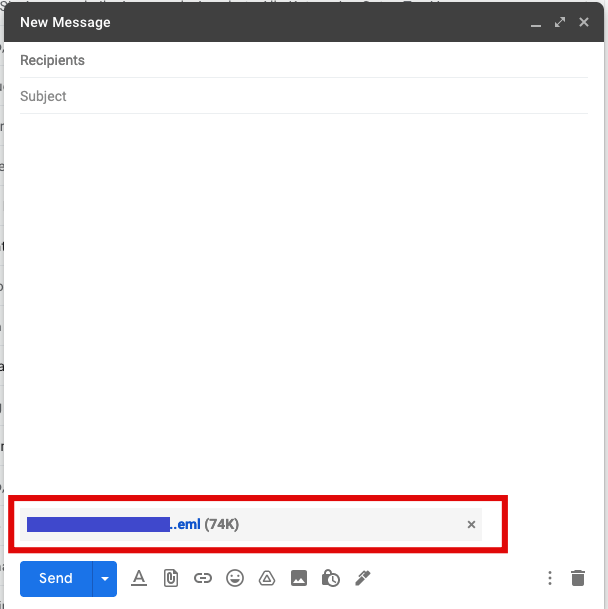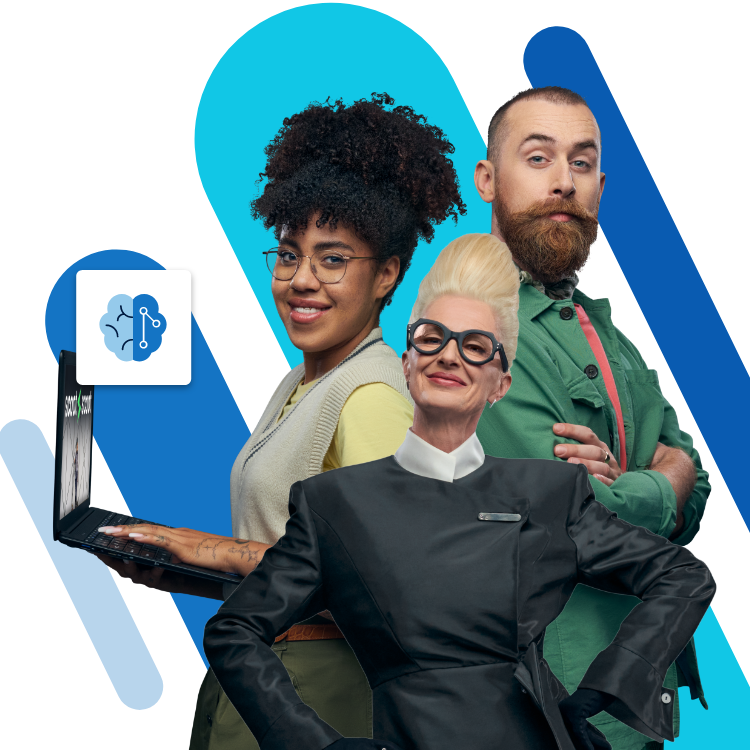How to attach emails in Gmail
To share an email conversation with others you’ve got two options: you can forward an email in Gmail or you can attach an email to another one in Gmail. Find out how to use Gmail to attach an email in this step-by-step guide.
Cheap domain names
Domains as original as your ideas. What are you waiting for?
Make your project a success with the perfect domain extension!
Quick tutorial: attach email in Gmail
- Option 1: Right-click on the mail to be attached to open the context menu and select ‘Forward as attachment’. A new email draft will open in Gmail with the selected email attached.
- Option 2: Compose a new email and drag the message to be attached into a new email window. To do this, click on the email to be forwarded and hold down the mouse button while dragging the email into the new email window. Release the mouse button.
Want everything to be in one place for optimal and secure networking? Use Google Workspace with your IONOS domain!
Attach an email in Gmail via the menu
- If you want to attach several messages to a single email, you must first select all the desired messages from the Gmail overview. To do this, tick the boxes to the left of the subject. If you only want to send one email as an attachment, this step is not necessary.
- Finally, formulate the accompanying message and send the email including attached mail(s) to one or more recipients.
Prefer an alternative to Gmail? Set up a neutral and reputable email address including domain and secure your data with IONOS HiDrive Cloud storage.
How to write and send an email as an attachment in Gmail
- All that’s left to do is to type your new email and add one or more recipients. Hit ‘Send’ whenever you’re ready.
Professional Email Address & Personal Domain Name
Give the right first impression with a custom email address and a free matching domain name!
Answer an attached email
Replying to an attached email is just as easy as attaching one. To do this, double-click on the attachment to open the message. This launches a new window containing all of the usual Gmail functions.
Speaking of familiar functions: Find out how to set up an out-of-office note in Gmail and a read receipt, how the Gmail archive works and how to delete your Gmail account in our dedicated guides on these topics.