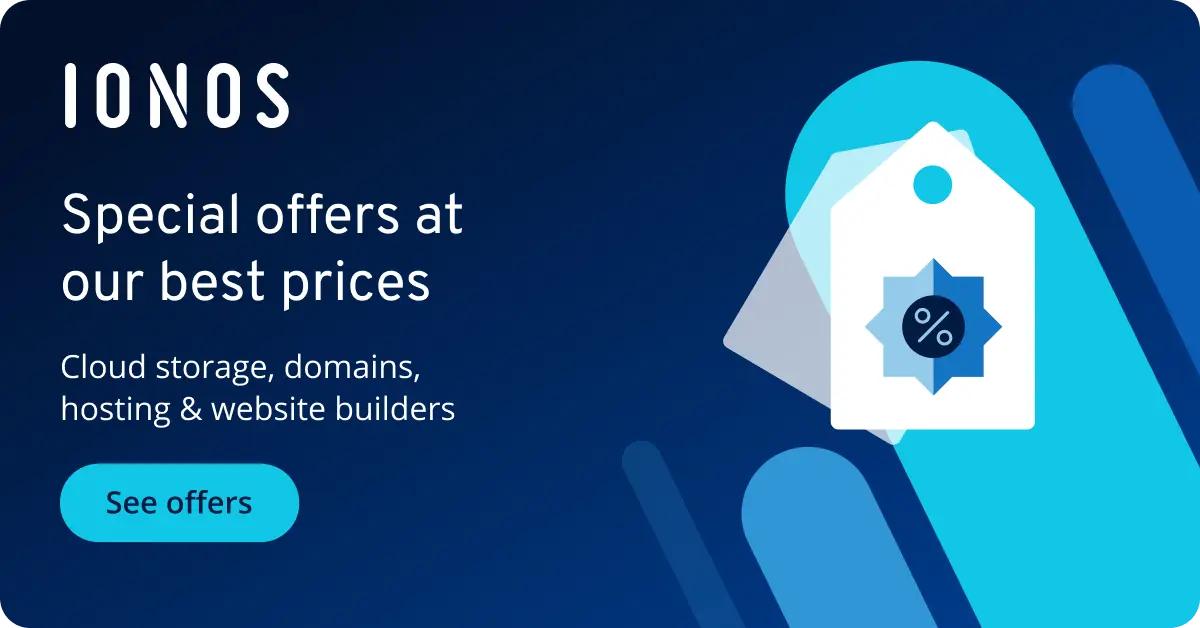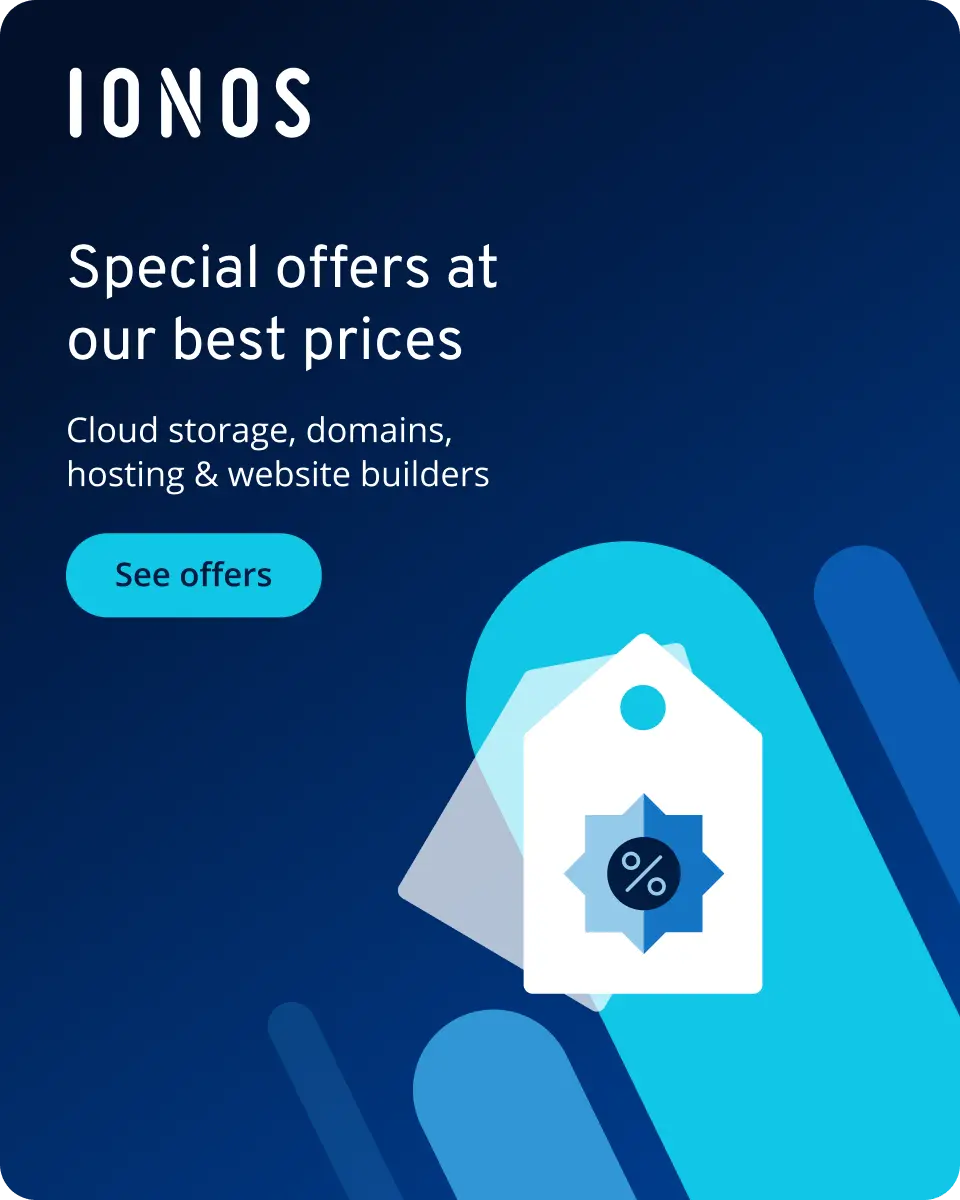How to delete a Snapchat account step by step
The option to delete a Snapchat account is, like with many other services, somewhat hidden—after all, the platform doesn’t want to lose its users. Besides deletion, you also have the option to temporarily deactivate your Snapchat account. Here’s a step-by-step guide for both options.
- Store, share and edit data easily
- ISO-certified European data centres
- Highly secure and GDPR compliant
How to deactivate or delete your Snapchat account on Android or the web
If you want to permanently delete your Snapchat account, it’s always a two-step process. Once you request your account to be deleted, your profile is first deactivated for 30 days, after which it is permanently deleted by Snapchat. During this period, you can still log in as usual if you change your mind. For Android users, deleting your Snapchat account cannot be done directly in the app. Instead, you must use your web browser, as follows:
- Open the website accounts.snapchat.com in your browser on a computer or smartphone.
- Log in with your Snapchat account. Click on ‘Delete My Account’ in the next window.
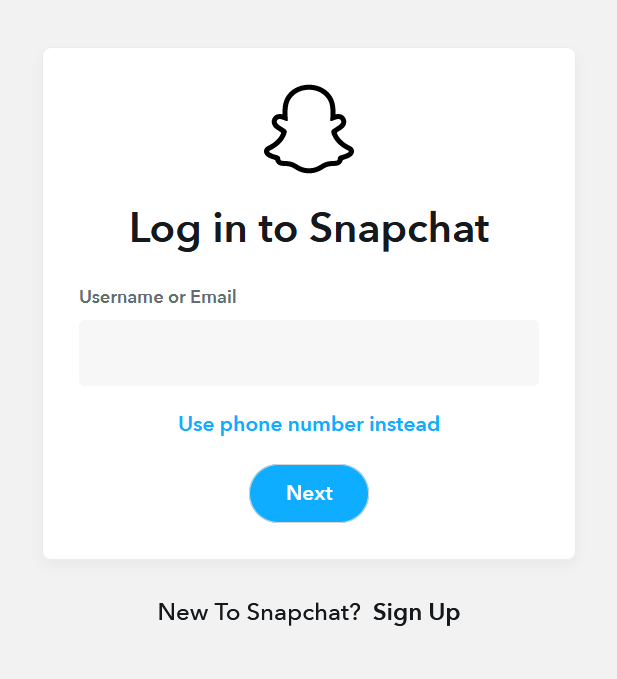
- The ‘Delete Account’ page will now appear. Confirm your account deletion by entering your login details again and clicking ‘Continue’.
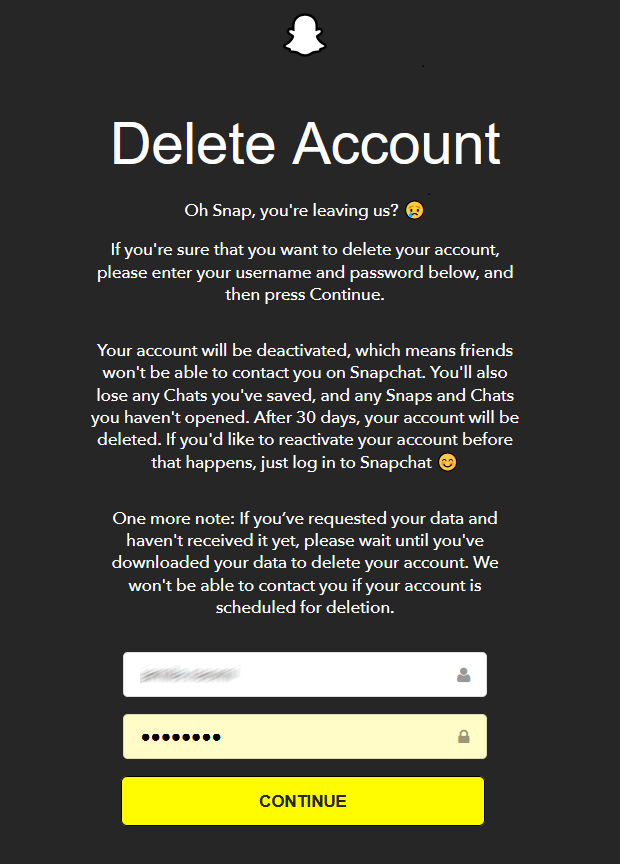
- A message will appear confirming that your account has been successfully deactivated. You will soon receive a confirmation email regarding this action. Additionally, you’ll be notified that your account will be deleted after 30 days unless reactivated.
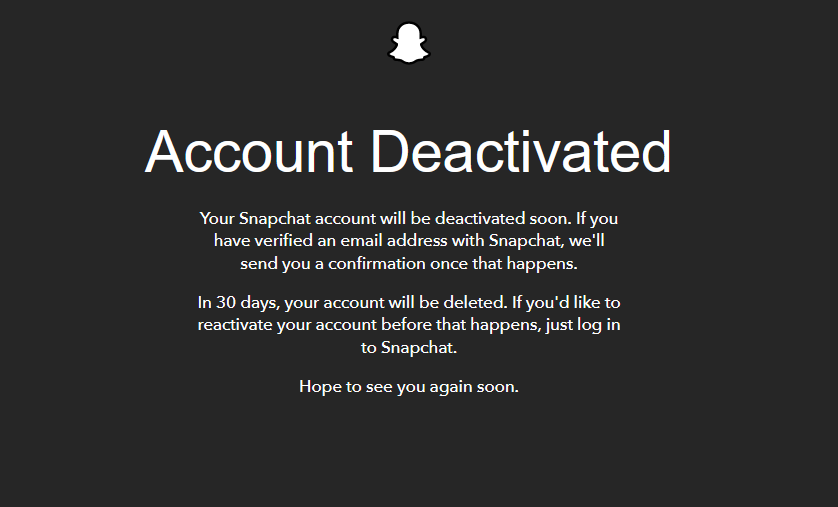
- Write perfect emails with optional AI features
- Includes domain, spam filter and email forwarding
- Best of all, it's ad-free
How to delete your Snapchat account on an iPhone
For iPhone users, deleting a Snapchat account works essentially the same way as it does on Android or via a computer. The only difference is that you don’t need to manually visit accounts.snapchat.com in a browser; you can access it directly through the app. Follow these steps:
- Tap the gear icon in the profile view to access the app settings.
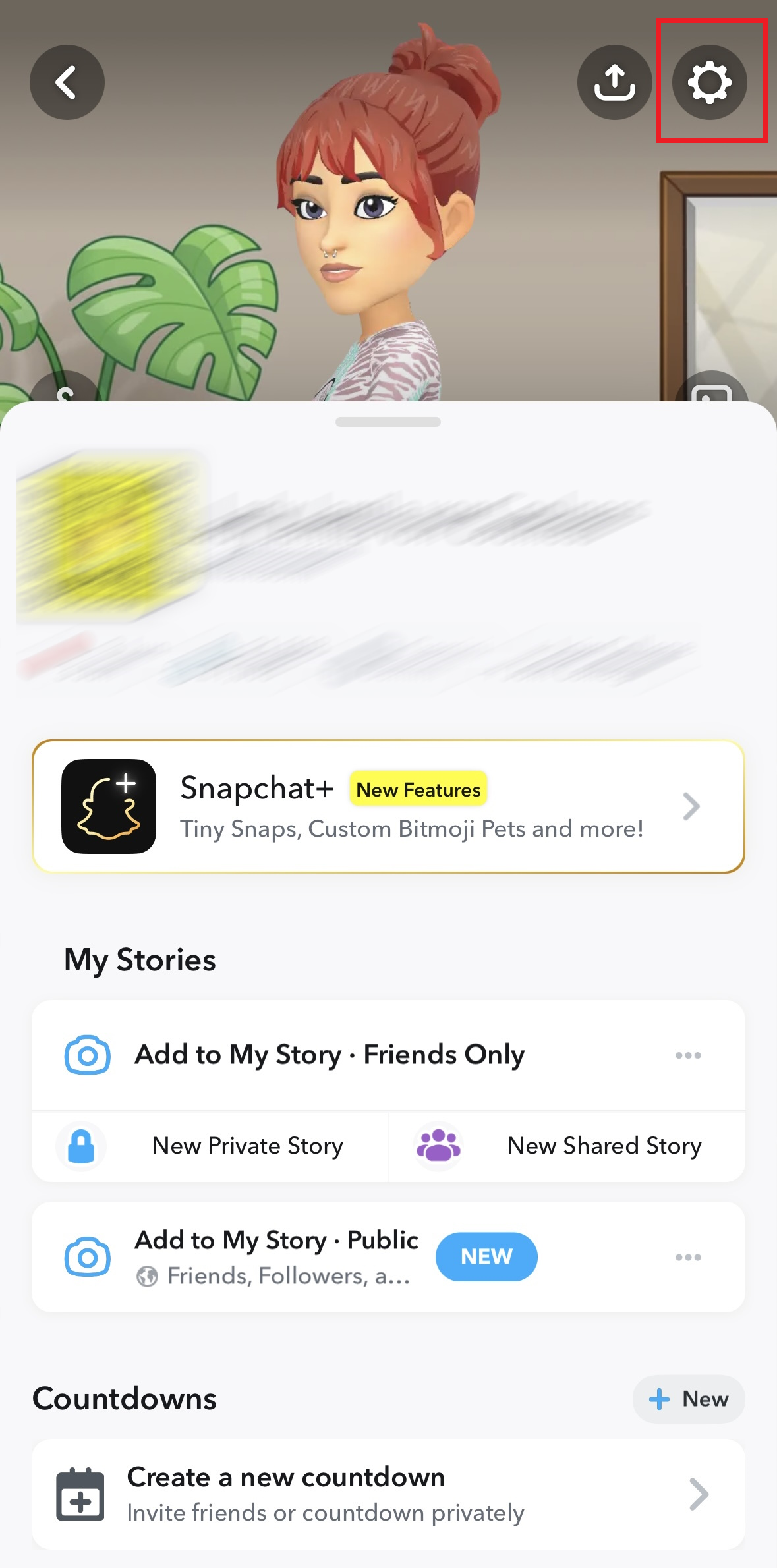
- Scroll down to ‘Account Actions’ and select ‘Delete Account’. This will automatically open the ‘Delete Account’ page in your phone’s browser. Follow the steps mentioned above.
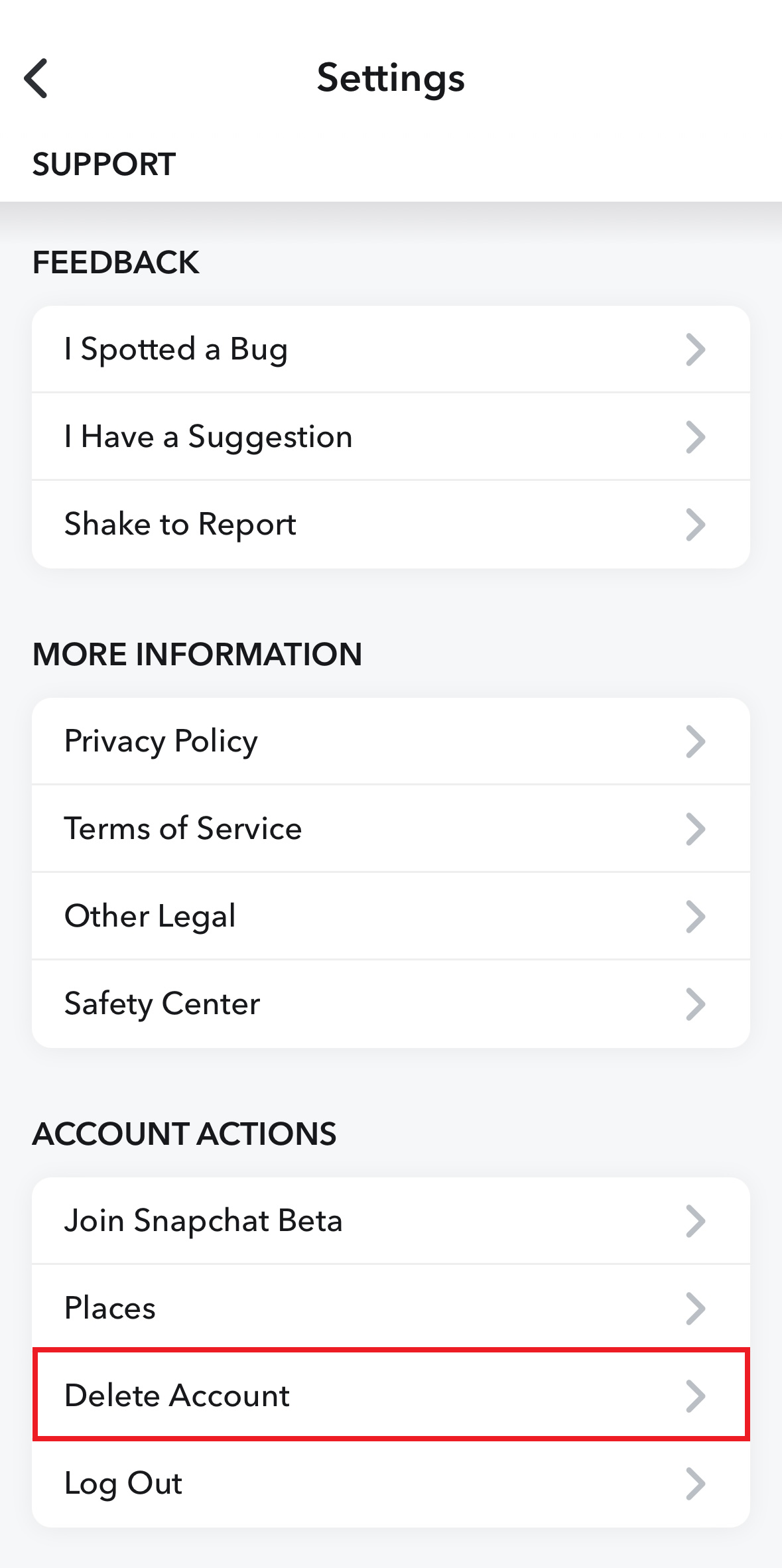
Allow 30 days to pass without reactivating your account, and it will be permanently deleted. This means all your contacts and any snaps saved in the app’s archive will also be irretrievably deleted. Additionally, your Snapchat username will become available for others to use when creating a new account.
How to save your snaps to your photo gallery when logging out of Snapchat
Snapchat’s success is based on the idea that shared photos, videos, and stories are only visible to the recipient for a short time before being completely deleted. This provides privacy and security while enabling creative and free usage.
Since mid-2016, Snapchat has introduced a feature called Memories, which allows users to save their snaps and stories in an in-app archive for future use. Additionally, the Hide Snap (My Eyes Only) option lets you protect them with a PIN for added privacy.
You can also configure the Memories feature to save your photos and videos to your device’s internal photo gallery. Here’s how:
- Go to your Snapchat profile in the app, then tap the gear icon in the top right corner to access the settings.
- Under ‘My Account’, select ‘Memories’.
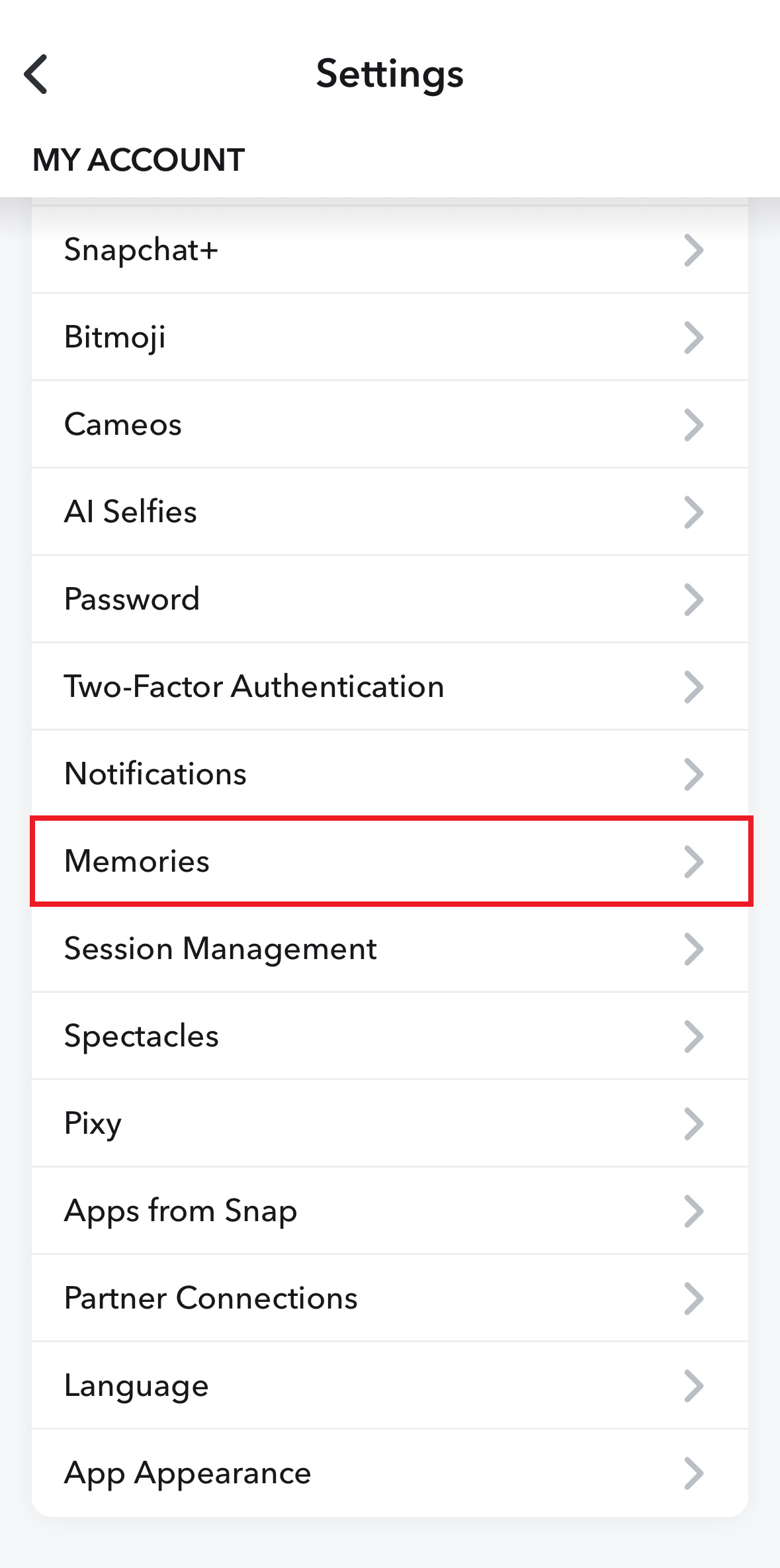
- Tap ‘Save Button’ under ‘Save Destinations’.
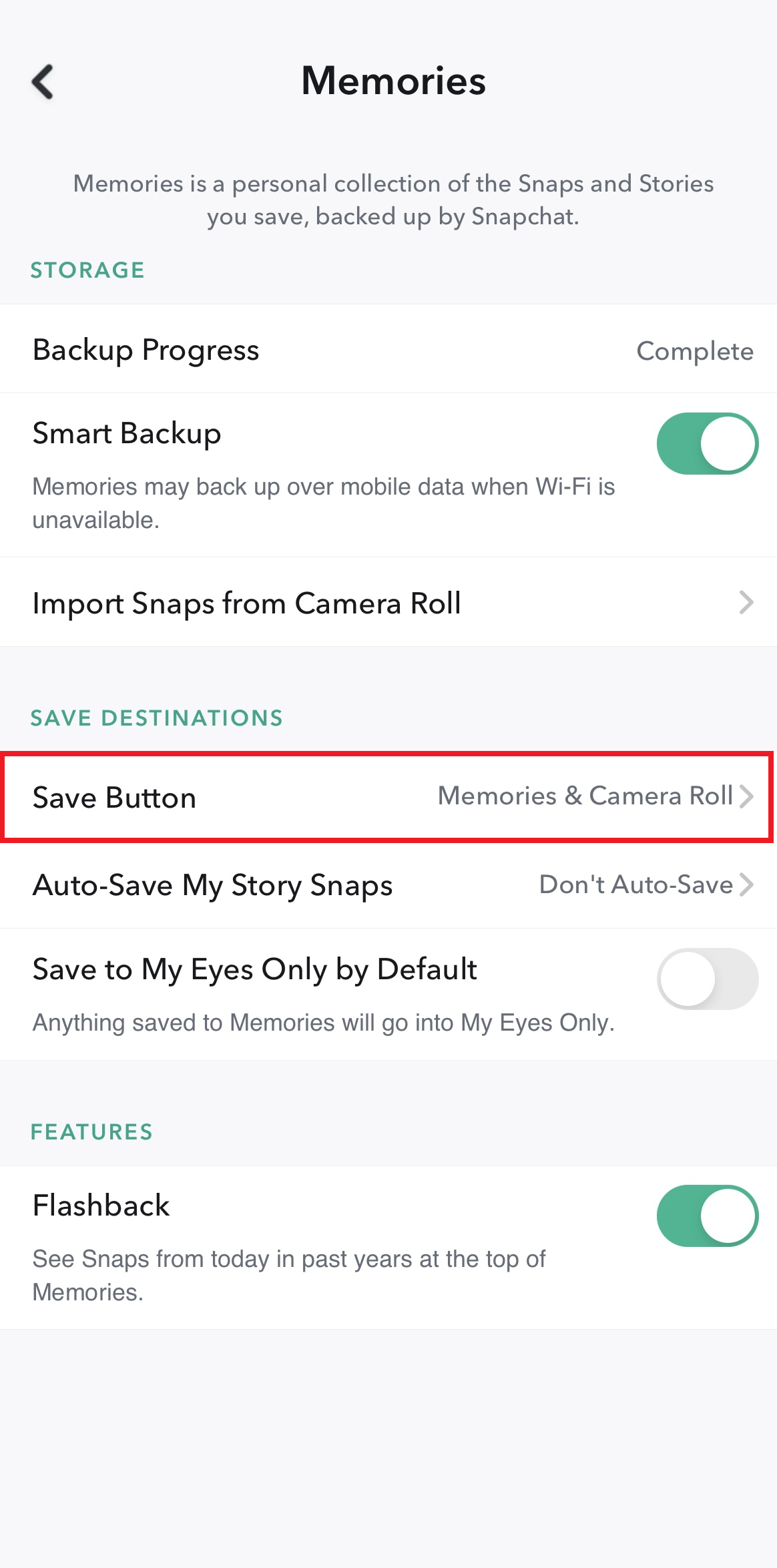
- You can now choose between the options ‘Memories’, ‘Memories & Camera Roll’, or ‘Camera Roll’.
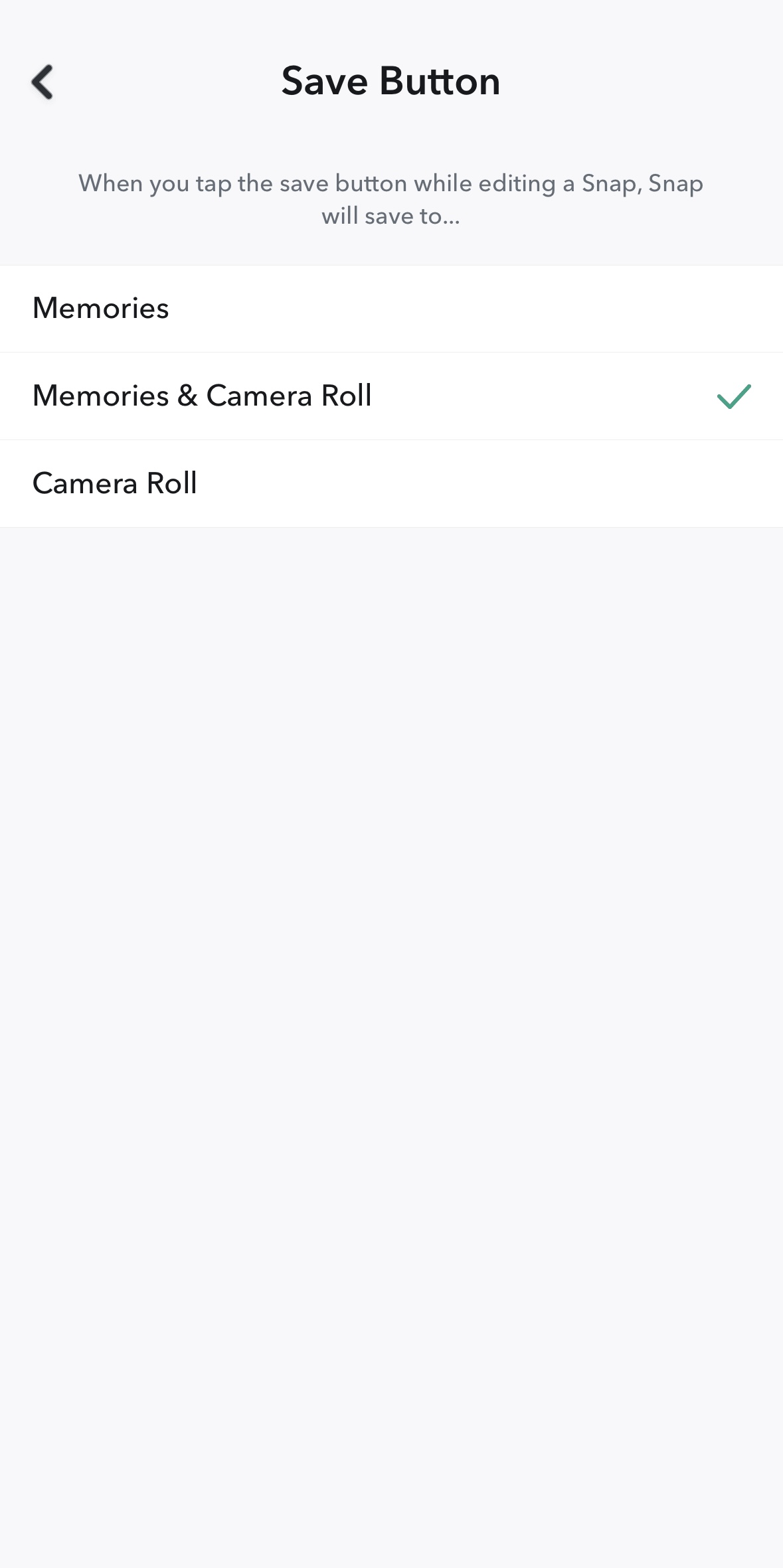
While it’s possible to save your own snaps before deleting your Snapchat account, no such feature exists for snaps sent by others. However, you can take a screenshot (which notifies the sender) or use a screen recording app to save the snap.
- Free WordPress with .co.uk
- Free website protection with one Wildcard SSL
- Free Domain Connect for easy DNS setup