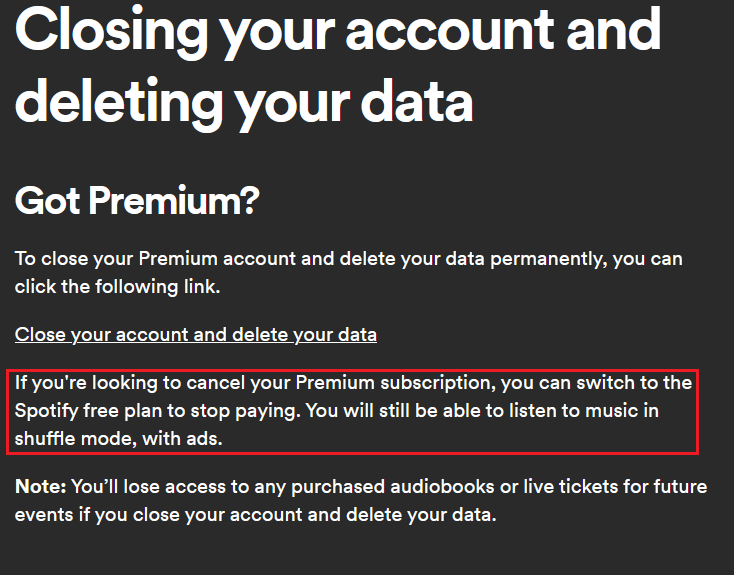How to delete a Spotify account step by step
Some people may want to delete their Spotify account because they prefer another service or perhaps want to give up music streaming altogether. To do this, you’ll need to navigate to the correct section on Spotify’s support page. We’ll guide you through the necessary steps to delete your Spotify account.
Deleting your Spotify account can help ease the strain on your internet connection. Many users have observed that streaming music through this platform consumes a significant amount of data. If your internet speed is on the slower side, multitasking with other online activities might become difficult. This problem is particularly noticeable when streaming songs in high-quality audio.
Possible reasons for deleting your Spotify account
There are many reasons for wanting to delete your Spotify account. For example, there are a number of attractive Spotify alternatives with interesting features that you might want to try out. You may also find that the subscription costs are too high in the long run. If you delete your Spotify account, you won’t have to pay the monthly fee of £11.99 for Spotify Premium anymore. If you have the family plan, you can save £19.99. The limited music selection may also be a reason to delete your Spotify account as users frequently discover that certain songs are not available.
You may also not be satisfied with the automatically generated suggestions. Quite a few music enthusiasts find the Spotify algorithm to be flawed and would prefer to directly support the artists in their favourite genre. In addition, Spotify pays very low royalties to bands and solo artists. Therefore, it is sometimes better for musicians if listeners delete their Spotify accounts and buy more albums instead.
- Store, share and edit data easily
- ISO-certified European data centres
- Highly secure and GDPR compliant
How to delete your Spotify account step by step
If you have decided to delete your Spotify account, follow the steps below:
Step 1: Go to Spotify Support in your browser or click on the app on one of your devices.
Step 2: Log in.
Step 3: In the app, open the menu by tapping the downward arrow icon and select ‘Account’. If you’re using the web version, you can skip this step.
Step 4: Next, select ‘Account Help’ from the overview on the support page.
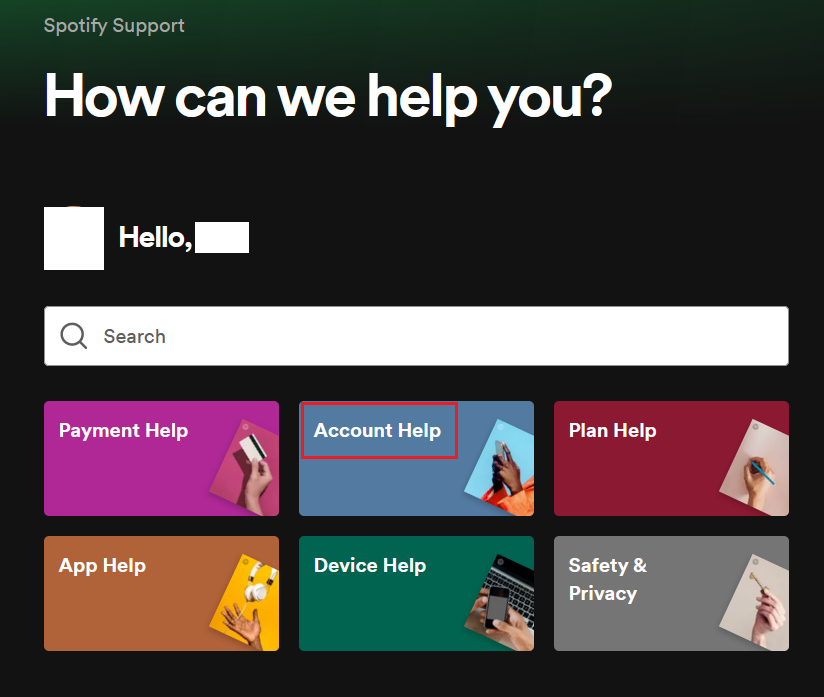
Step 5: Next, click on the ‘Account Help’ tab and click on the option ‘Closing your account and deleting your data’.
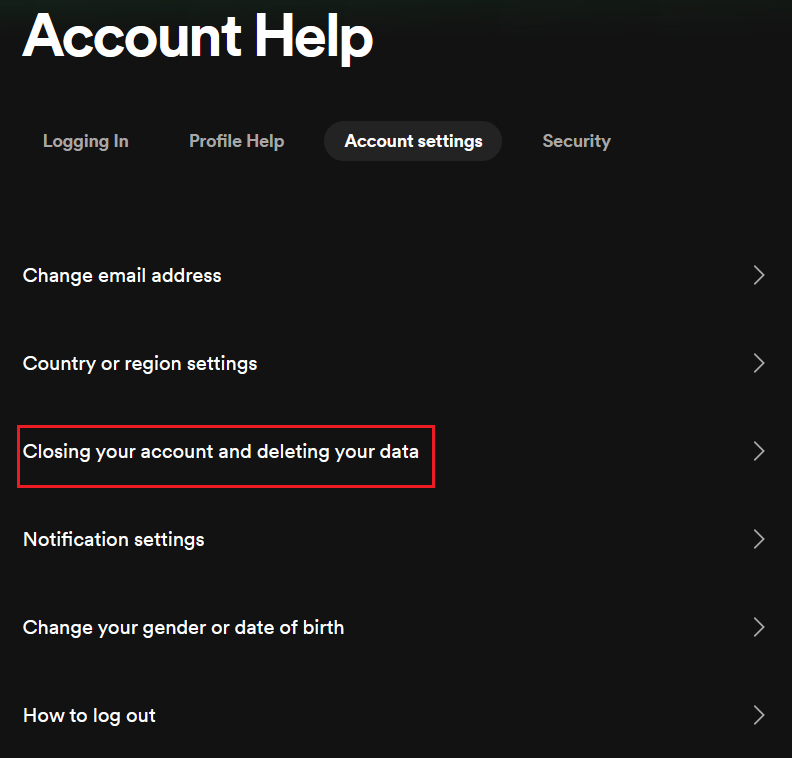
- Free website builder with .co.uk
- Free website protection with one Wildcard SSL
- Free Domain Connect for easy DNS setup
Step 6: Now you can choose whether you’ve been using the Premium or free version of Spotify. Select your preferred option and click on the provided link.
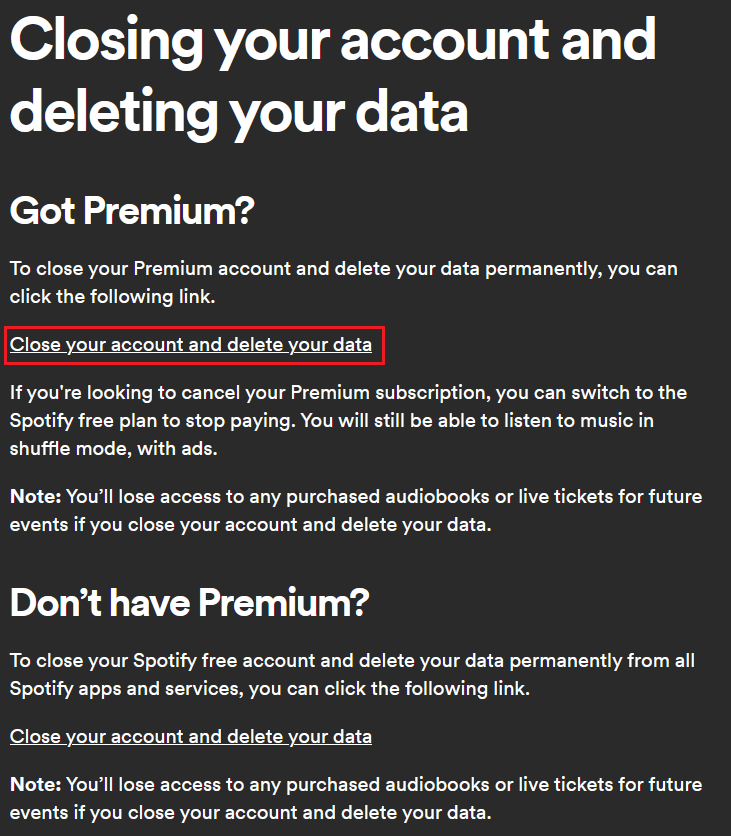
Step 7: Click on the ‘Close my account and delete my data’ button to finalise the account deletion.
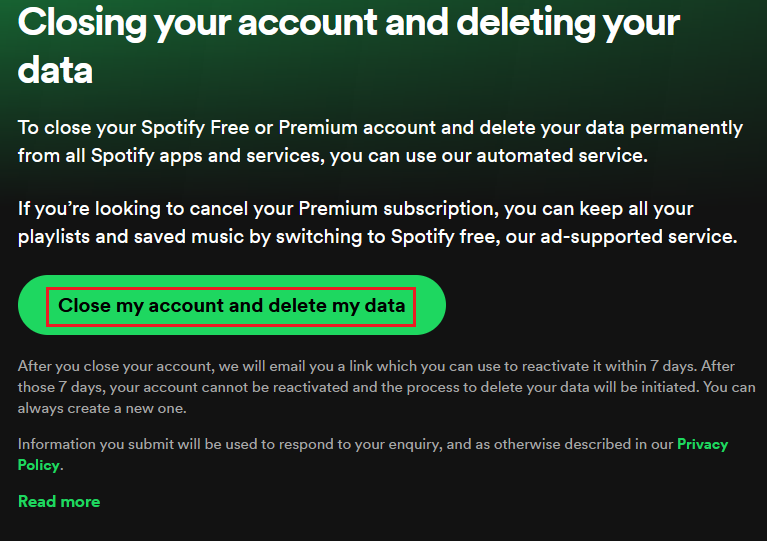
After completing these steps to delete your Spotify account, your old username cannot be used again. All playlists and followers will be permanently deleted.
The deleted account can be reactivated within 7 days via a link sent by Spotify via email. After this period, the account can no longer be restored, and the process of permanently deleting your data will begin.
- Write perfect emails with optional AI features
- Includes domain, spam filter and email forwarding
- Best of all, it's ad-free
The alternative: How to cancel your Spotify Premium subscription
Instead of deleting your Spotify account, you can opt to switch to a free account. As a user of the free version, you can remain registered without any obligations. However, you’ll need to accept a few limitations. Advertisements will be played, mobile usage is restricted to shuffle mode for playlists, and offline music listening isn’t available in the free version.