How to delete a Zoom account step by step
You can only delete a Zoom account via the Zoom website in your browser. Log in to your account, navigate to ‘Account Management’ > ‘Account Profile’, scroll down, and click the ‘Terminate my account’ button to confirm the deletion. Important: Make sure to cancel your paid subscription beforehand. The steps for this are explained further below.
- Write perfect emails with optional AI features
- Includes domain, spam filter and email forwarding
- Best of all, it's ad-free
How to delete your Zoom account using a smartphone
You can’t delete your Zoom account directly in the smartphone app. Instead, you have to open the website in your mobile browser and delete your account that way. Once you’ve done this, you can uninstall the app from your phone. You can use any browser to delete your account whether you’re using a computer or a phone.
In another article, we introduce you to the most popular Zoom alternatives.
How to delete your Zoom account via the official website
Deleting your Zoom account via the Zoom website is very straightforward. Bear in mind that when you delete your account, you will lose all your data, so you’ll probably want to back up your contacts and other data first. The following steps are required to delete a basic Zoom account:
- Go to the Zoom website and log in using your email address and password.
- Now scroll down in the left navigation menu to the ‘Admin’ section, click on ‘Account Management’, and then select the sub-item ‘Account Profile’.
- Scroll down to the bottom and find the ‘Terminate my account’ button. Click on this.
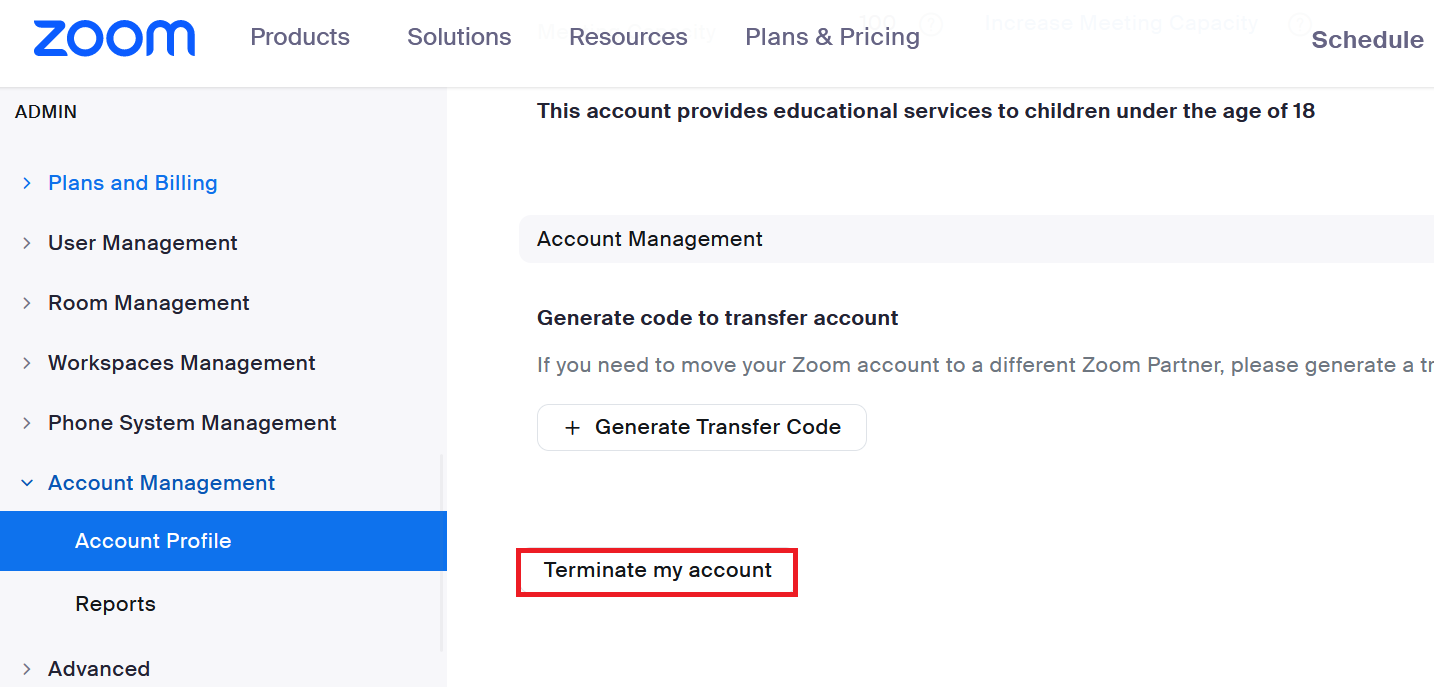
- A new window will open, prompting you to enter your password to confirm that you truly want to delete your Zoom profile.
You will now be taken back to the Zoom homepage, and a message will appear briefly to confirm that your account has been deleted. Once this is done, you’ll no longer have access to your Zoom account.
- Free website builder with .co.uk
- Free website protection with one Wildcard SSL
- Free Domain Connect for easy DNS setup
How to delete your Zoom account if you have a paid subscription
Zoom offers paid subscriptions as well as the basic free version. These subscriptions give you some extra features. Group meetings can run for longer than 40 minutes for example. If you’ve got a paid Zoom subscription, you can still delete your account, but there are a few extra steps.
- As above, you’ll need to open the Zoom website and sign in using your login details.
- Open the menu, select ‘Account Management’, and scroll down to the ‘Billing’ section.
- Click on ‘Current Plans’ and select the plan that you want to cancel.
- You’ll be asked to confirm your request.
- Zoom will also ask why you are cancelling your subscription. Select one of the reasons from the list and click on ‘Submit’.
- The status of the plan will now show as ‘Canceled’. You can continue using the paid features until the end of the subscription term. After this, you can delete your Zoom account as explained above.
Free video conferencing without commitments: With IONOS, you can use the Online Video Chat without registration or installation. Take advantage of numerous useful features and meet in a completely secure and privacy-compliant environment!