How to organise your notes with Nextcloud Notes
Nextcloud Notes is an app for both desktop PCs and mobile devices. It lets you create, organise and share notes easily. Like all other Nextcloud apps, Notes can be installed via the Nextcloud App Store.
What is Nextcloud Notes?
Notes is a Nextcloud app that lets you store and organise your notes directly in your cloud. Unlike traditional note apps, Nextcloud Notes keeps your data on your own server, giving you more control and privacy. Integrated within Nextcloud, the app also benefits from the software’s high security standards.
Want to know more about cloud storage security? Check out our article on Which cloud is the safest?
Nextcloud Notes supports Markdown, making it easy to structure your notes however you like. Whether you’re creating to-do lists, collecting ideas for a presentation or writing shopping lists, Notes is a handy tool for capturing your thoughts at home and at work.
Since your notes are saved as files in Nextcloud, you can access and edit them from any Nextcloud client. There’s also a Notes app for iOS and Android. Nextcloud Notes for iOS is available on the App Store and Nextcloud Notes for Android on the Google Play Store. Thanks to Nextcloud’s REST API, you can also even integrate it with other apps.
What features does Nextcloud Notes offer?
Nextcloud Notes is a solid alternative to other note apps, offering all the core features you’d expect:
-
Create and edit notes: Easily create new notes and edit existing ones. All your notes are stored securely in your cloud server, giving you full control over your data.
-
Share notes: You can share notes with other Nextcloud users as well as create links to share content externally. This makes collaborating with teams easy.
-
Organise and search notes: Organise your notes into categories to stay on top of your content. The search function helps you find the notes you need quickly.
-
Markdown formatting: Use Markdown to format your notes with headings, tables, and bold or italic texts. It’s a flexible way to structure your content.
- Keep your data safe with industry-leading security
- Save time on updates and maintenance
- Easily add apps and online office tools
How to install Nextcloud Notes
Installing Nextcloud Notes is easy through the built-in app store. Just follow these steps:
- Log in to Nextcloud: Start by signing in to your admin account.
- Go to the Nextcloud App Store: Click the account icon at the top right and select Apps.
- Search for Nextcloud Notes: The app is listed under the Office & Text category or use the search function to find it quickly.
- Install the app: Click on Download and enable to do so
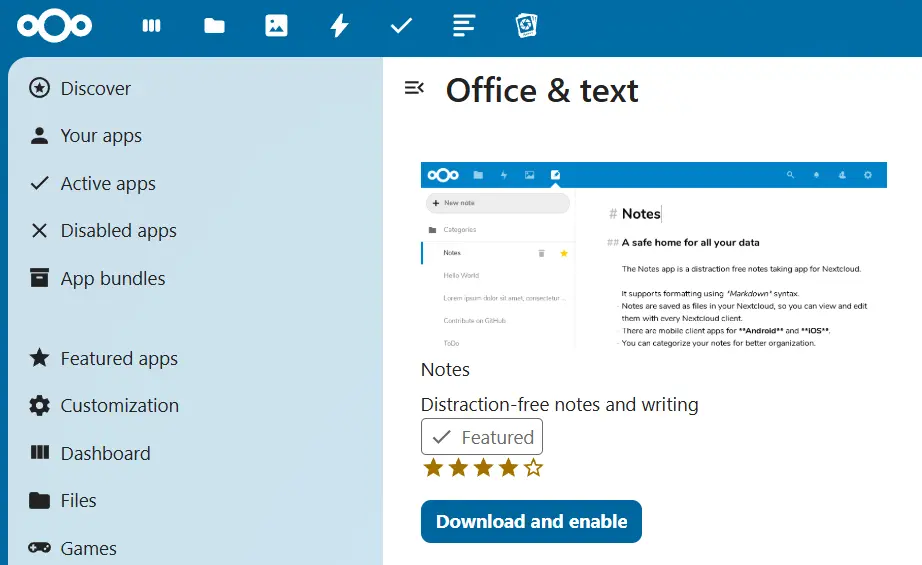
How to use Nextcloud Notes
Using Nextcloud Notes is straightforward, with an intuitive interface that’s easy to navigate. Even if you’re new to cloud storage, you’ll quickly get the hang of it. Here’s a quick tutorial to get you started with the basics:
How to create notes
- Open the Notes app by clicking the pencil icon in the Nextcloud menu.
- Click + New Note or + Create a sample note with Markdown.
- Enter your note in the text field.
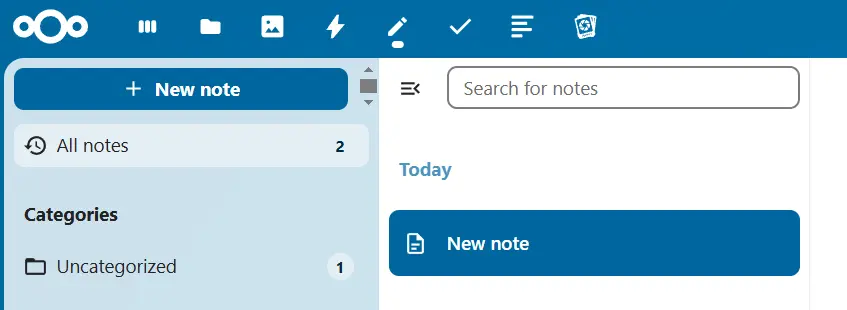
How to create categories for notes
- Open the note you want to categorise.
- Click the three-dots and select Without Category.
- Enter a category name or assign the note to an existing category.
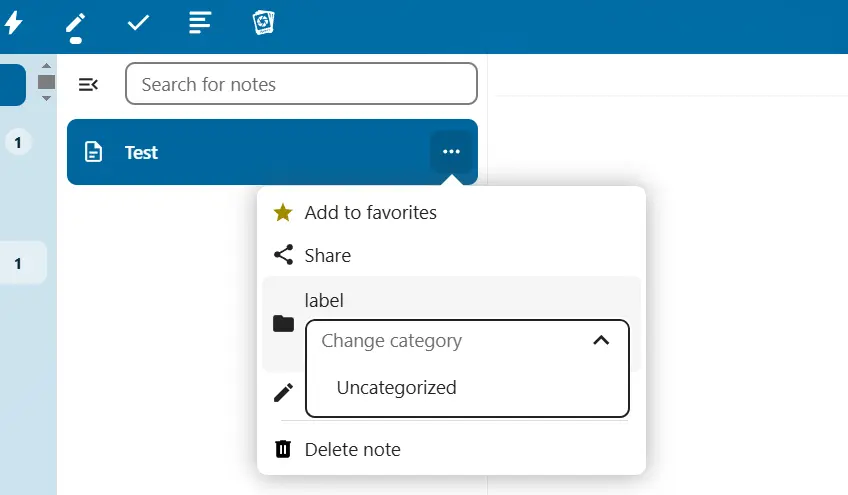
How to share notes
At the moment, sharing notes directly through the app isn’t possible, despite the ‘Share’ button. Instead, sharing works through the file system:
- Go to the Files section in the Nextcloud menu.
- Click the Notes folder (or the folder where your notes are stored).
- Tick the notes you want to share.
- Click the share icon and choose which users should have access or create a shareable link.
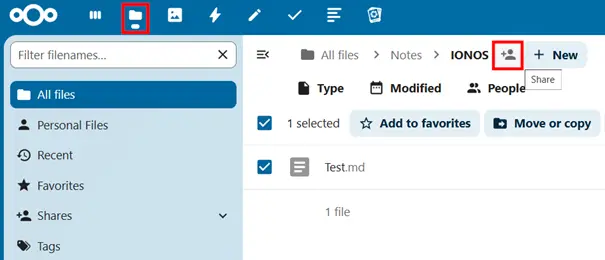
Looking for a hassle-free Nextcloud experience? With Managed Nextcloud Hosting, IONOS handles installation, updates and maintenance, so you can focus on using Nextcloud without worrying about server management.

