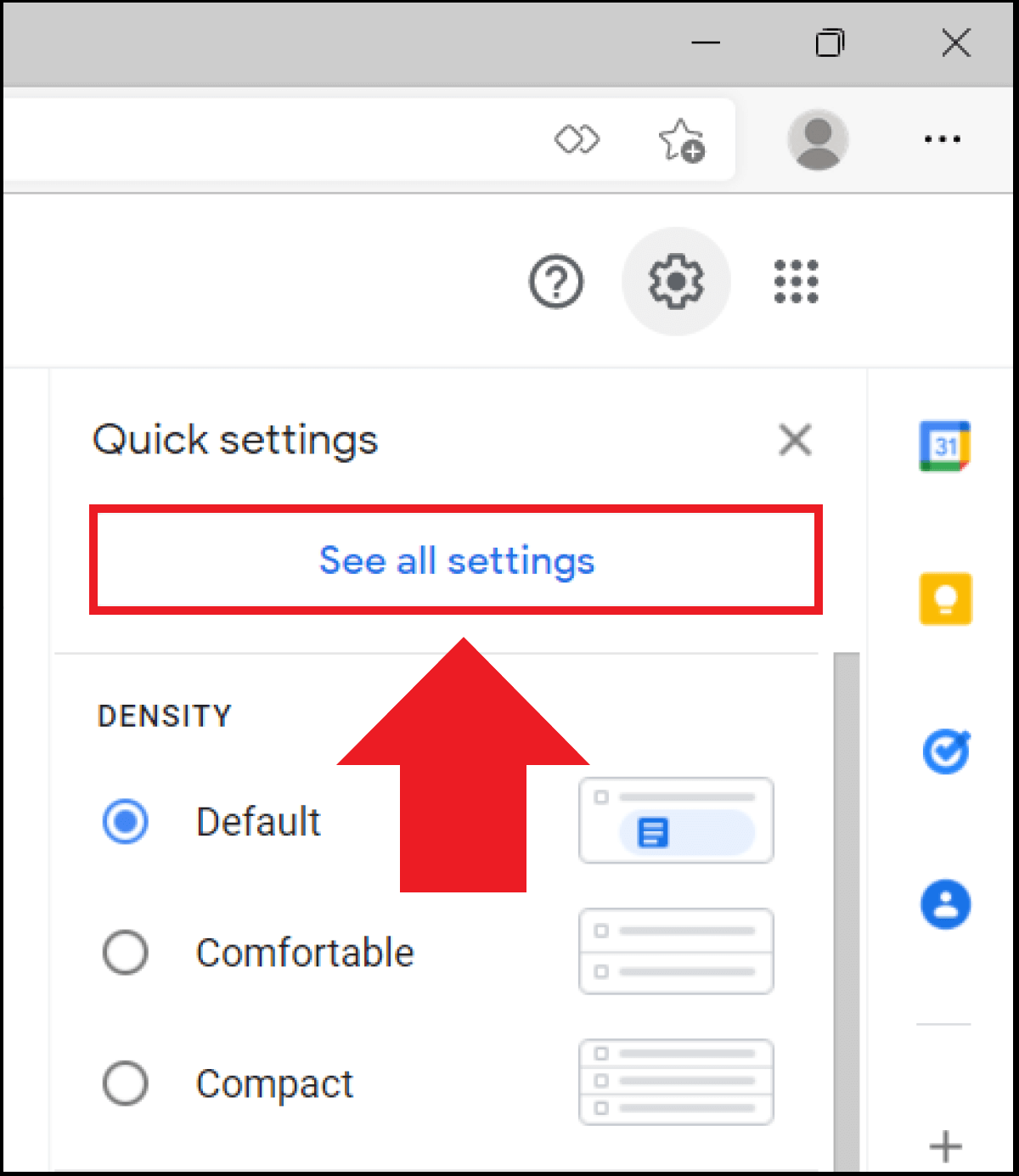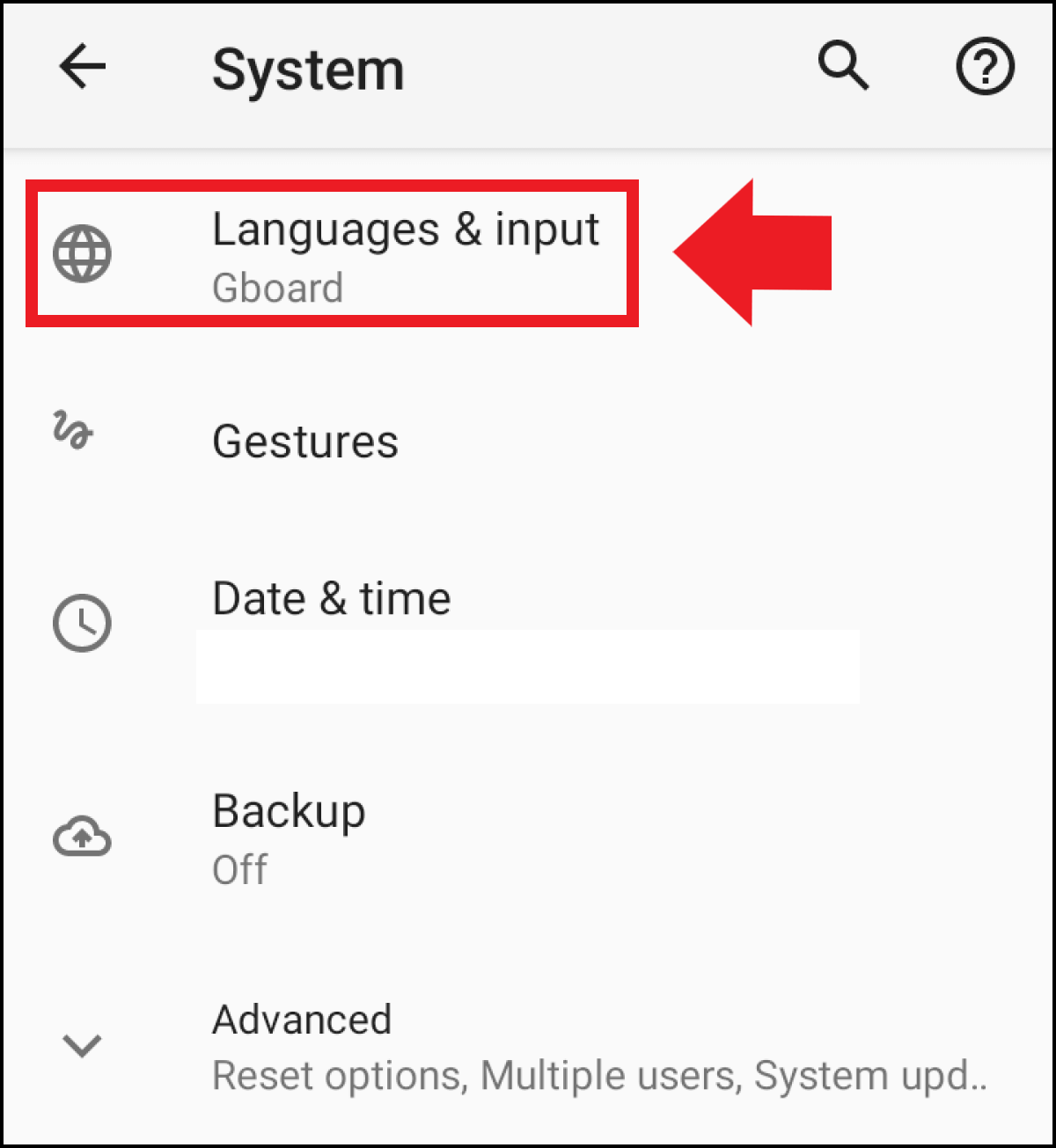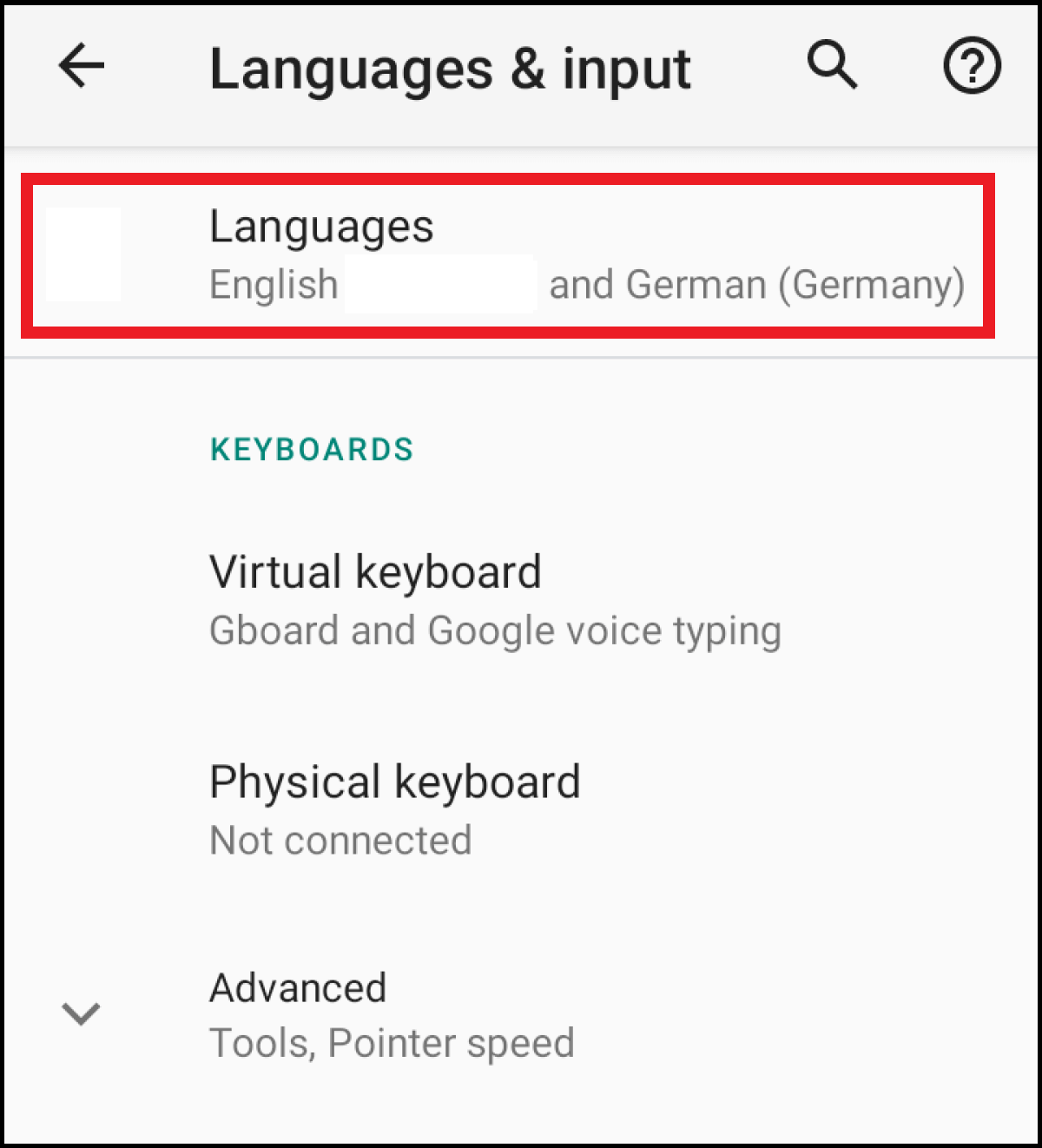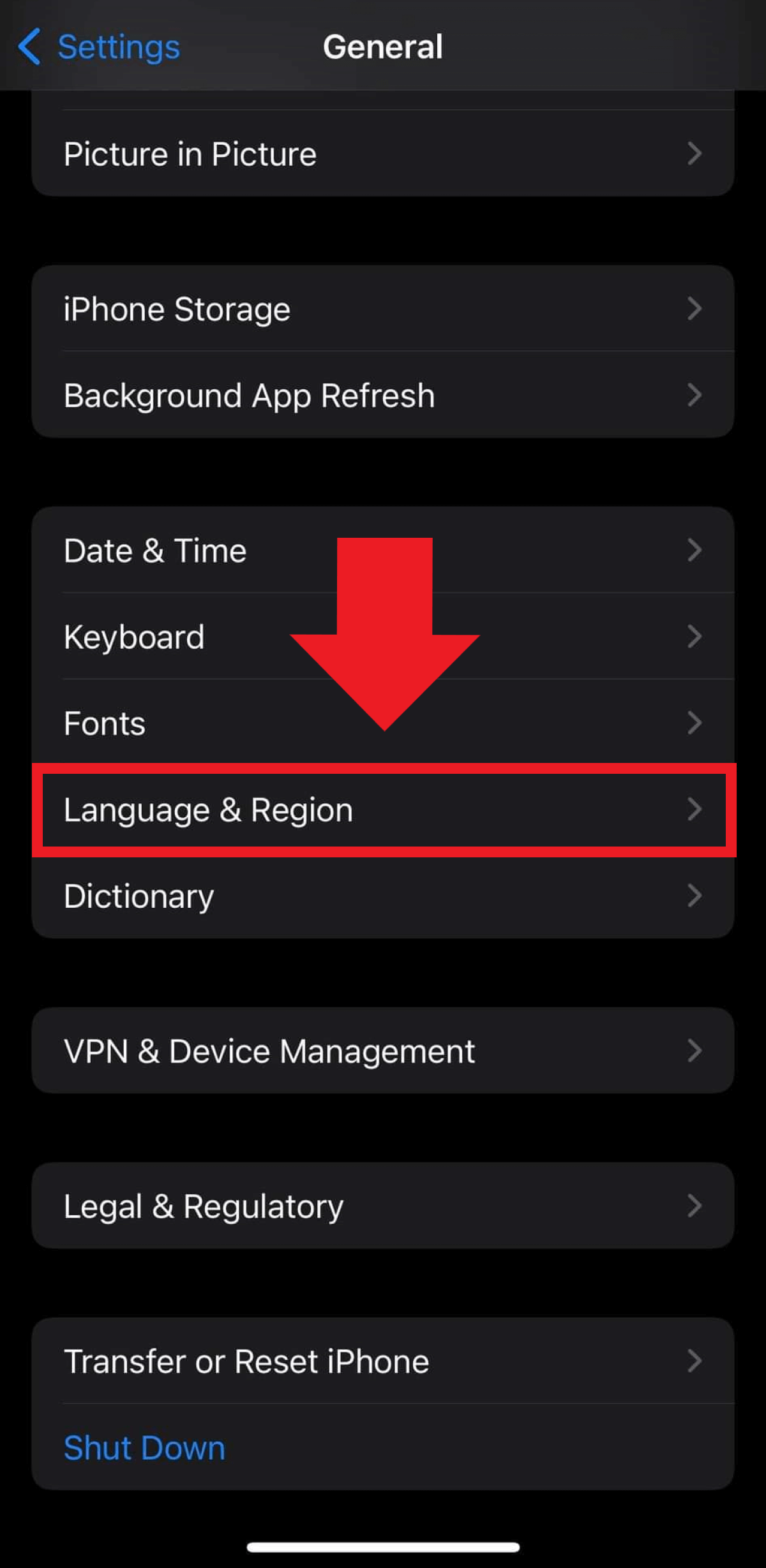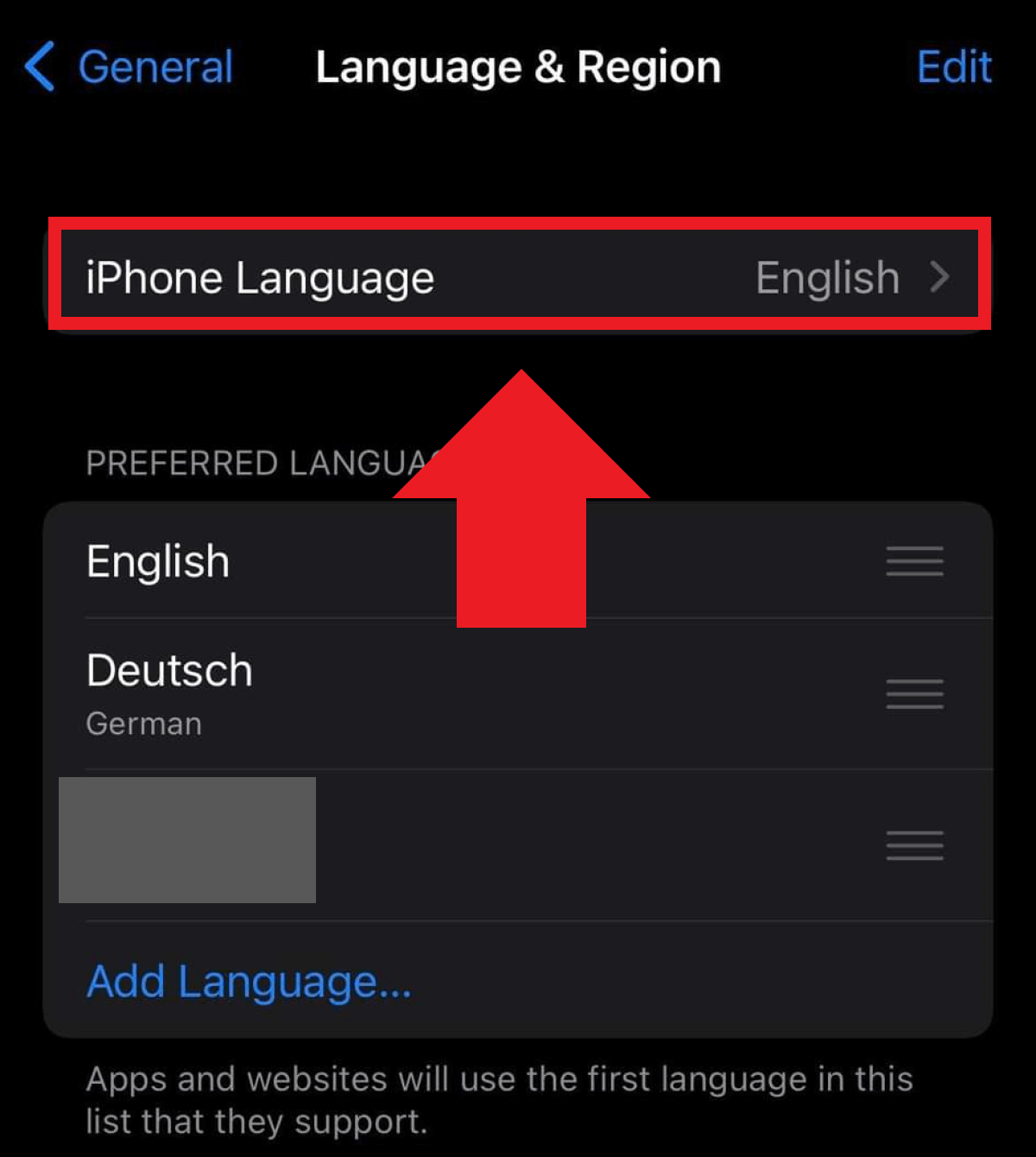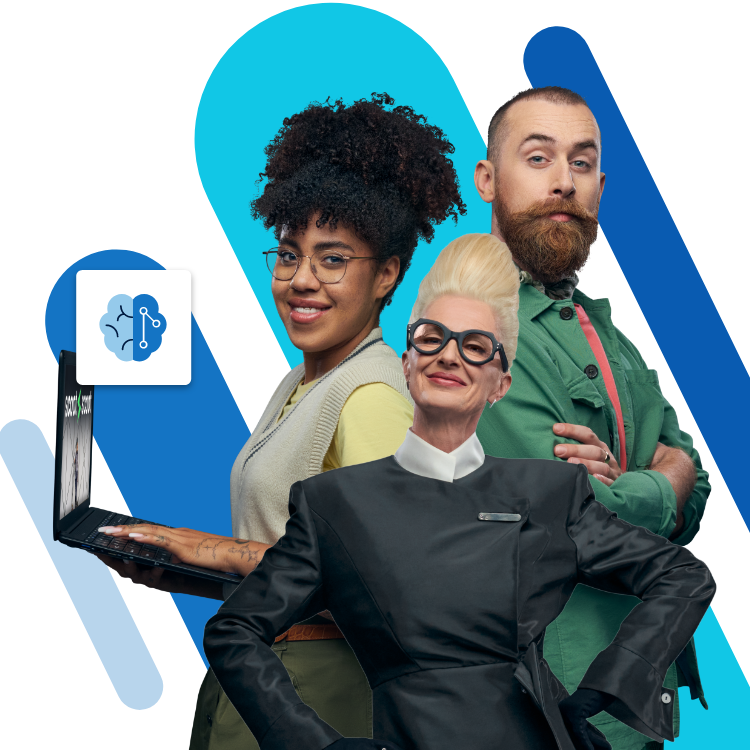Change language in Gmail: easy browser and app guide
Changing the Gmail language is super simple in the browser and on devices with Android and iOS operating systems. To do this, simply go to the settings of your Gmail account or the Gmail app.
Professional Email Address & Personal Domain Name
Give the right first impression with a custom email address and a free matching domain name!
Quick guide: change Gmail language
In the browser
- Log in to account and go to the cog sign.
- Select ‘See all settings’.
- Under the ‘General’ tab, change your Gmail language.
- Select ‘Save Changes’.
In Android
- In Gmail, click on the cog sign (Settings).
- Go to ‘System’ > ‘Languages & input’.
- Pull your desired language to the top.
In iOS
- Go to ‘Settings’.
- Under ‘General’, go to ‘Language & Region’.
- Select your language of choice under ‘iPhone language’.
How to change the language in Gmail: step by step
There are many reasons why you may need to change your Gmail’s language. Maybe you are travelling and notice that your Gmail account is only displayed in the local language. Or maybe you’ve changed settings on your computer or smartphone that cause the display language to change. For whatever reason, switching to your preferred Gmail language is quite simple.
In the browser
Step 4: Select the desired language from the list and click on ‘Save Changes’ at the very bottom to confirm.
Get started with Google Workspace now – besides Gmail you’ll benefit from all other Google apps, all in one place. If you’re not currently using a Gmail address, you can get started now with IONOS, including a personal email address with your own domain.
In Android
Step 1: To change the language of the Gmail app on Android, you need to reset the device language. To do this, open the ‘Settings’ of your Android device by tapping on the cog icon.
Step 2: In the Settings menu, go to ‘System’ and then to ‘Languages & input’.
In iOS
Step 5: Tap on your preferred language, confirm with ‘Done’ and then tap ‘Use’ in the subsequent window. The system language is automatically changed, including the Gmail display language.