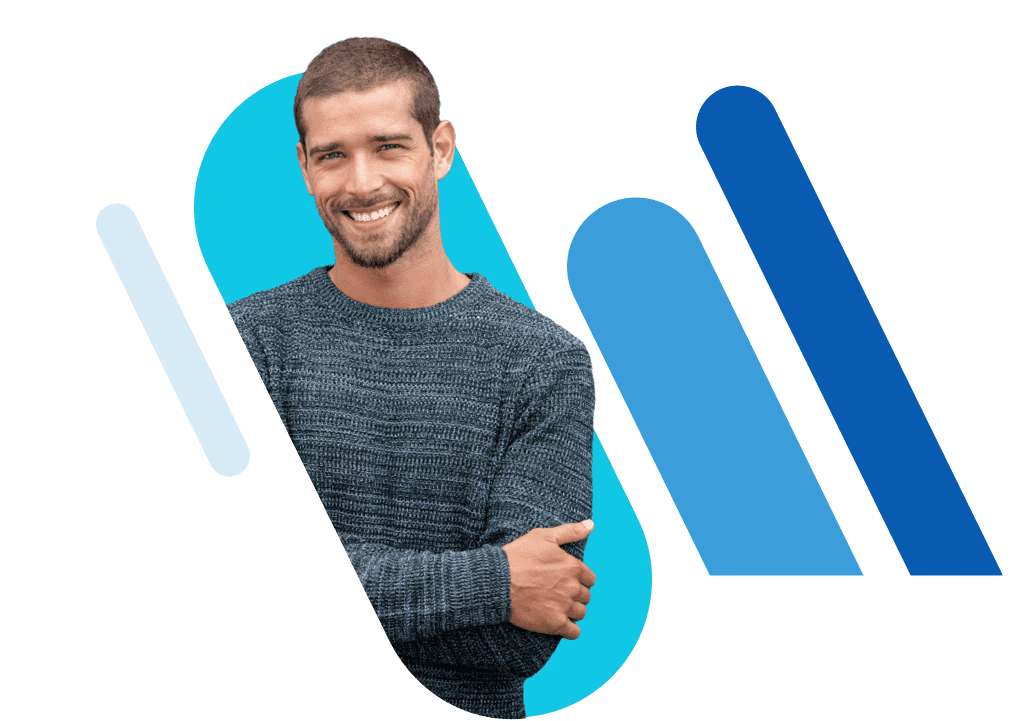
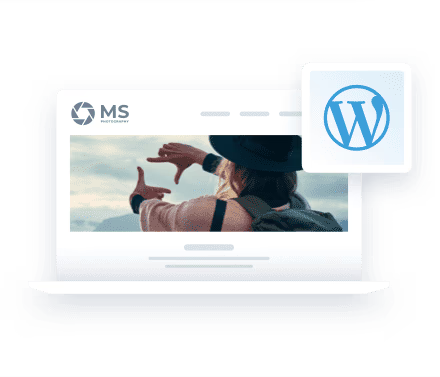
Step-by-step installation guide
1
Start the WordPress installation
2
Add a title and your login details
3
Select manual updates or Managed WordPress
Package overview
1 website
25 GB of SSD storage
AI website creation
0
AI chatbot
0
Add-on library
0
SEO plugin 0
1 email address
Free domain for 1 year
0
Free SSL 0
SiteAnalytics 0
Automatic updates 0
Vulnerability scanning 0
Now with AI content tools
1 website
50 GB of SSD storage
AI website & content creation
0
AI chatbot
0
Add-on library
0
SEO plugin 0
5 email addresses
Free domain for 1 year
0
Free SSL 0
SiteAnalytics 0
Automatic updates 0
Vulnerability scanning 0
Caching plugin 0
Jetpack Backup 0
1 website
75 GB of SSD storage
AI website & content creation
0
AI chatbot
0
Add-on library
0
SEO plugin 0
10 email addresses
Free domain for 1 year
0
Free SSL 0
SiteAnalytics Plus 0
Automatic updates 0
Vulnerability scanning 0
Caching plugin 0
Jetpack Backup 0
All prices exclude VAT charged at 20%. VAT may be subject to change depending on your country of residence. Terms and conditions apply.


Done! We’ll take care of the rest
New to WordPress? Our free ebook tells you everything you need to know about the world's most popular content management system. 'WordPress for Beginners' covers:
Creating projects and content
Plugins and themes
Security and performance