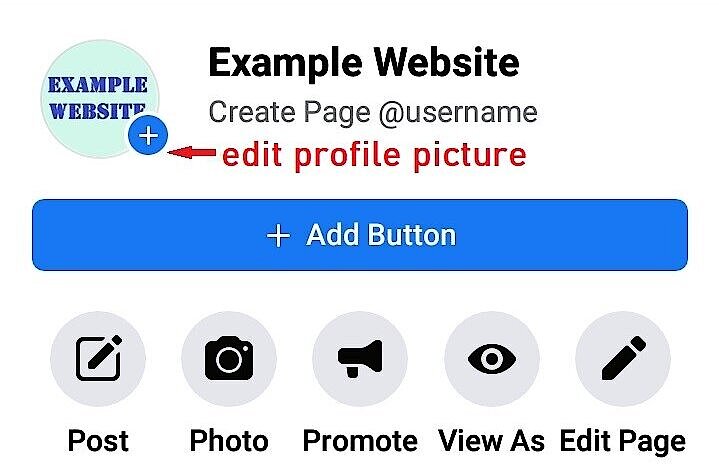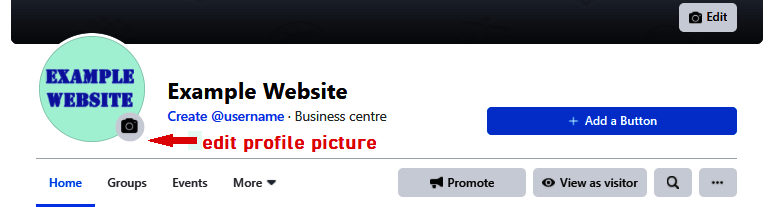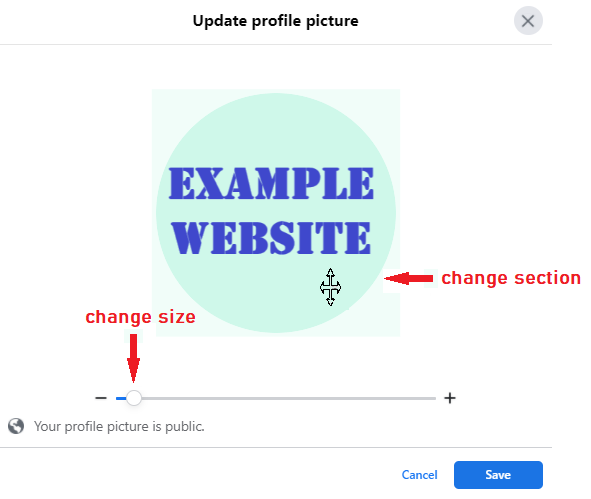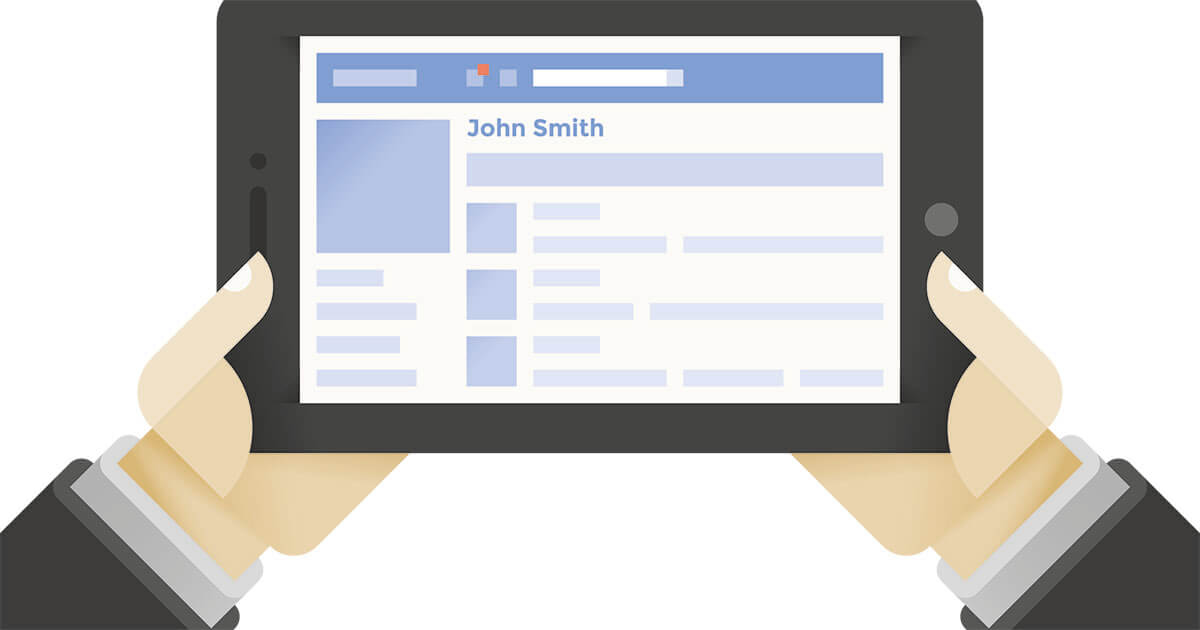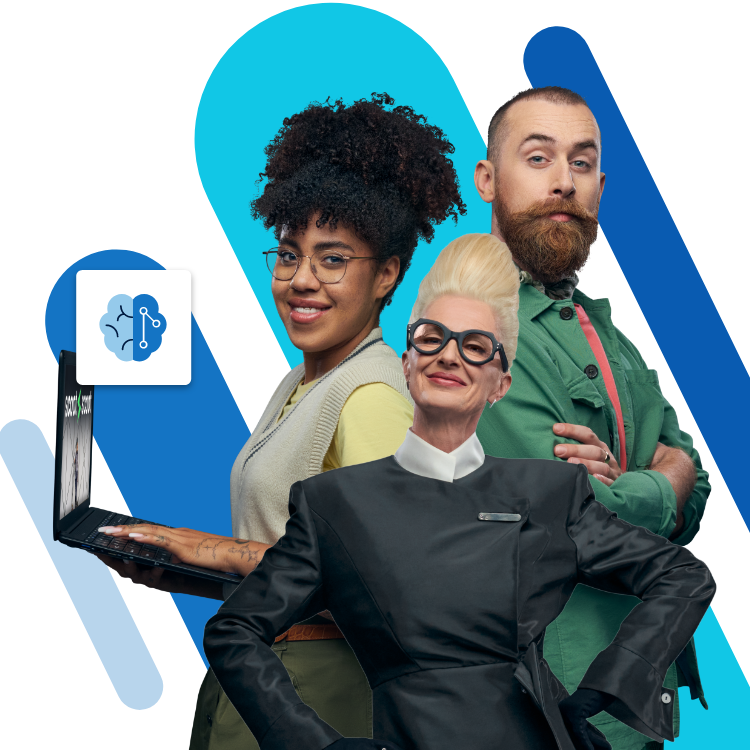Facebook profile picture: How to add and change
A Facebook profile picture is publicly visible to everyone and is usually decisive in terms of the first impression a profile makes on others. It is therefore particularly important that you select a suitable image here. It should represent your company on Facebook in the best possible way and, just like the Facebook cover photo, must look high quality on all end devices. You should carefully think about the selection, size, and resolution of your image and check it against Facebook's guidelines.
Choosing an image – Which subjects are ok?
First of all, you need to choose a picture. This choice isn’t always easy. It is important that the image represents your company and has excellent brand recognition. Since Facebook profile pictures are displayed as a relatively small size, kind of like Instagram profile pictures, you should choose a low-key design. It is not a great idea to have a profile picture that is unrecognisable or unclear when it is small.
It is important to note that the display size differs on different devices. In line with the motto ‘mobile first’, the smartphone view is now more important than the desktop version, as the majority of users visit Facebook using their smartphone. However, the design also changes depending on the smartphone operating system. Have a look below to see how your profile looks different on Android versus iOS, and how to edit your profile picture in each case.
The company logo is usually the obvious idea when choosing a profile picture. A logo is a great showcase and is always easily recognisable. But you can also use a picture of the company, its most famous products, or one from the current social media marketing campaign as a profile picture on Facebook. If the company wants to highlight an individual person, a professional portrait is also suitable as a profile picture. If your new profile picture contains writing, make sure you check that it is legible, even in the small view.
The website builder from IONOS
MyWebsite is the ultimate solution for your professional web presence, including a personal consultant!
Image formats and the right Facebook profile picture size
The right image format and a high image resolution are required if you want your profile picture to look as good as possible. Facebook has set official guidelines that determine what dimensions a profile picture should have. Facebook image sizes do not have one fixed size, instead the dimensions vary depending on the device used. Here are the official specifications for profile picture dimensions:
- Desktop view: 170 x 170 px
- Smartphone display: 128 x 128 px
We recommend making your profile picture slightly larger, i.e. at least 180 x 180 px. You can also use larger images and compress them to keep the file size small, and thus have them load faster. However, the image size is not the only crucial aspect; the file format also plays an important role. Facebook basically accepts two file types: JPG and PNG image formats. Most camera images are automatically saved in JPG format, but this is a compressed format. PNG files have the advantage that they are lossless compressed. So the image quality does not decrease. You should choose a PNG image format for better quality, especially if your profile picture contains a logo or text.
Don’t have the right domain name for your company yet? Use the IONOS Domain Check to choose an available domain name quickly and easily.
Cropping your image for the best possible look
Once you have decided on an image and want to upload it as your new profile picture on Facebook, you should also make sure that it is cropped correctly. Facebook automatically crops each image as a square. Unfortunately, you can’t get around this. With the square image format, it is especially important that the most important part of the image be in the middle. This ensures that no important information is cut off and the image looks symmetrical. If you want to ensure your image looks good beforehand, you can of course crop it into a square shape yourself with free photo editing software.
There are two different image formats on Facebook. Sometimes profile pictures are square, for example, when viewed on profiles in their large format. However, in all other situations, i.e. posts, advertisements, and profile views, the image is displayed as a circle. Therefore, it is important that the image be easily recognisable and readable when it is both a square and a circle. You can also change and adjust the thumbnail on Facebook afterwards. Here is how to do this in the desktop browser, but you can do this on a smartphone, too.
- Open your profile page and click on the small camera at the bottom right of your profile picture.
- You can also click on your profile picture and then ‘Update profile picture’ to open up the same menu. Then either upload a new photo or choose one from your existing pictures.
- You can edit your profile picture manually using two functions.
- Drag the scale under the picture to zoom in or out on the profile picture.
- You can also drag and reposition the circle on the image itself to crop it.
- Once you are happy with how it looks, click ‘Save’ and your profile picture will be updated.
Profile picture no-nos – don’t do these!
To avoid any issues, you should always follow Facebook's most important basic rule when choosing your new profile picture. Only upload images for which you own the copyright. This means that you must have either taken the picture yourself or acquired the rights to it. Copyright infringement can have serious consequences. If you use an image without having the rights to it, the copyright holder can send you a written warning, which is often paired with a fine. If other persons are visible in your profile picture and you didn’t get their consent, this may violate their personal rights. This could end up as a legal dispute.
When you upload a new profile picture on Facebook, you can either delete the old picture or keep it in the album. This decision is entirely up to you. However, we recommend deleting the old picture if it is an outdated logo or information. This will remove it from your album altogether.